Belajar Excel dari Nol | Tutorial Excel Untuk Pemula Part 1
Summary
TLDRThis tutorial offers a step-by-step guide on how to use Microsoft Excel, starting with the basics. It covers how to open the application, understand the interface, and use essential features like creating new workbooks, formatting cells, and entering data. Key Excel terms like columns, rows, and cells are explained, along with practical tips for creating and formatting tables. The video also demonstrates how to use various tools in Excel, including alignment, font settings, and borders, helping beginners learn the foundation of Excel for managing data efficiently.
Takeaways
- 😀 Learn how to open Microsoft Excel from your desktop icon or Start menu.
- 😀 Excel offers multiple versions; the tutorial uses 2016 and 2010 versions as examples.
- 😀 The application’s main interface includes tabs like File, Home, Insert, Formulas, and more.
- 😀 Excel allows for the creation of new workbooks, opening existing files, or selecting templates.
- 😀 The Home tab in Excel offers essential functions like font formatting, cell alignment, and number formatting.
- 😀 You can customize the worksheet view by zooming in/out or switching between different layouts like Normal, Page Layout, and Page Break Preview.
- 😀 Excel allows creating multiple sheets within a workbook, and you can rename or color code them as needed.
- 😀 Key Excel terminology: Columns are vertical (A, B, C...), rows are horizontal (1, 2, 3...), and cells are the intersections where data is entered.
- 😀 Learn to format cells by adjusting column width, merging cells, adding borders, and setting font sizes.
- 😀 The tutorial emphasizes the importance of saving your work in Excel and demonstrates how to name and save files to your desired location.
Q & A
How do you open Microsoft Excel on your computer?
-You can open Microsoft Excel by double-clicking the Excel icon on your desktop, or if it's not there, you can open it from the Start menu by clicking on 'All Apps' and then selecting Microsoft Excel.
What are the main tabs available in Microsoft Excel?
-The main tabs in Microsoft Excel include File, Home, Insert, Page Layout, Formulas, Data, Review, View, and Help. These tabs help you navigate and perform various tasks in Excel.
What is the function of the 'Formula Bar' in Excel?
-The Formula Bar in Excel is where you can enter or edit the data, text, or formulas in a selected cell. It allows you to see and modify the contents of the active cell.
What is the difference between columns and rows in Excel?
-Columns are vertical groups of cells identified by letters (A, B, C, etc.), while rows are horizontal groups of cells identified by numbers (1, 2, 3, etc.). Together, they form the grid where data is entered.
What is a 'Range' in Excel?
-A range in Excel refers to a group of selected cells. For example, selecting cells from B4 to E11 is called a range.
How do you rename a sheet in Excel?
-To rename a sheet in Excel, simply double-click on the sheet's tab or right-click it and choose 'Rename.' Then, enter the new name for the sheet.
What does the 'Name Box' in Excel do?
-The Name Box in Excel displays the address of the active cell, which is useful for identifying which cell you're working in at any given time.
How do you add borders to a table in Excel?
-To add borders to a table in Excel, select the cells or range where you want to apply borders, go to the 'Home' tab, and then click the 'Borders' button to choose the desired border style.
How can you change the font size and style in Excel?
-To change the font size or style, select the text or cell, go to the 'Home' tab, and use the options in the 'Font' group to adjust the font size, style (Bold, Italic), and other formatting settings.
What should you do after entering data into Excel to ensure your work is saved?
-After entering data in Excel, click on 'File' and select 'Save.' Choose a folder to store the file, name it, and click 'Save' to ensure your work is stored on your computer.
Outlines

This section is available to paid users only. Please upgrade to access this part.
Upgrade NowMindmap

This section is available to paid users only. Please upgrade to access this part.
Upgrade NowKeywords

This section is available to paid users only. Please upgrade to access this part.
Upgrade NowHighlights

This section is available to paid users only. Please upgrade to access this part.
Upgrade NowTranscripts

This section is available to paid users only. Please upgrade to access this part.
Upgrade NowBrowse More Related Video

How to Create a Certificate in Word Connected With Mail Merge

Materi TIK kelas 8 Semester 1 Mengolah data dengan microsoft excel

#2 Mengenal Perkakas Lembar Kerja Pengolahan Angka | Mengenal Bagian-Bagian Microsoft Excel
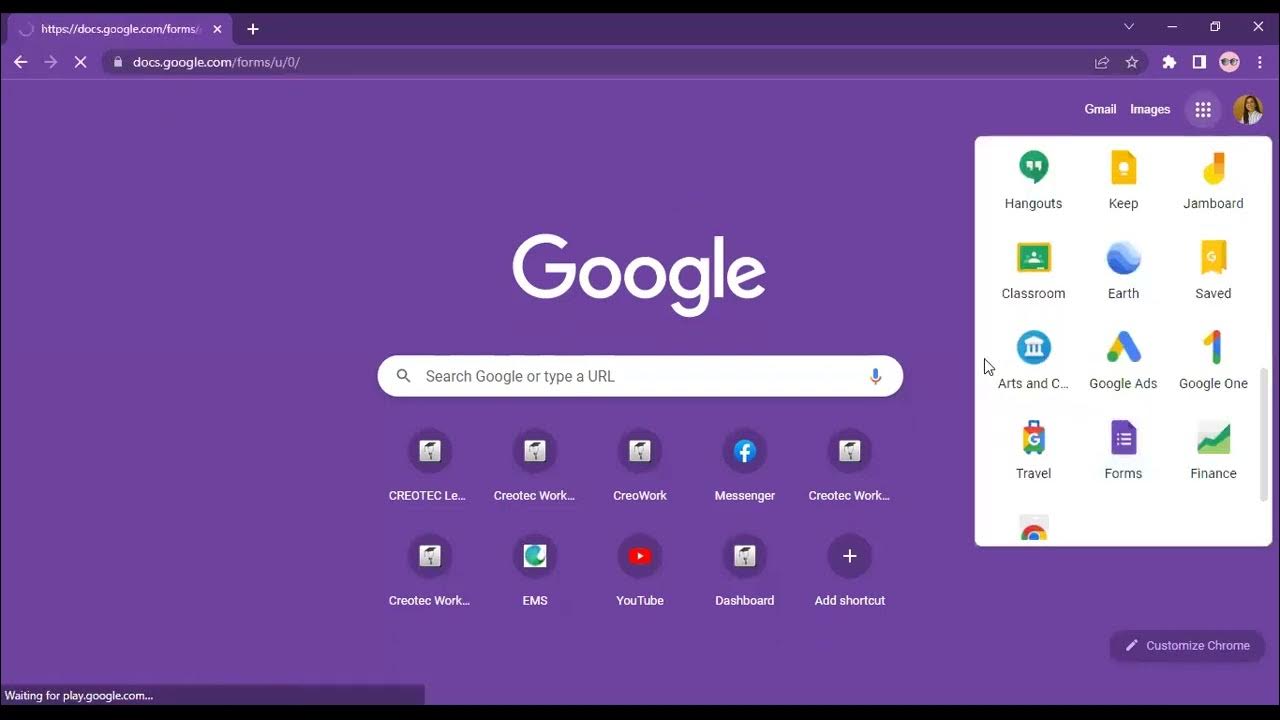
Workplace Productivity Tools Part 1

Konsep Membuat Website Dari 0 Untuk Pemula

How to install Microsoft Office 2010 on Ubuntu Linux
5.0 / 5 (0 votes)