Pembelajaran Informatika Kelas 8, Microsoft Excel : 03 Cell Address
Summary
TLDRIn this instructional video, the basics of Microsoft Excel are explored, focusing on cells, formulas, and addressing. The video explains how Excel workbooks and worksheets are organized, with cells identified by unique addresses combining column and row labels. Viewers learn how to create simple formulas, use relative and absolute references, and understand the importance of addressing in formulas. The tutorial also covers practical techniques like copying and pasting formulas, along with toggling between relative and absolute references using the F4 key. Finally, viewers are encouraged to practice using Excel to reinforce the lesson.
Takeaways
- 😀 Microsoft Excel is a widely used spreadsheet program for data processing.
- 😀 Excel files are called workbooks, which contain sheets (worksheets) similar to pages in a book.
- 😀 Columns in Excel are labeled with letters (A, B, C, etc.), and rows are numbered (1, 2, 3, etc.).
- 😀 Each box in Excel is called a cell, which can contain data, and every cell has a unique address.
- 😀 The cell address is a combination of the column and row (e.g., A1, B2, etc.).
- 😀 The formula bar displays the contents of the selected cell, while the name box shows the cell address.
- 😀 To create a formula, you start by typing '=' followed by the desired calculation (e.g., =A1+B1).
- 😀 Formulas in Excel can be copied and pasted to other cells, maintaining the relative structure of the formula.
- 😀 Relative cell addresses automatically adjust when formulas are copied to other locations.
- 😀 Absolute cell addresses (using the dollar sign, e.g., $A$1) do not change when copied to other cells.
- 😀 To quickly create absolute addresses, press F4 after selecting a cell reference within a formula.
- 😀 Excel allows you to use relative and absolute addressing to manage formulas more efficiently.
Q & A
What is Microsoft Excel?
-Microsoft Excel is a spreadsheet program used for data manipulation, calculations, and analysis. It is the most widely used spreadsheet software globally.
What is a workbook in Excel?
-A workbook in Excel is a file that contains one or more worksheets, which are individual pages or tabs used to store and organize data.
What are columns and rows in Excel?
-Columns are vertical divisions in an Excel sheet labeled with letters (A, B, C, etc.), and rows are horizontal divisions labeled with numbers (1, 2, 3, etc.).
What is a cell in Excel?
-A cell is the individual unit in a worksheet where data is entered. Each cell is identified by its address, which combines the column letter and row number, such as A1, B2, etc.
What is the formula bar in Excel?
-The formula bar in Excel displays the content of the selected cell, whether it's data or a formula. It allows you to edit or view the content directly.
How do you create a simple formula in Excel?
-To create a simple formula in Excel, start by typing an equal sign (=), followed by the cell references you want to calculate. For example, =A1+B1 adds the values of cells A1 and B1.
How can you copy a formula to other cells in Excel?
-To copy a formula to other cells, you can use the 'copy-paste' method or drag the fill handle (the small square at the bottom-right corner of the cell) to the desired range of cells.
What is the difference between relative and absolute cell references in Excel?
-A relative cell reference in Excel adjusts based on its position when copied to another cell. An absolute cell reference, denoted by a dollar sign ($), remains fixed regardless of where it is copied.
How do you create an absolute reference in Excel?
-To create an absolute reference in Excel, type a dollar sign ($) before the column letter and row number. For example, $A$1 is an absolute reference, and it will not change when copied to other cells.
How can you quickly change a cell reference to absolute in Excel?
-You can quickly convert a cell reference to absolute by selecting the cell reference in the formula and pressing the F4 key on your keyboard. This will add the dollar signs to make the reference absolute.
Outlines

This section is available to paid users only. Please upgrade to access this part.
Upgrade NowMindmap

This section is available to paid users only. Please upgrade to access this part.
Upgrade NowKeywords

This section is available to paid users only. Please upgrade to access this part.
Upgrade NowHighlights

This section is available to paid users only. Please upgrade to access this part.
Upgrade NowTranscripts

This section is available to paid users only. Please upgrade to access this part.
Upgrade NowBrowse More Related Video

22. Literasi Digital - Memasukkan dan Mengedit Data - Informatika Kelas X

Uncover Excel Mysteries - Learn the Basics Now!

Mengenal Spreadsheet (pengenalan icon dan menu pada Microsoft Excel)
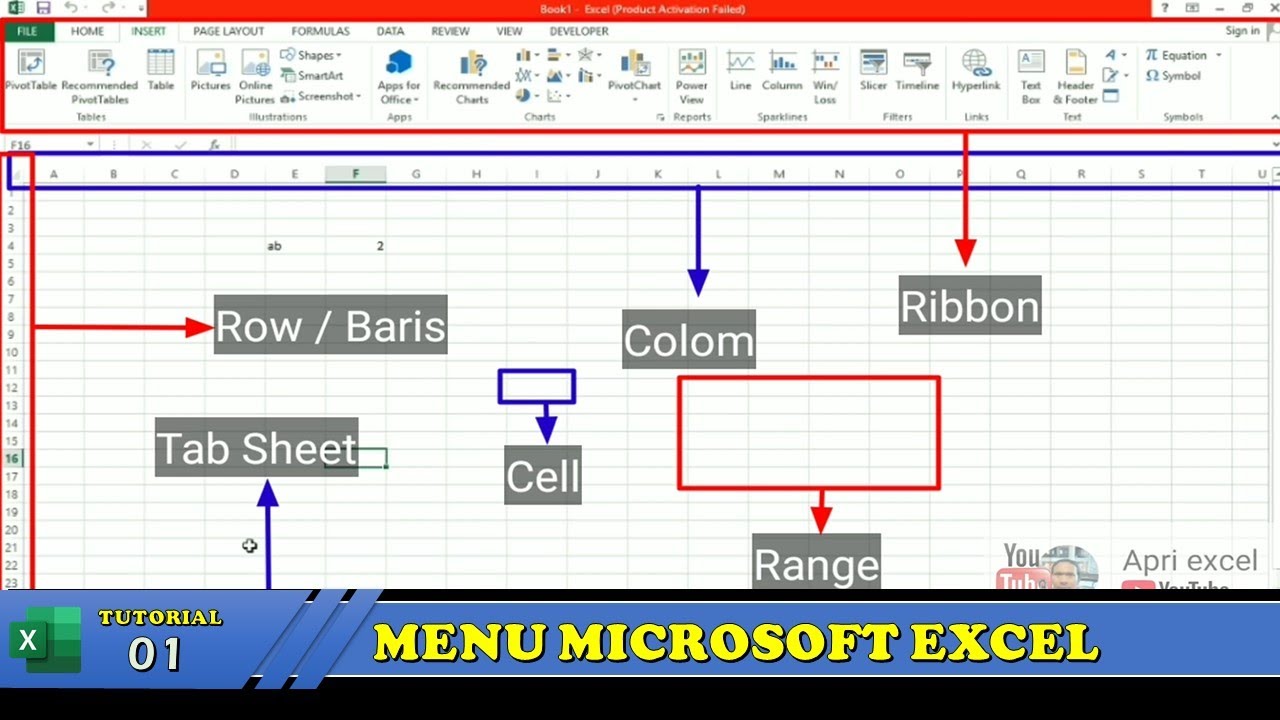
Belajar Excel 1 Tutorial Mengenal Menu dan Ikon Pada Microsoft Excel

MENGENAL LEMBAR KERJA SPREADSHEET

Formula Paling Sederhana di Excel Referensi Sel
5.0 / 5 (0 votes)