Pengembangan Aplikasi Mobile dengan Library Kercerdasan Artifisial - Informatika Kelas XI
Summary
TLDRThis educational video introduces mobile app development using App Inventor and artificial intelligence libraries. It guides students through creating a mobile application that incorporates speech recognition and text-to-speech functionality. By utilizing a simple drag-and-drop interface, students can design apps with AI components such as speech-to-text. The lesson emphasizes hands-on learning, helping beginners develop Android and iOS apps with minimal coding. Students learn how to create a 'Hello World' app that converts text into speech, and they are encouraged to test their projects through the App Inventor Companion app on their devices.
Takeaways
- 😀 Assalamualaikum and greetings to students, with wishes for good health and quick recovery for those who are unwell.
- 😀 The topic of today's lesson is the development of mobile applications using artificial intelligence libraries, specifically with App Inventor.
- 😀 The learning goal is to equip students with the skills to develop mobile applications that implement artificial intelligence, including problem analysis, design, implementation, testing, and refinement.
- 😀 Students will also learn to effectively communicate their application products and their benefits both orally and in writing.
- 😀 Mobile apps are an essential part of modern life, and learning to develop them is a crucial skill. App Inventor is an accessible tool for beginners to start creating apps.
- 😀 The script covers the importance of libraries in app development, which help simplify complex tasks by providing ready-made functions.
- 😀 App Inventor, a web-based integrated development environment (IDE), was originally developed by Google and is now maintained by MIT. It allows users to create Android and iOS apps easily.
- 😀 App Inventor uses a visual, drag-and-drop interface based on block programming, similar to Scratch, to allow users to create mobile apps without needing to write complex code.
- 😀 The App Inventor platform supports various components, including user interface elements, media components, and speech synthesis features such as the Text to Speech component.
- 😀 The tutorial demonstrates how to create a simple mobile app that converts text to speech, using components like a textbox, a button, and the Text to Speech function.
- 😀 Students are encouraged to experiment with the App Inventor platform by creating and testing apps on their smartphones, following the step-by-step guidance provided in the tutorial.
Q & A
What is the focus of the learning objectives for this session?
-The focus is to help students develop a mobile application based on artificial intelligence, covering steps such as problem identification, design, implementation, testing, and refinement, along with communication of the application's product and benefits.
How do mobile applications differ from desktop and web applications?
-Mobile applications are designed to run on mobile devices such as phones or tablets, whereas desktop applications are installed on local computers and web applications are accessed through a browser over the internet.
What is App Inventor, and why is it useful for beginners?
-App Inventor is an integrated development environment (IDE) that allows beginners to create mobile apps with ease. It uses a block-based programming language that is similar to Scratch, enabling users to design apps without needing to write complex code.
What are the key components of App Inventor?
-App Inventor offers components such as user interface components (buttons, labels), layout components, media components, drawing and animation components, and others that help users design their mobile applications.
What is the purpose of the 'Text to Speech' component in App Inventor?
-The 'Text to Speech' component converts written text into spoken words, making it useful for applications that require audio output based on user input or other text-based content.
How does the 'Text to Speech' component interact with other components?
-The 'Text to Speech' component is used in conjunction with other components like the 'Text Box' for input and the 'Button' to trigger the speech output. When the button is clicked, the text from the 'Text Box' is spoken aloud.
What is the process of creating a 'Hello World' app using App Inventor?
-To create a 'Hello World' app, you first set up a new project in App Inventor, add a 'Text Box' for input, a 'Button' to trigger the action, and the 'Text to Speech' component to read the input text aloud when the button is clicked.
How do you test an App Inventor project on a mobile device?
-To test the project, you connect the App Inventor project to your mobile device using the AI2 Companion app, scan the QR code provided, and interact with the app on the device to check its functionality.
What are 'properties', 'methods', and 'events' in App Inventor?
-Properties describe the characteristics of a component (e.g., color, size), methods are functions that manipulate those properties, and events are actions triggered by user interaction (e.g., clicking a button).
How does App Inventor help in integrating artificial intelligence with mobile apps?
-App Inventor allows the integration of AI through components like 'Text to Speech' for voice interaction and by supporting cloud-based data with Firebase, enabling real-time data manipulation in mobile apps.
Outlines

This section is available to paid users only. Please upgrade to access this part.
Upgrade NowMindmap

This section is available to paid users only. Please upgrade to access this part.
Upgrade NowKeywords

This section is available to paid users only. Please upgrade to access this part.
Upgrade NowHighlights

This section is available to paid users only. Please upgrade to access this part.
Upgrade NowTranscripts

This section is available to paid users only. Please upgrade to access this part.
Upgrade NowBrowse More Related Video

PENGEMBANGAN APLIKASI MOBILE DENGAN LIBRARY KECERDASAN ARTIFISIAL
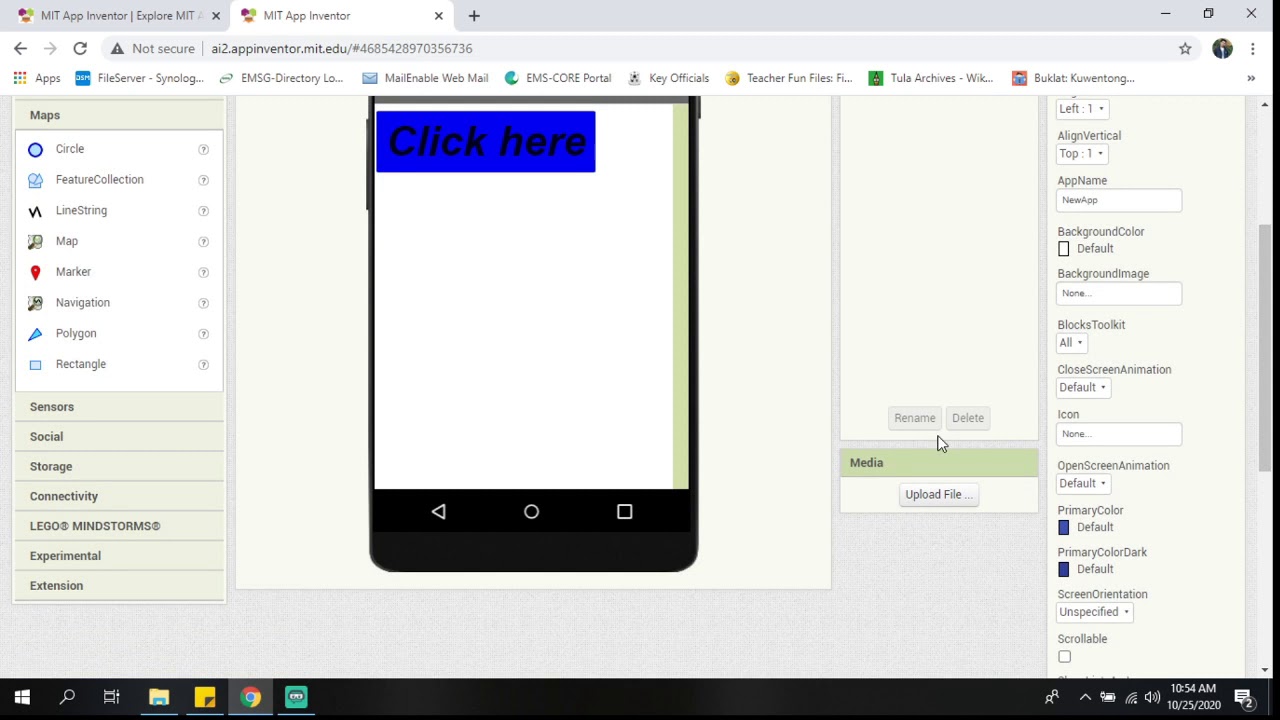
MIT App Inventor Introduction

MIT AI App Inventor SpeechBoard Informatika Kelas XI Bab 5 #mitai #inventor #ai
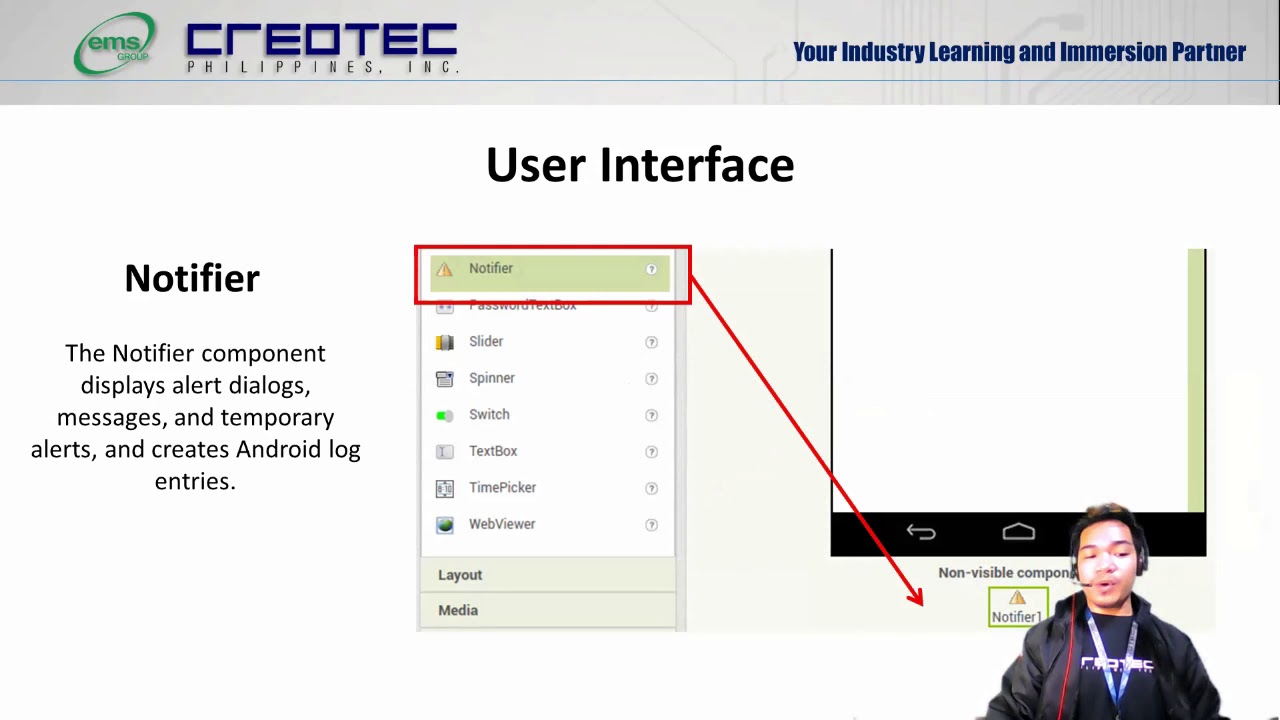
Tech Group part 1
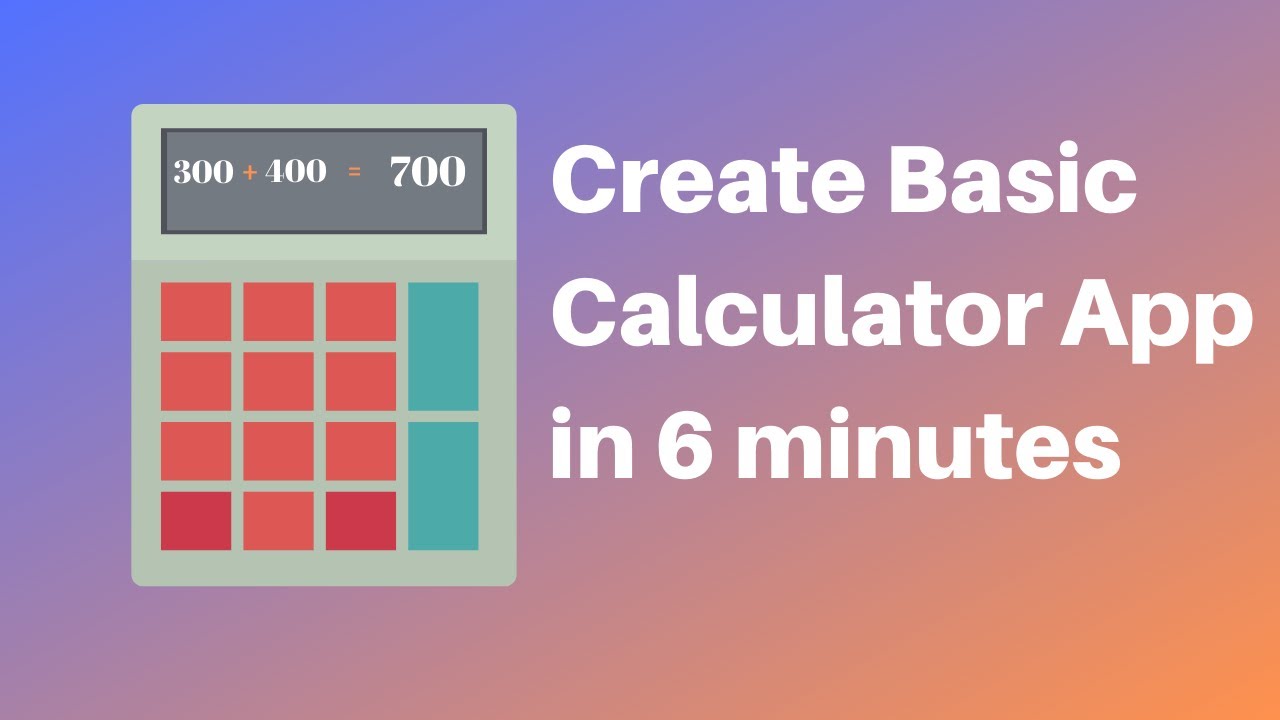
How to make a calculator in MIT App Inventor 2

Pengembangan Aplikasi Kecerdasan Artifisial dengan App Inventor - Informatika Kelas XI
5.0 / 5 (0 votes)