MIT AI App Inventor SpeechBoard Informatika Kelas XI Bab 5 #mitai #inventor #ai
Summary
TLDRIn this tutorial, the creator demonstrates how to build an interactive voiceboard app using MIT App Inventor. The app allows users to click on images of Indonesian historical figures, such as Soekarno, Ki Hajar Dewantara, and Bung Tomo, which then trigger their corresponding audio speeches. The video guides viewers through preparing images and audio files, setting up the user interface, uploading the necessary media, and using blocks to link images with sounds. Finally, it shows how to test the app using the MIT AI2 Companion app on a mobile device for an engaging educational experience.
Takeaways
- 😀 Learn how to create a speech board app using MIT App Inventor.
- 😀 The app features images that, when clicked, trigger corresponding sounds of historical figures.
- 😀 Users can upload images and sounds (MP3 files) to integrate into the app.
- 😀 The app allows customization of text, images, and buttons to enhance the user interface.
- 😀 Instructions include setting up a new project in MIT App Inventor and adjusting screen settings.
- 😀 You can use various layouts such as horizontal and vertical for organizing images and buttons.
- 😀 The video tutorial explains how to link specific sounds (e.g., Soekarno, Ki Hajar Dewantara, Bung Tomo) to buttons.
- 😀 The process involves testing the app on a mobile device using the AI companion feature.
- 😀 The video explains how to change button properties such as text, size, and layout to suit your app's design.
- 😀 By clicking the images, users can listen to audio clips like speeches of Indonesian heroes, which can be stopped by clicking again.
- 😀 The tutorial also covers troubleshooting issues, such as adjusting image and sound sizes for better compatibility with the app interface.
Q & A
What is the main purpose of the video?
-The video demonstrates how to create an interactive mobile application using MIT App Inventor that allows users to click on images, which then trigger specific sounds related to each image.
Which images are used in the app, and what do they represent?
-The app uses images of historical Indonesian figures: Ir. Soekarno, Ki Hajar Dewantara, and Bung Tomo. Each image is clickable and corresponds to a specific speech or sound associated with the person.
How does the app function when an image is clicked?
-When an image is clicked, the app plays the corresponding audio, such as a speech by the respective historical figure. The sound can be stopped by clicking the image again.
What components are necessary to build this app in MIT App Inventor?
-The components include images (uploaded as buttons), text boxes for labeling, media players to play the sounds, and buttons for interaction. Additionally, the app uses a screen layout and sound files like MP3s.
How does the user interface (UI) of the app look?
-The UI features images of the historical figures arranged with text labels like 'Proklamasi Kemerdekaan RI' and buttons to play sounds. It is designed for easy interaction on an Android device.
Where can users download the sound files used in the app?
-The sound files are available for download from the Informatics book for 11th-grade students, with a link provided in the video description.
What happens if the sound plays continuously after clicking the image?
-To stop the sound from playing continuously, the app is designed so that clicking the image again stops the audio, providing a toggle effect.
How do you upload an image to MIT App Inventor for use in the app?
-In MIT App Inventor, you can upload an image by selecting a button component, clicking the 'Upload File' option, and choosing the image from your device. After that, you adjust the image size to fit within the app layout.
What is the purpose of the 'Player' component in the app?
-The 'Player' component is used to play audio files. Each image button is linked to a player, and when clicked, it starts the corresponding audio file, such as a speech or proclamation.
How does the app handle different audio files for each figure?
-Each historical figure (Soekarno, Ki Hajar Dewantara, and Bung Tomo) has a unique MP3 audio file linked to their respective button. The audio files are uploaded to the app and triggered when the associated image is clicked.
Outlines

This section is available to paid users only. Please upgrade to access this part.
Upgrade NowMindmap

This section is available to paid users only. Please upgrade to access this part.
Upgrade NowKeywords

This section is available to paid users only. Please upgrade to access this part.
Upgrade NowHighlights

This section is available to paid users only. Please upgrade to access this part.
Upgrade NowTranscripts

This section is available to paid users only. Please upgrade to access this part.
Upgrade NowBrowse More Related Video

Cara membuat aplikasi sederhana di MIT App Inventor

How to make Drink Water Reminder App in MIT App Inventor 2
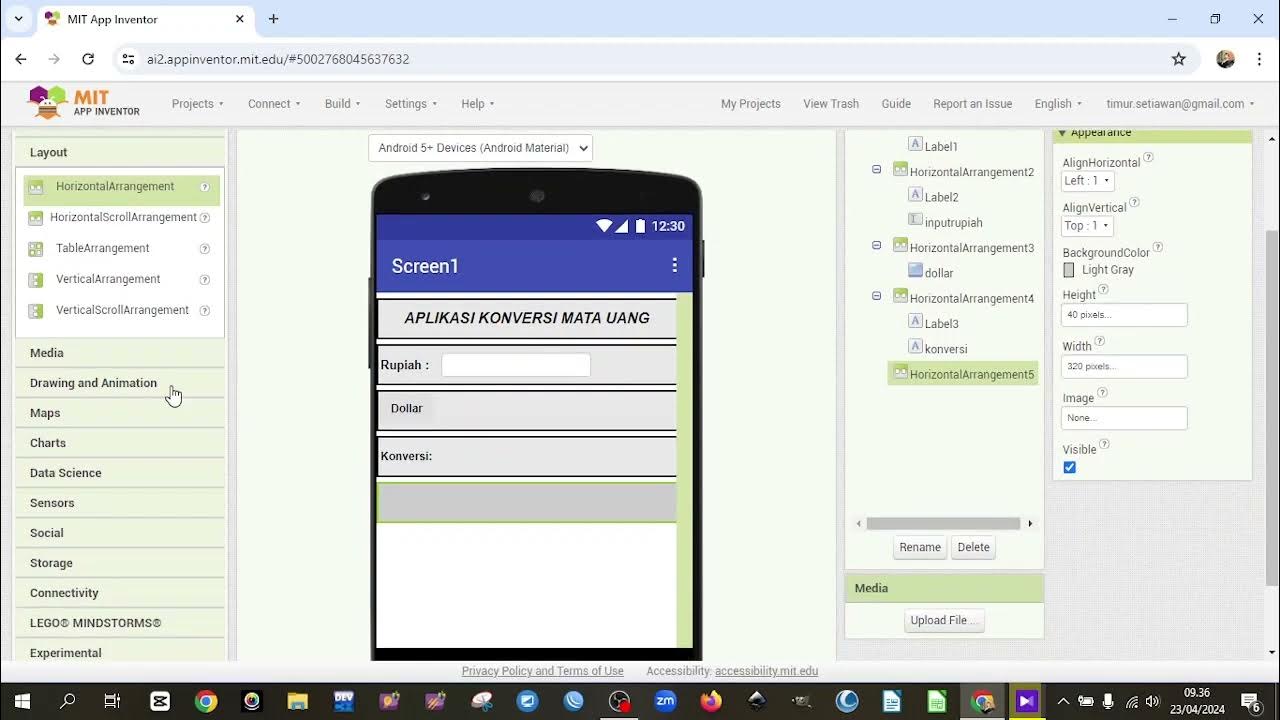
2. TUTORIAL MEMBUAT APLIKASI KONVERSI MATA UANG DENGAN MIT APP INVENTOR
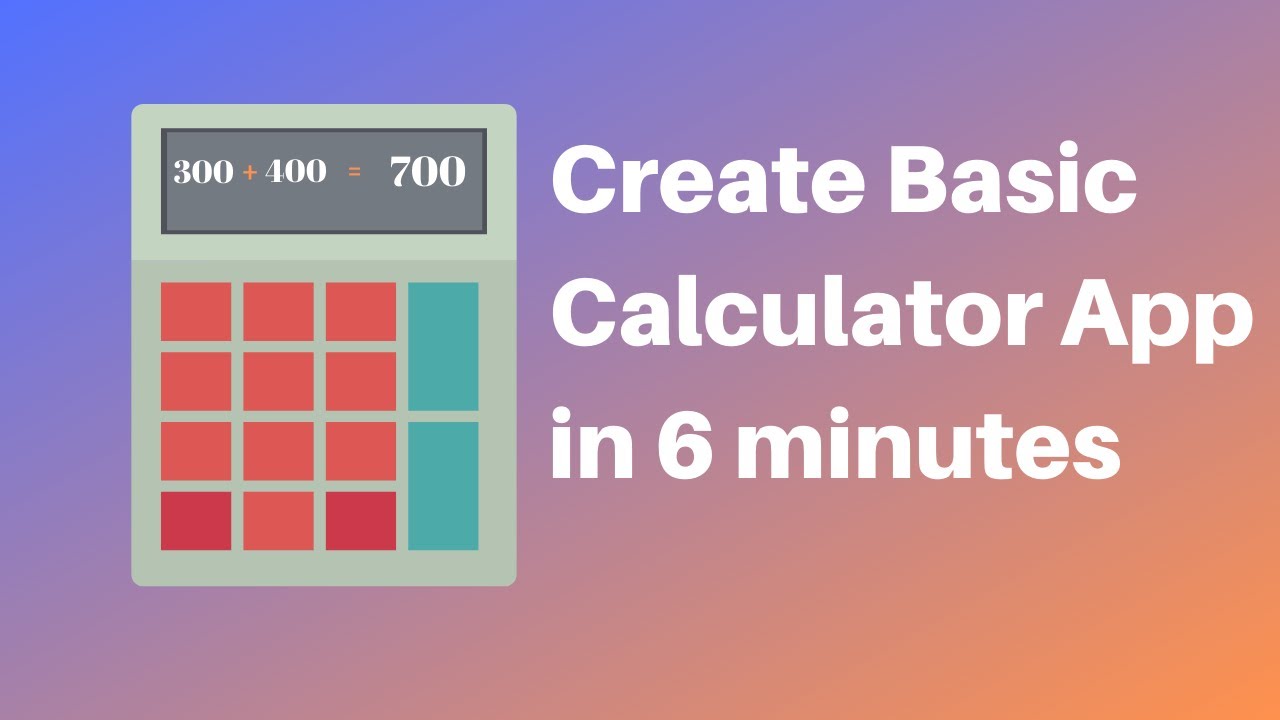
How to make a calculator in MIT App Inventor 2
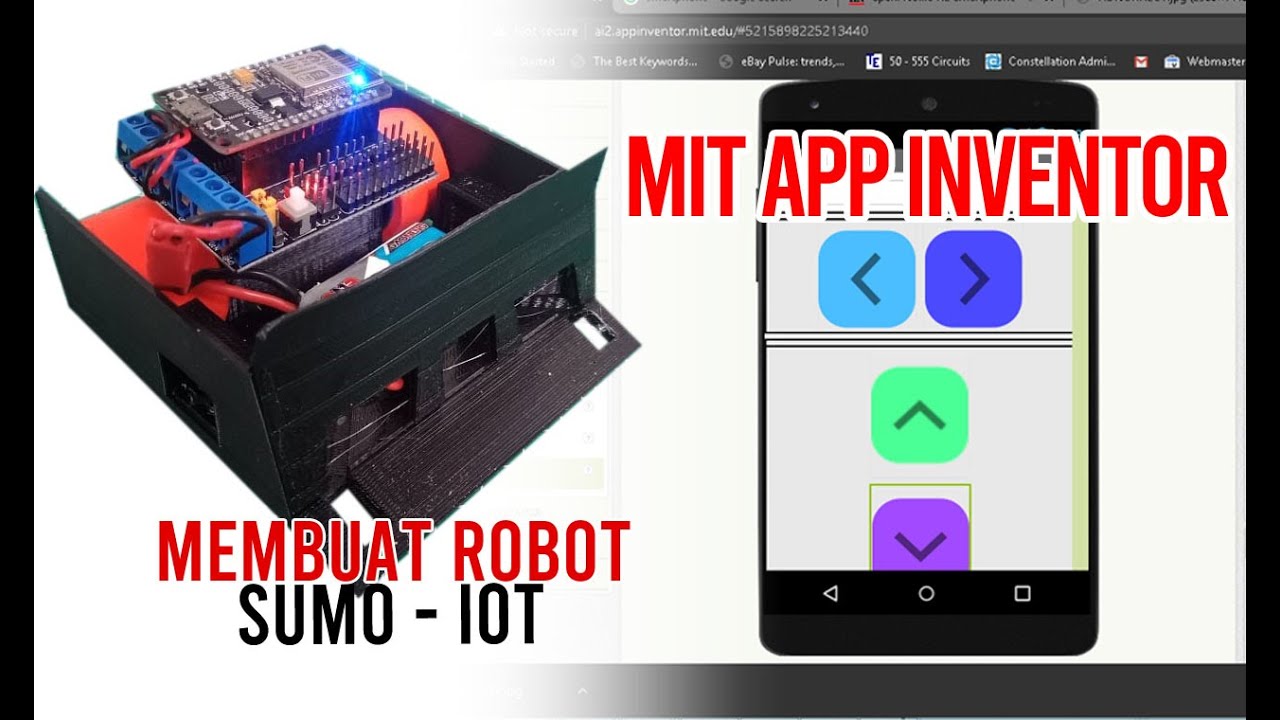
Membuat Robot SUMO IOT ESP8266 dan Aplikasi Android

MIT APP INVENTOR KALKULATOR
5.0 / 5 (0 votes)