3D PRODUK COSMETIC PLASTIC TUBE DENGAN BLENDER | TUTORIAL BLENDER INDONESIA
Summary
TLDRThis tutorial walks users through the process of creating a packaging cap in Blender. Starting with size specifications, the video demonstrates how to model the cap using precise measurements, apply modifiers for smoothness, and refine details such as the lid and diameter. It also covers texturing the model, adding labels, and adjusting lighting and camera settings for realistic rendering. The tutorial is ideal for users looking to create realistic packaging models for product presentations or advertisements.
Takeaways
- 😀 The video tutorial explains how to create a simple plastic packaging design using Blender software.
- 😀 The size references for the design, such as the diameter (40mm) and height (110mm), are based on data from a website that provides plastic packaging details.
- 😀 The script walks through the process of modeling the packaging step by step, including adjusting dimensions and applying modifiers in Blender.
- 😀 The tutorial emphasizes the importance of using accurate measurements for the design, including details such as the top and bottom dimensions of the packaging.
- 😀 The process includes working with Blender’s interface, adjusting the units to millimeters for easier precision, and using various functions like subdivision surface and x-ray mode.
- 😀 A key part of the tutorial involves connecting the different mesh parts and ensuring they align correctly, demonstrating methods for connecting vertices and faces.
- 😀 The video covers troubleshooting common modeling issues, like shrinking and uneven scaling, and provides solutions such as adjusting the size and vertices in Blender.
- 😀 The script shows how to create a cap (lid) for the packaging, adjusting the design based on specific measurements for diameter and thickness.
- 😀 After modeling the packaging, the tutorial moves on to texturing, applying a black color to the body and a gray color to the lid, as well as adding a texture for the label.
- 😀 The tutorial concludes with rendering tips, including lighting setup, camera adjustment, and rendering settings to achieve a high-quality result suitable for showcasing a product or creating promotional content.
Q & A
What is the purpose of changing the unit in Blender to millimeters?
-The purpose is to match the real-world measurements of the packaging, ensuring that the model's dimensions are accurate when applied in production or visualized.
How do you set the correct dimensions for the lid in Blender?
-You start by referencing the measurements from a website or source, then create the 3D shape in Blender by adjusting the diameter and height of the lid according to the provided measurements (e.g., 40mm diameter and 110mm height).
What is the function of the 'Subdivision Surface' modifier in this tutorial?
-The 'Subdivision Surface' modifier smoothens the geometry of the lid, helping to refine the edges and make the model appear more realistic by adding more detail to the surfaces.
Why do you need to adjust the bottom diameter after applying the 'Subdivision Surface' modifier?
-The 'Subdivision Surface' modifier can shrink the diameter of the model at the bottom. Adjusting the bottom diameter ensures the model maintains the correct proportions and doesn't distort.
What steps are involved in texturing the lid model?
-Texturing involves creating materials, applying the appropriate colors, and mapping images (such as labels) to the model's surfaces using UV mapping. The texture is applied in Blender's material editor.
How can you ensure the label texture fits perfectly on the lid?
-By using Blender's 'UV mapping' tool, you can adjust the scale and position of the label texture to ensure it fits correctly. You can also adjust the object's scale and apply snapping techniques to align the texture.
What is the significance of lighting in the rendering process?
-Lighting is crucial to showcase the details of the 3D model. Proper lighting enhances the appearance, highlights the texture, and helps create a more realistic visual effect in the final render.
What is the role of modifiers like 'Bevel' in refining the lid model?
-The 'Bevel' modifier is used to round off sharp edges, making the model appear smoother and more polished, which is particularly useful for creating realistic product designs.
How do you ensure the lid’s geometry aligns properly during modeling?
-To ensure proper alignment, you need to use Blender’s selection tools, such as 'X-ray' mode for visibility, and use 'scale' and 'move' commands to adjust and align the vertices or parts of the model.
Why is it important to double-check the render settings before finalizing the model?
-Double-checking render settings ensures the model's final output has the desired resolution, lighting, and detail level. Settings such as 'denoising' and 'sample size' affect the quality and speed of the render.
Outlines

This section is available to paid users only. Please upgrade to access this part.
Upgrade NowMindmap

This section is available to paid users only. Please upgrade to access this part.
Upgrade NowKeywords

This section is available to paid users only. Please upgrade to access this part.
Upgrade NowHighlights

This section is available to paid users only. Please upgrade to access this part.
Upgrade NowTranscripts

This section is available to paid users only. Please upgrade to access this part.
Upgrade NowBrowse More Related Video
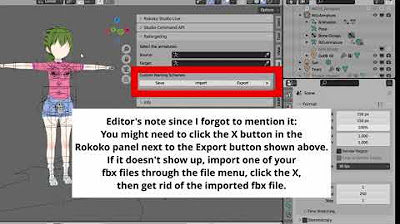
Using Koikatsu animation files in a Blender asset library

How To Make Pixel Art In Blender - The Complete Guide

Blender 3D Tutorial Membuat Karakter Game Amoung Us! 3D Modeling, (Pemula) Blender 2.90

Tutorial animasi 3D dengan blender 2.8 bahasa indonesia part 1 - Modeling Kepala

Tutorial Bikin Rumah Modern Minimalis Blender 2.9 Bahasa Indonesia
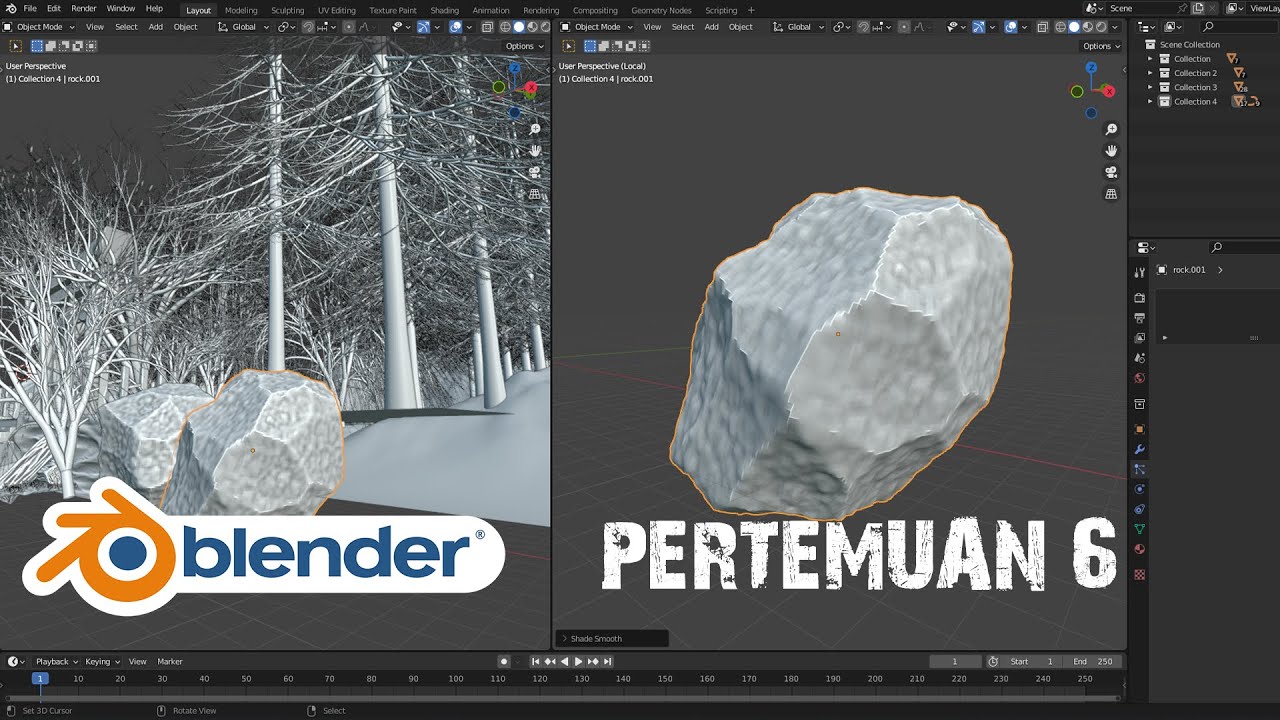
Rock Generator | Blender Tutorial for Beginner
5.0 / 5 (0 votes)