Using Koikatsu animation files in a Blender asset library
Summary
TLDRThis tutorial walks users through the process of creating a Blender pose asset library using existing Koigetsu animation files. It covers steps like importing animation files into NSP3 Utility, setting up a character in Blender, and retargeting animations with the Rococo Studio live add-on. The guide highlights the setup of a camera, lighting, and world color, along with organizing exported FBX files. Finally, it explains how to create an animation asset library in Blender and apply poses to models. The tutorial emphasizes reducing file size and using FK retargeting for optimal performance.
Takeaways
- 😀 Navigate to the Koigetsu game installation directory and locate the AV data folder to begin setting up the animation files.
- 😀 Drag the OO-based file into NSP3 Utility to set up the preview for the body and body bone, enabling animation loading.
- 😀 You can access animation files from different directories in the 'a b data' folder, with the option to import multiple animations at once.
- 😀 Once an animation is selected, play it using the corresponding controller tab to preview the animation in NSP3 Utility.
- 😀 Export the selected animations to FBX files using the FBX 2020 option, creating folders to organize them properly.
- 😀 In Blender, use the Rigify option for the character rig, and install the Rococo Studio live add-on to retarget animations.
- 😀 Set up the scene in Blender with a camera, light source, and adjust the world color to black for the desired thumbnail appearance.
- 😀 Ensure that the FBX files are organized with folders for animator controllers and the corresponding animation files.
- 😀 Rename the animator controller folders appropriately for animations from the 'h animation' folder to avoid naming conflicts.
- 😀 To generate the animation asset library, ensure you’re in rendered view and click the 'Create Animation Library' button in the KKBP extras panel.
- 😀 After creating the asset library, you can load the animations into the asset browser and apply them to any compatible model, ensuring FK retargeting is used.
Q & A
What is the first step in generating a Blender pose asset library using Koigetsu animation files?
-The first step is to go to the Koica install directory, navigate to the AV data folder, and then open the 'Cara' folder. At the bottom, you will find an oo-based file, which can be dragged into the nsp3 utility.
What should you do after dragging the oo-based file into the nsp3 utility?
-After dragging the file into the nsp3 utility, double-click on 'body' and 'body bone' in the left panel. A new tab will appear at the top, and when you click on the body entry, the mesh should appear in the render window.
How can you load animations after setting up the mesh preview?
-To load animations, navigate to the 'b data' folder and choose from the directories containing animation files. Then, drag and drop a specific animation file (such as file 06) into the nsp3 utility.
What options should be configured when opening an animation controller?
-When opening an animation controller, you will see an animation type and a clip type. You need to set the path ID for the body bone, and after clicking 'play', the selected animation will play.
How do you export all the animations from the nsp3 utility?
-Select all the animations by pressing 'Ctrl+A', then export them using the 'FBX 2020' option. This will create a new folder with the FBX files inside.
What preparations are necessary in Blender before importing the animations?
-Before importing animations in Blender, you need to import a character model using the Rigify option in the KKBP panel. You should also install the Rococo Studio Live add-on for retargeting the animations.
What adjustments are made to the character model in Blender for the asset library?
-The character model may require some adjustments, such as deleting the eyes and trimming parts of the hair to improve the silhouette. The model will be used for thumbnails, so camera and light sources should also be added.
What steps should be taken to create an animation asset library in Blender?
-To create an animation asset library, ensure you are in rendered view in Blender, go to the KKBP extras section, and click 'Create Animation Library'. Choose the folder with all your animations and click 'Create Animation Asset Library'.
How does the animation asset library function after it is generated?
-After the asset library is created, it will contain files corresponding to the animator controller name. You can load these files in the asset browser and apply poses to any KKBP model using the Rigify armature.
What is the difference between FK and IK retargeting in Blender?
-The script explains that this process involves FK (Forward Kinematics) retargeting. To avoid issues, the IKS (Inverse Kinematics) should be disabled in the Rigify settings by selecting all limb bones and sliding the IKS slider to the top.
Outlines

This section is available to paid users only. Please upgrade to access this part.
Upgrade NowMindmap

This section is available to paid users only. Please upgrade to access this part.
Upgrade NowKeywords

This section is available to paid users only. Please upgrade to access this part.
Upgrade NowHighlights

This section is available to paid users only. Please upgrade to access this part.
Upgrade NowTranscripts

This section is available to paid users only. Please upgrade to access this part.
Upgrade NowBrowse More Related Video
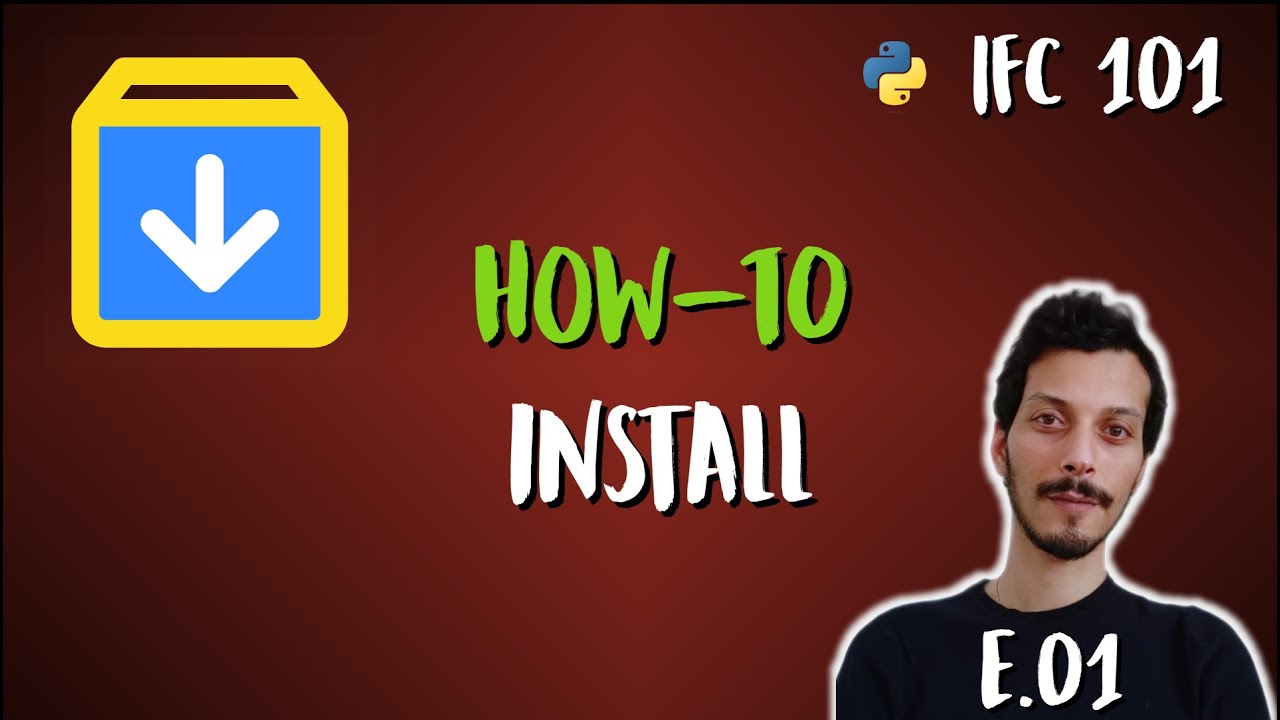
How to Install Blender, BlenderBIM and IfcOpenShell python (IFC 101 - E.01)

How To Make Pixel Art In Blender - The Complete Guide
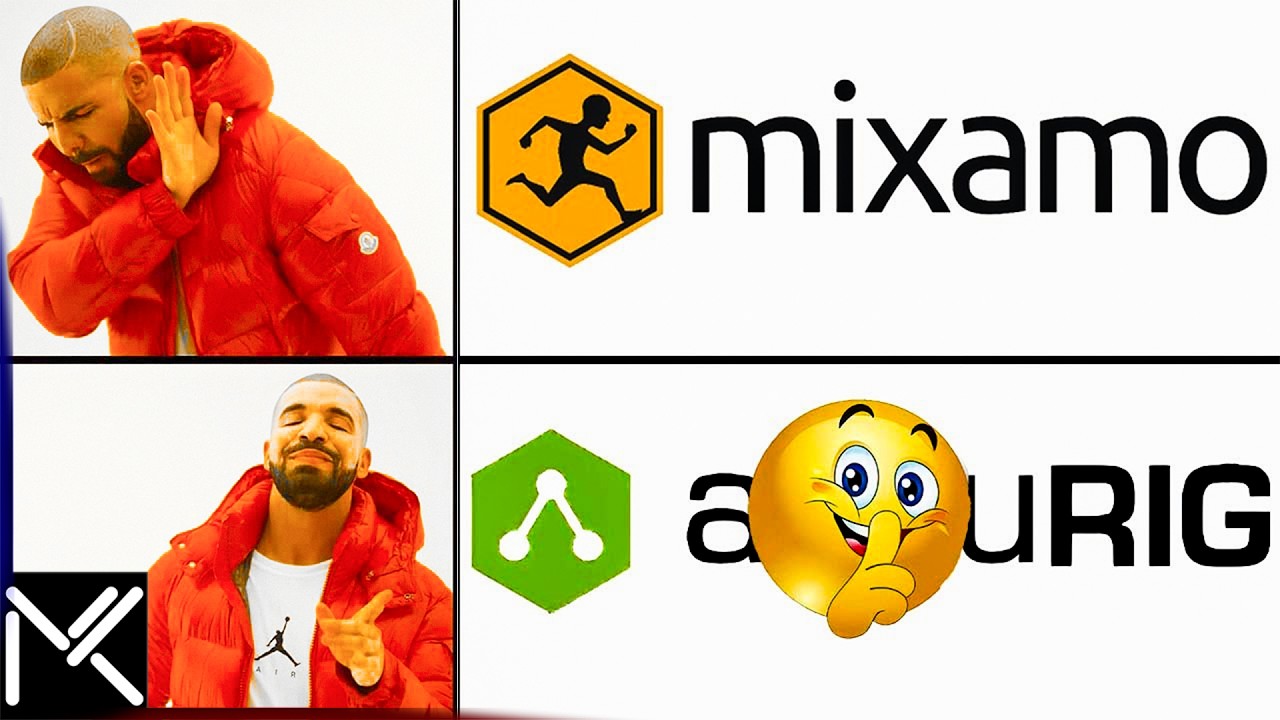
Goodbye Mixamo! This NEW Auto-Rigger is INSANE! (Offline)

Blender Tutorial - How to Animate Butterflies using Particles & Curve

Modeling & Animasi Tangan | tutorial Hand Animation in Blender | Indonesia
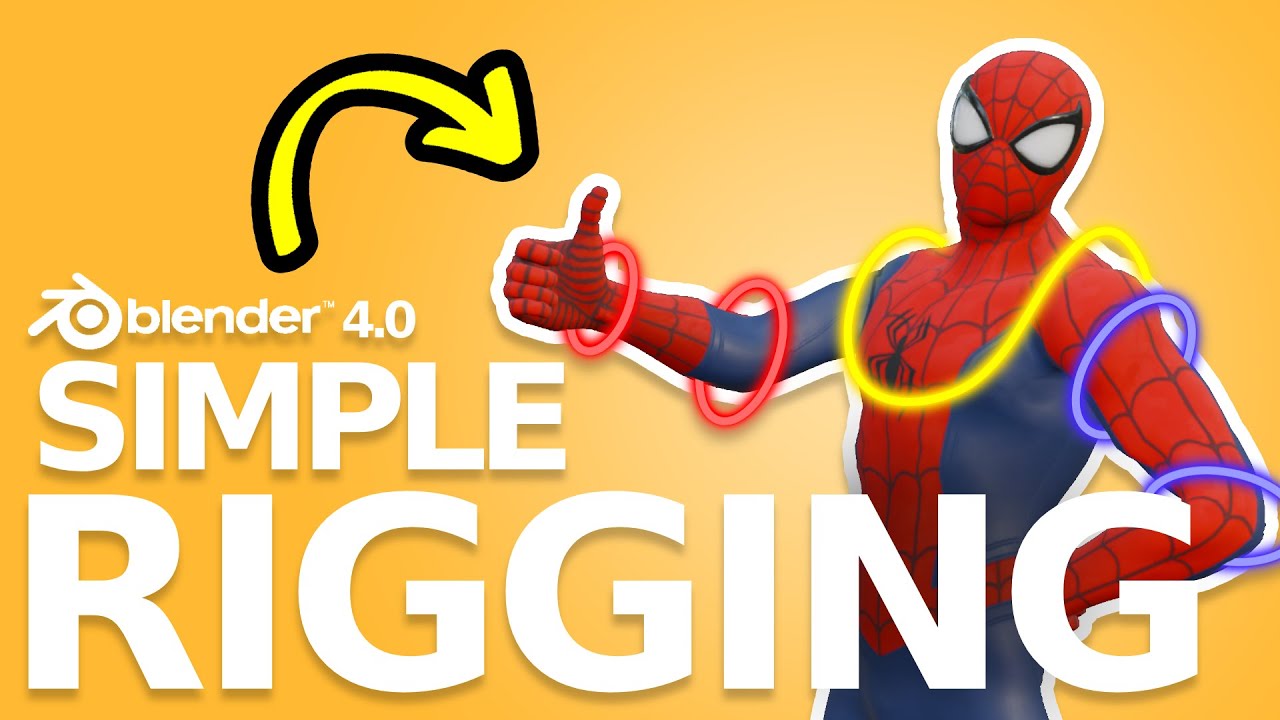
Amazingly EASY Way To Rig Characters in Blender 4.1
5.0 / 5 (0 votes)