Cara Membuat Bukti Potong PPh 21 Karyawan Tahun 2025 Coretax
Summary
TLDRThis video tutorial provides a detailed guide for creating PPh 21 tax withholding certificates for permanent employees in Indonesia, focusing on the 2025 tax year. The process is demonstrated using Cortex software, starting from login to selecting the correct menu options, filling in employee data, and calculating the taxable income. It covers methods for handling different tax scenarios, including gross and gross-up calculations. The tutorial also includes steps for submitting the certificate and generating the SPT (tax notification). The user is shown how to finalize the process, including generating the billing code and completing the tax report.
Takeaways
- 😀 Login to Cortex and access the 'Ibot' menu to create the monthly tax withholding certificate for permanent employees (pegawai tetap).
- 😀 The 'Create E-Bupot' option should be selected to initiate the process of generating the PPh 21 tax document.
- 😀 Use the employee's NIK (National Identity Number) instead of NPWP for tax calculations on Cortex.
- 😀 Ensure the correct tax period (e.g., January 2025) is selected before proceeding.
- 😀 Input the employee's gross income, including salary, BPJS, and any allowances, depending on the company's chosen method (gross or gross-up).
- 😀 Companies can manually choose whether to apply the 'gross' or 'gross-up' method for tax calculation, which will influence the reported taxable amount.
- 😀 When applying the 'gross-up' method, the total gross income should include the employee's tax allowances, while in the 'gross' method, it should be entered without tax allowances.
- 😀 Once the tax withholding amount (PPh 21) is calculated, submit the draft or directly submit the document to the system for approval.
- 😀 After submission, the document will appear under 'Telah Terbit' (Issued), and you can proceed with final approval and generate the SPT (Tax Notification).
- 😀 In the 'SPT' menu, create a new SPT for PPh Pasal 21, select the relevant tax period, and ensure the document is correctly completed before signing and submitting for payment.
- 😀 Once the SPT is finalized, the system will generate the tax payment code, which can be printed or downloaded for future reference.
Q & A
What is the main topic of the tutorial?
-The tutorial explains how to create PPh 21 tax evidence for employees in 2025, focusing on the steps for generating and submitting tax documents using the Cortex system.
What is the first step in generating the PPh 21 tax evidence?
-The first step is to log into the Cortex system, navigate to the 'Ibot' menu, and select 'Bukti Pemotongan Bulanan Pegawai Tetap' (Monthly Tax Evidence for Permanent Employees).
How should the NPWP field be handled when entering data?
-The NPWP field must be filled with the employee's NIK (National Identity Number) instead of their NPWP. The system does not recognize NPWP numbers, but it correctly accepts the NIK.
What should be done when setting the employee’s tax status?
-The tax status (e.g., K2 for staff) can be selected, and the system will automatically adjust the tax category. However, this can be manually edited if necessary.
How do you handle the 'facilities' section in the form?
-In the 'facilities' section, select 'without facilities' unless there is a specific tax facility, like DTP (Dianjurkan untuk PPh) or a particular regional tax facility.
How do you input the employee's gross income?
-The gross income should be entered based on the employee's salary, including BPJS (Social Security) contributions and any other allowances. The 'bruto' value must reflect all of these amounts, either grossed up or net depending on company policy.
What is the difference between the 'gross' and 'gross up' calculation methods?
-The 'gross' method calculates taxes based on the employee's actual gross income, while the 'gross up' method adjusts the salary to account for the tax withholding. The company needs to manually decide which method to apply in the form.
How is the final gross amount calculated?
-The final gross amount is calculated by adding the PPh 21 tax allowance to the DPP (Taxable Income) if the tax method is 'gross up.' If the method is 'gross,' only the DPP is used.
What steps should be followed after completing the tax evidence form?
-After completing the form, click 'Save Draft' or 'Submit' to save the tax evidence. If submitted, the status will change to 'submitted,' and the document will appear in the 'Terbit' (Published) section.
How do you handle the submission and approval of the tax evidence?
-Once the tax evidence is submitted, it can be approved in the 'Terbit' section. If multiple entries are involved, you can select them all and click 'Publish.' After approval, the status changes to 'approved,' and it moves to the SPT (Tax Report) section.
Outlines

This section is available to paid users only. Please upgrade to access this part.
Upgrade NowMindmap

This section is available to paid users only. Please upgrade to access this part.
Upgrade NowKeywords

This section is available to paid users only. Please upgrade to access this part.
Upgrade NowHighlights

This section is available to paid users only. Please upgrade to access this part.
Upgrade NowTranscripts

This section is available to paid users only. Please upgrade to access this part.
Upgrade NowBrowse More Related Video

CARA BUAT BUKTI POTONG PPH 21 KARYAWAN DAN LAPOR SPT MASA PPH 21 DI CORETAX MULAI 2025
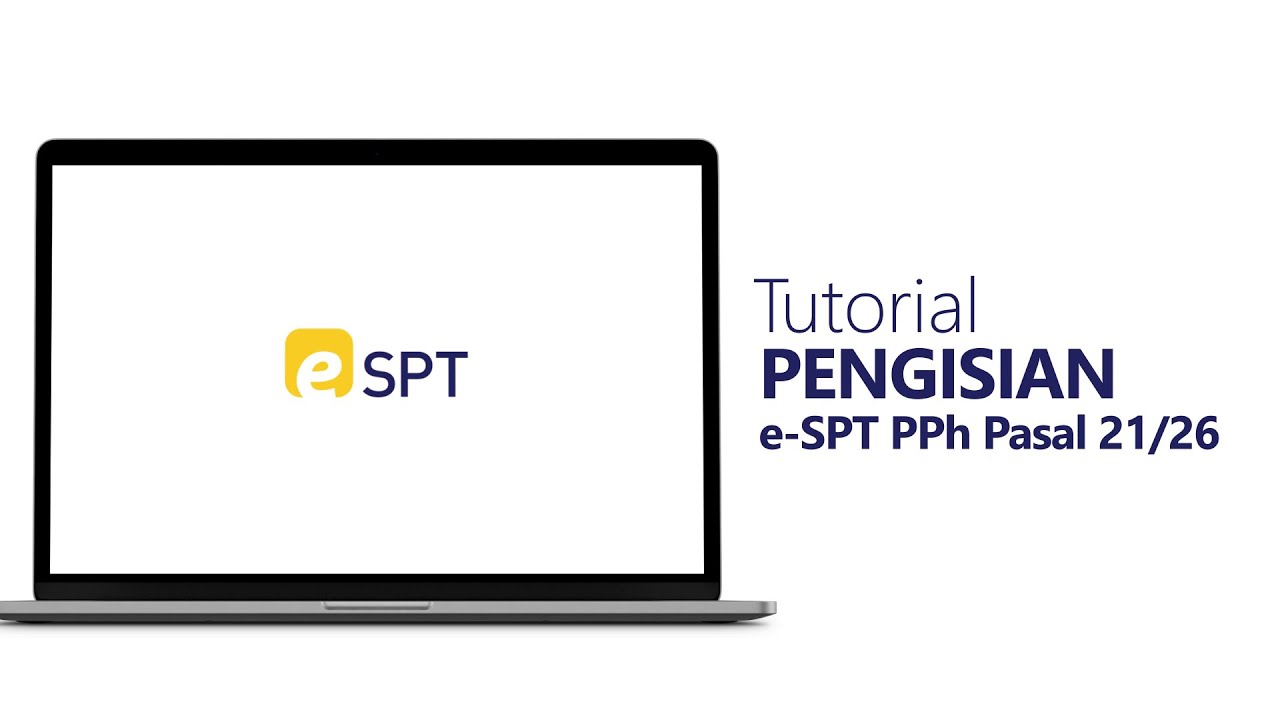
Tutorial Pengisian e-SPT PPh Pasal 21/26

Cara Lapor SPT PPh 21 Desember Tahun 2024

Tugas Video Presentasi Kelompok 2 (Pajak Penghasilan Pasal 26) Mata Kuliah Perpajakan
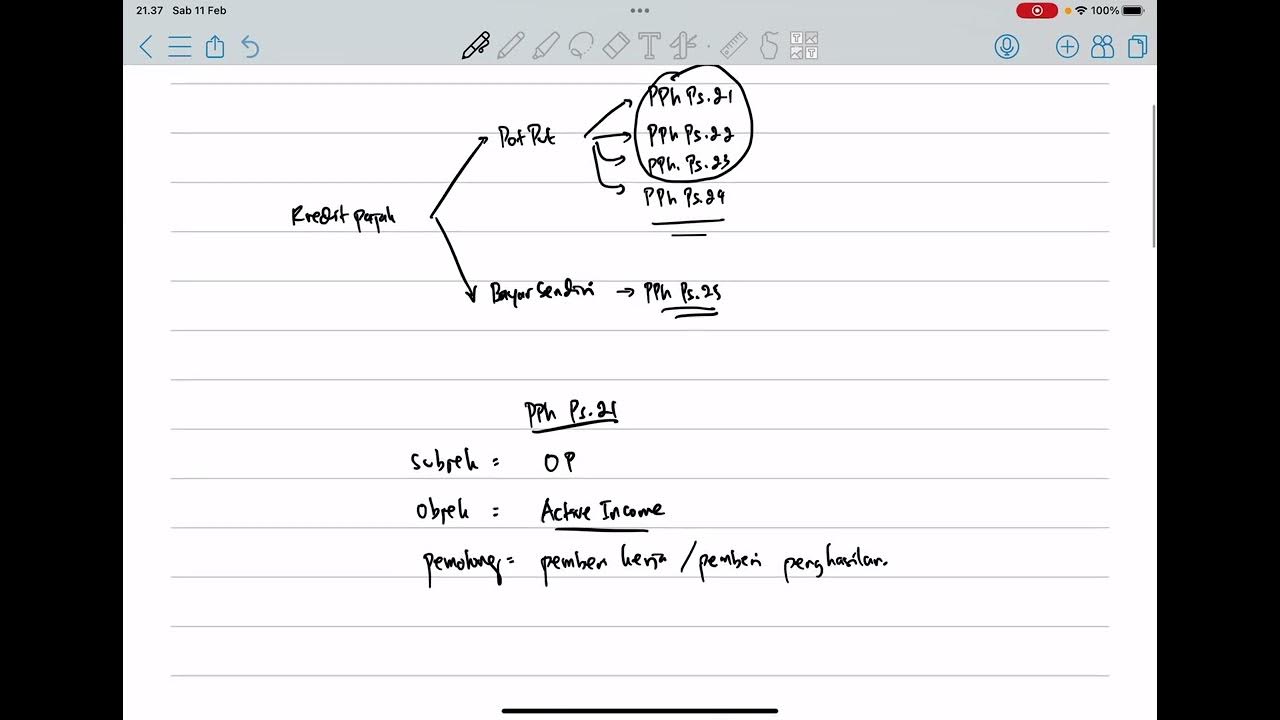
PPh Orang Pribadi (Update 2023) - 5. Kredit Pajak

Sesuai PMK 168/2023 Berlaku Januari - Cara Hitung PPH 21 Bukan Pegawai
5.0 / 5 (0 votes)