Bandwidth Jaringan Di Mikrotik
Summary
TLDRThis video tutorial provides a step-by-step guide on setting up bandwidth limits in MikroTik, focusing on configuring bandwidth allocation for internet connections. The tutorial covers basic setup steps, including configuring total bandwidth (ISP) and distributing it across multiple ethernet ports. Viewers will learn how to set upload and download limits, apply configurations for each port, and ensure even bandwidth distribution across connections. Ideal for users looking to optimize their MikroTik setup and manage internet traffic efficiently.
Takeaways
- 😀 The video starts with a greeting: 'Assalamualaikum warahmatullahi wabarakatuh'.
- 😀 The tutorial focuses on setting up bandwidth management for clients in MikroTik routers.
- 😀 The first step is to perform basic router setup before applying bandwidth configurations.
- 😀 Navigate to 'System > Queue' in the MikroTik router interface to start configuring bandwidth limits.
- 😀 The total ISP bandwidth should be set first; in this example, it is 3MB for both upload and download.
- 😀 Configure the target bandwidth for the total ISP by setting both upload and download to 3MB.
- 😀 The script explains how to configure Ethernet ports (Ethernet 2, 3, 4) for distributing the total bandwidth.
- 😀 Ethernet ports are configured to share the total bandwidth evenly, with each port limited to 1MB for both upload and download.
- 😀 The 'Parent' setting is crucial to link each Ethernet port's configuration to the total ISP bandwidth.
- 😀 After applying the settings, the total 3MB bandwidth is equally divided across three Ethernet ports: each gets 1MB for both upload and download.
- 😀 The video ends with a polite farewell: 'Wasalamualaikum warahmatullahi wabarakatuh.'
Q & A
What is the main topic discussed in the video?
-The video discusses setting up bandwidth management (BWICH) on MikroTik routers, focusing on configuring the internet speed limits for clients.
What is the first step to configure bandwidth on MikroTik?
-The first step is to perform basic settings on the MikroTik router, followed by selecting 'Queue' under the 'System' menu.
How do you set the total bandwidth in MikroTik?
-To set the total bandwidth, you need to create a 'Queue' entry, then specify the total upload and download speed. For example, the total ISP bandwidth might be set to 3 MB for both upload and download.
What does the 'Max Limit' setting in the bandwidth configuration do?
-The 'Max Limit' setting determines the maximum upload and download speeds allocated to each interface. For example, if you have 3 MB total bandwidth, you can divide it across different Ethernet ports, limiting each to 1 MB.
How do you apply bandwidth limits to different Ethernet interfaces in MikroTik?
-To apply bandwidth limits, create a 'Queue' entry for each Ethernet port (e.g., Ethernet 2, Ethernet 3, Ethernet 4), set the 'Max Limit' for upload and download, and ensure the parent is set to 'Total ISP' or 'Total Bandwidth'.
What is the significance of setting the 'Parent' in the bandwidth queue?
-The 'Parent' setting ensures that the individual Ethernet ports (e.g., Ethernet 2, Ethernet 3) are allocated bandwidth from the total ISP bandwidth. This helps in distributing the total bandwidth efficiently across multiple interfaces.
How is the total bandwidth divided between multiple Ethernet ports?
-The total bandwidth is divided equally among the Ethernet ports. For example, if the total bandwidth is 3 MB and there are three Ethernet ports, each will be allocated 1 MB of upload and download speed.
What should you do if the Ethernet interface becomes unresponsive during configuration?
-If the Ethernet interface becomes unresponsive, it may need to be reconnected. The system will typically reconnect automatically once the issue is resolved.
Can you set different bandwidth limits for each Ethernet interface?
-Yes, you can set different bandwidth limits for each Ethernet interface by specifying individual 'Max Limit' values. However, the example in the video demonstrates equal distribution of the total bandwidth.
What happens when the bandwidth limits are successfully applied in MikroTik?
-Once the bandwidth limits are applied, the router will enforce these limits on the connected clients, ensuring that no client exceeds the specified upload or download speeds.
Outlines

This section is available to paid users only. Please upgrade to access this part.
Upgrade NowMindmap

This section is available to paid users only. Please upgrade to access this part.
Upgrade NowKeywords

This section is available to paid users only. Please upgrade to access this part.
Upgrade NowHighlights

This section is available to paid users only. Please upgrade to access this part.
Upgrade NowTranscripts

This section is available to paid users only. Please upgrade to access this part.
Upgrade NowBrowse More Related Video

Rahasia Konfigurasi Queue Tree Mikrotik: Optimalkan Bandwidth dengan Mudah!

Cara Membagi Bandwidth Mikrotik Paling Mudah dengan Simple Queue

PEMBAHASAN SOAL UKK TKJ 2025 Paket 2
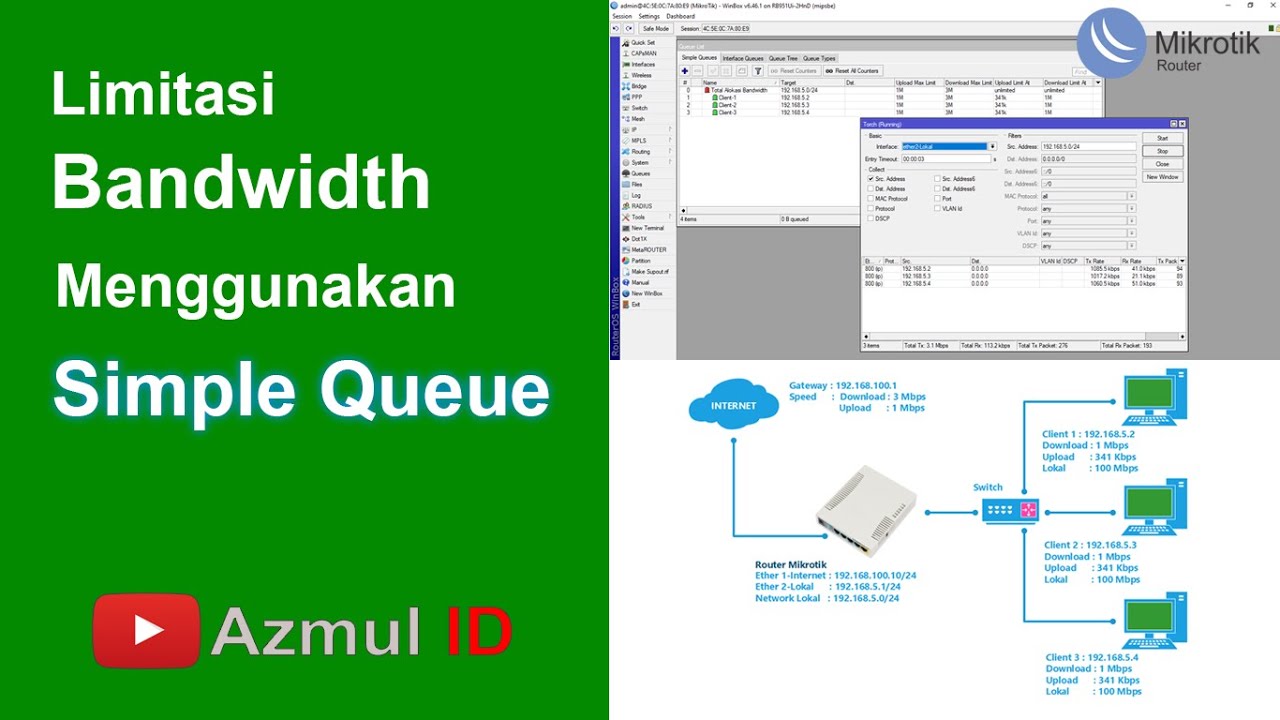
Cara Limitasi Bandwidth Menggunakan Simple Queue di Router Mikrotik - Mode IP Statik
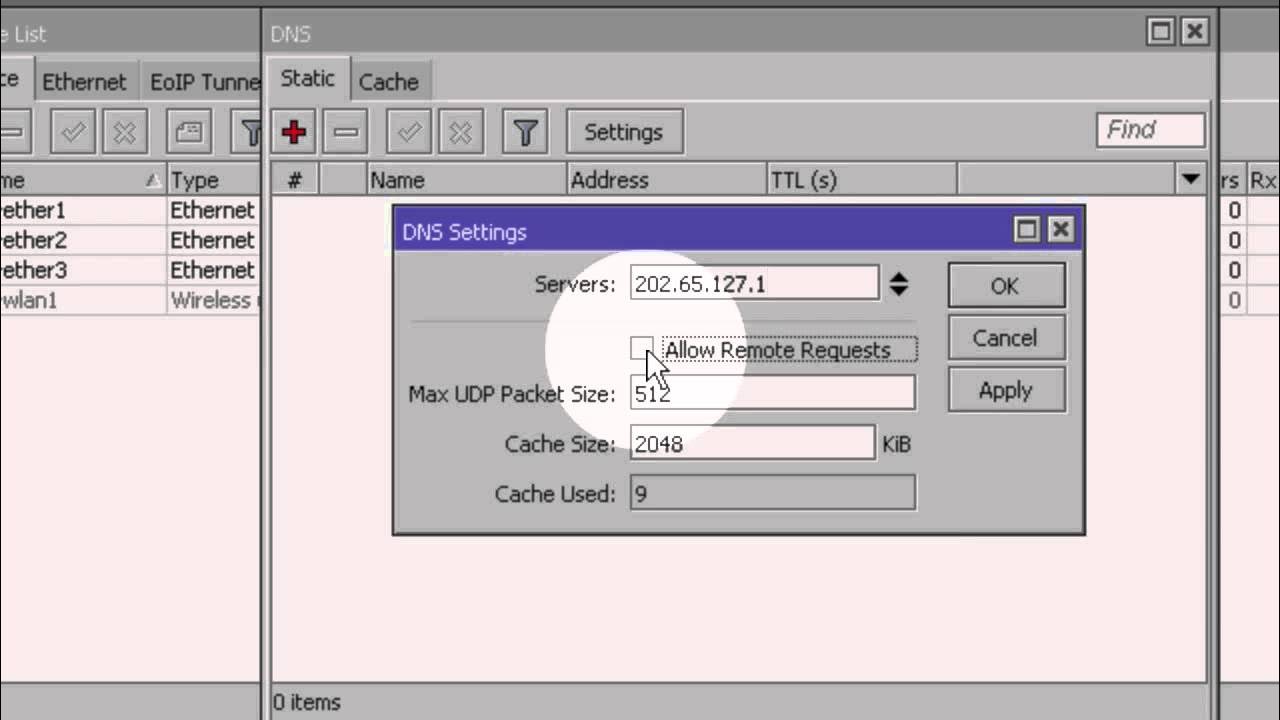
Konfigurasi Dasar Mikrotik (Indonesia)

Vendor Classes on MikroTik DHCP Server - MIKROTIK TUTORIAL [ENG SUB]
5.0 / 5 (0 votes)