Team collaboration with Microsoft Planner
Summary
TLDRThe video script highlights the importance of collaboration in a hybrid workplace and introduces the Planner app as a solution. The app simplifies project planning by offering basic and premium plans tailored to project needs. Users can create plans, set timelines, and collaborate with team members across different time zones through easy group sharing and integration with team channels. It emphasizes goal setting and task visibility, allowing team members to see how their work contributes to the project's objectives. The app also includes features for workload balancing, task reallocation, and tracking task history. It facilitates seamless communication through task conversations, ensuring effective collaboration regardless of geographical distance.
Takeaways
- 📈 The importance of ease of collaboration in a hybrid workplace is highlighted as crucial for teams spread across different time zones.
- 🛠️ The Planner app is introduced as a tool for simplifying project planning and collaboration.
- 📋 Two types of plans are available in the Planner app: basic for straightforward projects and premium for more complex needs with additional features.
- 📅 Users can create a project plan, set tasks, and timeline within the Planner app.
- 👥 The app allows for easy sharing of plans with team members and integration into a team's channel for centralized collaboration.
- 🎯 Goals can be added directly to the plan and linked to tasks, ensuring team members understand their objectives and how their work contributes.
- 🔍 The 'people view' feature enables team members to see what others are working on, facilitating communication and workload management.
- 🔄 Task reallocation is possible to balance the workload and ensure no team member is overburdened.
- 🗓️ The resource assignment grid helps in refining effort estimates and identifying over-allocated team members.
- 🕒 Task history provides visibility into changes made to tasks and who made them, aiding in tracking project progress and accountability.
- 💬 Task conversations within Teams allow for direct communication about task changes, even across different time zones, enhancing collaboration.
Q & A
What is the main purpose of the Planner app mentioned in the script?
-The main purpose of the Planner app is to facilitate ease of collaboration in a hybrid workplace, especially for teams spread across different time zones. It allows users to plan projects, set goals, manage tasks, and collaborate with team members effectively.
What are the two types of plans available in the Planner app?
-The Planner app offers two types of plans: a basic plan for simple projects and a premium plan that includes more extensive capabilities such as task dependencies, goal setting, and enhanced customization.
How does the Planner app help in setting up a project timeline?
-After creating a plan in the Planner app, users can start planning out the necessary tasks and set the timeline for the project, ensuring that all team members are aware of the project schedule and milestones.
Can the Planner app be shared with a team or integrated into a team's existing workflow?
-Yes, the Planner app allows users to create a group of team members or share the plan with an existing group. Additionally, it can be added to a team's channel, where the team collaborates, to keep all project-related information in one place.
How does the Planner app assist in communicating project goals to the team?
-The Planner app enables users to add the project's goals directly in the plan and link tasks to these goals. This feature ensures that every team member understands what they are working towards and how their work contributes to the overall objectives.
What is the 'people view' in the Planner app and how does it benefit the team?
-The 'people view' in the Planner app allows every team member to see what others are working on, which helps them identify who to contact with questions or whose work they depend on to complete their tasks. It also facilitates reallocating tasks to balance the workload across the team.
How can the Planner app help in managing daily work and reallocating tasks if needed?
-The Planner app features a resource assignment grid that helps users refine effort estimates for each team member assigned to a task. This tool provides insights into which team members are over-allocated each day, allowing for the redistribution of work as needed.
What is the task history feature in the Planner app and how does it help users?
-The task history feature in the Planner app allows users to view changes made to a task and who made those changes. For example, if a task start date is pushed back, users can quickly identify the associated task that caused the timeline change.
How can team members communicate and collaborate across time zones using the Planner app?
-The Planner app integrates with Teams, allowing users to start a chat directly within the platform using task conversations. This feature enables real-time communication across different time zones, ensuring that questions and updates are addressed promptly when team members log back on.
How does the Planner app contribute to seamless teamwork and staying connected in a hybrid workplace?
-The Planner app contributes to seamless teamwork by providing a centralized platform for project planning, task management, and communication. It allows teams, whether they are all together or located in different time zones, to stay on top of their work, collaborate effectively, and stay connected on the most important tasks.
Outlines

This section is available to paid users only. Please upgrade to access this part.
Upgrade NowMindmap

This section is available to paid users only. Please upgrade to access this part.
Upgrade NowKeywords

This section is available to paid users only. Please upgrade to access this part.
Upgrade NowHighlights

This section is available to paid users only. Please upgrade to access this part.
Upgrade NowTranscripts

This section is available to paid users only. Please upgrade to access this part.
Upgrade NowBrowse More Related Video
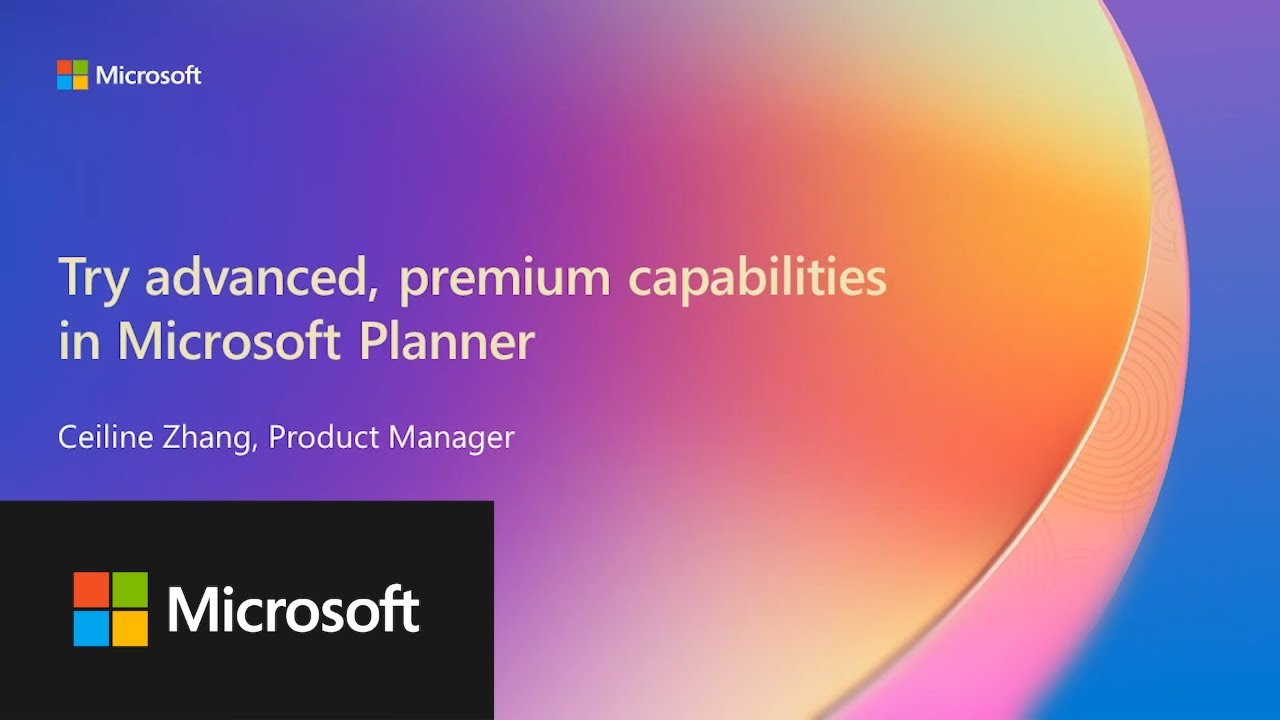
Try advanced, premium capabilities in Microsoft Planner
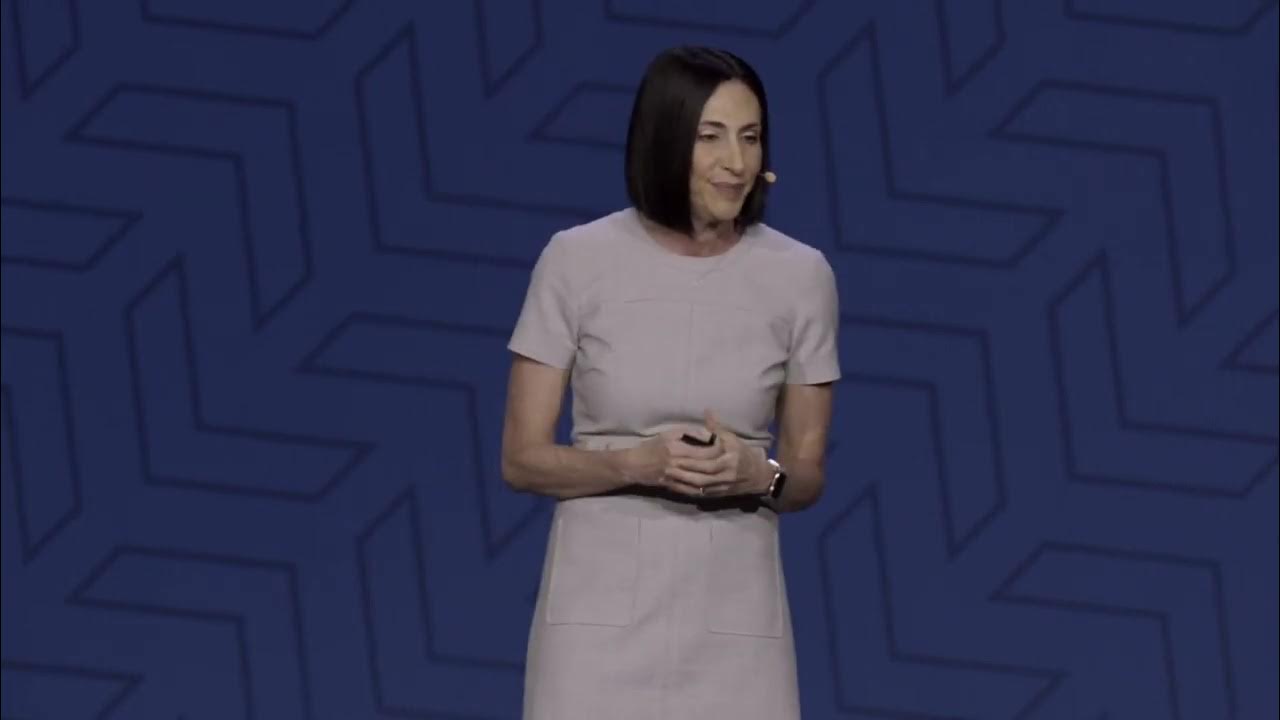
Get ready for the future of work with Microsoft Teams | Enterprise Connect 2024 Keynote

How I Manage Executive Dysfunction: My Must-Have Digital Tools 🧠

Why the Bullet Journal is the Best Planner for ADHD Brains
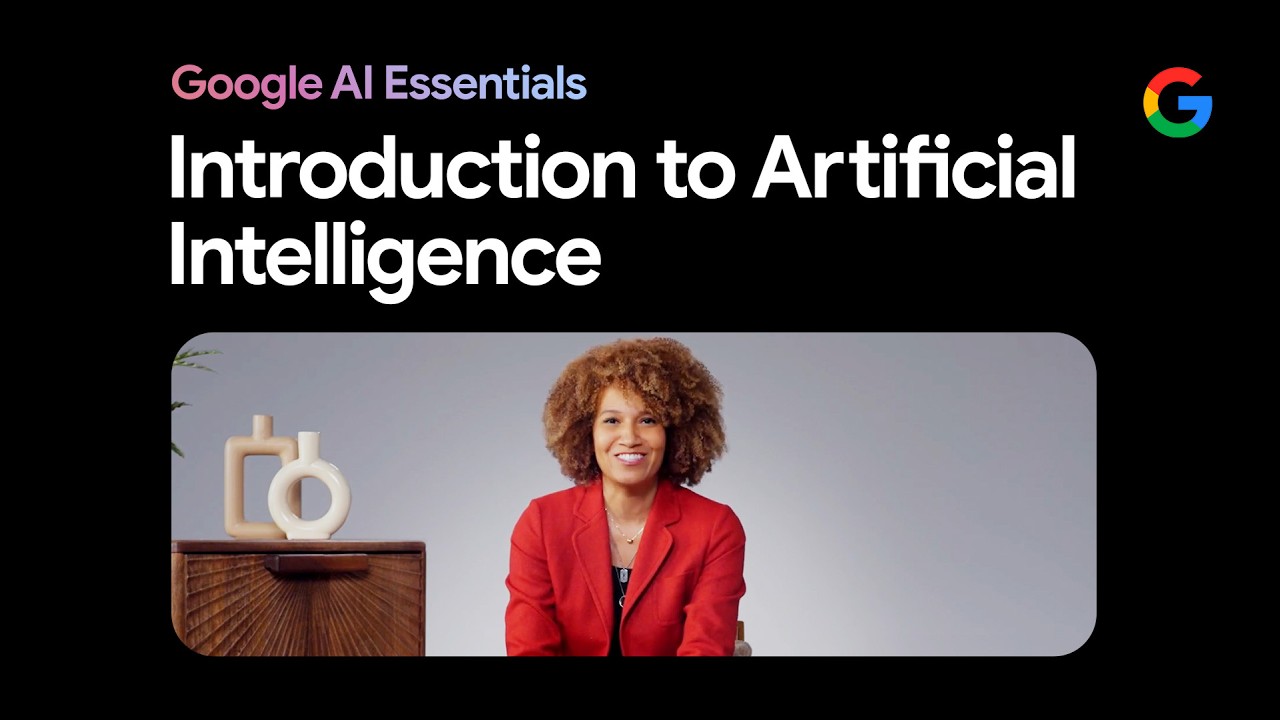
Introduction to Artificial Intelligence (AI) | Google AI Essentials
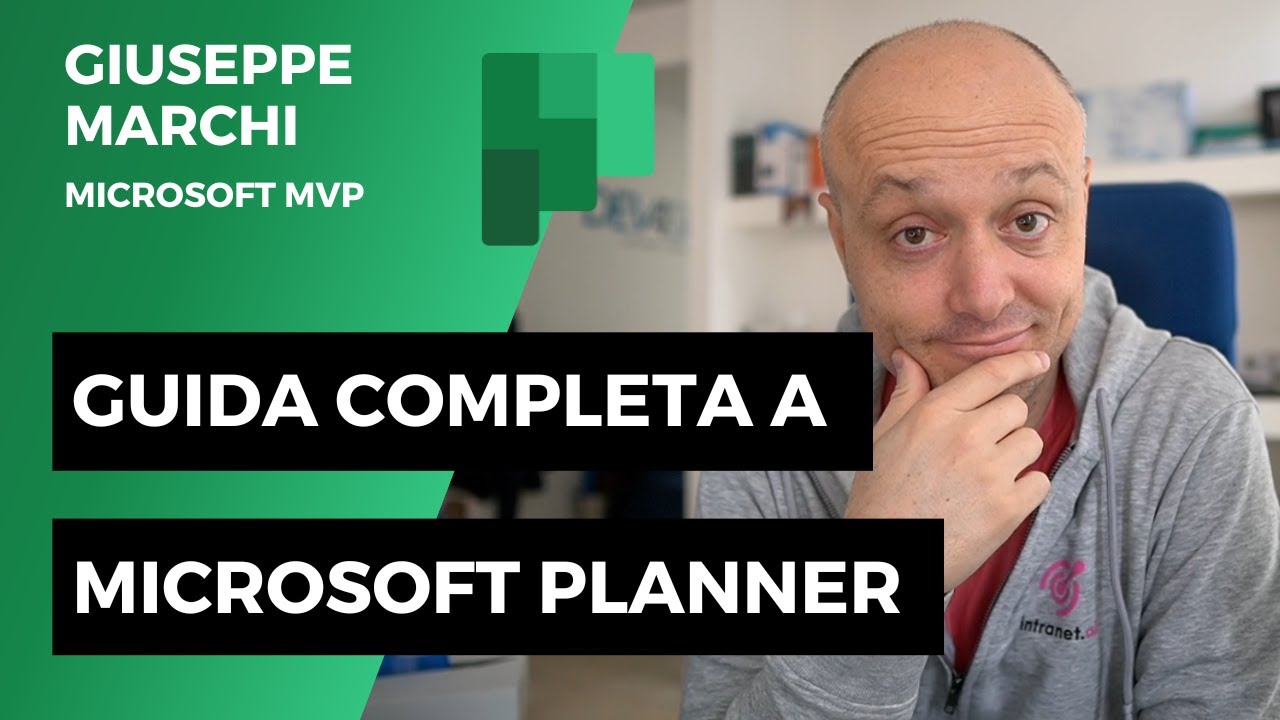
Guida a Microsoft Planner: COMPLETA e gratis!
5.0 / 5 (0 votes)