WinDbg Crash Analyzer - Find Root Cause of Windows Blue Screen / Green Screen
Summary
TLDRIn this tutorial, we guide viewers through troubleshooting machine blue screens by using Windows' debug tools. We first explore the Reliability History, but highlight its limitations for blue screen crashes. The focus then shifts to using the Windows Debugger (WinDbg) to analyze dump files stored in C:\Windows\MiniDump. We demonstrate how to open and analyze these dump files, identifying a faulty module (agilevpn.sys) as the likely cause of the crash. To fix this, we recommend running the DISM and System File Checker tools to restore corrupt system files. The video concludes with practical troubleshooting tips and contact information for further support.
Takeaways
- 😀 The video explains how to troubleshoot a blue screen crash on a Windows machine using various tools.
- 😀 Windows users can start troubleshooting by using the Reliability History tool, available from Windows 2016 onward.
- 😀 Reliability History might not capture blue screen errors, which is why a more advanced method is needed.
- 😀 One solution for analyzing crashes is using Microsoft's Windows Debug Tool (WinDbg), which can be downloaded via the Microsoft Store or from the official website.
- 😀 Microsoft previously kept the debugging tool private, but it is now accessible for public use.
- 😀 After downloading and installing WinDbg, users can analyze crash dump files by opening them in the tool.
- 😀 The crash dump files are typically stored in the C:\Windows\MiniDump folder on the machine.
- 😀 If opened directly with Notepad, dump files appear as gibberish, so a specific tool like WinDbg is required to interpret the data.
- 😀 In the example given, the faulty module causing the crash was identified as 'agileVPN.sys', related to Windows' Routing and Remote Access Services (RRAS).
- 😀 To resolve the issue, users can run system maintenance tools such as the DISM (Deployment Imaging Service and Management Tool) and System File Checker (SFC) commands to fix corrupt or missing system files.
Please replace the link and try again.
Outlines

This section is available to paid users only. Please upgrade to access this part.
Upgrade NowMindmap

This section is available to paid users only. Please upgrade to access this part.
Upgrade NowKeywords

This section is available to paid users only. Please upgrade to access this part.
Upgrade NowHighlights

This section is available to paid users only. Please upgrade to access this part.
Upgrade NowTranscripts

This section is available to paid users only. Please upgrade to access this part.
Upgrade NowBrowse More Related Video
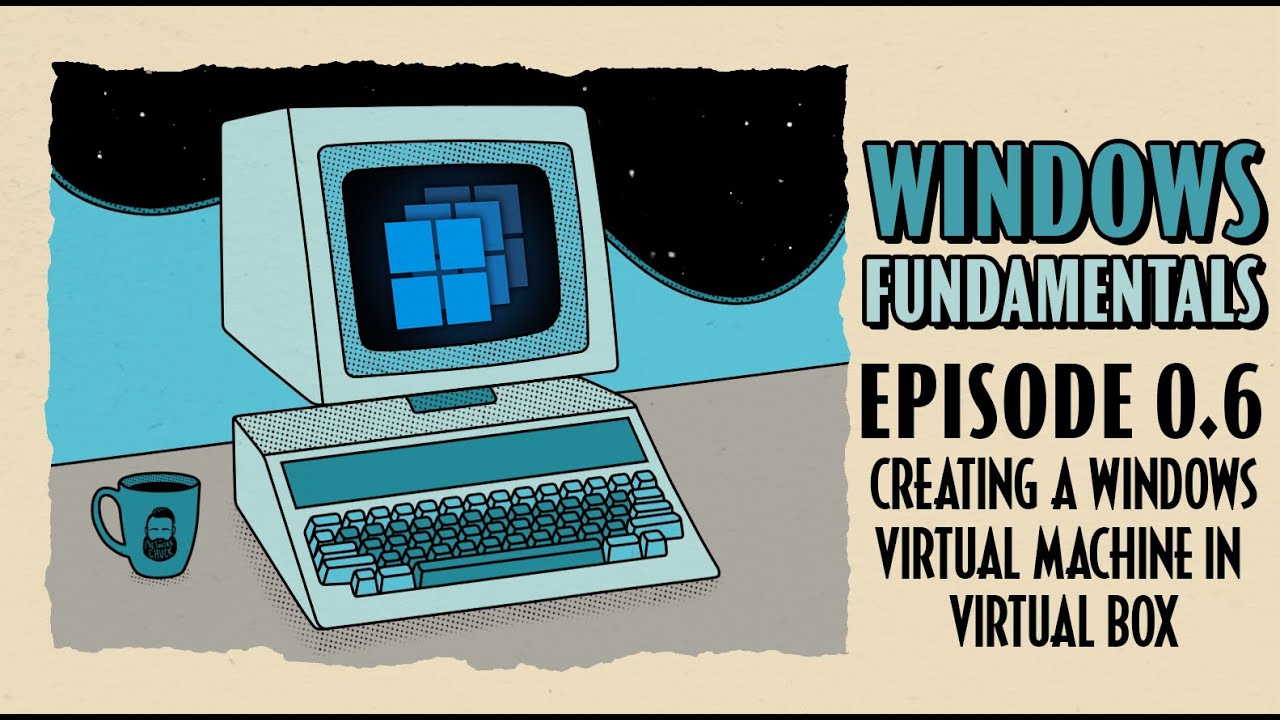
How To Create a Windows Virtual Machine in Virtual Box // Windows Fundamentals // Episode 0.6

Cara Install Windows 11 LENGKAP (Cara Download, Buat Bootable,Cara Install, Cara Partisi)

KALIAN HARUS TAU! Tutorial Virtual Machine / Virtualbox LENGKAP - Cara Install , Konfigurasi , Dll.

EPISODE 1: GOOGLE ADSENSE BOOST USING OKECBOT

Apa itu HMI?

Using Debugging Tools in NI LabVIEW
5.0 / 5 (0 votes)