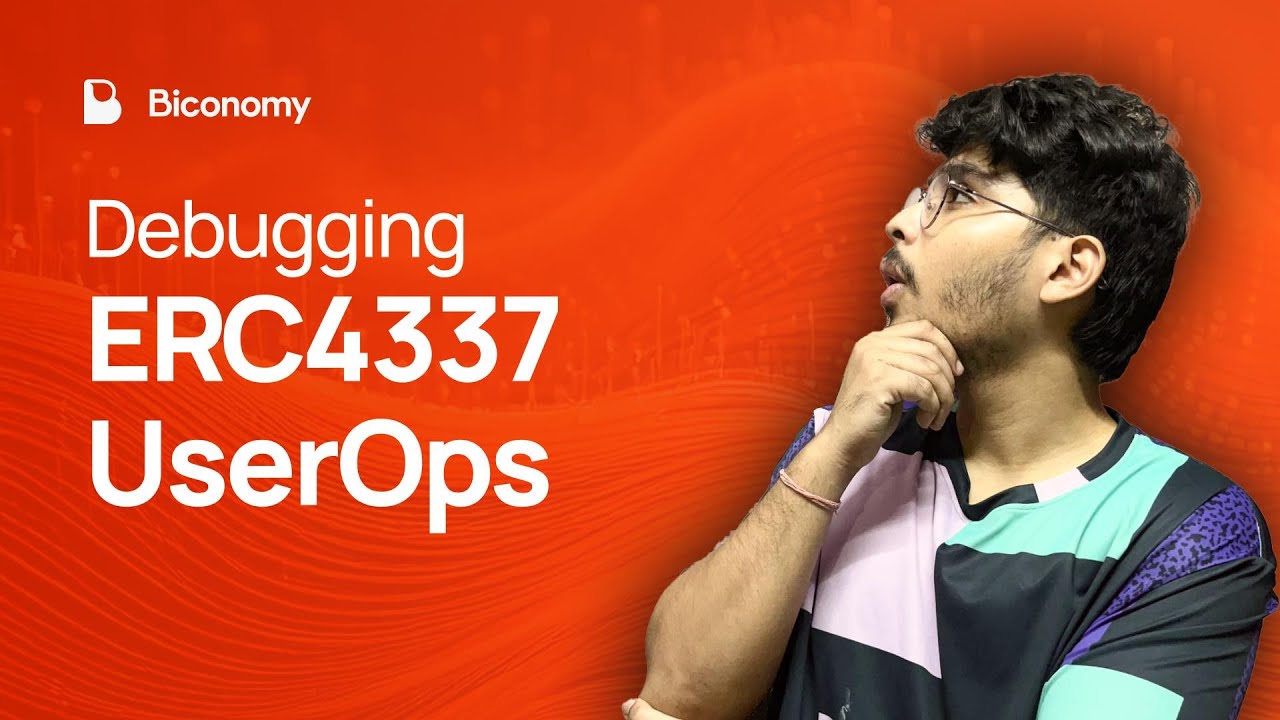Using Debugging Tools in NI LabVIEW
Summary
TLDRIn this video, Venit demonstrates how to debug and fix errors in LabVIEW. He highlights key tools like automatic error detection, the error list window, and real-time execution analysis. The tutorial covers common errors such as unwired functions, data type mismatches, and missing stop conditions in loops, providing step-by-step solutions. Additionally, Venit explores debugging features like Highlight Execution and probes to track data values during execution. This video serves as a comprehensive guide for troubleshooting and refining LabVIEW applications, making it easier for users to identify and resolve issues effectively.
Takeaways
- 😀 LabVIEW automatically detects errors in the block diagram, providing immediate feedback.
- 😀 If there's an error, the run arrow will be broken, signaling that something needs attention.
- 😀 The error list window provides detailed information on the errors, including the exact location on the block diagram.
- 😀 Common errors include unwired or bad terminals, incorrect data types, and improperly configured loops.
- 😀 Unwired terminals, like in a wait function, can be fixed by specifying the missing value (e.g., milliseconds).
- 😀 Data type errors, like connecting a double to a string, can be resolved using conversion functions like 'Number to Decimal String'.
- 😀 Improper loop configurations, such as missing stop conditions, can be addressed by adding control terminals to loops.
- 😀 The 'Highlight Execution' feature allows for step-by-step execution tracing, slowing down the program to monitor changes.
- 😀 Probes can be inserted at different points in the program to monitor variable values during execution.
- 😀 By using probes and highlight execution together, you can effectively pinpoint and fix bugs in your application.
Q & A
What is the purpose of the program in the transcript?
-The program is designed to convert temperatures from degrees Fahrenheit to degrees Celsius and display the result on a thermometer.
What happens when the program encounters errors?
-When the program encounters errors, LabVIEW detects them automatically and displays a broken run arrow. Clicking on the arrow opens the error list window with details on the errors and their locations in the block diagram.
How does LabVIEW help with debugging?
-LabVIEW helps with debugging by automatically detecting errors, providing specific error messages, and allowing users to view and fix issues directly on the block diagram.
What are the steps to fix the 'unwired or bad terminal' error?
-To fix the 'unwired or bad terminal' error, you need to specify a constant value for the number of milliseconds to wait. This is done by adding a constant to the corresponding terminal.
What is the cause of the 'connected terminals of two different data types' error?
-The error occurs when the program tries to connect terminals of incompatible data types, such as trying to connect a double-precision number to a string terminal. This can be fixed by using a conversion function, like 'Number to Decimal String'.
How can you handle the issue with the while loop's conditional terminal?
-To resolve the issue with the while loop's conditional terminal, you need to wire a control value to the terminal, allowing the user to provide a stop condition for the loop.
What is the significance of the solid run arrow in LabVIEW?
-The solid run arrow indicates that all errors have been fixed, and the program is now ready to execute successfully.
What role does the Highlight Execution feature play in debugging?
-The Highlight Execution feature slows down the program's execution and visually shows the flow of data and execution steps, allowing users to see the values at different points and help identify bugs.
How can probes assist in debugging LabVIEW applications?
-Probes allow users to monitor the values of specific points in the program during execution. By inserting probes, users can track the data and identify where issues occur in the application.
What happens after you fix all the detected errors in the block diagram?
-Once all errors are fixed, the program can be executed successfully, allowing users to input Fahrenheit values and see the corresponding Celsius values, along with the converted string representation.
Outlines

This section is available to paid users only. Please upgrade to access this part.
Upgrade NowMindmap

This section is available to paid users only. Please upgrade to access this part.
Upgrade NowKeywords

This section is available to paid users only. Please upgrade to access this part.
Upgrade NowHighlights

This section is available to paid users only. Please upgrade to access this part.
Upgrade NowTranscripts

This section is available to paid users only. Please upgrade to access this part.
Upgrade Now5.0 / 5 (0 votes)