Canva Video Editor - COMPLETE Canva Tutorial For Beginners!
Summary
TLDRThis tutorial explores advanced video editing features in Canva, focusing on two key tools. The first is the automatic beat syncing feature, which aligns video clips perfectly with the rhythm of a chosen song with just one click. The second is the one-click background remover, which effectively removes backgrounds from simple, well-lit videos. The tool is especially useful when the background is uniform and well-lit, like a white backdrop. The video also offers tips for enhancing videos through brightness and contrast adjustments, making it an ideal guide for quick, professional-quality video editing.
Takeaways
- 😀 Canva offers a simple way to edit videos with a user-friendly interface, making it accessible to all levels of creators.
- 🎵 The Beat Sync feature automatically aligns video clips to the beat of the music, streamlining the editing process.
- ⏱ Beat Sync works effectively with just one click, saving significant editing time by syncing clips with music effortlessly.
- 🎥 Canva's background remover tool allows users to remove video backgrounds with just one click, enhancing editing efficiency.
- 🌟 The background remover works best with clean, simple backgrounds and well-lit environments, ensuring accurate removal.
- 🖼 The AI tool for background removal struggles with busy or complex backgrounds but still produces good results for basic settings.
- ⚙️ Canva provides options to adjust video brightness, contrast, highlights, shadows, and fade to blend clips seamlessly after background removal.
- 💡 The adjustment tools in Canva allow for fine-tuning, helping to create more professional-looking video edits.
- 🎬 Canva’s video editing features, such as background removal and beat syncing, are particularly helpful for quick and effective editing.
- 📚 The video includes links to additional resources, including a free video editing guide to help users enhance their editing skills.
- 🔗 The speaker encourages viewers to check out their channel for more tips and resources to improve video editing techniques.
Q & A
What is the key feature demonstrated in the first part of the video?
-The key feature demonstrated is Canva's ability to automatically sync video clips to the beat of the music with just one click. This feature uses AI to match the video edits to the music rhythm efficiently.
How does the 'beat sync' feature work in Canva?
-The 'beat sync' feature works by automatically aligning video clips to the beat of the music. When you click the 'sync' button, the clips adjust to match the musical beats, streamlining the editing process.
Is the beat sync feature available for free in Canva?
-No, the beat sync feature is a paid feature in Canva, indicated by the crown icon that appears next to it.
How does Canva's video background remover feature function?
-Canva's video background remover automatically detects and removes the background from a video. This feature works best with simple, well-lit backgrounds like a white background.
What factors affect the effectiveness of the background remover feature?
-The effectiveness of the background remover depends on the simplicity and lighting of the video. A clean, well-lit background like a white one is ideal, while a busy background may make the AI work harder to detect and remove the background properly.
What can you do if the background remover leaves some parts of the background behind?
-If the background remover leaves some unwanted background elements, like around the fingers or edges, you can use Canva's adjustment tools to refine and blend the video, such as adjusting brightness, contrast, or shadows.
Is the background remover a free or paid feature?
-The background remover is a paid feature in Canva, similar to the beat sync feature.
What are some additional tools Canva provides to adjust videos after background removal?
-After removing the background, Canva allows you to adjust video settings such as brightness, contrast, highlights, shadows, and fade effects to better blend the top video with the background video.
How does Canva's background remover handle complex backgrounds?
-For complex or busy backgrounds, the background remover may struggle to accurately remove the background. It's best to use this feature with videos that have clear, simple, and well-lit backgrounds to get optimal results.
What resources are available for further learning on video editing in Canva?
-For further learning, viewers can access a free video editing guide linked in the video, as well as additional resources and tutorials provided in the description and through the creator's channel.
Outlines

This section is available to paid users only. Please upgrade to access this part.
Upgrade NowMindmap

This section is available to paid users only. Please upgrade to access this part.
Upgrade NowKeywords

This section is available to paid users only. Please upgrade to access this part.
Upgrade NowHighlights

This section is available to paid users only. Please upgrade to access this part.
Upgrade NowTranscripts

This section is available to paid users only. Please upgrade to access this part.
Upgrade NowBrowse More Related Video

100 Astuces INDISPENSABLES sur Canva🎯
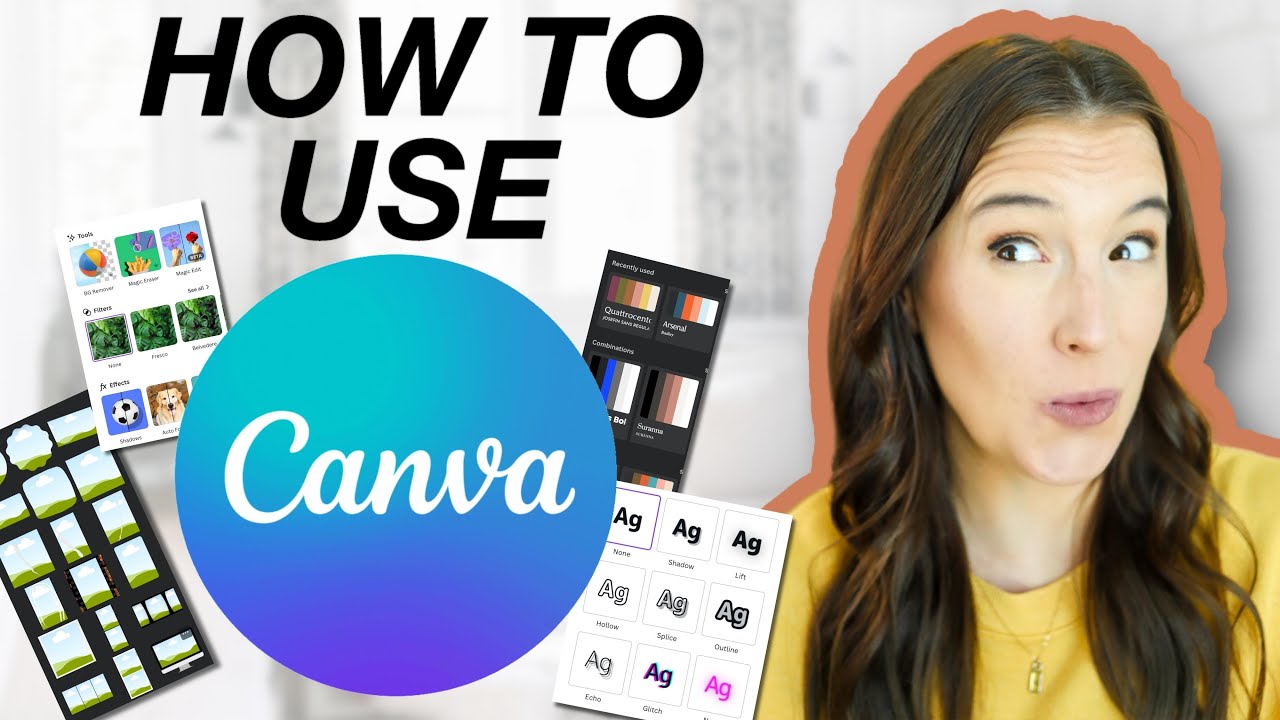
CANVA TUTORIAL FOR BEGINNERS 2024 (How to start using Canva step by step)
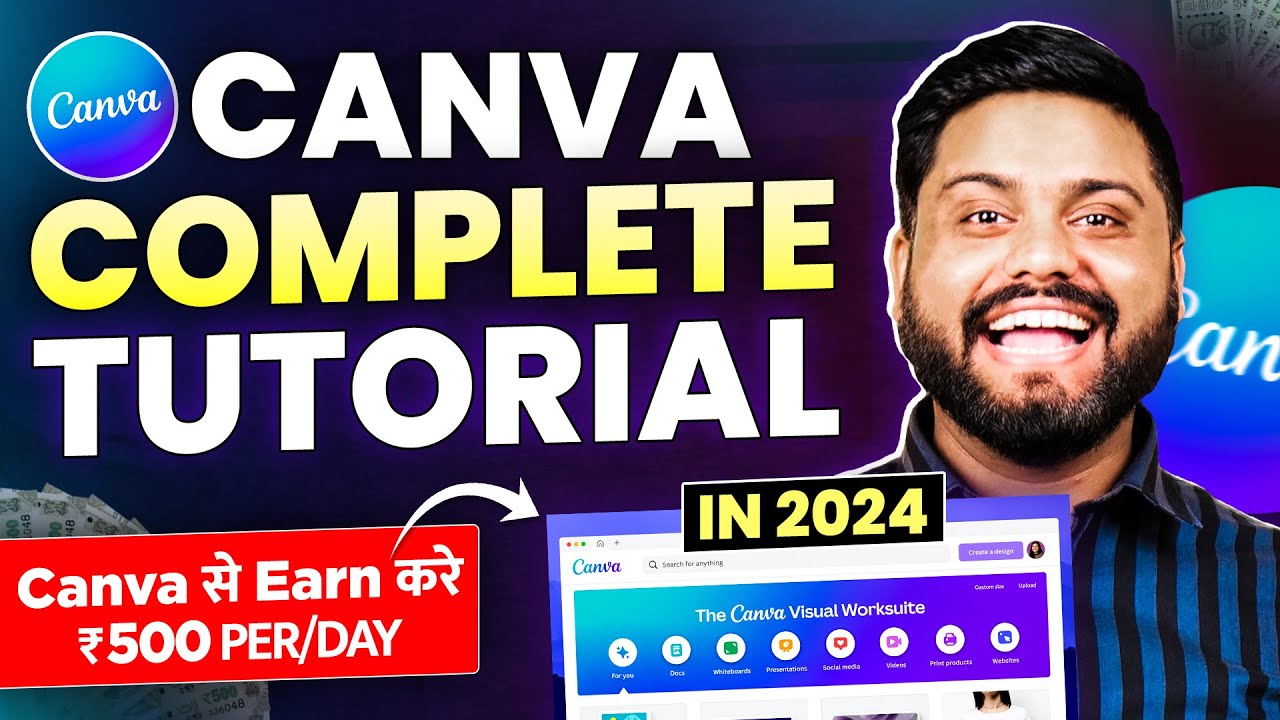
Canva से Thumbnail बना कर Daily 500₹ Earn करे | How To Earn Money With Canva |Canva Tutorial In 2024

Cara Edit Foto Keren di Snapseed - Cepat dan Mudah.
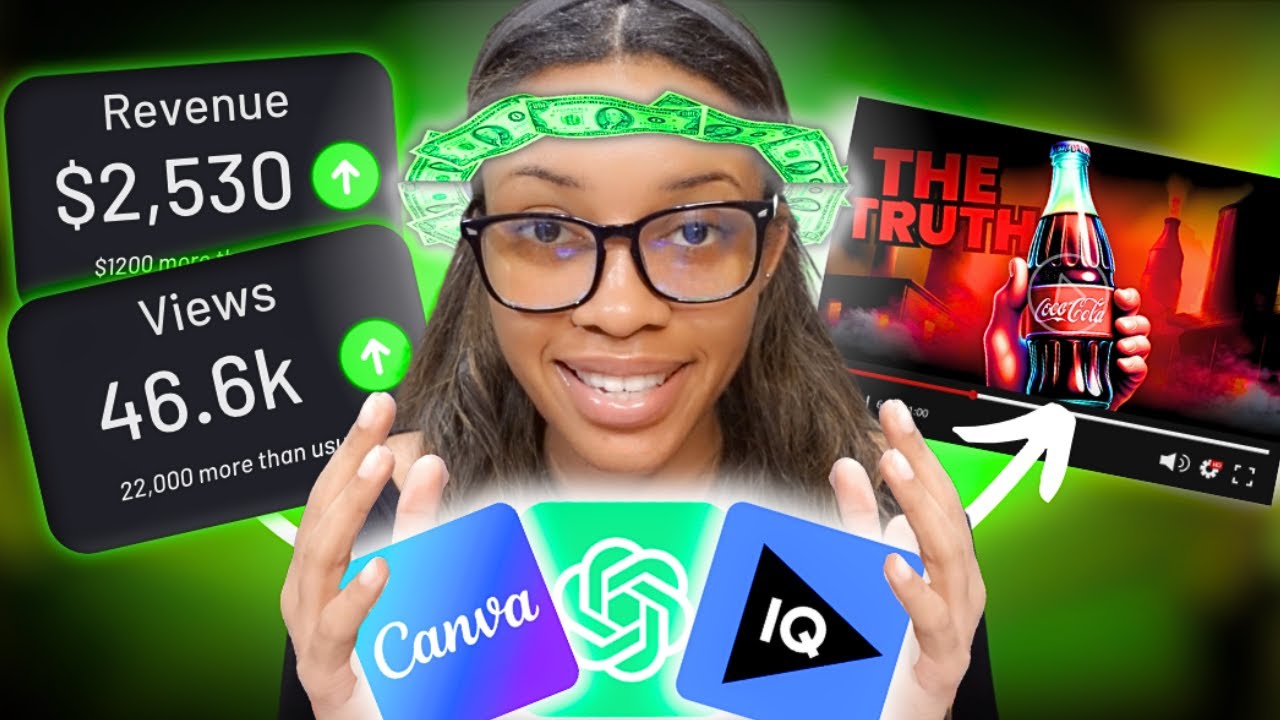
The Easiest Way To Make Faceless Business Stories Videos Using Canva and AI Tools ONLY
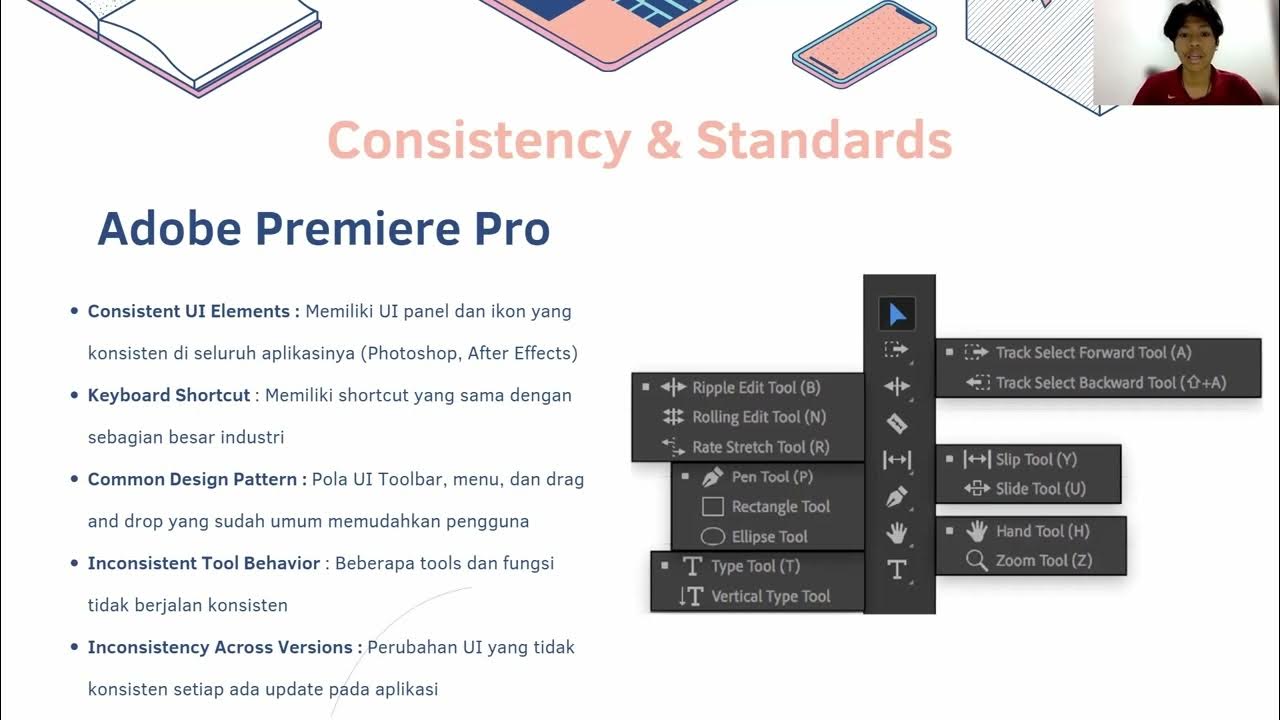
Analisis Prinsip Design & User Experience Adobe Premiere Pro Vs Canva
5.0 / 5 (0 votes)