How to use animation with value in SwiftUI (iOS 16+) | Bootcamp #67
Summary
TLDR在这段视频中,Nick 解释了为什么 Apple 在 iOS 15 中对 Swift UI 的动画修饰符进行了更改,并展示了如何使用新的动画修饰符。他首先创建了一个简单的用户界面,然后通过一个按钮来控制一个矩形在屏幕上的左右移动。Nick 指出,旧的动画修饰符已经不推荐使用,并且展示了如何使用新的动画修饰符,它允许开发者更精确地控制动画。他通过添加不同的动画修饰符来演示如何对不同的动作应用不同的动画效果,强调了新修饰符如何帮助开发者避免不必要的动画效果,并提供了更精细的控制。最后,Nick 推荐开发者在所有应用中使用新的动画修饰符,并感谢观众的观看。
Takeaways
- 📚 视频中提到了动画修改器(animation modifier)在iOS 15中被弃用,并引入了新的动画修改器,这为开发者提供了更多的控制权。
- 🔍 新的动画修改器需要一个额外的值,但它允许开发者更精确地指定哪些视图应该被动画化。
- 🛠️ 通过使用新的动画修改器,开发者可以避免之前动画修改器带来的问题,比如不需要动画的视图被错误地动画化。
- 🎯 新的动画修改器通过绑定一个特定的布尔值(比如`animateOne`),来控制动画的触发,从而提供了更精细的控制。
- 🌟 视频中展示了如何使用新的动画修改器来创建更复杂的动画效果,如同时进行水平和垂直的动画。
- 📈 通过将动画绑定到特定的状态变量,开发者可以更灵活地控制动画的开始和结束。
- 🚀 视频中提到,使用新的动画修改器是一个重大的升级,因为它允许开发者更明确地告诉视图何时进行动画化。
- 📝 作者推荐在所有应用中100%使用新的动画修改器,因为它避免了旧动画修改器的问题。
- 📌 视频中强调了在构建复杂的Swift UI应用时,新的动画修改器对于控制动画的细节至关重要。
- 💡 作者还提到,尽管UI在视频中不是重点,但理解新的动画修改器如何工作对于开发者来说非常重要。
- 📘 最后,作者提醒观众,尽管弃用消息中提到了`withAnimation`,但最好始终使用带有值的`animation`修改器。
Q & A
为什么原来的动画修饰符被弃用了?
-原来的动画修饰符被弃用是因为Apple在iOS 15中引入了新的动画修饰符,它不仅改变了代码的使用方式,还提供了开发者对动画更多的控制能力。
新的动画修饰符与旧的有什么区别?
-新的动画修饰符允许开发者通过一个额外的值来指定动画效果,并且只在该值改变时应用动画,这样开发者可以更精确地控制动画的触发条件和效果。
为什么使用新的动画修饰符可以避免一些bug和问题?
-使用新的动画修饰符可以避免动画被错误地应用到不应该动画化的UI元素上,因为它允许开发者指定动画应该应用于哪个特定的状态变化。
如何在Swift UI中创建一个简单的左右移动动画?
-可以通过改变视图的对齐方式(alignment)来创建一个简单的左右移动动画。例如,通过toggle一个状态变量来在leading和trailing之间切换。
如何为不同的动作应用不同的动画效果?
-通过使用新的动画修饰符,并结合状态变量,可以为不同的动作应用不同的动画效果。例如,可以为一个动作使用spring动画,而为另一个动作使用linear动画或者不应用动画。
在Swift UI中,如何同时运行多个动画?
-可以通过堆叠多个动画修饰符来同时运行多个动画。每个动画修饰符可以绑定到不同的状态变量上,这样就可以独立控制每个动画的触发和行为。
为什么说新的动画修饰符是Swift UI开发者的一个重大升级?
-新的动画修饰符提供了更精细的控制,允许开发者明确指定哪些视图应该动画化,动画应该如何进行,以及何时进行,从而在构建复杂的Swift UI应用时提供更大的灵活性。
在Swift UI中,如何标记一个函数或方法为弃用?
-可以通过在函数或方法的定义上使用@available属性,并指定一个更高版本的iOS来标记它为弃用,并提供一个弃用的消息。
在Swift UI中,动画修饰符的弃用信息在哪里可以找到?
-可以通过在代码中右键点击动画修饰符,然后选择跳转到定义,查看其可用性和弃用信息。
为什么推荐在所有情况下都使用带有值的动画修饰符?
-因为带有值的动画修饰符允许更精确的控制,可以避免动画被错误地应用到不应该动画化的UI元素上,从而减少bug和问题的发生。
在Swift UI中,动画修饰符的宽度问题指的是什么?
-动画修饰符的宽度问题指的是动画修饰符被应用到了所有变化上,而不仅仅是特定的状态变化,这可能导致一些不期望的动画效果。
如何理解Swift UI中的动画时间控制和动画效果?
-通过使用新的动画修饰符,开发者可以控制动画的时间(如使用linear指定持续时间)和动画效果(如使用spring创建弹性效果),从而实现更丰富的用户界面动态效果。
Outlines

This section is available to paid users only. Please upgrade to access this part.
Upgrade NowMindmap

This section is available to paid users only. Please upgrade to access this part.
Upgrade NowKeywords

This section is available to paid users only. Please upgrade to access this part.
Upgrade NowHighlights

This section is available to paid users only. Please upgrade to access this part.
Upgrade NowTranscripts

This section is available to paid users only. Please upgrade to access this part.
Upgrade NowBrowse More Related Video
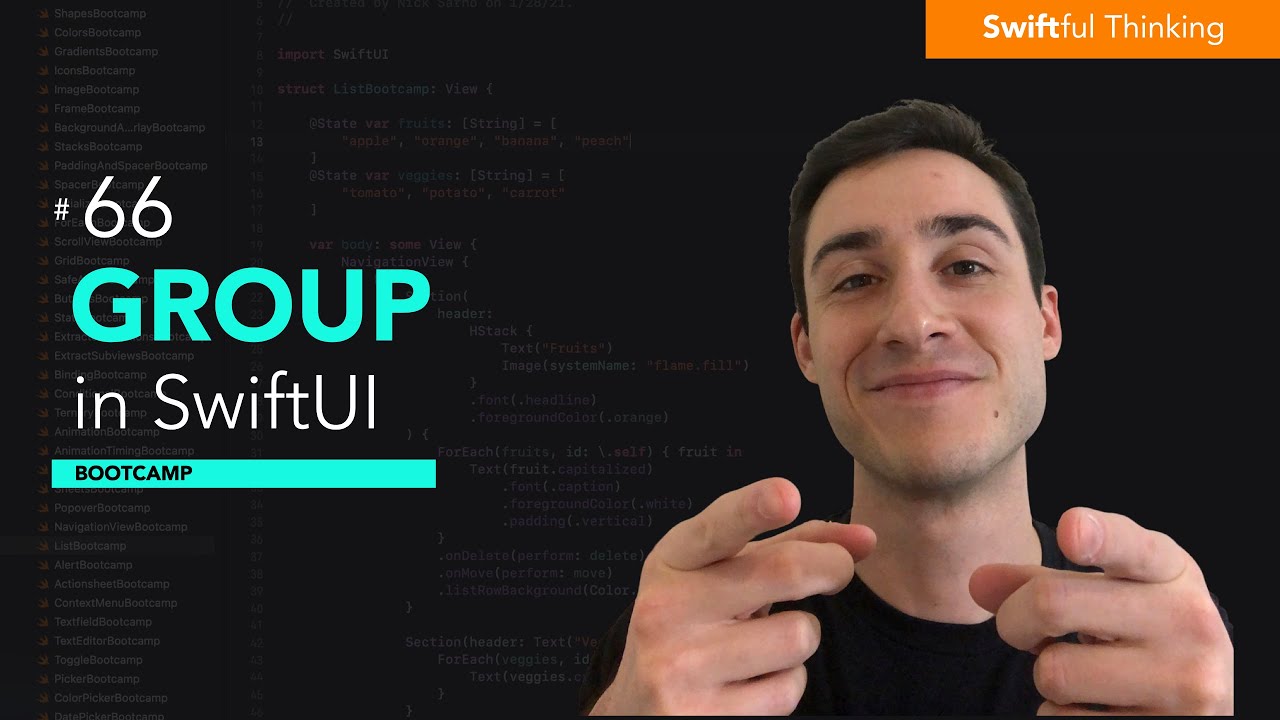
How to use Group in SwiftUI | Bootcamp #66
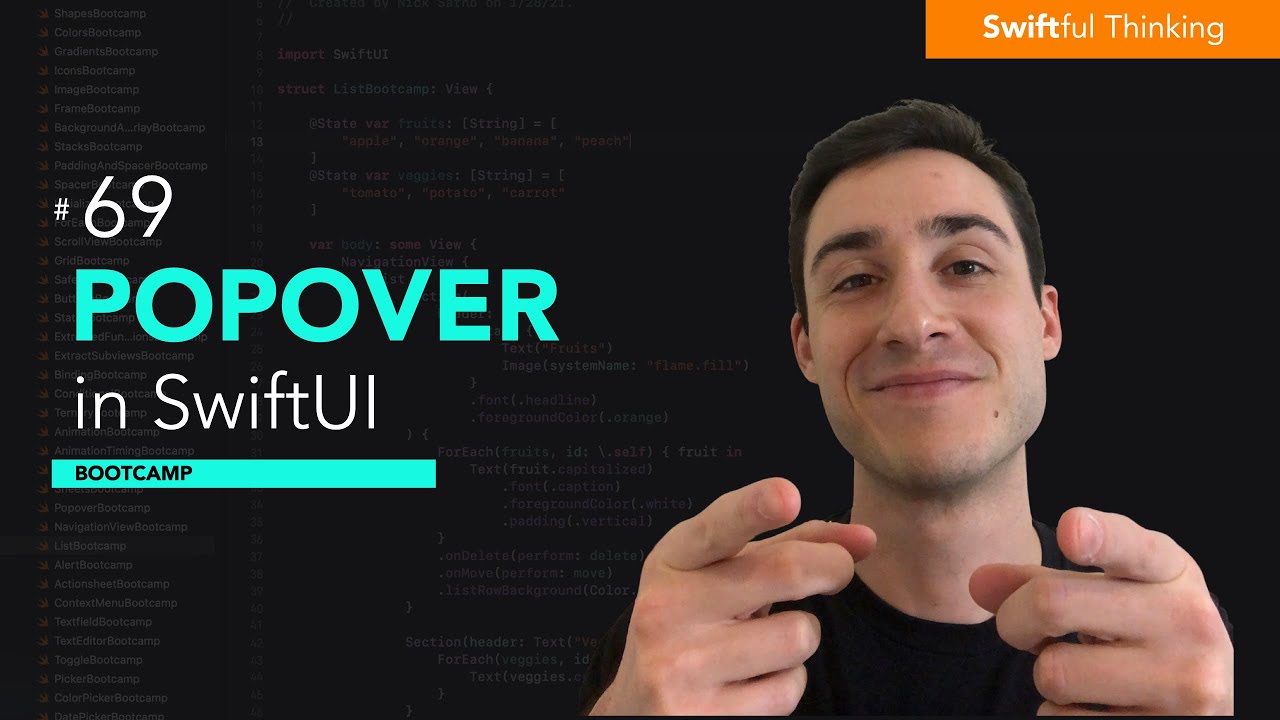
How to use Popover modifier in SwiftUI | Bootcamp #69
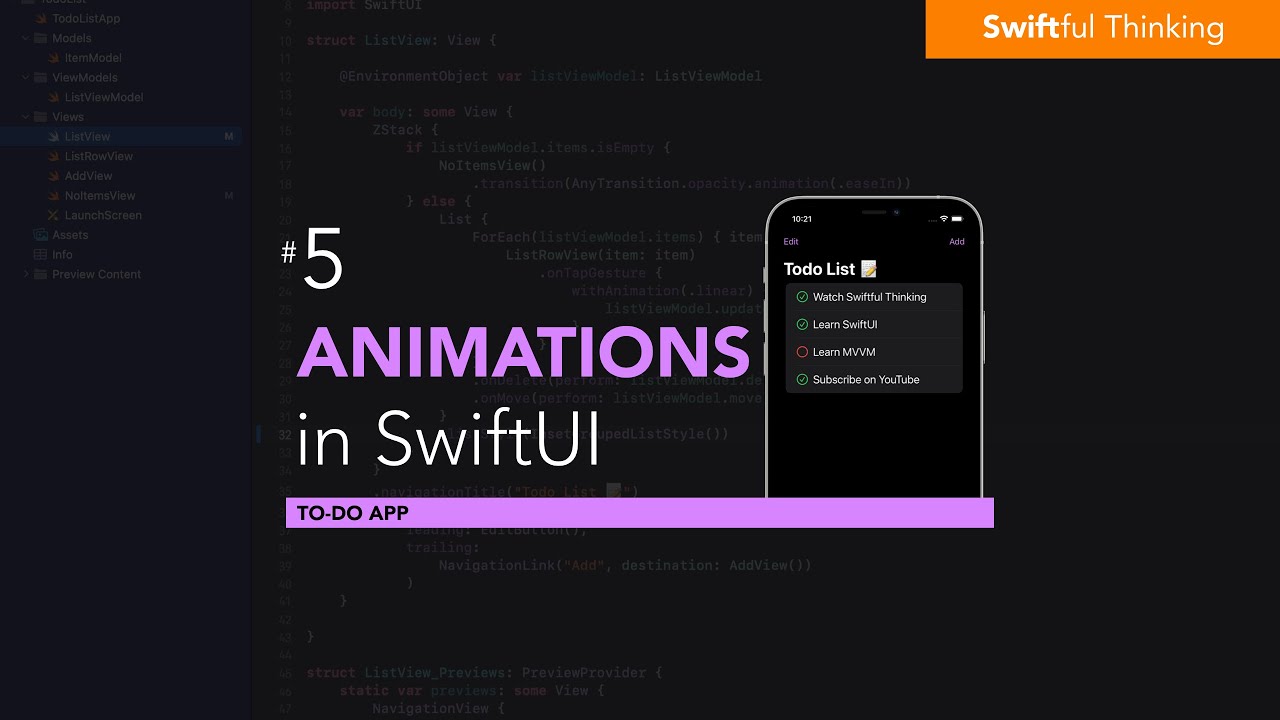
User Experience and Animations in SwiftUI app | Todo List #5

Unreal Engine 5 RPG Tutorial Series - #9: Combat

How to use Toolbar in SwiftUI | Bootcamp #63

How to add Badges to SwiftUI TabView and List in iOS 15 | Bootcamp #59
5.0 / 5 (0 votes)
