How to use Group in SwiftUI | Bootcamp #66
Summary
TLDR在这个视频中,Nick 介绍了在Swift UI中使用“Group”的概念,这是Swift UI布局中一个非常基础但重要的组件。他解释说,Group允许开发者将多个视图对象组合在一起,而不需要创建一个新的Stack。这样做的好处是,一旦视图被分组,就可以对组内的所有对象应用统一的修饰符,而不需要对每个对象单独进行设置。Nick通过实际的Swift UI代码示例,展示了如何在VStack中使用Group,以及如何对组内的对象应用字体和颜色等修饰符。他还指出,使用Group可以避免代码重复,使得布局更加灵活和可扩展。这个视频是对于那些正在学习Swift UI并希望在构建复杂视图时使用Group的开发者非常有帮助的资源。
Takeaways
- 📚 在SwiftUI中,除了使用HStack、VStack和ZStack等布局外,还可以使用Group来组合视图。
- 🔄 Group允许开发者将多个视图元素组合在一起,而不需要改变布局。
- 🎨 一旦视图被分组,就可以对组内的所有对象应用统一的修饰符。
- 📝 通过Group,可以避免对每个对象单独应用相同的修饰符,从而简化代码。
- 👉 如果需要对组内的特定对象应用不同的修饰符,可以在组内使用嵌套的Stack或直接在对象上应用修饰符。
- 🚀 使用Group可以提高代码的可扩展性,特别是在构建复杂视图时。
- 🔧 Group本身不会创建新的Stack,它只是将视图元素组合在一起,保持它们当前的布局状态。
- 🌟 Group是SwiftUI中一个非常基础但实用的功能,可以作为开发者工具箱中的一部分。
- 📈 通过使用Group,可以更有效地管理视图,尤其是在大型视图中避免重复代码。
- 🎓 即使在Boot Camp中没有使用Group,了解并掌握它也是非常有价值的。
- 👨🏫 视频的目的是澄清Group的使用方法,帮助观众更好地理解和应用SwiftUI的这一特性。
Q & A
为什么作者认为有必要制作这个视频?
-作者认为有必要制作这个视频是因为他在之前的播放列表中遗漏了关于'group'的讲解,而这个概念对于正在学习SwiftUI的人来说非常重要,可以作为学习材料的补充。
在SwiftUI中,'group'的作用是什么?
-在SwiftUI中,'group'的作用是将多个对象组合在一起,这样用户就可以对这些对象作为一个整体应用修改器(modifier),而不是单独对每个对象应用。
视频里提到的'H stack'、'V stack'和'Z stack'是什么?
-这些都是SwiftUI中的布局工具。'H stack'是水平堆栈,'V stack'是垂直堆栈,而'Z stack'是层叠堆栈,它们允许开发者以特定的方式排列界面元素。
在SwiftUI中,如何对一组对象应用统一的修改器?
-在SwiftUI中,可以通过将对象放入堆栈(如H stack、V stack或Z stack)中,然后对堆栈应用修改器,这样堆栈内的所有对象都会受到影响。
如果我只想对堆栈中的部分对象应用修改器,应该怎么做?
-如果只想对堆栈中的部分对象应用修改器,可以使用'group'将这些对象分组,然后对该组应用特定的修改器,而不影响堆栈中的其他对象。
在SwiftUI中,创建一个新的Swift UI View文件应该如何操作?
-在SwiftUI中,可以通过在Navigator中右键点击并选择'create a new file',然后选择'Swift UI View'来创建一个新的Swift UI View文件。
为什么说复制和粘贴修改器不是一个可扩展的解决方案?
-复制和粘贴修改器会导致代码重复和冗余,这在构建大型视图时会导致难以管理的问题,因此不是一个可扩展的解决方案。
在SwiftUI中,使用'group'有什么好处?
-使用'group'可以避免创建额外的堆栈,从而简化布局结构。它允许开发者对一组对象应用统一的修改器,而不需要对每个对象单独设置,这样可以提高代码的可读性和可维护性。
视频作者提到了'boot camp',这是指什么?
-'Boot camp'在这里指的是一个集中的、系统的学习计划或课程,通常用于快速学习某个特定的技能或知识领域,如SwiftUI开发。
在SwiftUI中,如何创建一个新的组?
-在SwiftUI中,创建一个新的组可以通过将需要分组的对象用大括号括起来,然后在大括号前加上'group'关键字来实现。
视频作者提到了'cliff notes',这是什么意思?
-'Cliff notes'是一种学习辅助资料,它提供了对复杂文本的简化和总结,帮助学习者快速把握核心内容。在这里,作者指的是他的视频可以作为学习SwiftUI的辅助材料。
视频作者Nick是谁?
-Nick是视频的制作者,他在视频中以'Swiftful Thinking'为名,分享关于SwiftUI开发的知识。
Outlines

This section is available to paid users only. Please upgrade to access this part.
Upgrade NowMindmap

This section is available to paid users only. Please upgrade to access this part.
Upgrade NowKeywords

This section is available to paid users only. Please upgrade to access this part.
Upgrade NowHighlights

This section is available to paid users only. Please upgrade to access this part.
Upgrade NowTranscripts

This section is available to paid users only. Please upgrade to access this part.
Upgrade NowBrowse More Related Video
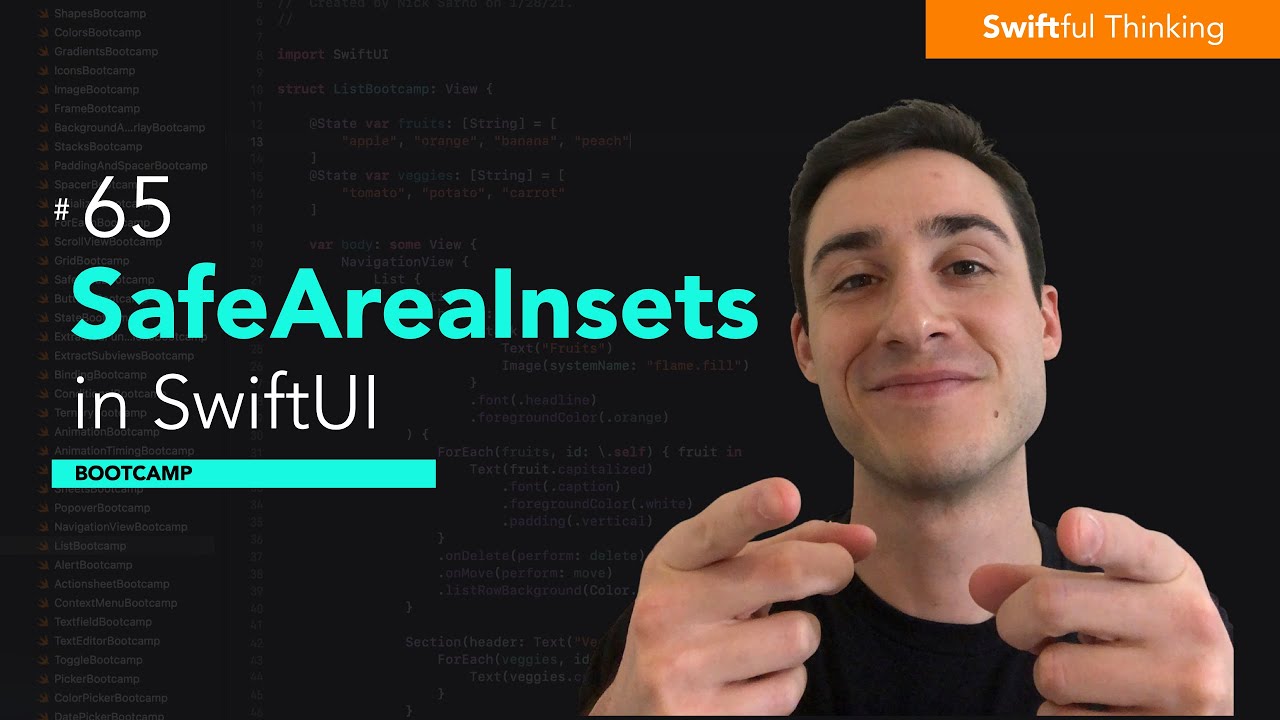
How to use SafeAreaInsets in SwiftUI | Bootcamp #65
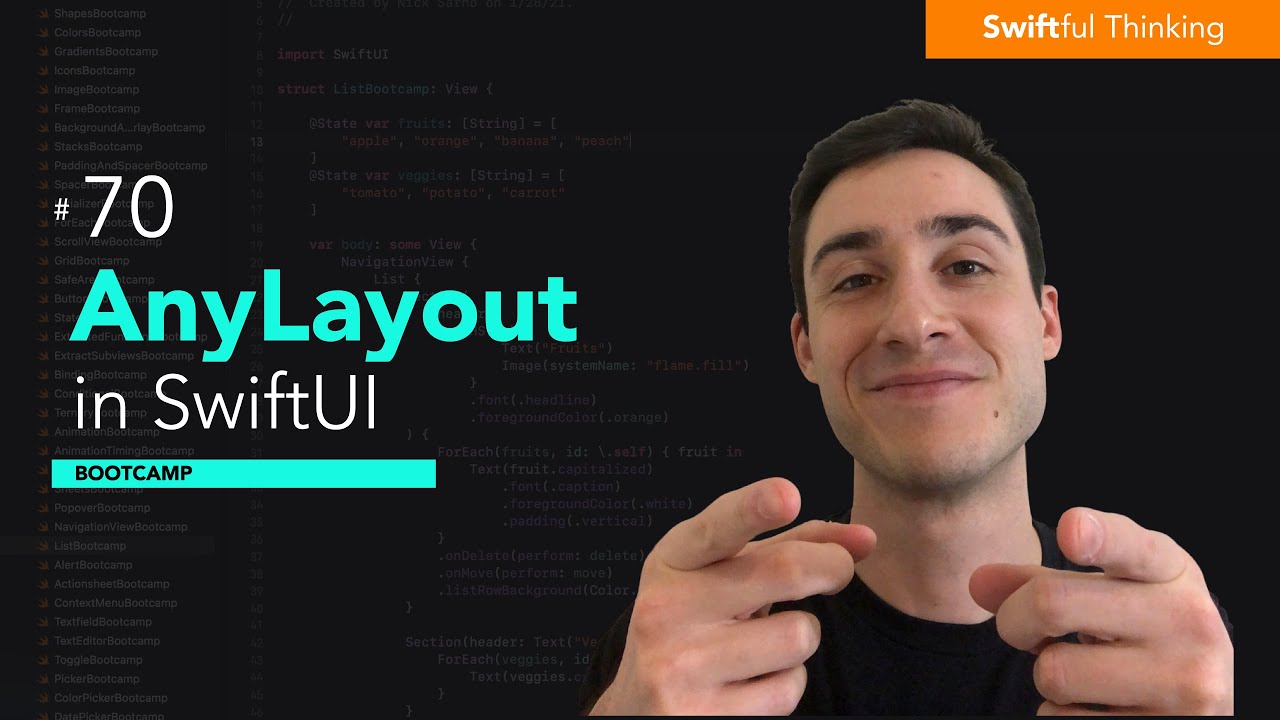
How to use AnyLayout in SwiftUI | Bootcamp #70
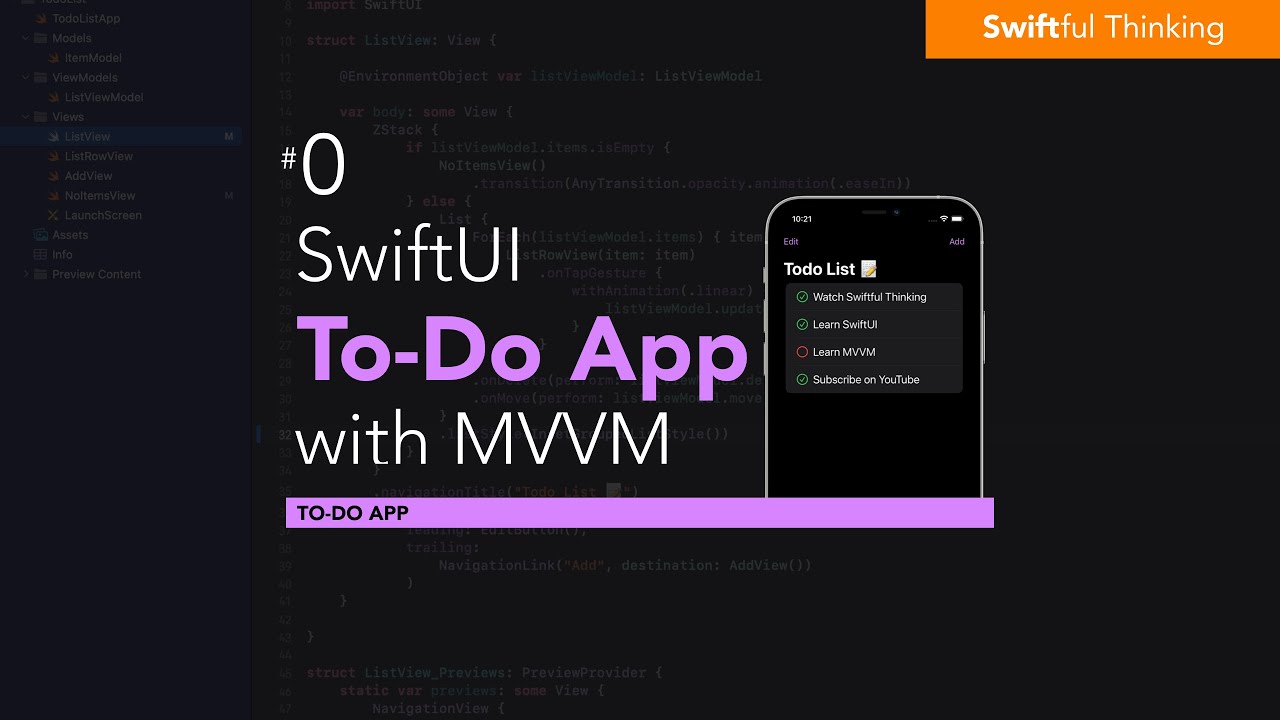
Build Todo List in SwiftUI with MVVM architecture | Todo List #0

How to use Menu in SwiftUI | Bootcamp #68
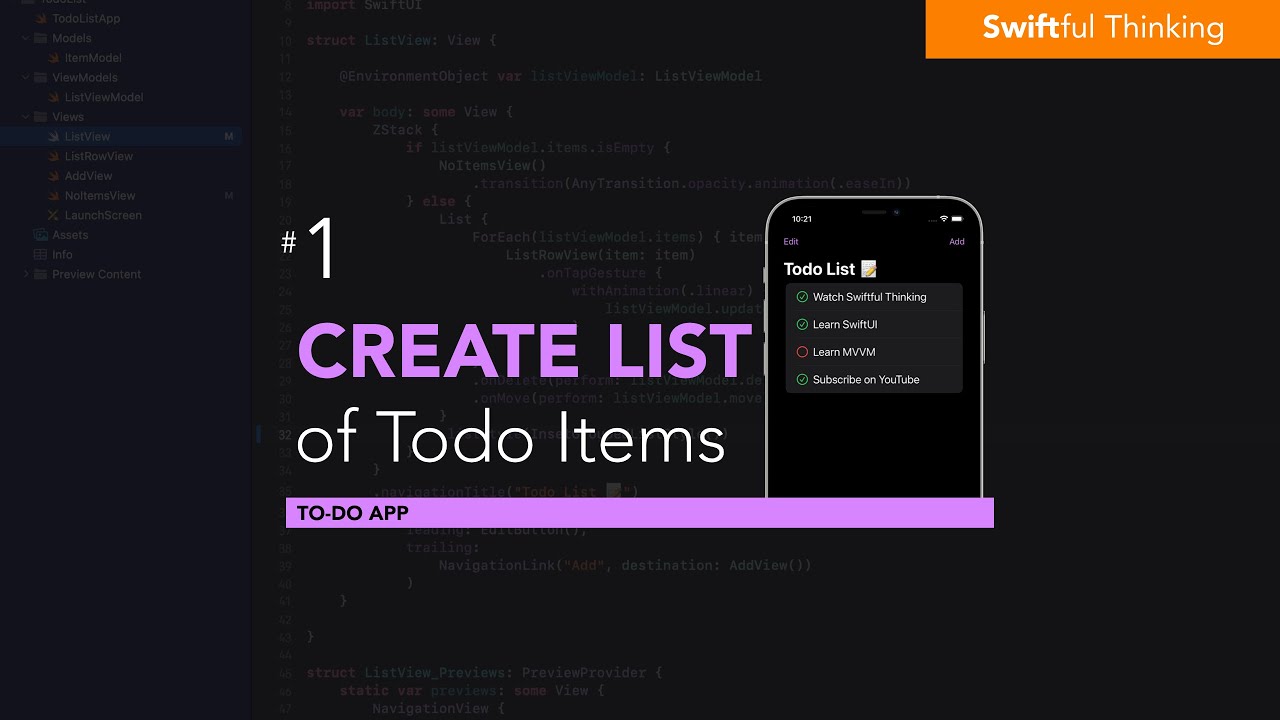
Create a List of Todo items in SwiftUI | Todo List #1
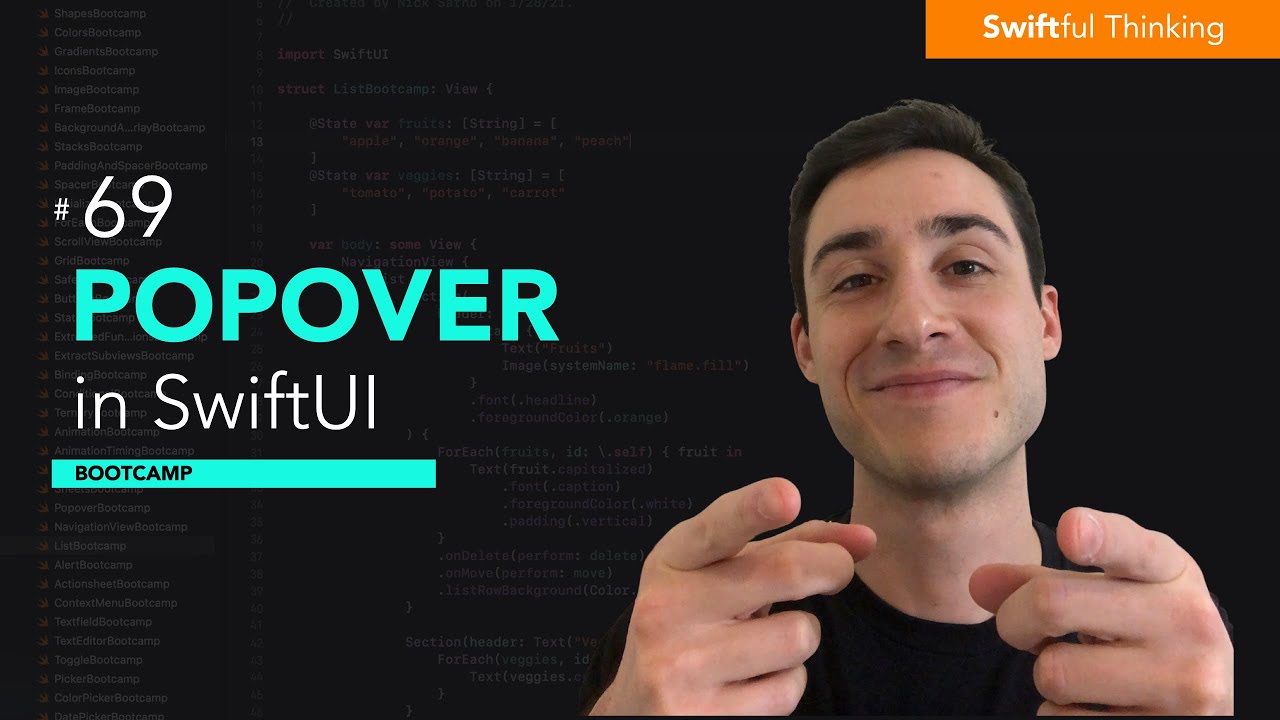
How to use Popover modifier in SwiftUI | Bootcamp #69
5.0 / 5 (0 votes)
