Google Calendar Appointment Schedule Tips You Need to Know!
Summary
TLDRIn this informative video, Scott Friesen shares seven essential tips for optimizing appointment scheduling in Google Calendar. He highlights the importance of customizing availability, setting booking windows, and using buffer times to enhance meeting management. Friesen also discusses limiting daily bookings, managing guest permissions, adding video conferencing links, and customizing booking forms for better client engagement. These strategies aim to streamline scheduling, reduce stress, and improve productivity, making Google Calendar a powerful tool for effective time management.
Takeaways
- 😀 You can customize your availability in Google Calendar for appointments, allowing for greater flexibility in scheduling.
- 📅 New features allow you to create custom appointment schedules, specifying which days you're available.
- ⏰ Set a maximum booking time frame, so clients can only book you a certain number of days in advance, enhancing time management.
- 🔒 It's crucial to establish a minimum time for booking appointments to avoid last-minute surprises and ensure you're prepared.
- 🛑 Always keep the minimum booking time selected to prevent clients from booking appointments just minutes before they start.
- 💼 Use buffer time between appointments to allow yourself breaks and avoid back-to-back meetings.
- 📉 Limit the maximum number of bookings per day to avoid overworking yourself and maintain energy levels for each appointment.
- 👥 Manage guest permissions effectively, allowing or restricting clients from inviting others to your appointments as needed.
- 🔗 Add a video conferencing link easily by using Google Meet or by manually inserting a link to services like Zoom.
- ✍️ Utilize custom booking forms to gather essential information from clients, making meetings more productive and focused.
Q & A
What is the main purpose of the video?
-The video aims to provide viewers with seven powerful tips for effectively managing appointment scheduling in Google Calendar.
How can you customize your availability in Google Calendar?
-You can customize your availability by selecting specific days of the week for appointments and using the 'repeat weekly' dropdown to set a custom schedule.
What are the benefits of setting a maximum booking time?
-Setting a maximum booking time helps prevent guests from scheduling appointments too far in advance, ensuring your calendar remains manageable.
Why is it important to set a minimum booking time?
-Setting a minimum booking time prevents last-minute appointments that could catch you off guard and allows for adequate preparation before a meeting.
What does buffer time do in appointment scheduling?
-Buffer time allows you to have a break between appointments, ensuring you are not rushed and can prepare adequately for the next meeting.
How can you limit the number of appointments in a day?
-You can limit the number of appointments by selecting the maximum bookings per day option, which will hide additional slots once the limit is reached.
What should you consider regarding guest permissions in appointment scheduling?
-You should review guest permissions to decide whether to allow guests to invite others, especially if you want to maintain a one-on-one meeting format.
How can you integrate a Zoom link into your Google Calendar appointment?
-You can select 'none' for the location in Google Calendar and add the Zoom link in the appointment description, making it easily accessible for guests.
What kind of custom questions can you add to the booking form?
-You can add custom questions like asking for the guest's phone number or specific topics they want to discuss, which can enhance the meeting's relevance and effectiveness.
What is the overall message Scott Friesen conveys in the video?
-Scott Friesen emphasizes that being productive with Google Calendar does not have to be complicated; implementing these tips can lead to a more organized and less stressful scheduling experience.
Outlines

This section is available to paid users only. Please upgrade to access this part.
Upgrade NowMindmap

This section is available to paid users only. Please upgrade to access this part.
Upgrade NowKeywords

This section is available to paid users only. Please upgrade to access this part.
Upgrade NowHighlights

This section is available to paid users only. Please upgrade to access this part.
Upgrade NowTranscripts

This section is available to paid users only. Please upgrade to access this part.
Upgrade NowBrowse More Related Video

How to Use Gmail + Keep Notes + Google Calendar Together
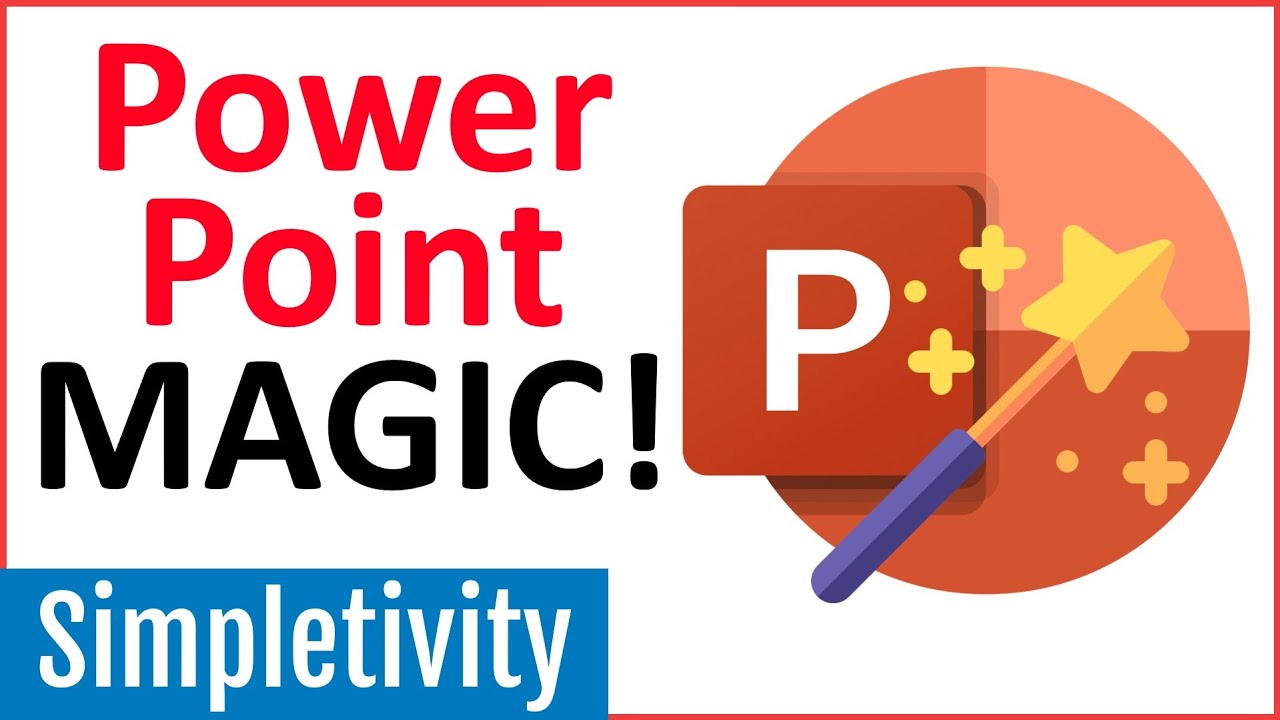
7 PowerPoint Tips to Make Your Presentation Look Awesome!
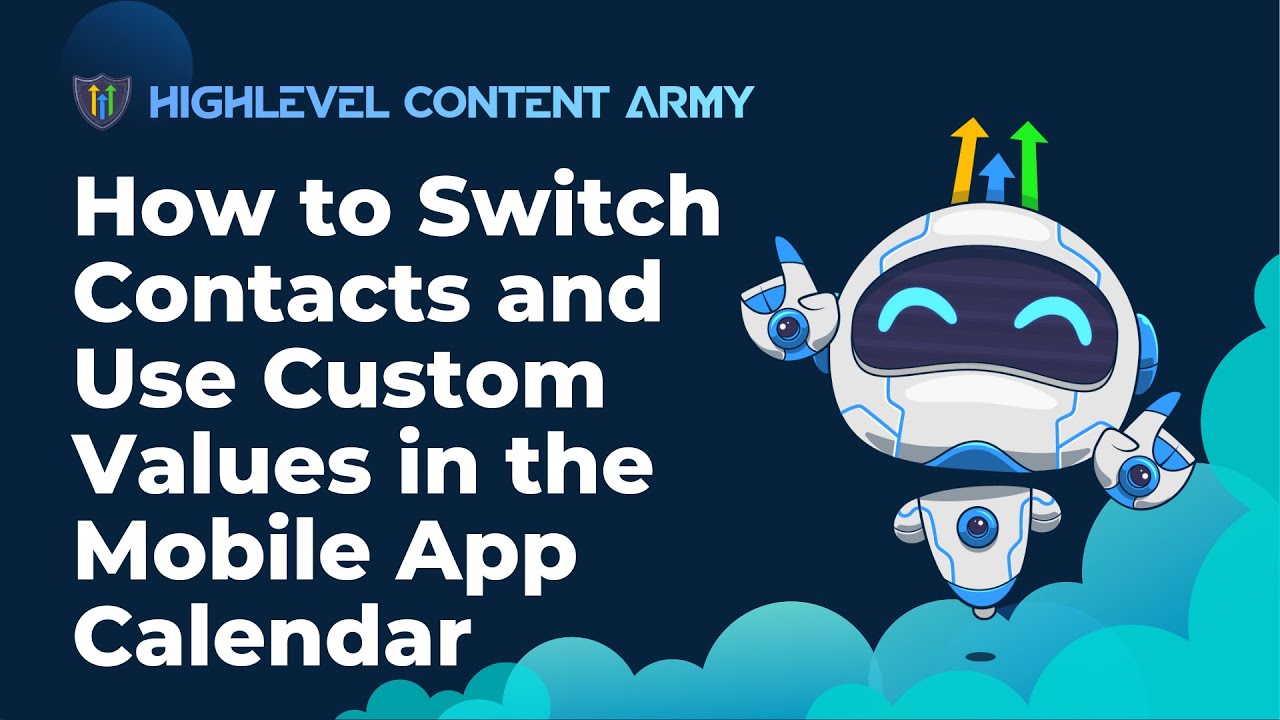
How to Switch Contacts and Use Custom Values in the Mobile App Calendar

How to use Google Keep - Tutorial for Beginners

The Most Simple And Sticky Offer With Gohighlevel!
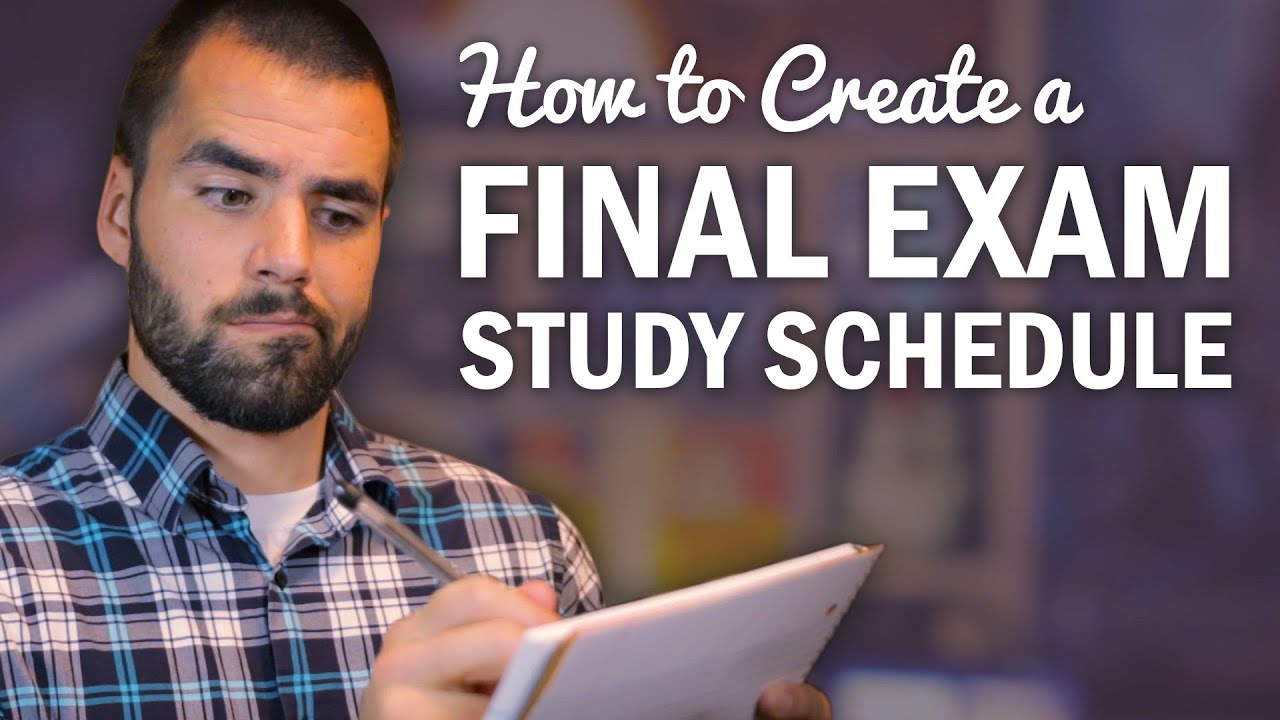
How to Make a Final Exam Study Schedule - College Info Geek
5.0 / 5 (0 votes)