How to Switch Contacts and Use Custom Values in the Mobile App Calendar
Summary
TLDRThis video introduces exciting new updates to a mobile app’s calendar features. Users can now customize meeting locations during appointment booking, selecting options like Zoom, Google Meet, phone numbers, or addresses. The app also offers various calendar types, such as Service Calendar, Round Robin, and Collective Booking, each with unique features for team members and location assignments. Additionally, the Notes section now displays in full, ensuring users can view all information without truncation. These updates enhance the app's flexibility and make scheduling appointments on the go more efficient and user-friendly.
Takeaways
- 😀 Custom values are now supported in the mobile app’s custom meeting location feature.
- 😀 Admins and users can change contacts while booking an appointment on their mobile phones.
- 😀 The update is available across all apps, but the demo is shown using the Lead Connector app.
- 😀 To create a new appointment, users must log in, go to 'Appointments', and select the '+' icon to schedule a new appointment.
- 😀 New icon added at the top-right allows users to change contacts while scheduling appointments.
- 😀 Multiple calendar types can be selected for appointments, including Service Calendar, Round Robin, and Collective Booking.
- 😀 Users can choose different meeting locations such as phone number, Zoom link, Google Meet, or a full address.
- 😀 In Collective Booking, multiple team members can be assigned to appointments, with each member's specific calendar settings applied.
- 😀 Zoom links can be static, meaning the link remains the same for every meeting, and users can add it manually to the meeting location.
- 😀 The 'Notes' section now displays the full content of any notes added to appointments, without truncating them.
- 😀 These updates aim to enhance appointment scheduling and meeting management, especially for mobile users on the go.
Q & A
What new feature has been added to the mobile app's calendar functionality?
-The new feature adds support for custom values in the custom meeting location. Users can now change contacts while booking an appointment through the mobile app.
How can users change contacts while booking an appointment on the mobile app?
-Users can change contacts by clicking on the new icon located at the top right-hand side, just below the 'Save' button when booking an appointment.
Which app is being used to demonstrate the new calendar features?
-The demonstration is done using the Lead Connector app, although the update is available in all apps.
How does the calendar type selection work when scheduling an appointment?
-Users can select the calendar type from a dropdown menu. They can choose between different calendar types, such as Service Calendar or Round Robin.
What custom meeting locations can be selected when booking an appointment?
-Users can choose from several options for the meeting location, including a custom location, Zoom link, Google Meet link, phone number, or a full address.
How can users add a Zoom or Google Meet link to the appointment?
-Users can select the Zoom or Google Meet options from the dropdown menu under the 'Location' section, and the respective link will be added to the meeting.
What happens when users change the calendar to Round Robin or Collective Booking?
-When changing to Round Robin or Collective Booking, different team members associated with that calendar are added to the meeting. For example, in Collective Booking, several team members can be involved, and their respective meeting locations will be pulled based on their individual settings.
What is a 'Complete Custom' option in the calendar feature?
-The 'Complete Custom' option allows users to manually enter a meeting location. This is useful if the user has a static link from Zoom or other personalized meeting locations that remain the same for any meeting.
How does the 'Complete Custom' option integrate with team members?
-When selecting the 'Complete Custom' option, if team members are added to the meeting, their specific location settings (such as a personal Zoom link) will automatically be pulled and added to the meeting.
What update was made to the notes section in the app?
-The notes section now shows the full content of the notes without being shortened. This allows users to view all notes that have been added to a particular appointment.
Outlines

This section is available to paid users only. Please upgrade to access this part.
Upgrade NowMindmap

This section is available to paid users only. Please upgrade to access this part.
Upgrade NowKeywords

This section is available to paid users only. Please upgrade to access this part.
Upgrade NowHighlights

This section is available to paid users only. Please upgrade to access this part.
Upgrade NowTranscripts

This section is available to paid users only. Please upgrade to access this part.
Upgrade NowBrowse More Related Video

Studio Dashboard: Feedback Requested, Q&A Stickers, Mini-player Experiment, & Short Templates!

What's new in Kotlin 2.2.21 (and 2.2.20!)

So Many New Kotlin & Compose Features 😱 - Mobile Dev News September 2025
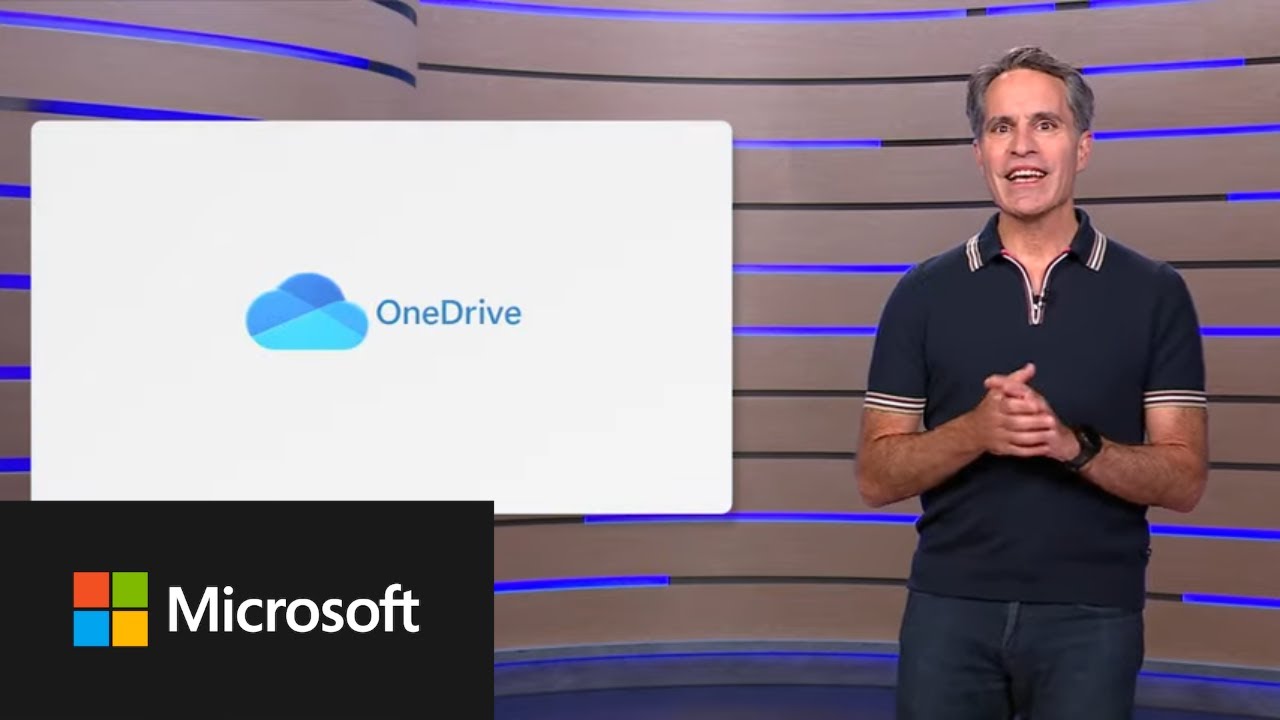
AI Innovations for a New Era of Work and Home - Microsoft OneDrive

Galaxy Watch One UI 6.0 分享7個有趣使用的新功能|Samsung Galaxy Watch 6/5/4
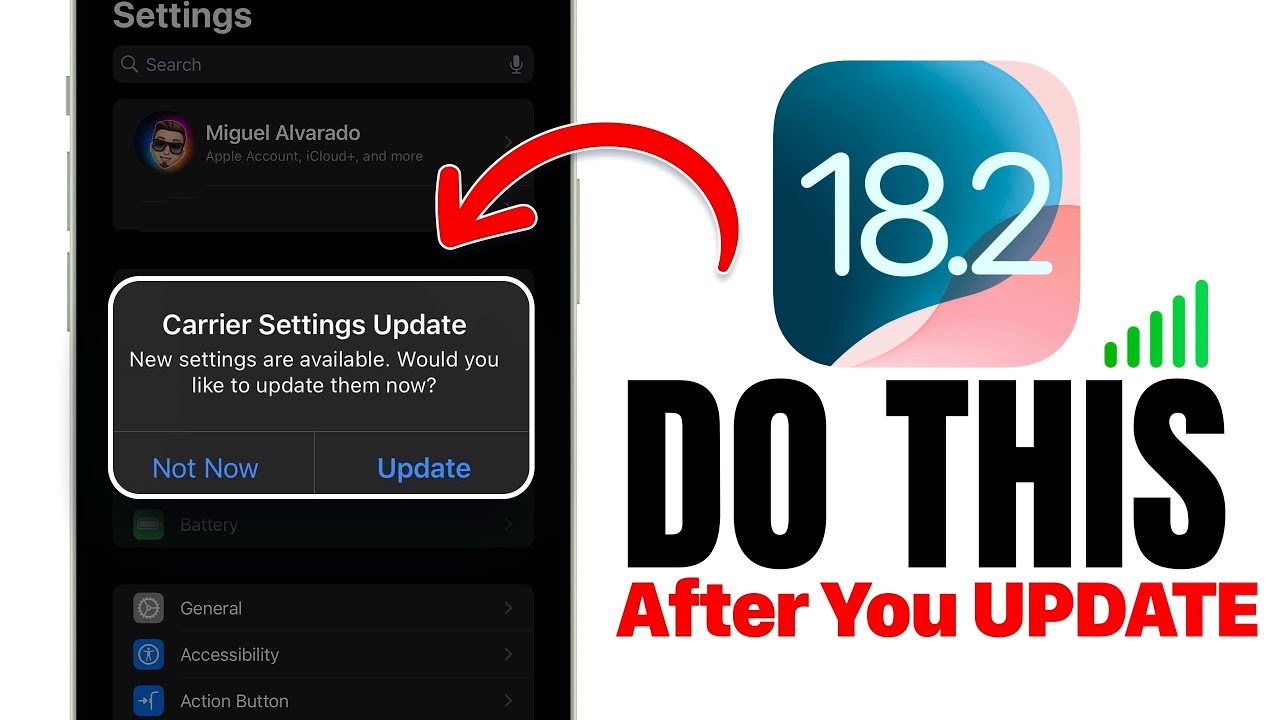
iOS 18.2 - Do This IMMEDIATELY After You Update!
5.0 / 5 (0 votes)