Replenishing Warehouse Inventory from a Mobile Device | ShipHero
Summary
TLDRIn this informative video, Val introduces the new Replenishment feature at the Palm Beach warehouse, highlighting its importance in ensuring timely order fulfillment. The process involves moving stock from non-pickable to pickable bins, utilizing a mobile app and scanner. Val demonstrates the Replenishment Report, which identifies items needing restocking based on unfulfilled orders or preset levels. Users can strategically filter items and replenish them without overlap. The video emphasizes efficient stock management, showcasing options for transfer locations and direct bin replenishment, ultimately streamlining warehouse operations.
Takeaways
- 📦 Replenishment involves moving stock from non-pickable bins to pickable bins to fulfill orders efficiently.
- 📱 The Mobile Replenishment Report helps identify items that need replenishing based on current orders and stock levels.
- 🔄 Users can set Replenishment Levels to proactively manage inventory before expected sales or spikes in demand.
- 🔍 The report includes filtering options to prioritize items based on customer needs and order statuses.
- 🤝 Multiple team members can work on replenishing items simultaneously without overlapping selections.
- 🛠️ A scanner is necessary to confirm item locations and ensure accurate replenishment.
- 🚚 Users can choose to move items to a transfer location for bulk handling or place them directly into pickable bins.
- 📝 ShipHero provides suggestions for the best non-pickable bins to replenish items from.
- 🔒 Once items are selected for replenishment, they are locked to the user to avoid duplication of effort.
- ✅ Confirmation is required after scanning and inputting the quantities to complete the replenishment process.
Q & A
What is the main purpose of the Replenishment feature?
-The Replenishment feature is designed to move stock from overstock, non-pickable bins to pickable bins to ensure sufficient inventory is available for fulfilling orders in a timely manner.
What tools are required to utilize the Replenishment feature effectively?
-To effectively use the Replenishment feature, you need a mobile app, a scanner, and options for transfer locations when necessary.
How does the Replenishment Report help users?
-The Replenishment Report lists items that need replenishing based on existing orders or predefined Replenishment Levels, helping users manage stock proactively.
What is a Replenishment Level, and why is it useful?
-A Replenishment Level is a predetermined quantity that triggers restocking. It is useful for proactively ensuring items are available, especially before anticipated sales.
Can multiple users work on replenishing items simultaneously?
-Yes, multiple users can work on replenishment at the same time. Once a user selects items, they are locked to that user, preventing overlaps with coworkers.
What options are available for selecting items to replenish?
-Users can filter the Replenishment Report by various criteria, such as customer, order status, or priority, allowing for strategic selection of items.
What happens if the suggested quantity for replenishment is lower than the available stock?
-Users can choose to replenish more than the suggested quantity if they wish, allowing for flexibility in managing stock levels.
What is the process for confirming the replenishment of items?
-To confirm replenishment, users scan the barcode of the items, and the mobile app tracks the quantity being moved to either a transfer location or directly into a pickable bin.
What are the two main options for moving stock during replenishment?
-Stock can be moved either into a transfer location temporarily before being placed into a pickable bin or directly into a pickable bin from the overstock.
Why might a user choose to use a transfer location?
-A transfer location can be beneficial for managing large quantities of stock, especially when using equipment like forklifts to handle pallets before final placement.
Outlines

This section is available to paid users only. Please upgrade to access this part.
Upgrade NowMindmap

This section is available to paid users only. Please upgrade to access this part.
Upgrade NowKeywords

This section is available to paid users only. Please upgrade to access this part.
Upgrade NowHighlights

This section is available to paid users only. Please upgrade to access this part.
Upgrade NowTranscripts

This section is available to paid users only. Please upgrade to access this part.
Upgrade NowBrowse More Related Video

Persiapan Penerapan Warehouse Management System (WMS) | Life At Rapier Eps.5

Gudang Modern BGR Logistics Palembang
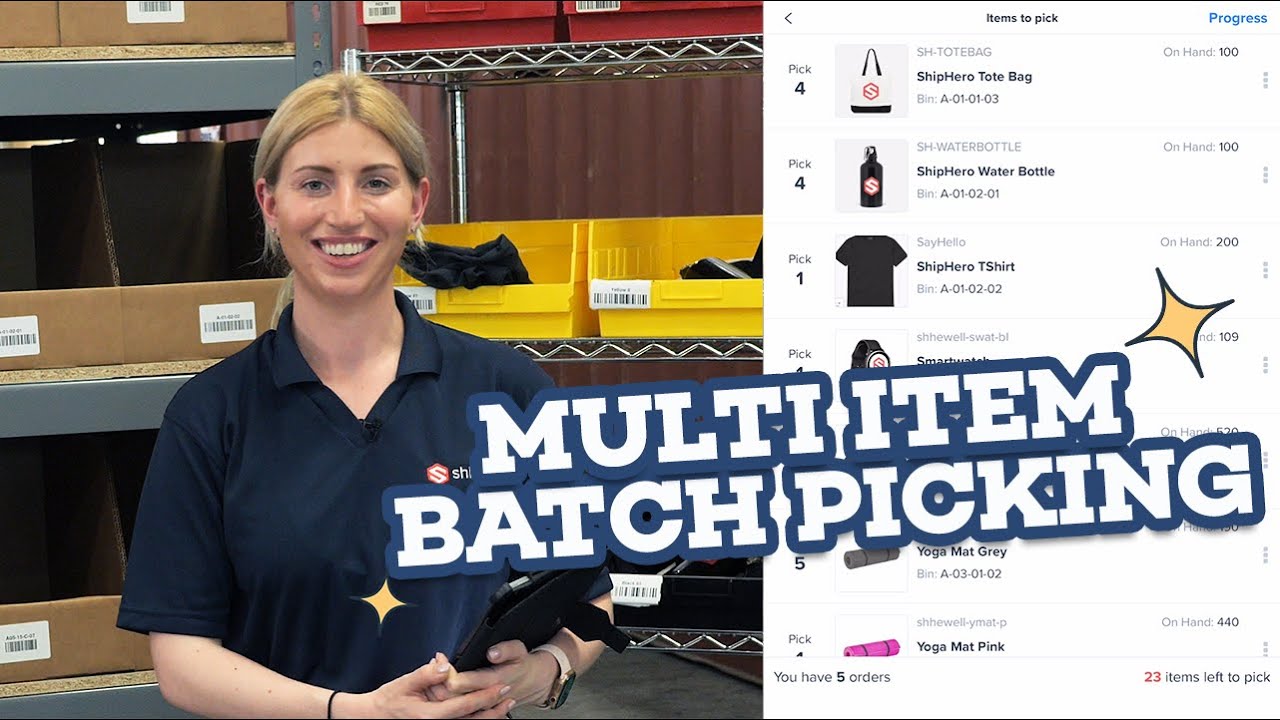
Multi Item Batch Picking with ShipHero's Warehouse Management System + Mobile App

World’s most advanced robotic warehouse (AI automation)
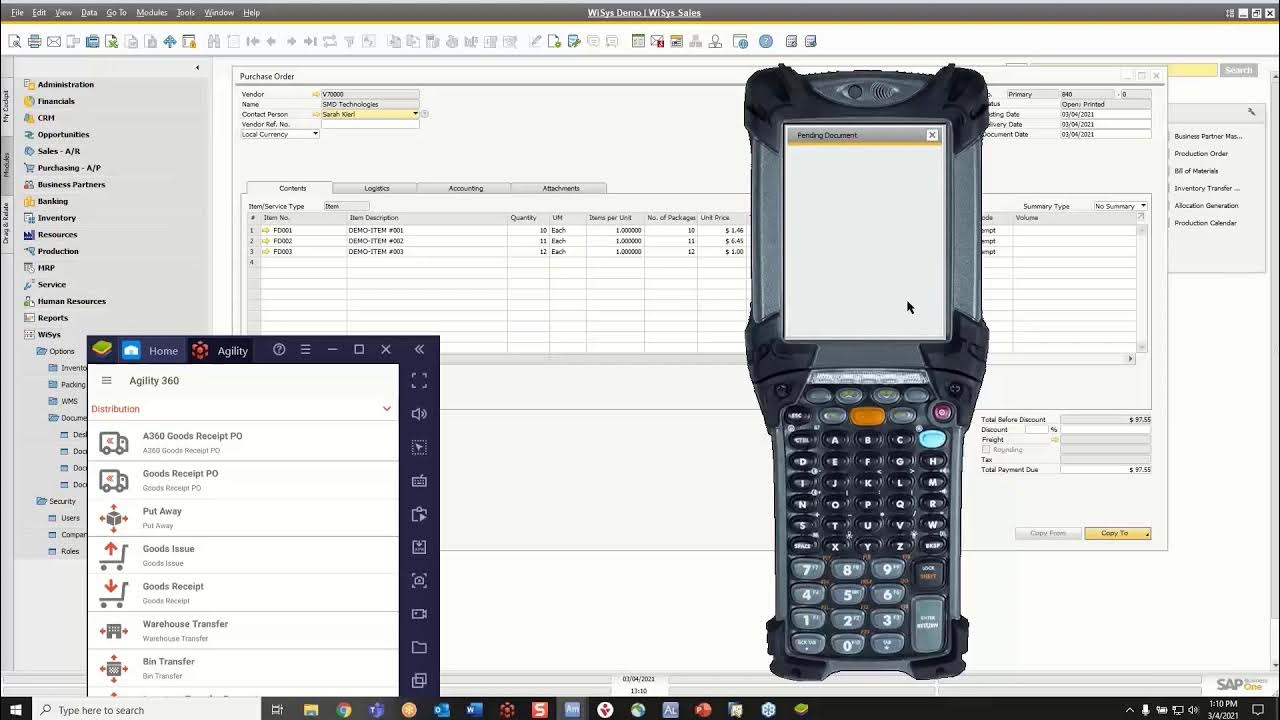
Introduction to WiSys Agility WMS for SAP Business One
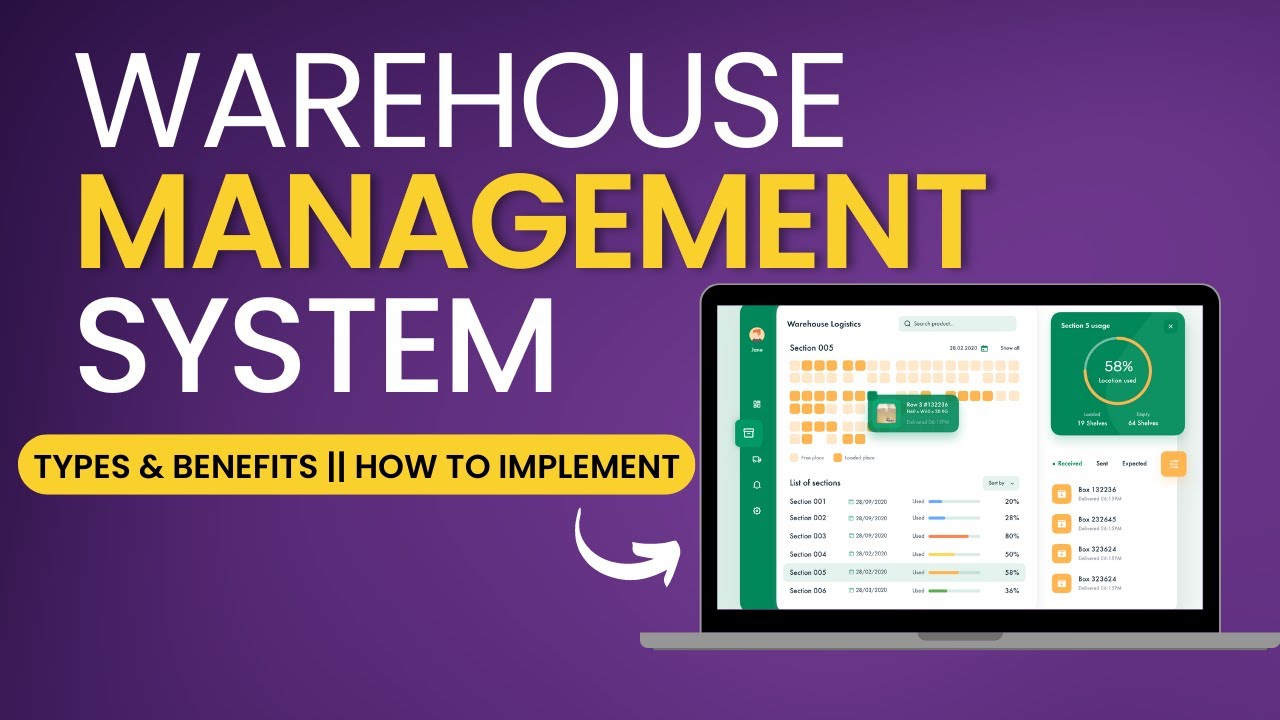
What is Warehouse Management System | WMS Software | Functions & Benefits of WMS | How WMS works
5.0 / 5 (0 votes)