#4 How to insert and customize headers and footers in Word | MO-100 MOS Word Associate 2019
Summary
TLDRThis video covers key techniques for working with headers and footers, particularly for the MO-100 exam. The tutorial demonstrates how to access and modify headers and footers, including setting different options for the first page, using pre-built templates, inserting document information, and adding page numbers. The video also explores the 'Link to Previous' feature, showing how section breaks allow different headers and footers for separate parts of a document. With practical examples, it offers viewers a clear understanding of how to customize headers and footers efficiently. Don't forget to subscribe and like!
Takeaways
- 📝 The video covers working with headers and footers for the MO-100 exam objective.
- 👆 To access the header and footer context tab, double-click in the header/footer area.
- 🔧 You can adjust the size and position of headers and footers, like enlarging or reducing them.
- 📄 Headers and footers can be set to be different on the first page of the document.
- 📂 Pre-built header and footer options are available, including options like page number formatting.
- 🔄 A quick method to switch between headers and footers is provided with a convenient button.
- 📊 Document information, such as the document title or file name, can be inserted into headers/footers.
- 📅 Date and time can be added with specific formats and languages in the headers/footers.
- 🔢 Page numbers can be inserted and customized to start from a different number or continue from a previous section.
- 🔗 The 'Link to Previous' option allows you to manage headers and footers across different sections of a document.
Q & A
What is the main topic of the video?
-The video covers how to work with headers and footers in a document, specifically for the MO-100 exam.
How can you access the header and footer context tab?
-You can access the header and footer context tab by double-clicking inside the header or footer area of the document.
What are some customization options available for headers and footers?
-You can change the size of the header/footer, set different headers/footers for the first page, and choose from pre-built formatting options.
How can you set a different header or footer for the first page?
-You can set a different header/footer for the first page by selecting the option to have it different from the rest of the document pages.
What is one way to insert information into the header or footer?
-You can insert document information like the title, date, time, or even images from your computer or the internet into the header or footer.
How do you insert page numbers into the footer?
-You can insert page numbers into the footer by selecting the 'Page Number' option, setting the position, and specifying additional settings like starting number and whether to continue numbering from the previous section.
What happens when you use the 'Link to Previous' option in a document with sections?
-The 'Link to Previous' option allows the header or footer in the current section to be linked to the previous section, repeating the same content unless unlinked.
How do section breaks affect headers and footers in a document?
-Section breaks allow you to set different headers and footers for different sections, enabling variations in page setup throughout the document.
What is the significance of unlinking sections when working with headers and footers?
-Unlinking sections allows you to have unique headers and footers in each section instead of inheriting them from the previous section.
What is the 'Next Page Section Break' feature used for in the video?
-The 'Next Page Section Break' feature is used to create a new section starting on the next page, allowing for different header and footer settings in that section.
Outlines

This section is available to paid users only. Please upgrade to access this part.
Upgrade NowMindmap

This section is available to paid users only. Please upgrade to access this part.
Upgrade NowKeywords

This section is available to paid users only. Please upgrade to access this part.
Upgrade NowHighlights

This section is available to paid users only. Please upgrade to access this part.
Upgrade NowTranscripts

This section is available to paid users only. Please upgrade to access this part.
Upgrade NowBrowse More Related Video
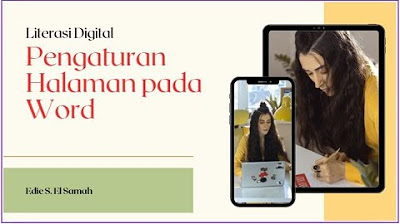
17. Literasi Digital - Pengaturan Halaman pada Word - Informatika Kelas X

NUMÉROTER à partir de l'INTRODUCTION (ou autre page) dans WORD : tutoriel simple

How to Design a Website – A UX Wireframe Tutorial
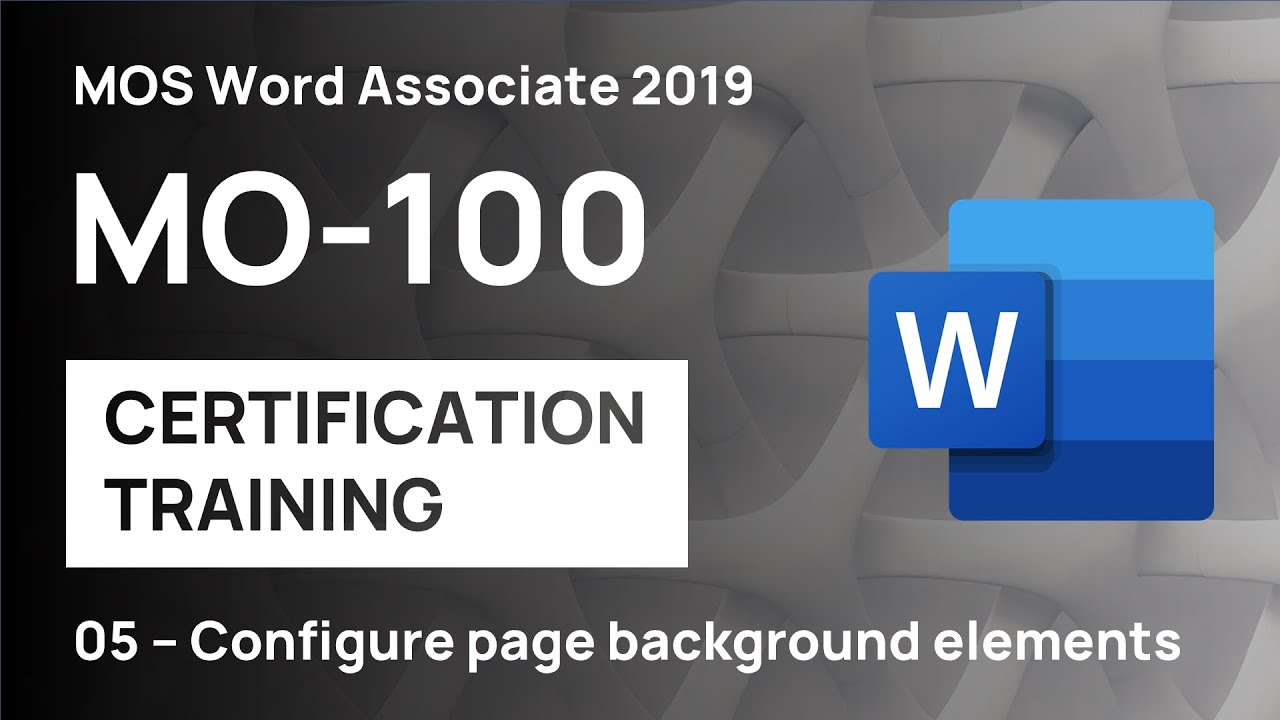
#5 How to set background elements (text, color, borders) in Word | MO-100 MOS Word Associate 2019
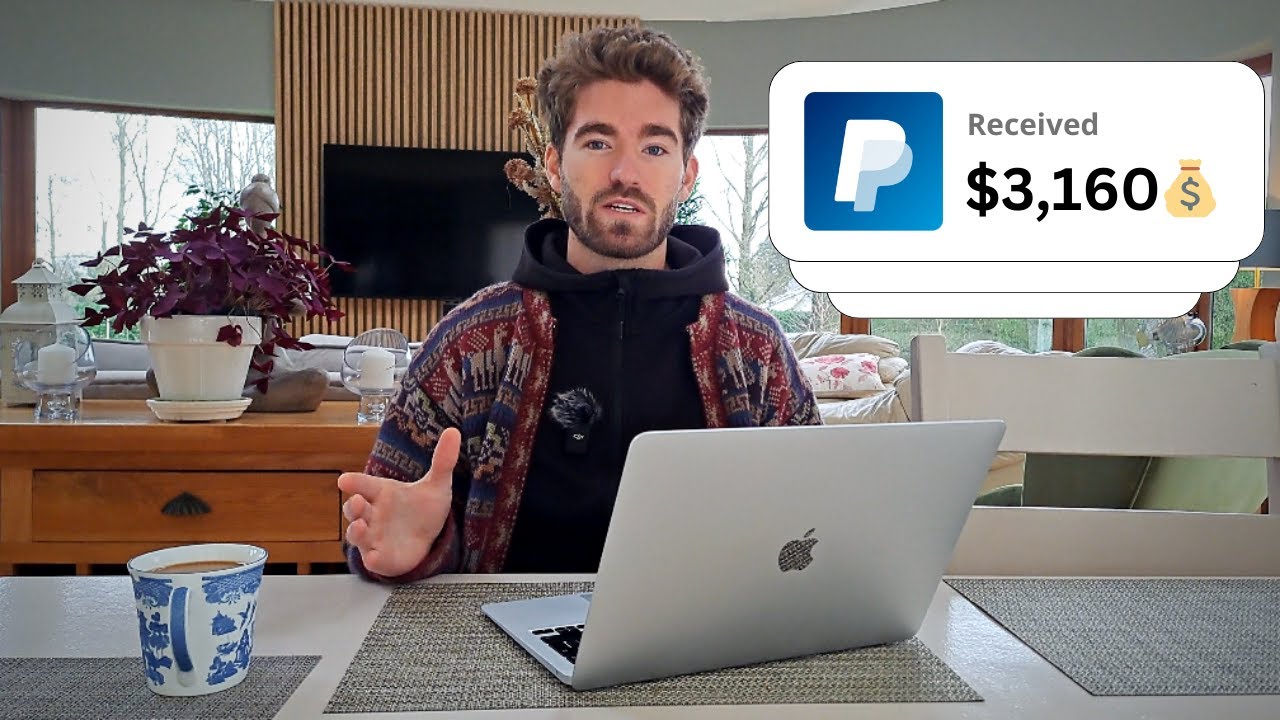
6 ways to Make Money with HTML and CSS
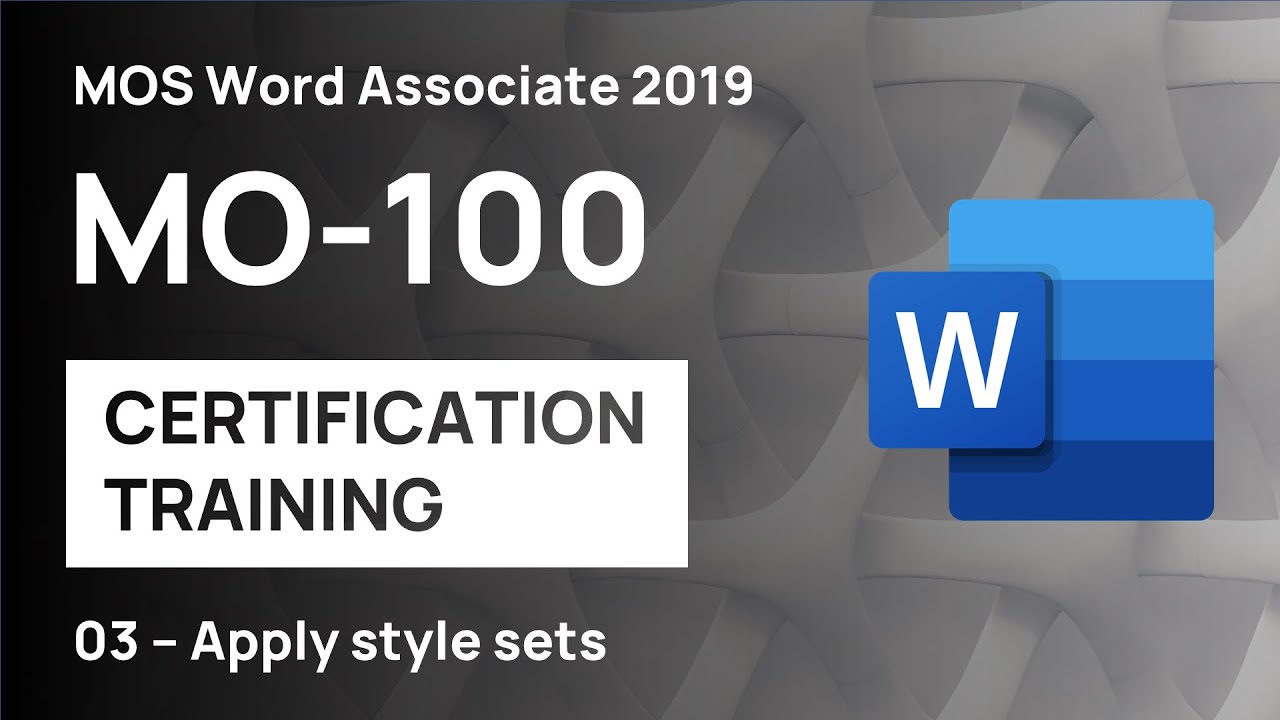
#3 How to apply templates, themes, and style sets in Word | MO-100 MOS Word Associate 2019
5.0 / 5 (0 votes)