Lay of the land
Summary
TLDRThis video tutorial from Bricks Maven introduces viewers to the layout and components of a Figma file. It covers the customizable cover page, quick navigation for free users, and the foundations section detailing typography, buttons, colors, and spacing. The video also explores basic building blocks, UI elements, and the alpha blocks with desktop and mobile versions. It concludes with an overview of local variables, styles, and the future addition of woomer block categories, offering a comprehensive guide to utilizing the Figma UI kit effectively.
Takeaways
- 📄 The video introduces the structure and contents of a Figma file, specifically the 'alpha figma UI kit'.
- 🏡 The cover page is the first page you see when you import the file, and it can be customized with background colors, images, and logos.
- 🗂️ There's a 'Quick Navigation' page designed to help free users navigate the file, as they are limited to three pages.
- 🎨 The 'Foundations' section serves as a visual style guide, including typography, buttons, colors, radius, and spacing.
- 🔢 'Basic building blocks' are pre-designed frames for canvas and sections to help users start building their layouts quickly.
- 📚 The 'UI elements' section contains basic UI components like intro sections, list components, and button combos.
- 🧩 'Alpha blocks' include a wide range of general block categories, all with both desktop and mobile versions.
- 📈 The 'Woomer block categories' are currently empty but will be updated with new blocks in the future.
- 🔑 'Local variables' can be found on the right panel under 'Design' and include template variables and general client setup.
- 🛠️ 'Extra Styles' include effect styles, grid style, and text styles for both desktop and mobile, with the mobile style soon to be replaced by Figma modes.
Q & A
What is the purpose of the cover page in the Figma file?
-The cover page serves as an easily identifiable starting point for the file, allowing users to see the project or client's name and branding at a glance.
How can users customize the cover page in the Figma file?
-Users can customize the cover page by adding a background color, images, their own logo, and changing the name and footer text through Figma tokens.
What is the function of the Quick Navigation page in the Figma file?
-The Quick Navigation page assists free users in navigating through the file by providing direct access to the first three pages and other main components of the UI kit.
Why are the foundations separated into different pages in the Figma file?
-The foundations, including typography, buttons, colors, radius, and spacing, are separated for a quick overview, making it easier for users to access and apply the visual style guide elements.
What is the significance of the basic building blocks in the Figma file?
-Basic building blocks provide pre-tagged frames and sections that allow users to start building their designs with the correct variables without starting from scratch.
What UI elements are currently available in the Figma file?
-The Figma file currently includes basic intro sections, list components, and button combos with various styles such as primary, outline, light, and link versions.
How can users find the general block categories in the Figma file?
-Users can find the general block categories under the 'alpha blocks' section, where all familiar blocks are organized with both desktop and mobile versions.
What does the 'woomer block categories' section contain in the Figma file?
-The 'woomer block categories' section is currently empty, with pages created and blocks to be added in a future update.
Where can users find and manage the local variables in the Figma file?
-Users can find and manage local variables on the right panel under 'Design' mode, where they can adjust text variables, client setup, and other project-specific variables.
How are the automatic CSS tokens or core tokens organized in the Figma file?
-The automatic CSS tokens or core tokens are placed under the 'local variables' section in the 'Design' mode, providing a centralized location for managing project tokens.
What additional styles are available for users in the Figma file?
-Additional styles include effect styles like shadows, a grid style for a 12-column grid, and text styles for desktop with regular, medium, semi-bold, and bold variations.
Outlines

This section is available to paid users only. Please upgrade to access this part.
Upgrade NowMindmap

This section is available to paid users only. Please upgrade to access this part.
Upgrade NowKeywords

This section is available to paid users only. Please upgrade to access this part.
Upgrade NowHighlights

This section is available to paid users only. Please upgrade to access this part.
Upgrade NowTranscripts

This section is available to paid users only. Please upgrade to access this part.
Upgrade NowBrowse More Related Video
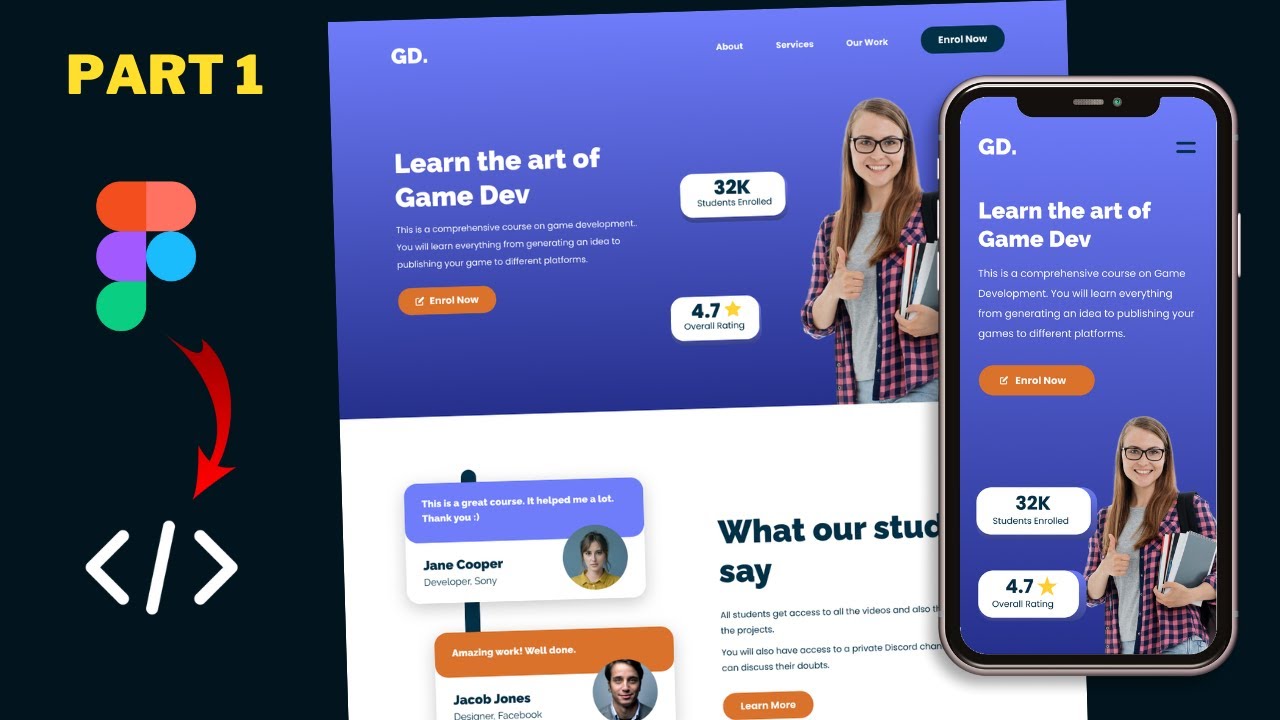
Figma To Real Website | Responsive Homepage | HTML, CSS & JavaScript | Part 1
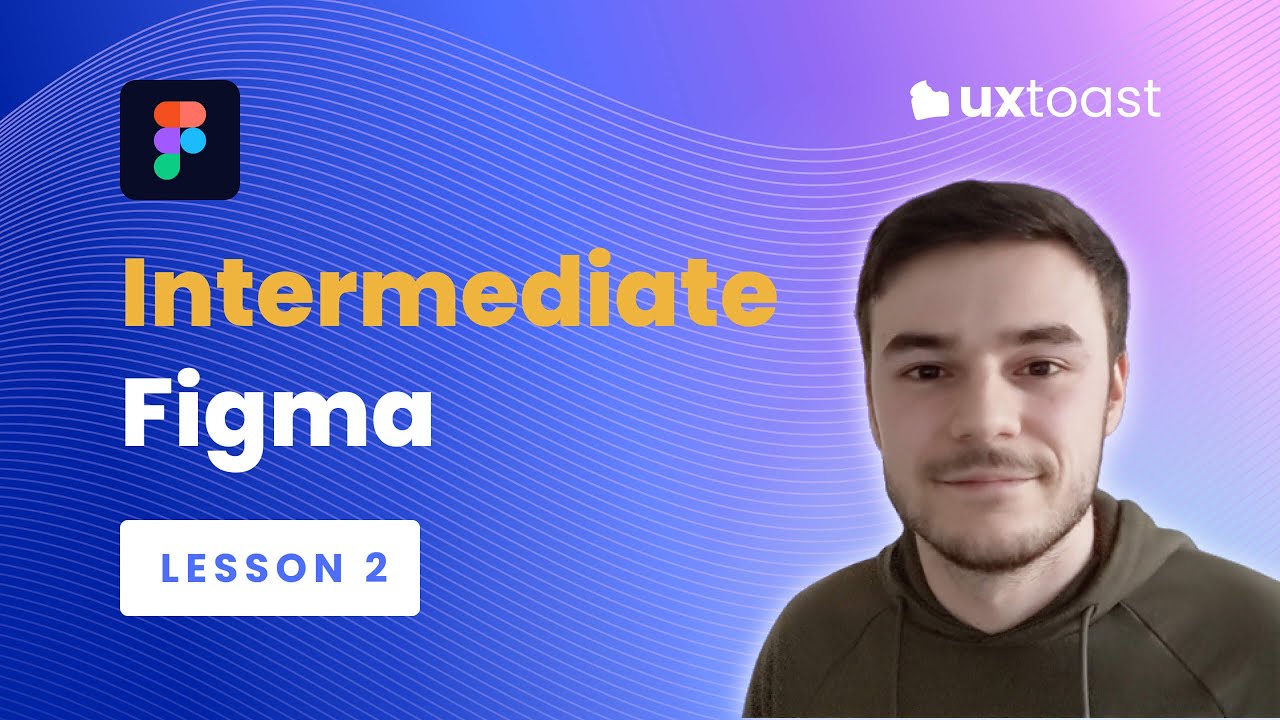
Figma lesson 2 - Intermediate Figma (Grids, Auto Layout, Accessibility, and Responsive Components)

Learn Framer in 20 Minutes (Crash Course)

WEB DESIGN IN FIGMA ep.04: Horizontal Text + Image Cards (Free Web Design Course)

Designing Responsive Tables with Auto Layout in Figma

Create A Beautiful Responsive Header in Bricks builder
5.0 / 5 (0 votes)