Figma lesson 2 - Intermediate Figma (Grids, Auto Layout, Accessibility, and Responsive Components)
Summary
TLDRIn this UX design tutorial, Carl from UX Toast dives into intermediate Figma features. He explains the importance of grids, showcasing how they enhance layout consistency and flexibility. Carl also introduces Figma's auto-layout feature, demonstrating its power in resizing and repositioning UI elements dynamically. The video touches on accessibility, emphasizing touch target sizes and color contrast ratios for inclusive design. Lastly, he discusses responsive components and constraints, guiding viewers on creating adaptive designs for various screen sizes.
Takeaways
- 🎨 Figma offers a workspace with style settings including text styles, color palettes, and shadows.
- 🛠️ Components in Figma can have variants and are useful for maintaining consistency across designs.
- 📏 Grids are essential for layout design, offering flexibility and consistency.
- 🌐 A 12-column grid is highly recommended due to its divisibility and adaptability for different design needs.
- 🔢 The use of grids helps in creating a rhythmic layout, aligning elements both horizontally and vertically.
- 🧑🎨 For beginners, learning to use grids is foundational to effective design practices.
- 🔄 Auto Layout in Figma is a powerful feature for creating responsive and adaptable designs.
- 🔲 Ensuring adequate touch target sizes, such as a minimum of 48 pixels, is crucial for accessible design.
- 🎛️ Constraints in Figma help manage how elements behave when resizing artboards, aiding in creating responsive designs.
- 🔄 Responsive components can be managed through variants in Figma, allowing for different designs for desktop and mobile views.
- 👥 Collaboration is simplified in Figma through shared styles and components, streamlining the design process.
Q & A
What is the main focus of the second part of the 'Introduction to Figma' series?
-The second part of the 'Introduction to Figma' series focuses on intermediate level features in Figma, including grids, auto layout, accessibility color contrast, constraints, and responsive components.
Why should designers use grids in their designs?
-Designers should use grids because they provide consistency, help create a sense of rhythm in the layout, and offer flexibility in terms of layout structure. Grids are also a good design practice and can be particularly useful for aligning elements and maintaining spacing.
What are the three types of grids mentioned in the script?
-The three types of grids mentioned are pixel grids, columns, and rows.
Why is a 12-column grid considered useful in design?
-A 12-column grid is considered useful because it is highly divisible, allowing for flexibility in layout design. It can be divided by 12, 6, 4, 3, 2, and 1, which provides various options for arranging elements on a page.
How does the auto layout feature in Figma help with designing?
-Auto layout in Figma helps with designing by automatically adjusting the size and spacing of components based on the constraints and paddings set, ensuring consistency and flexibility as the design scales or changes.
What is the minimum touch target size recommended for interactive components?
-The minimum touch target size recommended for interactive components is 48 pixels, though the presenter opts for a 56-pixel size for slightly larger buttons.
How can the 'Stark' plugin assist with accessibility in Figma designs?
-The 'Stark' plugin assists with accessibility by allowing designers to check the contrast ratios between elements in their designs, ensuring they meet accessibility standards for users with visual impairments.
What is the difference between 'normal text' and 'large text' in terms of accessibility standards?
-In accessibility standards, 'normal text' refers to any text that is not bold and is smaller than 18.6 pixels, or not larger than 24 pixels. 'Large text' is defined as text that is 18.6 pixels or larger and bold, or 24 pixels or larger.
How can constraints be used to create responsive components in Figma?
-Constraints in Figma are used to define how elements move or resize when the artboard is adjusted, which is crucial for creating responsive components that adapt to different screen sizes.
What is the significance of naming components with a forward slash in Figma?
-Naming components with a forward slash in Figma groups related component variants together under a single name in the assets panel, making it easier to manage and switch between different states or sizes of a component.
Outlines

This section is available to paid users only. Please upgrade to access this part.
Upgrade NowMindmap

This section is available to paid users only. Please upgrade to access this part.
Upgrade NowKeywords

This section is available to paid users only. Please upgrade to access this part.
Upgrade NowHighlights

This section is available to paid users only. Please upgrade to access this part.
Upgrade NowTranscripts

This section is available to paid users only. Please upgrade to access this part.
Upgrade NowBrowse More Related Video
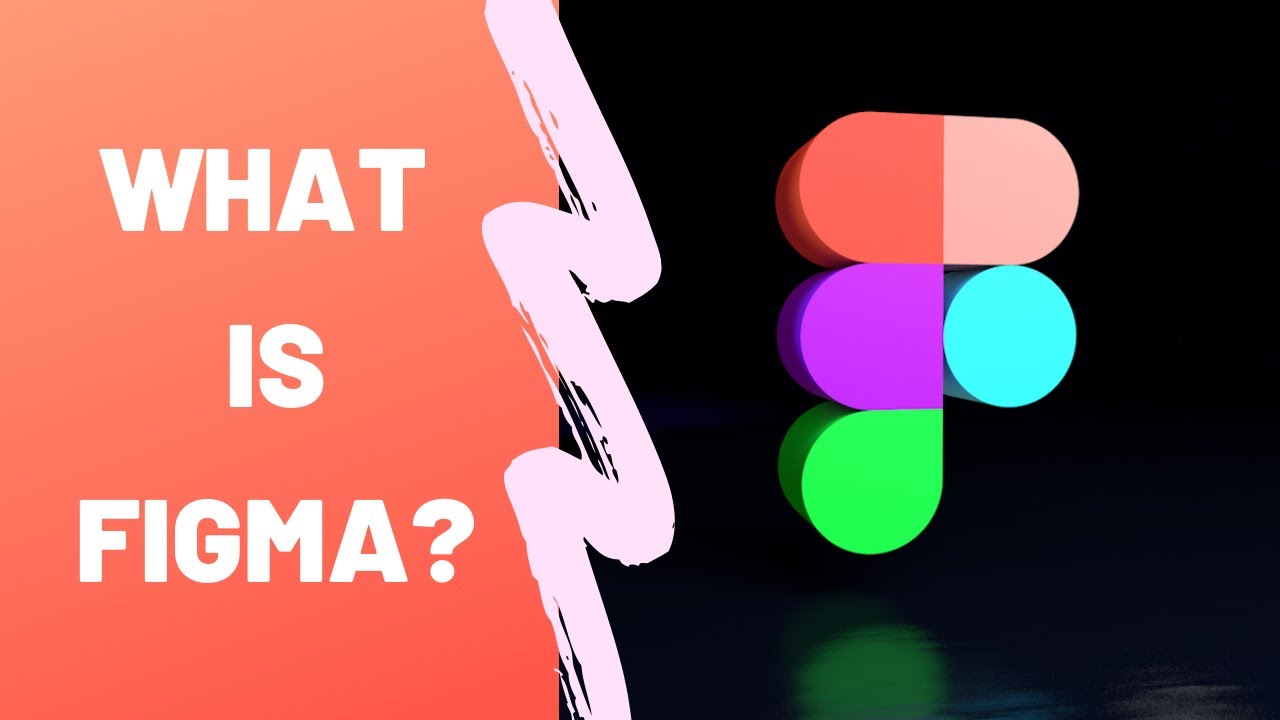
What is Figma - Figma for UX/UI Design tutorial [Lesson 2]

Figma Tutorial: A Beginners Tutorial (2023 UI UX Design)
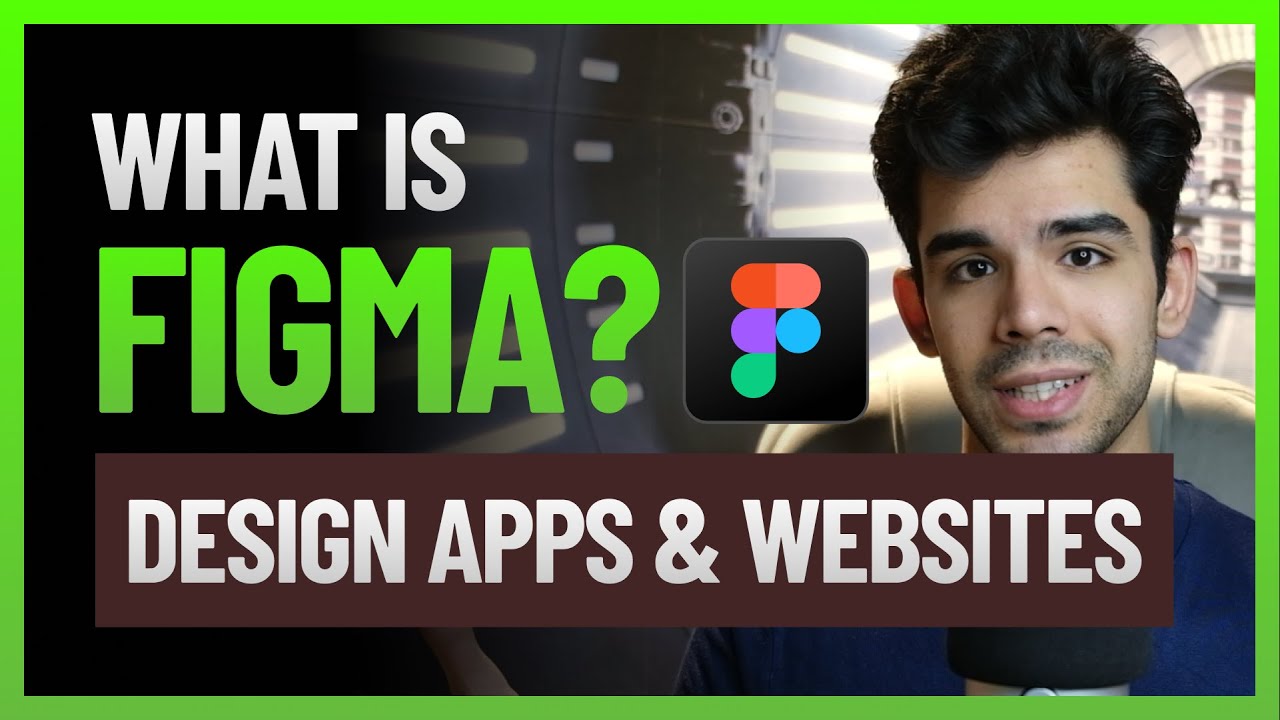
What is Figma - how to use it | Top free resources to learn Figma | Design apps & websites UX UI
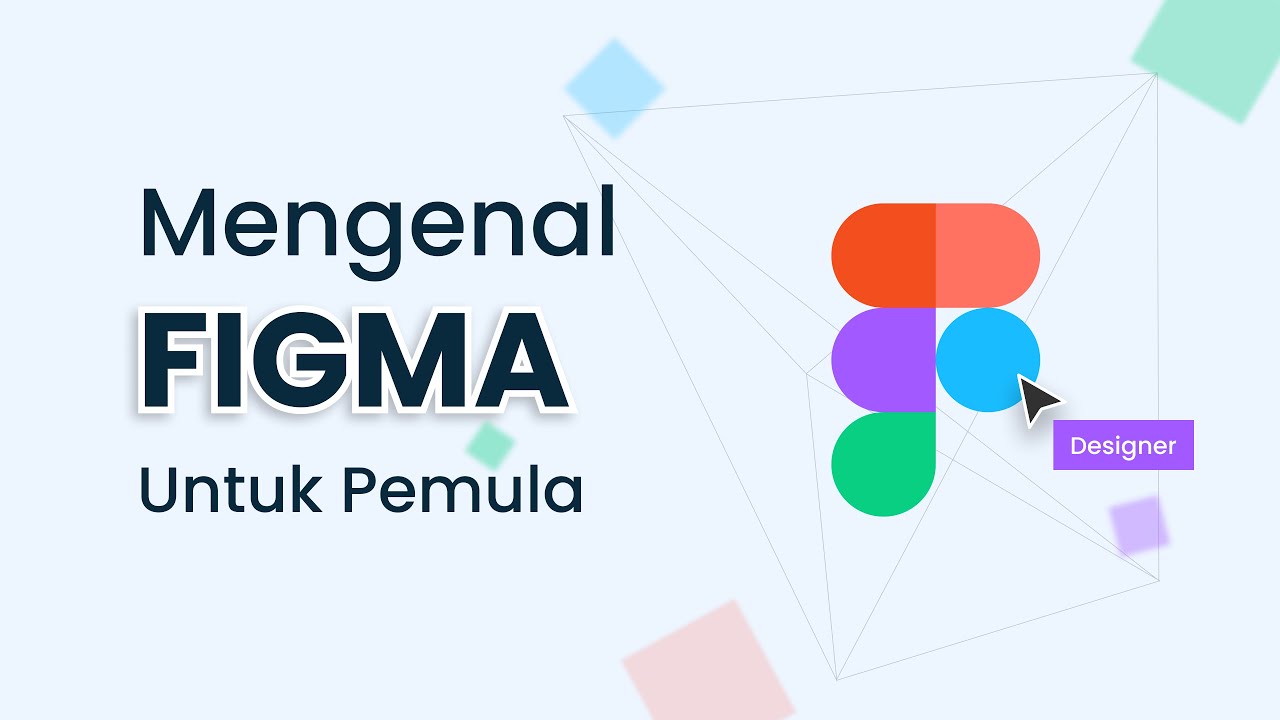
Belajar Menggunakan Figma Untuk Pemula

6 Tips Cara Menjadi UI/UX Designer
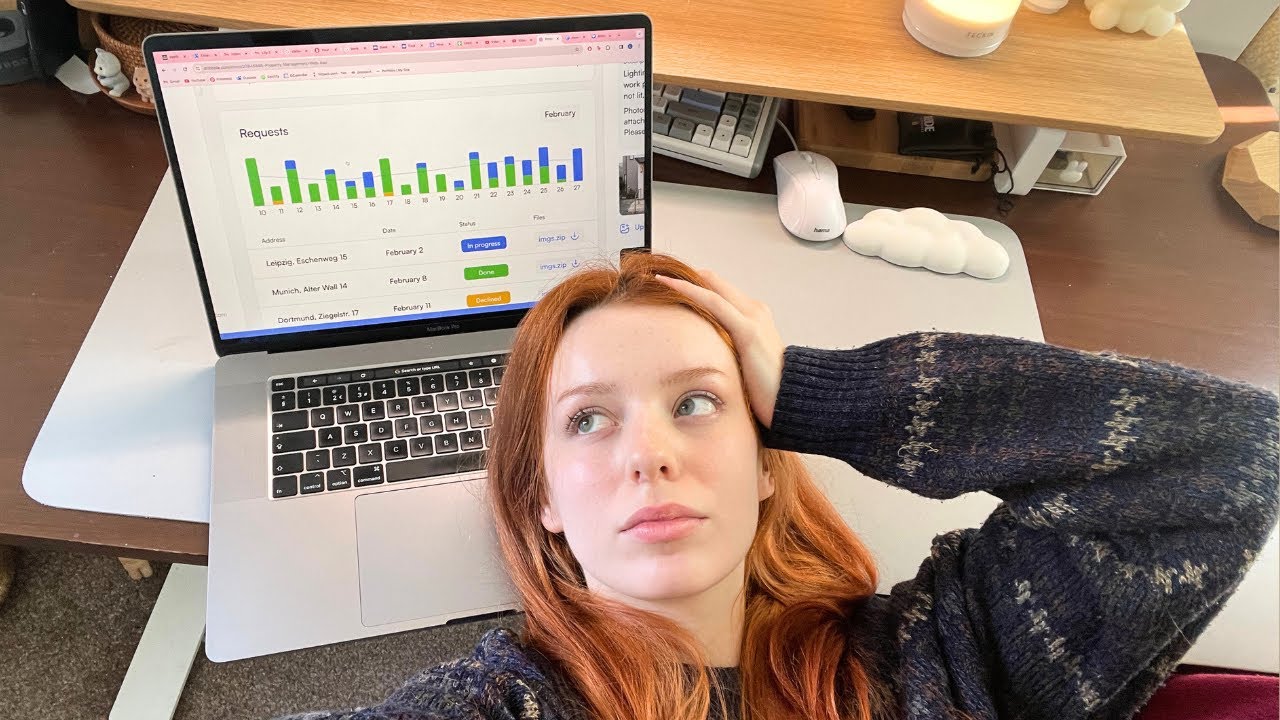
How I'd learn UX Design (if I could start over)
5.0 / 5 (0 votes)