Free AI Avatar Cloning is Finally here
Summary
TLDRThe video script provides a step-by-step guide on creating an AI avatar using the software 'haen'. It highlights the ease of the process, requiring only a smartphone and a 2-minute video clip. The script emphasizes the free option available on haen, which allows for one instant avatar creation, and discusses the limitations and upgrade options for more features. The video also demonstrates how to record the necessary footage, clone one's voice, and create videos with the avatar. Additionally, it touches on the possibility of fine-tuning the avatar for better lip sync and voice cloning in multiple languages.
Takeaways
- 🌟 The process of creating an AI avatar is accessible and can be done for free with just a smartphone in about 5 minutes.
- 🎥 The software 'haen' is used to clone oneself into an AI avatar, with a free account available at haen.com for basic functionalities.
- 📸 To create an avatar, one needs to record a 2-minute video using the rear camera of a smartphone for best quality, ensuring good lighting and stable positioning.
- 🔊 The software also clones the user's voice, and a quiet environment with a good quality microphone is recommended for optimal results.
- 👤 The free account on haen allows for one 'instant avatar' creation, with limitations on further creation, encouraging users to upgrade for more features.
- 🎬 The avatar can be used to create videos, with the option to change the voice, add text scripts, and even translate the script into different languages.
- 🌐 The software offers various video creation options, including landscape and portrait modes, suitable for different platforms like YouTube and Instagram.
- 📝 The video creation process involves uploading the recorded video, checking requirements, and confirming the footage before proceeding.
- 🔄 The 'finetune' option, available at a higher subscription level, enhances video resolution and lip sync, and allows voice cloning in multiple languages.
- 📌 The final video can be downloaded, and the software provides captioning options, including editing and importing caption files.
- 🚀 AI cloning tools like haen have advanced significantly, offering a glimpse into the potential for even more realistic and versatile applications in the future.
Q & A
What is the main topic of the video?
-The main topic of the video is about creating an AI avatar of oneself using a software called haen.
How long does the process of creating an AI avatar take?
-The process of creating an AI avatar takes approximately 5 minutes.
What is the minimum video footage required to create an AI avatar?
-The minimum video footage required is 2 minutes.
What type of camera resolution is recommended for the best quality AI avatar?
-A high-resolution camera is recommended, specifically 1080p, using the back end of a smartphone camera.
What should one avoid while recording the video for the AI avatar to prevent confusion?
-One should avoid using specific hand gestures like fingers and anything that might confuse the AI during the recording process.
What is the purpose of recording a consent form in the process?
-Recording a consent form is necessary to verify the user's identity and consent for the use of their likeness in the AI avatar.
What are the different types of avatars offered by haen?
-Haen offers Instant Avatars, Photo Avatars, and Studio Avatars, each serving different purposes and requiring different levels of subscription.
How can the AI avatar be used after its creation?
-The AI avatar can be used to create videos, including marketing content, personalized video messages, and educational content.
What additional features does haen provide for video creation?
-Haen provides features such as changing the avatar's voice, adjusting the voice speed and pitch, adding text or audio scripts, and translating the script into different languages.
What is the fine-tune option in haen and what does it offer?
-The fine-tune option is a subscription feature that improves video resolution, enhances lip sync, and allows cloning of the user's voice into 25 different languages.
How long does the fine-tuning process take and what is its cost?
-The fine-tuning process takes approximately eight hours, and its cost depends on the subscription plan chosen.
Outlines

This section is available to paid users only. Please upgrade to access this part.
Upgrade NowMindmap

This section is available to paid users only. Please upgrade to access this part.
Upgrade NowKeywords

This section is available to paid users only. Please upgrade to access this part.
Upgrade NowHighlights

This section is available to paid users only. Please upgrade to access this part.
Upgrade NowTranscripts

This section is available to paid users only. Please upgrade to access this part.
Upgrade NowBrowse More Related Video

How to create talking AI AVATAR in 5 minutes using free AI tools
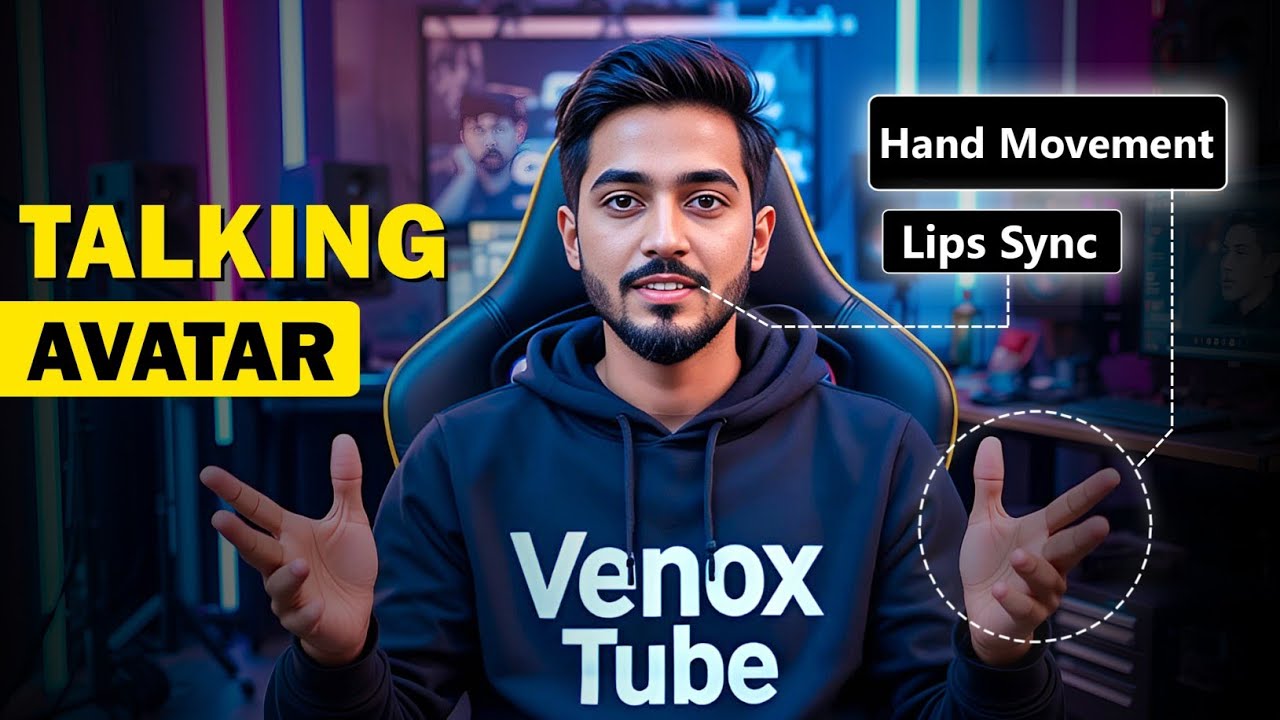
How To Create a Realistic Talking AI Avatar with Hand Movements for FREE | Full Step-by-Step Guide

100% FREE AI Video Generator | How To Create AI Video 100% FREE

Building an Ai SaaS in 10 Minutes Live (free & easy)
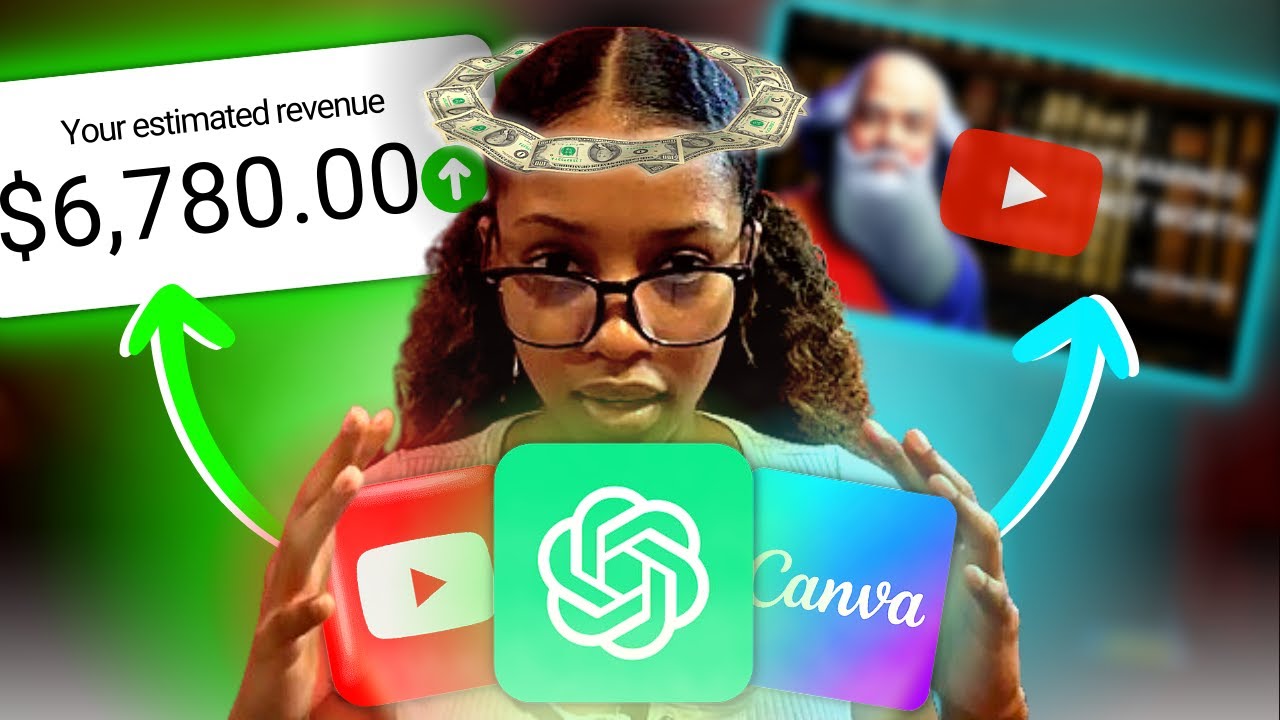
How I Made A Faceless YouTube Channel Using FREE AI Tools Only (IMPRESSIVE RESULTS)

How To Create Your Own AI Clone for Videos (No More Shooting)
5.0 / 5 (0 votes)