Cara membuat program Pocket pada mastercam 2017 - Rectangular pocket for CNC Machine 2D process
Summary
TLDRThis instructional video script outlines the process of creating a Pocket program in Mastercam 2017. It begins with opening the software and navigating to the wire frame menu to draw 2D shapes like lines and circles. The tutorial then guides through creating a box-shaped workpiece, applying offsets, and adding fillets. It proceeds to extrude the 2D design into a 3D model and setting up tool parameters for the Pocket operation. The script details selecting the appropriate tool, defining cutting parameters like feed rate and depth, and configuring the toolpath strategy. It concludes with a simulation to verify the accuracy of the program, ensuring a comprehensive understanding of the Pocket creation process in Mastercam.
Takeaways
- 😀 The video tutorial explains how to create a Pocket program in Mastercam 2017.
- 🔧 It begins with opening Mastercam and accessing the wire frame menu for 2D drawing tools.
- 📐 The tutorial assumes a box as the workpiece and demonstrates how to draw it using the rectangle tool.
- 🔲 The process includes using the offset feature to create additional shapes around the main workpiece.
- ⭕ The fillet tool is used to create rounded edges on the workpiece by trimming intersecting lines.
- 📈 After the 2D design is complete, the extrude function is used to convert the design into a 3D model.
- 🛠️ The tutorial then moves on to creating a Pocket program, which involves selecting the appropriate tool and settings.
- 🔩 The toolpad is introduced where the stock setup is configured to match the workpiece's dimensions.
- 🔄 The Pocket operation is detailed, explaining how to select the tool path and configure cutting parameters.
- 🔩 The entry motion is discussed, with a focus on the helix entry method for a controlled start to the cutting process.
- 📊 The linking parameters are set, including the retraction distance and the approach to the workpiece before cutting begins.
Q & A
What is the first step in creating a Pocket program in Mastercam 2017?
-The first step is to open Mastercam and select the 'Wire Frame' menu to draw 2D shapes like lines, circles, rectangles, etc.
How do you create a rectangular workpiece in the script?
-You create a rectangular workpiece by selecting 'Rectangle' and choosing the center of the rectangle to be at the center of the screen, then setting the dimensions, for example, 100 for width and 60 for height.
What is the purpose of using the 'Offset' function in the script?
-The 'Offset' function is used to create additional shapes by extending or reducing the size of existing shapes, for example, offsetting by 20 units in all directions.
How do you create a fillet on the workpiece in Mastercam 2017?
-To create a fillet, you select 'Fillet', choose the entities, and then set the radius, such as 5 units. The 'Trim Entry' option is checked to automatically remove intersecting lines and create a radius shape.
What does the 'Extrude' function do in the context of the script?
-The 'Extrude' function is used to convert a 2D shape into a 3D model by extending it in the Z-axis, creating a solid form.
What is the significance of the 'Stock Setup' in the toolpad?
-The 'Stock Setup' in the toolpad is used to define the material or the complete workpiece, which is essential for creating the correct tool paths in the machining process.
How do you define the tool path for a Pocket operation in Mastercam 2017?
-You define the tool path for a Pocket operation by selecting 'Pocket' in the toolpad, choosing the appropriate contour lines, and setting the tool parameters such as diameter, number of cuts, cutting speed, and feed rates.
What does the 'Stock to Leave' setting control in the script?
-The 'Stock to Leave' setting controls the amount of material left on the workpiece after the machining process, for example, leaving 0.2mm on the walls.
Why is the 'Plunge Angle' important when setting up the tool path for a Pocket?
-The 'Plunge Angle' is important because it determines the angle at which the tool enters the material, which affects the quality and safety of the cut; a smaller angle like 0.5 degrees is recommended to avoid tool breakage.
What is the difference between a 'Contour' and a 'Pocket' operation in the script?
-A 'Contour' operation follows the outer edges of the workpiece, while a 'Pocket' operation cuts within the area defined by the contour lines, typically used for internal cuts.
How do you simulate and verify the tool path in Mastercam 2017?
-You can simulate and verify the tool path by using the simulation feature in Mastercam, which allows you to visualize the machining process and make any necessary adjustments before actual machining.
Outlines

This section is available to paid users only. Please upgrade to access this part.
Upgrade NowMindmap

This section is available to paid users only. Please upgrade to access this part.
Upgrade NowKeywords

This section is available to paid users only. Please upgrade to access this part.
Upgrade NowHighlights

This section is available to paid users only. Please upgrade to access this part.
Upgrade NowTranscripts

This section is available to paid users only. Please upgrade to access this part.
Upgrade NowBrowse More Related Video

Tips dan trik mengoperasikan mesin CNC bagi operator pemula
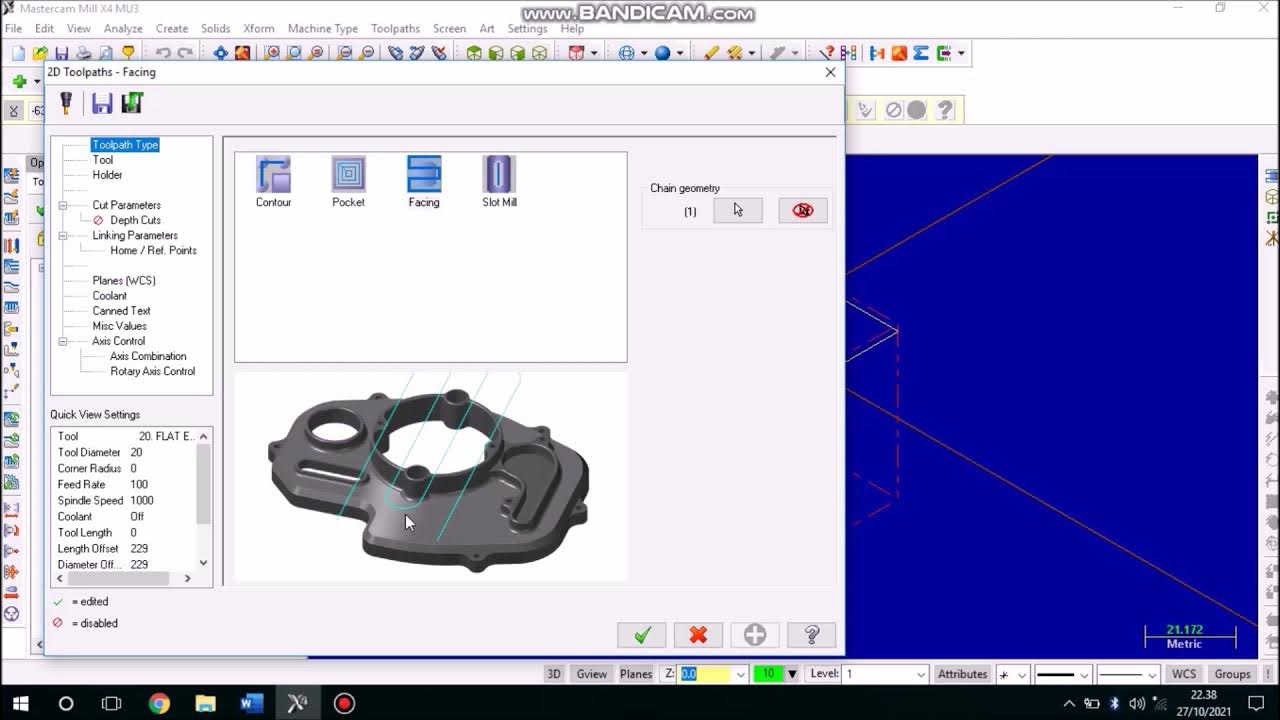
Job Facing Master CAM Mill
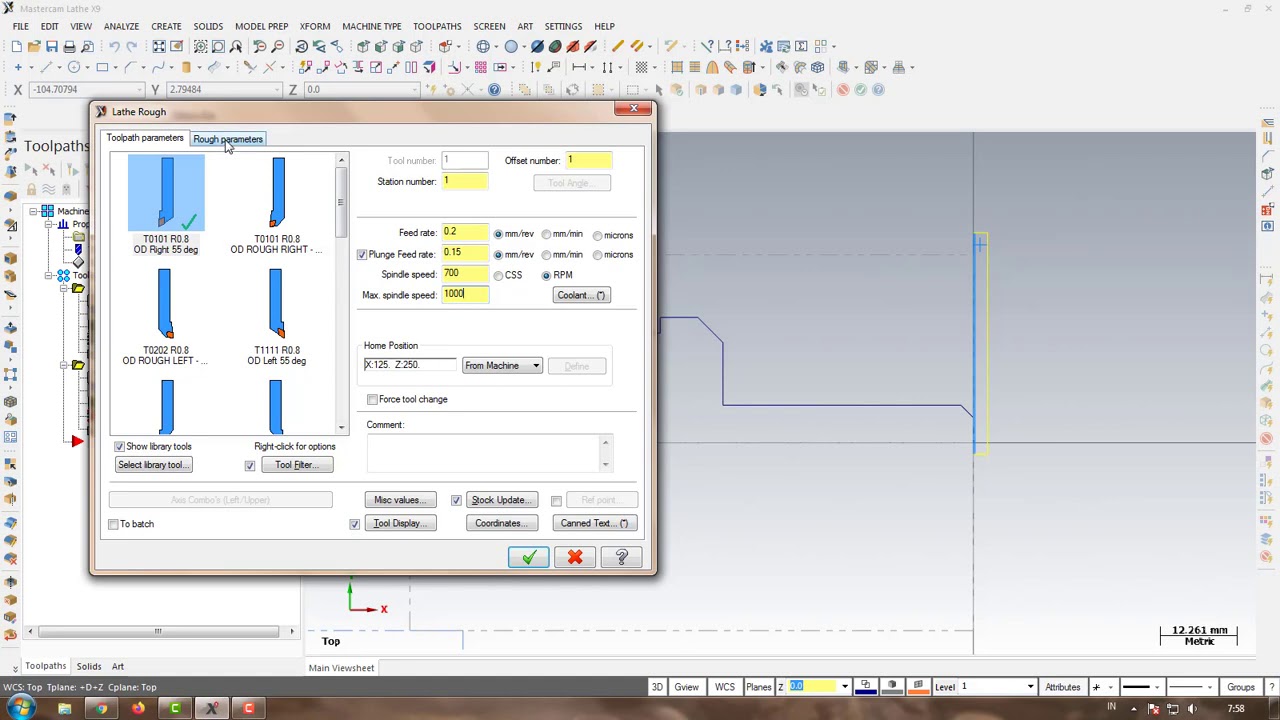
Program CNC Turning Menggunakan MasterCAM X9 (Pembuatan PIN)
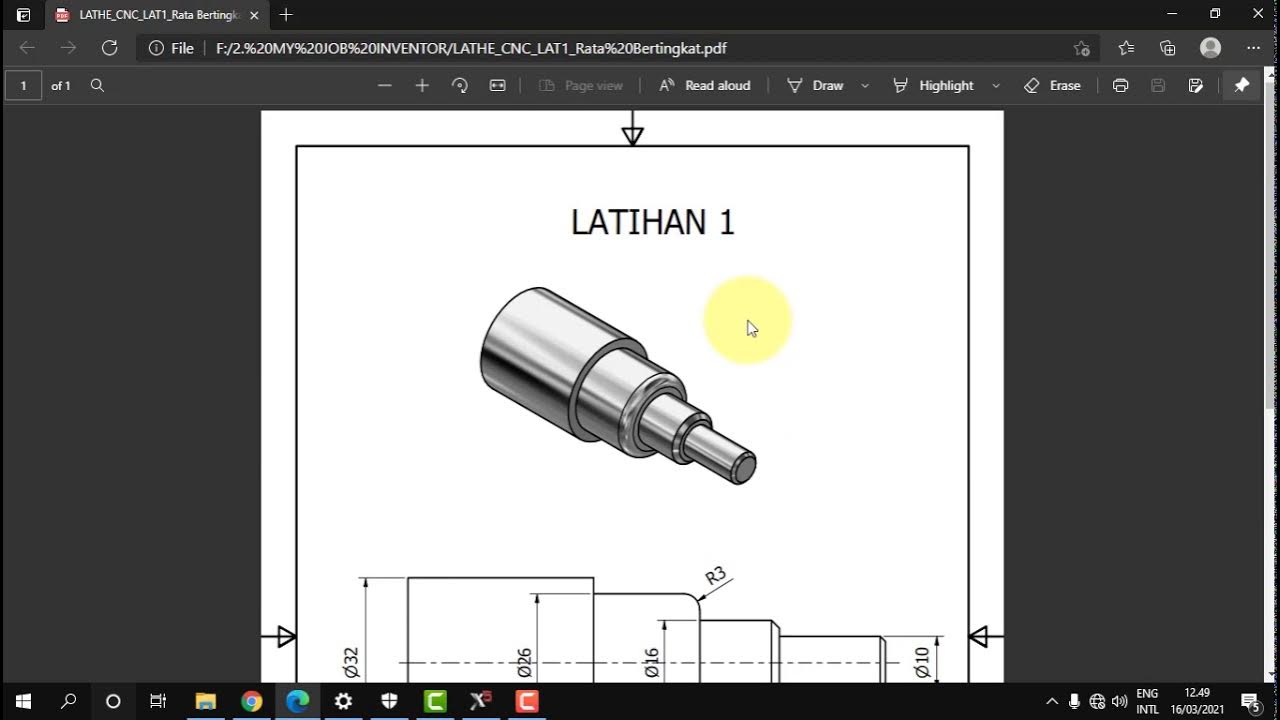
MASTERCAM X5_BUBUT DASAR BIDANG BERTINGKAT
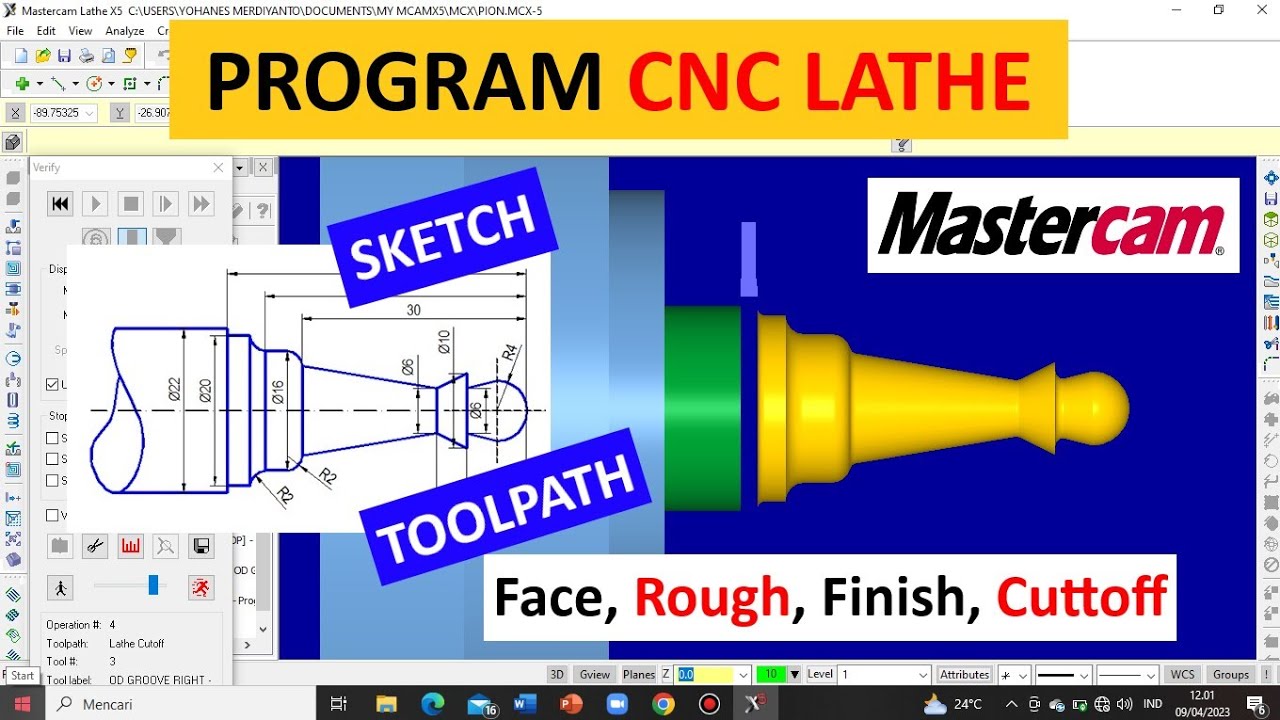
TUTORIAL MASTERCAM X5 MEMBUAT PION || CNC Turning (Lathe) || Simpel & Mudah dipahami !!

Gambar Mastercam + Edit + Eksekusi LANGSUNG
5.0 / 5 (0 votes)