An overview of AutoGen Studio 2.0 in under 10 minutes!
Summary
TLDRThis tutorial introduces Autogen Studio 2.0, a web app for managing multi-agent AI applications. It showcases how agents with Python skills and large language models collaborate to complete tasks efficiently. The video guides viewers through setting up the environment, installing Autogen Studio, and integrating OpenAI's GPT-3.5. It explores key concepts like agents, skills, models, and workflows, and demonstrates testing in the playground. The tutorial promises more detailed guides on customization and advanced features in upcoming videos.
Takeaways
- 🤖 Autogen and Autogen Studio 2.0 enable the creation of AI Bot teams that can communicate and assign tasks to each other.
- 📈 The script demonstrates how AI agents can generate a plot of stock prices through collaboration, which would take humans hours to do manually.
- 🌐 Autogen Studio is a web app built on top of the Autogen framework for managing and prototyping multi-agent applications.
- 💡 Key concepts introduced include 'agents' with 'skills' (Python scripts), 'models' for text interpretation and generation, and 'workflows' defining agent interactions.
- 🛠️ The tutorial guides users on setting up their environment, installing Autogen and Autogen Studio, and adding an OpenAI API key for model access.
- 🔧 Skills in Autogen Studio are represented as Python functions that agents can use to perform tasks like image generation.
- 🧩 Models in Autogen Studio can be pre-configured or added by users, with the example of adding GPT-3.5 Turbo and testing its functionality.
- 🤝 Agents are configured with properties like name, description, and models, with the 'user proxy' and 'primary assistant' being default agents.
- 🔄 Workflows define how agents communicate, with examples given like a two-agent setup and a more complex group chat workflow.
- 🎮 The 'playground' in Autogen Studio allows users to test workflows, agents, and skills to see how they interact in real-time.
Q & A
What is the main feature of Autogen Studio 2.0 mentioned in the script?
-Autogen Studio 2.0 facilitates the creation and management of multi-agent applications where AI bots can communicate with each other, assign tasks, and complete requests.
How does Autogen Studio 2.0 save time in completing tasks as shown in the script?
-In the script, Autogen Studio 2.0 is demonstrated to generate a plot of two stock prices in a few seconds, a task that would typically take hours to complete manually.
What are the key components of an agent in Autogen Studio 2.0?
-An agent in Autogen Studio 2.0 can have skills, which are Python scripts that extend its capabilities, and uses one or more large language models to interpret and generate text.
How can one set up Autogen Studio 2.0 as described in the script?
-To set up Autogen Studio 2.0, one needs to create a working directory, set up a virtual environment, install Autogen and Autogen Studio 2.0 using pip, and add an OpenAI API key for using models like GPT-3.5 Turbo.
What is the role of the 'user proxy' agent in Autogen Studio 2.0?
-The 'user proxy' agent in Autogen Studio 2.0 acts on behalf of the user, relaying user requests to other agents and executing code within the environment.
What is meant by 'skills' in the context of Autogen Studio 2.0?
-In Autogen Studio 2.0, 'skills' refer to Python functions that define the capabilities an agent can have, such as web scraping or sending emails.
How can one add a new model to Autogen Studio 2.0?
-To add a new model in Autogen Studio 2.0, one can click on 'new model', provide a name and API key, and test the model to ensure it works properly before saving it.
What is the purpose of the 'playground' in Autogen Studio 2.0?
-The 'playground' in Autogen Studio 2.0 is a testing area where users can test workflows, agents, and skills to see how everything comes together to create multi-agent applications.
How does Autogen Studio 2.0 handle human intervention in agent interactions?
-Autogen Studio 2.0 allows users to define when human intervention is necessary in agent interactions, providing control over the autonomy and decision-making process of the AI agents.
What future tutorials are hinted at in the script regarding Autogen Studio 2.0?
-Future tutorials will cover details on customizing skills, creating new ones, adding new models, discussing local models using Olama or LM Studio, and exploring custom agents and more workflow information.
Outlines

This section is available to paid users only. Please upgrade to access this part.
Upgrade NowMindmap

This section is available to paid users only. Please upgrade to access this part.
Upgrade NowKeywords

This section is available to paid users only. Please upgrade to access this part.
Upgrade NowHighlights

This section is available to paid users only. Please upgrade to access this part.
Upgrade NowTranscripts

This section is available to paid users only. Please upgrade to access this part.
Upgrade NowBrowse More Related Video

AutoGen Studio 2.0 Full Course - NO CODE AI Agent Builder
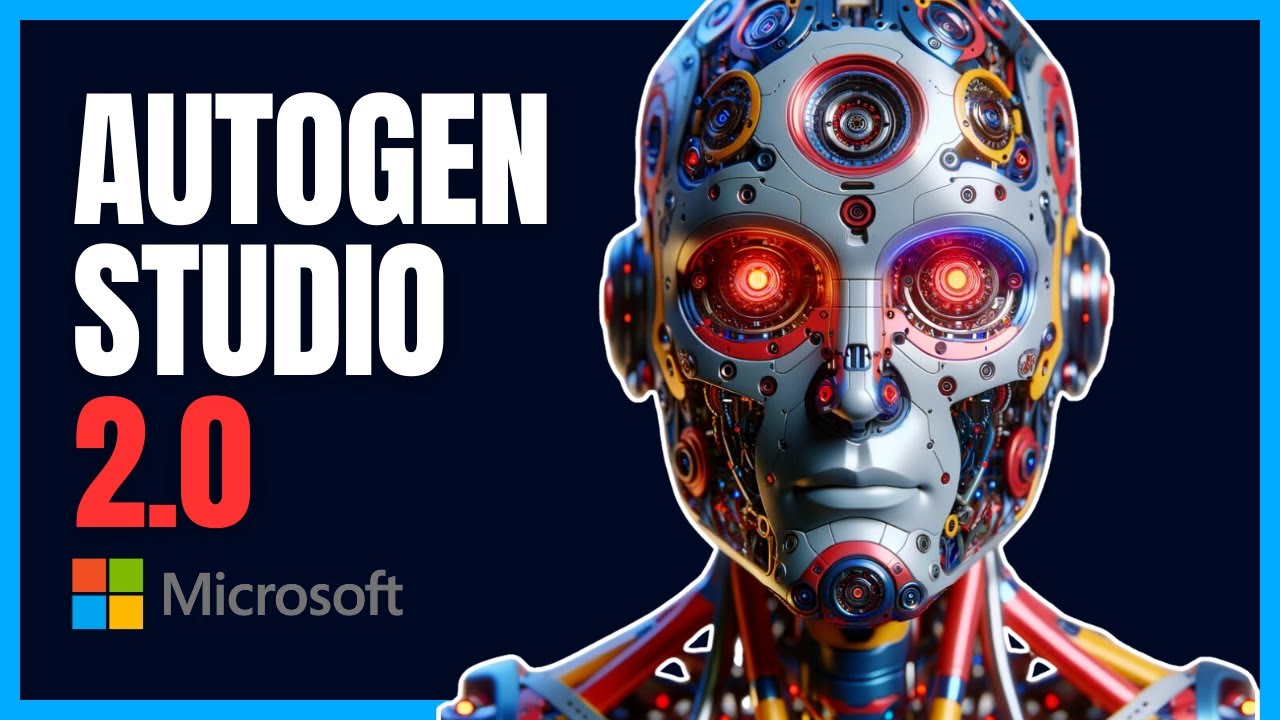
AutoGen Studio 2.0 Tutorial - Skills, Multi-Agent Teams, and REAL WORLD Use Cases (NO CODE)

AutoGen Studio 2.0 Advanced Tutorial | Build multi-agent GenAI Application!!

AUTOGEN STUDIO : The Complete GUIDE (Build AI AGENTS in minutes)
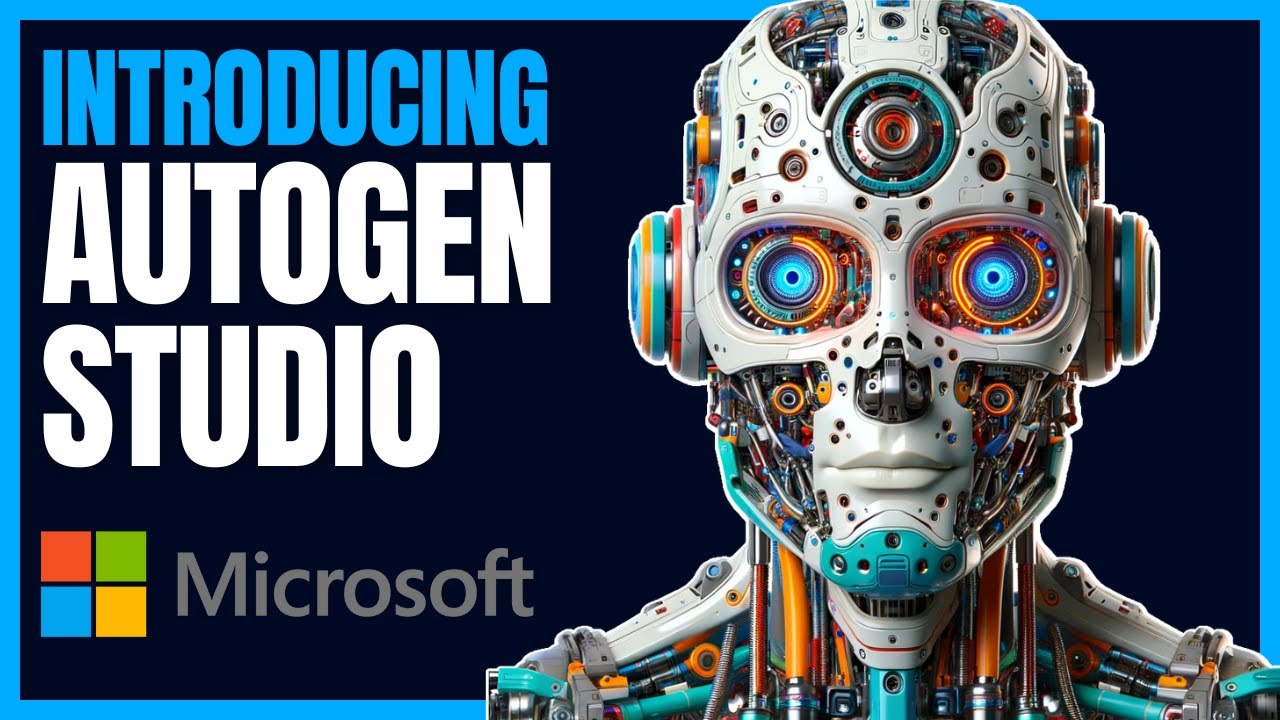
AutoGen Studio Tutorial - NO CODE AI Agent Builder (100% Local)

AutoGen Quickstart 🤖 Build POWERFUL AI Applications in MINUTES
5.0 / 5 (0 votes)