AutoGen Studio 2.0 Advanced Tutorial | Build multi-agent GenAI Application!!
Summary
TLDRThis tutorial introduces Autogen 2.0, Microsoft's latest AI tool, guiding viewers through its installation and setup. It demonstrates creating a virtual environment, installing Autogen Studio, and utilizing OpenAI's API key for functionality. The video showcases the tool's UI, highlighting features like building skills, models, agents, and workflows. It also covers troubleshooting, such as resolving API key errors, and provides a step-by-step guide to creating a workflow that transcribes YouTube videos into articles, illustrating Autogen's potential for endless applications.
Takeaways
- 📦 Microsoft has launched a new version of Autogen called Autogen 2.0, which can be set up, downloaded, and installed locally on a system for real-world use.
- 💻 The installation process starts with creating a new Python environment using Conda, specifying Python version 3.11, and activating the environment.
- 📥 Autogen Studio can be installed directly using the command `pip install autogen`, making the setup straightforward.
- 🔑 To use OpenAI models with Autogen, an OpenAI API key is required. This key can be generated from the OpenAI platform and set up in the terminal.
- 🌐 Autogen Studio includes a web-based user interface accessible via a local server, which features tabs for building skills, models, agents, and workflows.
- 🛠️ The Build tab allows users to create Python-based skills, configure different AI models, set up intelligent agents, and design complex workflows.
- 👥 Autogen supports creating teams of agents that can collaborate to simplify tasks, with default workflows for common tasks like travel planning, general-purpose tasks, and visualization.
- 📄 Users can create custom skills, such as extracting YouTube transcripts or converting text to speech, by coding directly within Autogen Studio.
- 🚀 The Playground tab allows for interactive testing and experimentation with different agent workflows, similar to the ChatGPT UI.
- 🔄 Autogen's flexibility is highlighted by its ability to coordinate multiple agents to handle complex tasks, such as extracting YouTube video transcripts and converting them into detailed articles.
Q & A
What is the new version of Autogen introduced by Microsoft?
-Microsoft has introduced Autogen 2.0, a new version of Autogen.
How can you set up and install Autogen 2.0 locally on a system?
-To set up and install Autogen 2.0 locally, you need to create a new conda environment, activate it, and then install Autogen Studio using pip.
What is the minimum Python version required for Autogen?
-Autogen requires a Python version greater than or equals to 3.8 and less than 3.13.
Why is Docker recommended for using Autogen?
-Docker is recommended for code execution to run Autogen smoothly and efficiently.
How do you activate the Autogen environment after creation?
-You activate the Autogen environment by running the 'conda activate autogen' command in the terminal.
What is the purpose of the 'build', 'playground', and 'gallery' tabs in Autogen Studio?
-The 'build' tab is for creating skills, models, agents, and workflows. The 'playground' is for interacting with the application and testing different sections. The 'gallery' is for showcasing various examples and templates.
How do you create a new skill in Autogen Studio?
-To create a new skill, you need to write a script that defines the functionality, save it, and then add it to the skills section in Autogen Studio.
What is the role of an agent in Autogen Studio?
-An agent in Autogen Studio is a configuration that can be reused in workflows. It uses skills to perform tasks such as fetching data or processing information.
How can you resolve the API key error when using Autogen Studio?
-To resolve the API key error, you need to set the API key in the environment variables or within the llm config of the workflow in Autogen Studio.
What is the process to create a workflow that converts a YouTube URL into an article?
-To create a workflow that converts a YouTube URL into an article, you need to create skills for fetching the transcript and writing the article, create agents for these tasks, and then set up a workflow that coordinates these agents to perform the required steps.
How do you run the Autogen UI after installation?
-After installation, you can run the Autogen UI by executing the 'autogen ui --port [port_number]' command in the terminal.
Outlines

This section is available to paid users only. Please upgrade to access this part.
Upgrade NowMindmap

This section is available to paid users only. Please upgrade to access this part.
Upgrade NowKeywords

This section is available to paid users only. Please upgrade to access this part.
Upgrade NowHighlights

This section is available to paid users only. Please upgrade to access this part.
Upgrade NowTranscripts

This section is available to paid users only. Please upgrade to access this part.
Upgrade NowBrowse More Related Video

AutoGen Quickstart 🤖 Build POWERFUL AI Applications in MINUTES
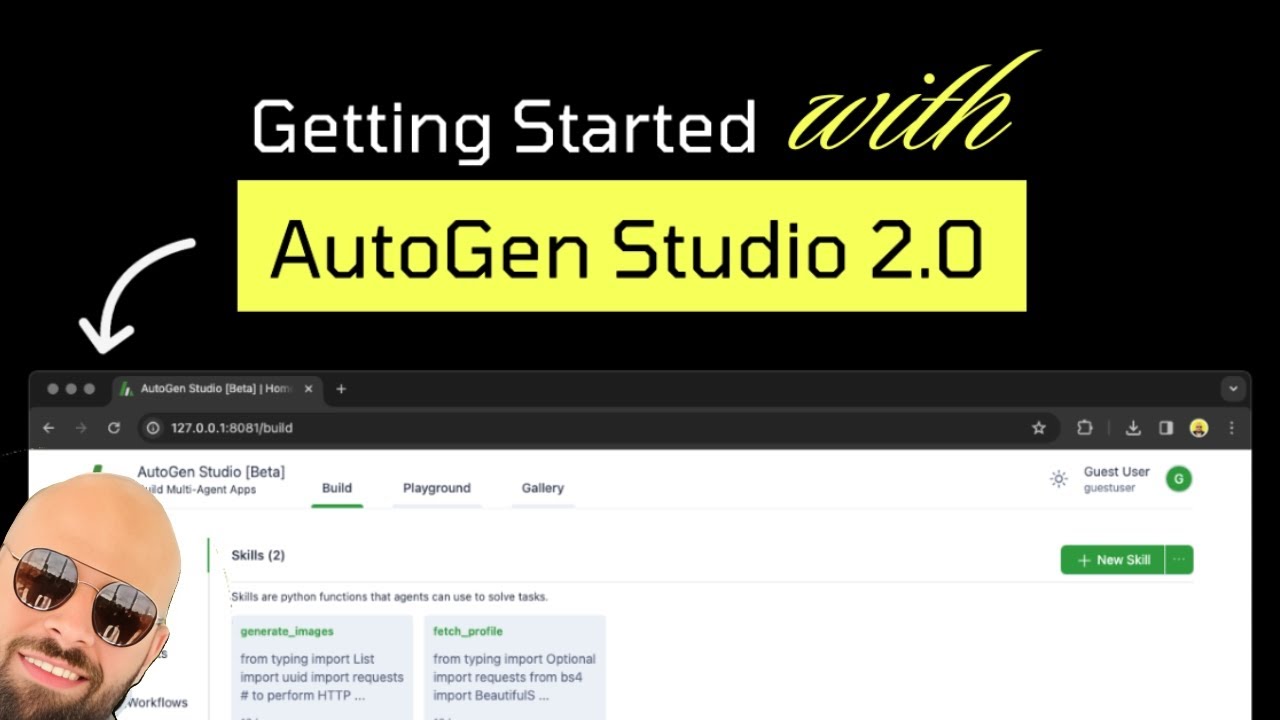
An overview of AutoGen Studio 2.0 in under 10 minutes!
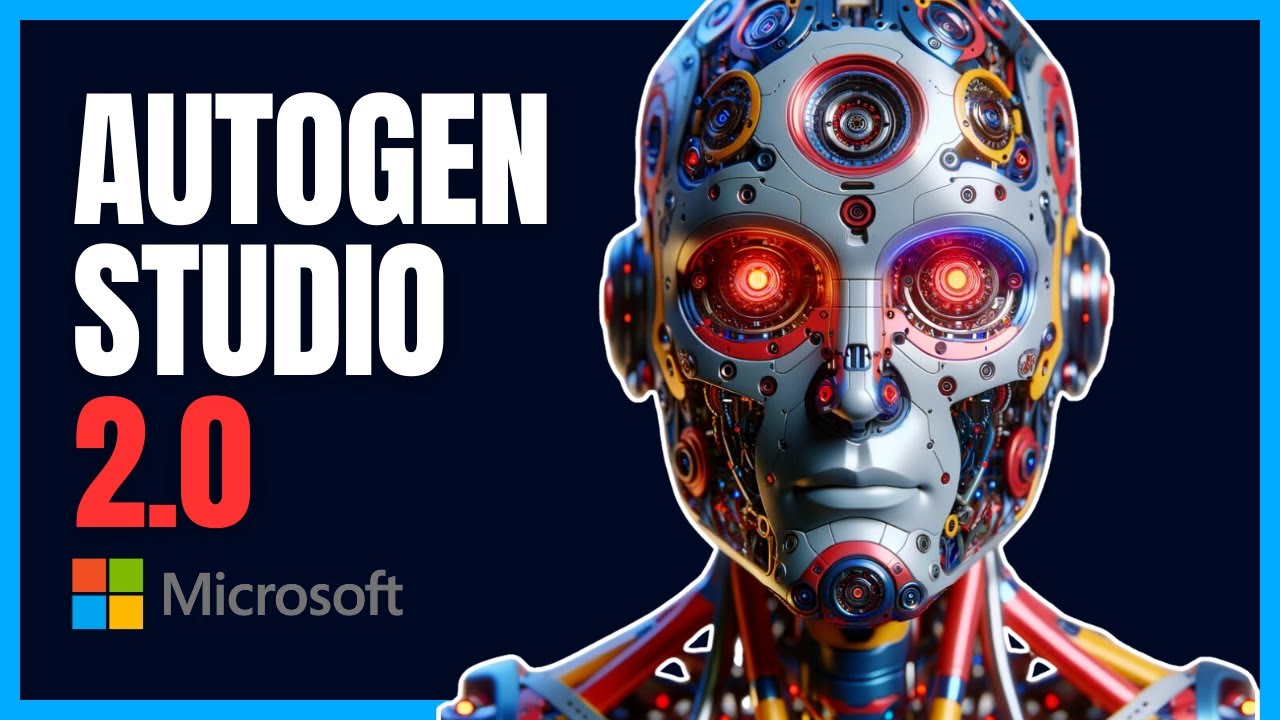
AutoGen Studio 2.0 Tutorial - Skills, Multi-Agent Teams, and REAL WORLD Use Cases (NO CODE)

AutoGen Studio 2.0 Full Course - NO CODE AI Agent Builder

手把手教大家搭建Autogen|微軟的多智能體協作系統|多AI協調|#multi-agent #autogen #openai #chatpgt #gpt4 #gpt #web3

AUTOGEN STUDIO : The Complete GUIDE (Build AI AGENTS in minutes)
5.0 / 5 (0 votes)