AutoGen Quickstart 🤖 Build POWERFUL AI Applications in MINUTES
Summary
TLDRThis video tutorial introduces Autogen, an open-source framework by Microsoft for creating AI applications with multiple agents. It guides viewers through setting up Autogen locally, including installing Python 3.8, creating an OpenAI API key, and using a code editor like VS Code. The process involves creating a virtual environment, installing the Autogen package, and configuring AI models and API keys. The tutorial demonstrates creating a user proxy agent for interaction and an assistant agent for tasks, culminating in a demo where the agents collaborate to plot stock price changes for Nvidia and Tesla, showcasing Autogen's potential for complex problem-solving.
Takeaways
- 🌐 Autogen is an open-source framework by Microsoft for creating AI applications with multiple agents.
- 💻 To set up Autogen locally, you need Python 3.8 or higher, an OpenAI API key, and a code editor like VS Code.
- 🛠️ It's recommended to create a virtual environment for Autogen to manage dependencies specific to the project.
- 🔑 The OpenAI API key is stored in a file named 'oaioreconfig.json' in the project's root folder.
- 📝 The 'oaioreconfig.json' file specifies AI models available to the application, with 'GPT-4' used as an example.
- 🤖 Autogen applications require at least one user proxy agent for user interaction and one assistant agent to perform tasks.
- 💬 The user proxy agent serves as a middleman, receiving user input and directing it to other agents, and can execute code.
- 🔧 In the demo, the 'coder' assistant agent is tasked with generating code to plot stock price changes for Nvidia and Tesla.
- 📊 The coder agent proposes using Python libraries to generate the required code, which is then executed by the user proxy agent.
- 🔄 The process involves iterative communication between agents, with opportunities for user feedback or termination of the session.
Q & A
What is Autogen and who created it?
-Autogen is an open-source framework created by Microsoft that simplifies the creation of AI applications using multiple agents.
How does Autogen facilitate problem-solving?
-Autogen allows adding agents to a chat room where they collaborate to solve complex problems, either with or without user input, by assigning unique roles to the agents.
What are the minimum requirements to set up Autogen locally?
-To set up Autogen locally, you need Python 3.8 or greater, an OpenAI API key, and a code editor like VS Code.
Why is it recommended to create a virtual environment before installing Autogen?
-Creating a virtual environment ensures that all dependencies are installed only for the project and not globally on the machine, avoiding conflicts.
How do you create a virtual environment for Autogen in VS Code?
-In the integrated terminal of VS Code, you type 'python -m venv .venv' on Mac or Linux, then activate it by running '.venv/bin/activate'.
What is the purpose of the 'oaoreconfig.json' file in an Autogen project?
-The 'oaoreconfig.json' file is used to store a list of AI models that will be made available to the application, along with their API keys.
What is a user proxy agent in the context of Autogen?
-A user proxy agent is a middleman between the user and other agents, receiving user input and passing it to the agents, and possibly asking for additional feedback based on agent responses.
How does the user proxy agent execute code on behalf of the user?
-The user proxy agent receives coding instructions from the user, hands them over to an assistant agent to generate the code, and then executes the code in a designated folder.
What is the role of the 'initiate chat' method in Autogen applications?
-The 'initiate chat' method is used to start a conversation with the application, specifying the recipient (an assistant agent) and the message containing the task instruction.
What happens if the user proxy agent encounters an error during code execution?
-If an error occurs, such as a missing module, the assistant agent will inform the user proxy agent and suggest the necessary dependencies to install to proceed.
How can users provide feedback or make changes to the solution in an Autogen application?
-Users can provide feedback or request changes by typing new instructions, which the user proxy agent passes to the assistant agent for adjustments.
Outlines

This section is available to paid users only. Please upgrade to access this part.
Upgrade NowMindmap

This section is available to paid users only. Please upgrade to access this part.
Upgrade NowKeywords

This section is available to paid users only. Please upgrade to access this part.
Upgrade NowHighlights

This section is available to paid users only. Please upgrade to access this part.
Upgrade NowTranscripts

This section is available to paid users only. Please upgrade to access this part.
Upgrade NowBrowse More Related Video

AUTOGEN STUDIO : The Complete GUIDE (Build AI AGENTS in minutes)
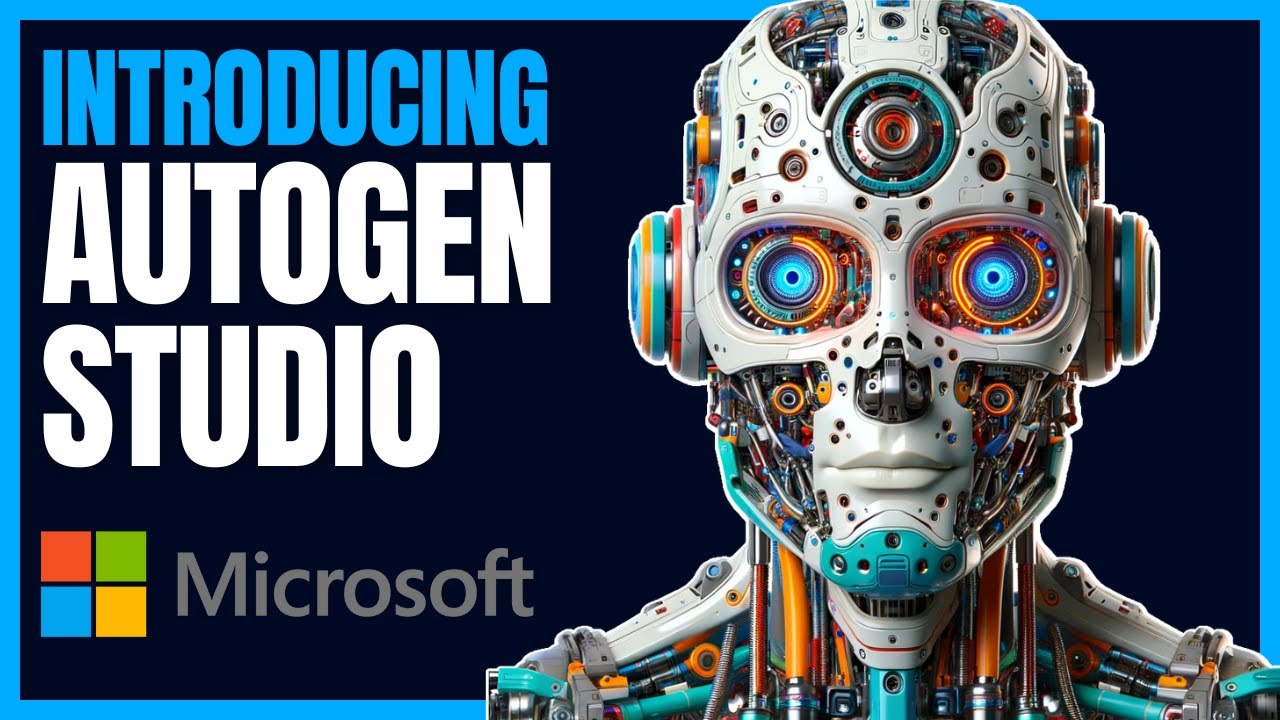
AutoGen Studio Tutorial - NO CODE AI Agent Builder (100% Local)

AutoGen Studio 2.0 Full Course - NO CODE AI Agent Builder

AutoGen Studio 2.0 Advanced Tutorial | Build multi-agent GenAI Application!!
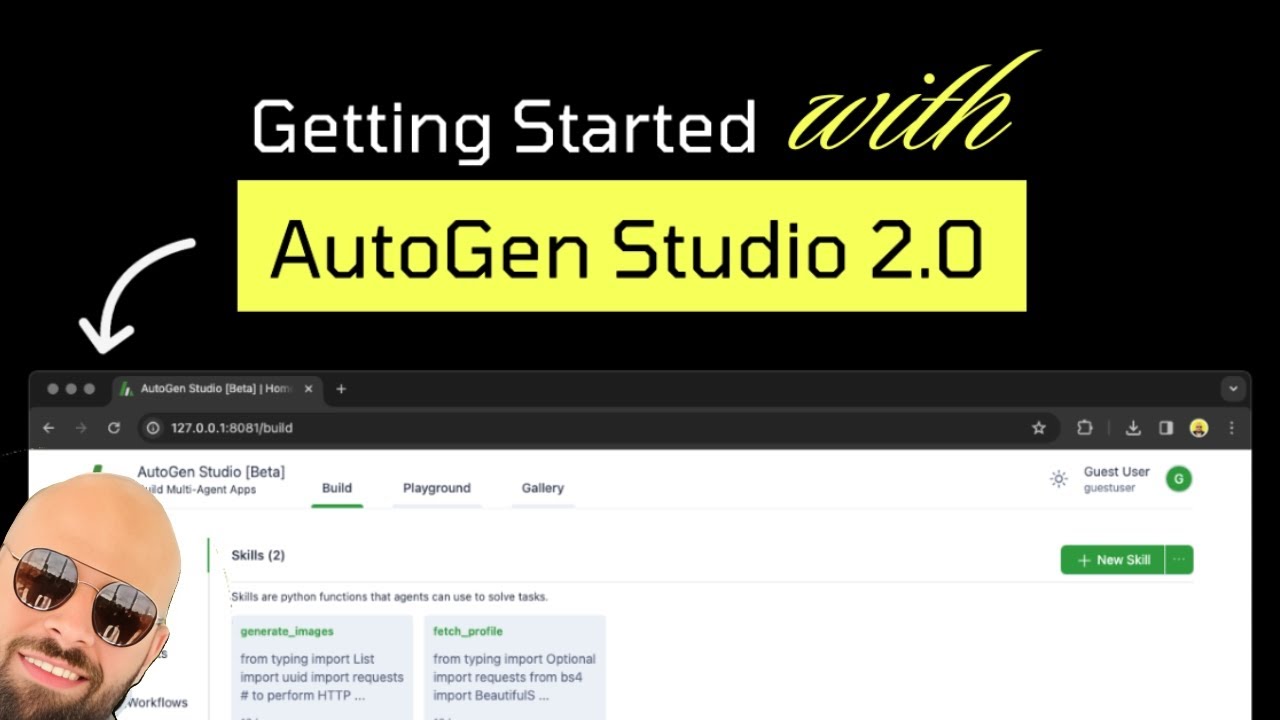
An overview of AutoGen Studio 2.0 in under 10 minutes!

AI Agents Tutorial For Beginners
5.0 / 5 (0 votes)