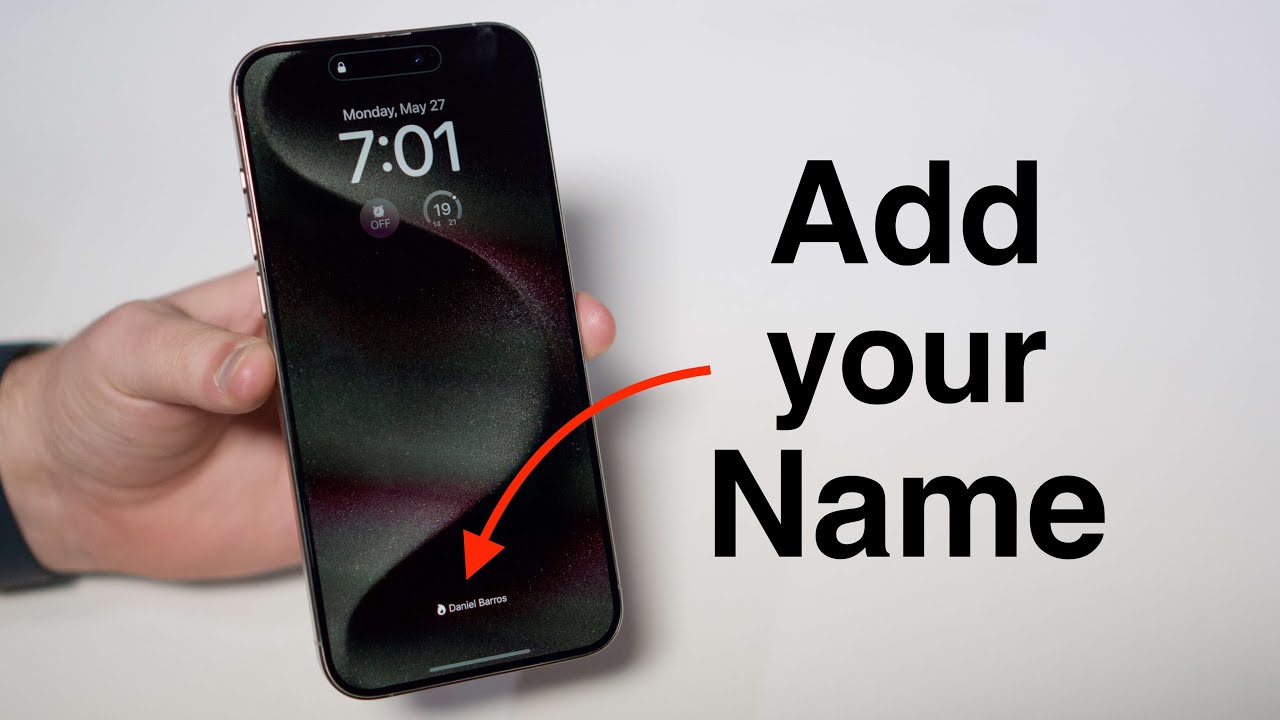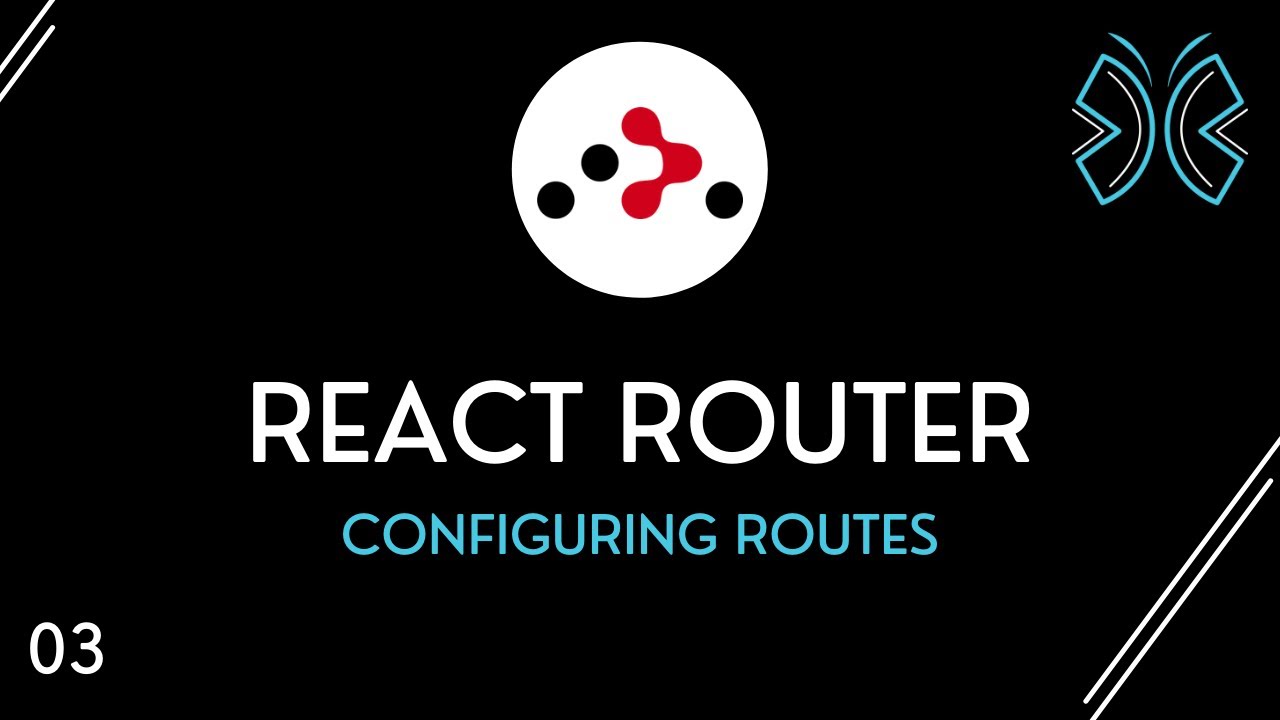Cara Mudah Kunci Aplikasi di HP Samsung
Summary
TLDRThis tutorial video teaches viewers how to easily lock any application on a Samsung smartphone using a specific app. The process begins with downloading the app from Google Play Store and setting a pattern for locking. The app then guides users to select applications they wish to lock and requests necessary permissions. Once set, unlocking the chosen apps requires entering the predefined pattern, ensuring privacy and security. The video promises to be helpful and thanks viewers for watching.
Takeaways
- 🔐 The video provides a tutorial on how to lock any application on a Samsung phone.
- 📱 The process starts by going to Google Play Store to install a specific app or by clicking a link provided in the video description.
- 📲 Once the app is installed, the user is prompted to draw a pattern that will be used to lock applications.
- 🎵 The app requires permissions to function properly, which are granted during the setup process.
- 🗂️ Users can select any application they wish to lock from a list of available apps on their device.
- 🔑 The app also requires granting two crucial permissions to ensure the locking mechanism works effectively.
- 🛠️ The app automatically locks all recommended applications, but users have the freedom to choose which apps to lock.
- 🔍 The locking feature is tested by attempting to open a locked app, which then prompts the user to enter the previously set pattern.
- 🎥 The video concludes with a reminder that the tutorial is meant to be helpful and thanks the viewers for watching.
- 👍 The video aims to be beneficial and user-friendly, encouraging viewers to try the app for their own use.
Q & A
What is the purpose of the application mentioned in the script?
-The application is used to lock any app on a Samsung phone, providing an easy way to secure access to specific applications.
Where can you find the application mentioned in the video script?
-You can find the application on the Google Play Store or by clicking the link provided in the video description.
What is the first step to use the app for locking apps?
-The first step is to install the application from the Google Play Store or by using the link in the video description.
How do you set up the pattern for locking apps with this application?
-Upon first opening the app, you are prompted to draw a pattern that you will use to lock the applications.
What permissions might be required by the app to function properly?
-The script mentions that there are permissions required, but it does not specify which ones. Typically, such apps might require access to app usage data or device admin rights.
How do you select the apps you want to lock with the application?
-After setting up the pattern, you choose the apps you wish to lock from a list provided within the app.
What are the two most important permissions needed for the app to function?
-The script does not specify the exact permissions, but it implies that there are two crucial permissions needed for the app to lock other apps effectively.
How does the app automatically lock recommended apps?
-The app locks all recommended apps automatically once the necessary permissions are granted.
Can you customize which apps to lock with this application?
-Yes, the app allows you to freely choose and customize which apps you want to lock.
How do you unlock an app that has been locked using this application?
-To unlock a locked app, you simply draw the pattern you created at the beginning within the app.
What is the final step shown in the video script for using the app?
-The final step is testing the app by opening a locked app and entering the pattern to unlock it.
Outlines

This section is available to paid users only. Please upgrade to access this part.
Upgrade NowMindmap

This section is available to paid users only. Please upgrade to access this part.
Upgrade NowKeywords

This section is available to paid users only. Please upgrade to access this part.
Upgrade NowHighlights

This section is available to paid users only. Please upgrade to access this part.
Upgrade NowTranscripts

This section is available to paid users only. Please upgrade to access this part.
Upgrade NowBrowse More Related Video
5.0 / 5 (0 votes)