Como fazer vídeo React pelo celular
Summary
TLDRIn this tutorial video, the host teaches viewers how to create reaction videos popular on platforms like TikTok and Instagram. The focus is on a specific format featuring the person in a corner with a video playing in the background. The host demonstrates using the CapCut app, which is suitable for those with only a smartphone for video editing. The step-by-step guide includes downloading the app, selecting the green screen effect, choosing the background video, recording the reaction, and exporting the final video. The tutorial is aimed at beginners, ensuring they can create engaging content without a computer.
Takeaways
- 📱 The video teaches how to make reaction videos using only a smartphone, specifically for platforms like TikTok and Instagram Reels.
- 📲 The app recommended for editing is CapCut, which is popular for mobile video editing.
- 📥 The first step is downloading the video you want to react to; if you haven't, you need to find a way to download it.
- 📸 Once the video is downloaded, open CapCut and allow the necessary permissions for camera and storage access.
- 💻 The tutorial focuses on creating a chroma key effect, where the person is in a corner, and the reaction video plays in the background.
- 🟢 A green screen effect is used in CapCut to separate the person from the background.
- 🎥 After recording yourself, you can add effects, texts, filters, and other customizations using CapCut's tools.
- 📤 Once edited, the video can be exported for use on social media platforms.
- 🔧 CapCut offers additional features such as adding captions, filters, and other effects to enhance the video.
- 👍 The creator encourages viewers to leave comments for questions and to subscribe to the channel for more tutorials.
Q & A
What is the main topic of the video tutorial?
-The video tutorial teaches how to create reaction videos using only a mobile phone, without needing a computer, and by using the CapCut app.
What kind of videos can be made with the method shown in the tutorial?
-The tutorial explains how to make reaction videos, where a person appears in the corner of the screen, typically in chroma key (green screen), while the main video plays in the background.
What application is recommended for editing videos in this tutorial?
-The CapCut app is recommended for editing videos and creating reaction-style content on mobile devices.
What should be done before starting the editing process in CapCut?
-Before editing, the user must download the video they want to react to and ensure CapCut has the necessary permissions to access the camera and storage.
What steps are required to create the chroma key effect in CapCut?
-The user needs to go to the 'effects' section in CapCut, select the 'green screen' option, and choose the third option, which provides a background with a green screen and a video in the middle.
How can users add the video they want to react to in CapCut?
-Users can click on the 'Add' button, select the video they want to react to, and place it in the background while their reaction is displayed in the corner.
Can users edit their reaction video further after recording?
-Yes, users can add text, filters, effects, and more customization options to enhance their video after recording the reaction.
How do users finalize their video and share it?
-Once the video is edited, users can export it by clicking the 'Export' button. They can then share the video on platforms like Instagram or TikTok.
What features can be added to the video after editing?
-Users can add captions, filters, effects, and other elements to make their video more engaging.
What does the creator suggest doing if viewers have questions?
-The creator encourages viewers to leave their questions in the comments section if they have any doubts.
Outlines

This section is available to paid users only. Please upgrade to access this part.
Upgrade NowMindmap

This section is available to paid users only. Please upgrade to access this part.
Upgrade NowKeywords

This section is available to paid users only. Please upgrade to access this part.
Upgrade NowHighlights

This section is available to paid users only. Please upgrade to access this part.
Upgrade NowTranscripts

This section is available to paid users only. Please upgrade to access this part.
Upgrade NowBrowse More Related Video

Cách Làm Video Bán Hàng Và Kiếm Tiền Video Reup Từ Trung Quốc A-Z Giúp Bạn Xây Kênh Siêu Nhanh

Encontrei o site GRATUITO para fazer vídeos de animação VIRAIS

COPIE des Vidéos Chinoises d'Animaux et Publie-les sur TikTok (300€ / jour)

LEGALLY Make $25,000 a Month with FREE Video Reuploads! (Make Money Online)
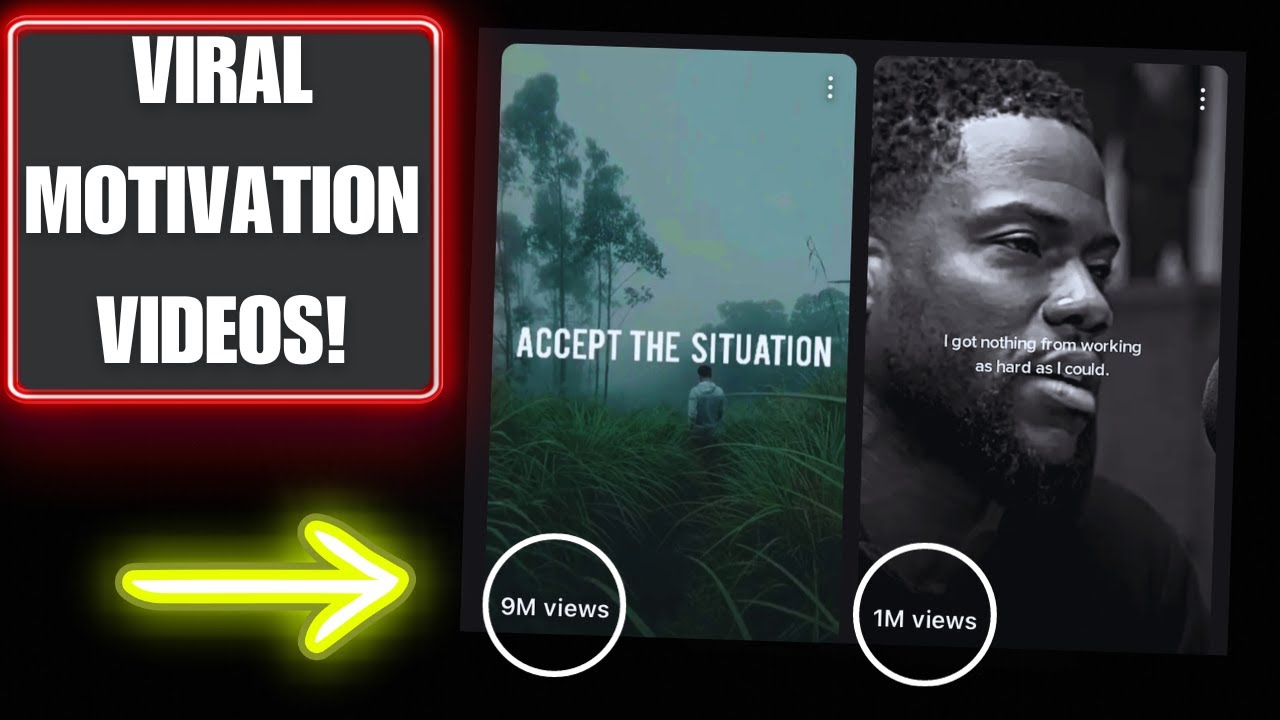
How to Create VIRAL Motivational Videos for MILLIONS of Views (EASY method)

New Hack🤑💰 Make $12k/MO REUPLOADING Videos on YouTube, Facebook, and IG Without COPYRIGHT ISSUES
5.0 / 5 (0 votes)