Samsung'un bilinmeyen özellikleri - Telefon bambaşka oldu!
Summary
TLDRIn this video, the host explores hidden features of the Samsung Galaxy S24 Plus, some well-known and others newly discovered. They cover Samsung DeX for PC mirroring, extended screenshot functionality, and the Good Lock app for unlocking additional customization options. The video also highlights the phone's notification light, double Bluetooth connectivity, split-screen capabilities, and the Camera Assistant for enhanced camera controls. The host introduces the Routines Plus app for creating custom actions and settings, and wraps up by discussing notification history and Sound Assistant for app-specific sound control, offering viewers a comprehensive guide to maximizing their Samsung experience.
Takeaways
- 📱 The video discusses hidden features of the Samsung Galaxy S24 Plus.
- 💻 Samsung DeX is highlighted as a feature allowing phone mirroring on a computer for a larger screen experience.
- 🖼️ Extended screenshot is mentioned, which lets users take a screenshot of the entire screen by tapping and holding the screenshot button.
- 🔒 GoodLock app is introduced as a way to unlock new features and customize the phone for a more personalized experience.
- 💡 The video explains how to enable the camera flash for notifications, providing a unique visual alert for incoming messages.
- 📸 'Register' feature within GoodLock allows for custom actions like taking a screenshot with a double tap on the back of the phone.
- 🎧 Dual Bluetooth connection is a feature that enables connecting to multiple devices, including wireless earbuds, for simultaneous audio streaming.
- 📊 App Split-screen is a long-standing Android feature that allows multitasking by using two apps side by side on the screen.
- 📷 Camera Assistant within GoodLock provides additional camera functionalities and settings for enhanced photography.
- 🔄 'Routines Plus' app within GoodLock allows for creating custom routines and actions based on specific triggers like fingerprint touch.
- 🔔 Notification settings include options for customizing the appearance and behavior of incoming notifications, including edge lighting effects.
Q & A
What is the main topic of the video script?
-The main topic of the video script is the exploration of hidden features in Samsung Galaxy S24 Plus smartphones.
What is Samsung DeX and what does it allow users to do?
-Samsung DeX is a feature that allows users to mirror their phone's content onto a computer, using a mouse and keyboard to interact with the phone's interface on a larger screen.
What is the 'Extended Screenshot' feature and how is it accessed?
-The 'Extended Screenshot' feature allows users to take a screenshot of more content than what is visible on the screen at once. It is accessed by tapping the arrow icon at the bottom left after taking a regular screenshot and then scrolling to capture more content.
What is the 'GoodLock' application and what does it offer?
-The 'GoodLock' application is a suite of tools that allows Samsung users to unlock new features and customize their phone's interface, making it more personalized.
How can the 'Light Notification' feature be enabled on Samsung phones?
-The 'Light Notification' feature can be enabled by going to Settings, then Accessibility, and under Advanced Settings, users will find the 'Light Notification' option where they can enable it and choose a specific app for the flash notification.
What is the 'Back Tap Action' feature and how can it be set up?
-The 'Back Tap Action' is a feature that allows users to perform certain actions by tapping the back of the phone. It is set up through the 'GoodLock' app, specifically in the 'Register' module, where users can assign actions to double taps or other gestures.
Can Samsung phones connect to multiple Bluetooth devices simultaneously?
-Yes, Samsung phones can connect to multiple Bluetooth devices at the same time, allowing users to connect to various accessories like smartwatches and wireless earphones all at once.
What is the 'App Pair' feature and how can it be used?
-The 'App Pair' feature allows users to pair two apps to open simultaneously in split-screen mode. It can be used by adding the desired apps to the 'App Pair' from the split-screen menu and then accessing them together from the home screen.
What additional camera-related features can be accessed through the 'Camera Assistant' app from 'GoodLock'?
-The 'Camera Assistant' app provides additional camera features such as 2x crop zoom shortcuts, resolution settings, distortion correction, timer, and multi-shot preview, which can be customized and accessed for enhanced camera functionality.
What is the 'Floating Shutter' feature and how does it work?
-The 'Floating Shutter' feature allows users to move the shutter button to any part of the screen for easier access during photo capture. It can be activated or deactivated in the camera settings.
What is the 'Routines Plus' app and how can it be customized?
-The 'Routines Plus' app is part of the 'GoodLock' suite and allows users to create custom routines based on specific actions or locations. Users can set up actions like opening apps or performing app actions when certain conditions are met, such as unlocking the phone with a fingerprint.
How can users manage their notification settings with the 'Focus Mode'?
-Users can manage their notification settings with the 'Focus Mode' by setting up modes like 'Work Mode' in the Settings, where they can specify which notifications to allow and customize the mode to activate automatically based on location or other conditions.
What is the 'Sound Assistant' app and what does it do?
-The 'Sound Assistant' app is a tool from 'GoodLock' that allows users to control the volume of different apps independently, similar to a sound mixer, enabling users to adjust the audio output for each app as needed.
What is the 'Notification History' feature and how can it be accessed?
-The 'Notification History' feature is a part of the advanced settings in the notification menu. It provides a list of previously received notifications on the phone, allowing users to review them even if they have been cleared from the notification panel.
Outlines

This section is available to paid users only. Please upgrade to access this part.
Upgrade NowMindmap

This section is available to paid users only. Please upgrade to access this part.
Upgrade NowKeywords

This section is available to paid users only. Please upgrade to access this part.
Upgrade NowHighlights

This section is available to paid users only. Please upgrade to access this part.
Upgrade NowTranscripts

This section is available to paid users only. Please upgrade to access this part.
Upgrade NowBrowse More Related Video
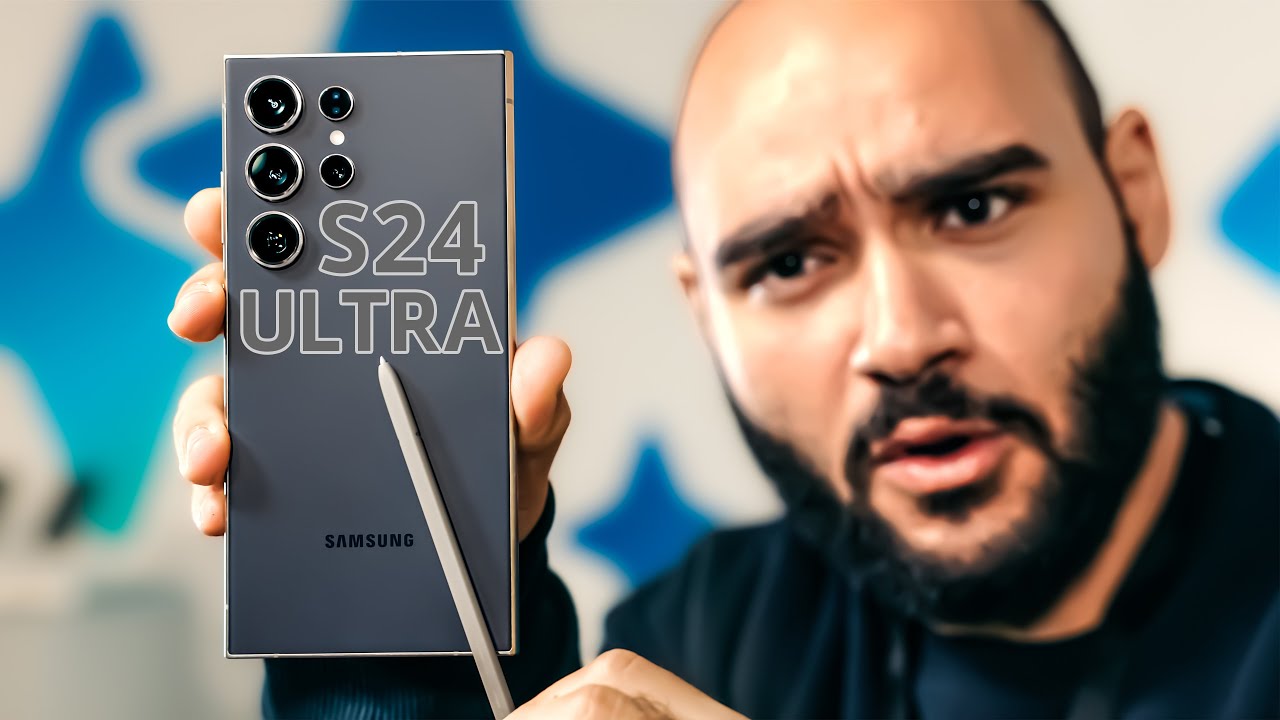
Samsung Galaxy S24 Ultra || سامسونج عملت وحش جديد!!

Samsung Galaxy S24 или Galaxy S23, Какой выбрать и купить?

갤럭시S24 얼마나 똑똑해졌을까? AI 번역기능 실전 리뷰!

Samsung Galaxy Buds 3 Pro - 5 HIDDEN Features! (Tips and Tricks)

Samsung Galaxy S24 / S24 Plus - Unboxing and First Impressions

বিশ্বের সবচেয়ে বুদ্ধিমান স্মার্টফোন আনছে স্যামসাং | Samsung S24 | Smartphone | News | Desh TV
5.0 / 5 (0 votes)