How to Move and or Copy files on a Mac
Summary
TLDRThis tutorial video script offers a concise guide on moving and copying files on a Mac. It explains the fundamental difference between moving and copying files, emphasizing that copying creates a duplicate while moving relocates the original. The script demonstrates how to perform these actions using Finder, including the use of the Command key for moving files between drives and the Option key for copying files within the same drive. It also provides tips on how to quickly undo mistakes with Command + Z, ensuring viewers can efficiently organize their files.
Takeaways
- 📹 The video is a tutorial on moving and copying files, a common task for organizing data.
- 🔍 The presenter discusses the importance of understanding the difference between moving and copying files.
- 📁 Copying creates a duplicate of the file in a new location, leaving the original intact.
- 🚚 Moving transfers the file from its original location to a new one, resulting in only one instance of the file.
- 💾 The process of moving or copying files depends on the originating and destination drives.
- 🖱️ To copy a file, drag and release it with a plus sign appearing, indicating the action is a copy.
- ⌘ To move a file, hold the command key while dragging and releasing, which changes the plus sign to indicate a move.
- 🔄 When moving files within the same drive, the default action is to move, not copy.
- 🔄 To copy a file within the same drive, hold the option key to see the plus sign and perform the copy.
- 👁️ The plus sign is a visual cue to differentiate between copy and move actions.
- 🛠️ The video provides practical steps for moving and copying files on a Mac, including keyboard shortcuts.
Q & A
What is the main topic of the video?
-The main topic of the video is about moving and copying files on a computer, including the difference between these two actions and how to perform them.
What does the term 'Time Machine' refer to in the context of the video?
-In the video, 'Time Machine' refers to a backup drive for macOS, which is not to be touched during the file moving and copying demonstration.
What is the difference between moving and copying files as explained in the video?
-Copying a file leaves the original in place and creates a duplicate in the new location, resulting in two copies. Moving a file, however, transfers it from the original location to the new one, leaving only one file after the action.
How can you tell if an action will copy or move a file when dragging it in the Finder?
-A plus sign next to the cursor indicates a copy action. If the plus sign disappears, it indicates a move action, which happens when holding the command key while dragging.
What key do you hold down to change a copy action into a move action when dragging files between different drives?
-You hold down the command key to change a copy action into a move action when dragging files between different drives.
What happens when you move a file from an SD card to the computer's internal hard drive?
-When moving a file from an SD card to the computer's internal hard drive, the file is transferred to the new location, and the original file on the SD card is deleted.
How does the default action change when moving a file within the same drive?
-The default action when moving a file within the same drive is to move it, not copy, as the system assumes you don't need the same file in two different locations on the same drive.
What key do you hold down to copy a file within the same drive?
-You hold down the option key to copy a file within the same drive, as the default action is to move the file.
What is the keyboard shortcut to undo an action in macOS as mentioned in the video?
-The keyboard shortcut to undo an action in macOS is command + z.
How can you move a file to multiple locations without manually copying it each time?
-You can hover the file over a folder to automatically open it and then release the mouse to move the file. Repeat this for each desired location.
What is the significance of the plus sign in the video regarding file actions?
-The plus sign indicates that the action will result in a copy of the file. If the plus sign is not present, the action will move the file instead.
Outlines

This section is available to paid users only. Please upgrade to access this part.
Upgrade NowMindmap

This section is available to paid users only. Please upgrade to access this part.
Upgrade NowKeywords

This section is available to paid users only. Please upgrade to access this part.
Upgrade NowHighlights

This section is available to paid users only. Please upgrade to access this part.
Upgrade NowTranscripts

This section is available to paid users only. Please upgrade to access this part.
Upgrade NowBrowse More Related Video

Perintah Dasar Kali Linux untuk Pemula | Penting untuk Pemula!

Penggunaan Perintah Dasar Linux Debian Dengan Penjelasannya

How to Use Windows File Explorer, Part 2 of 5: Cut, Copy, Paste, Move and Delete Files
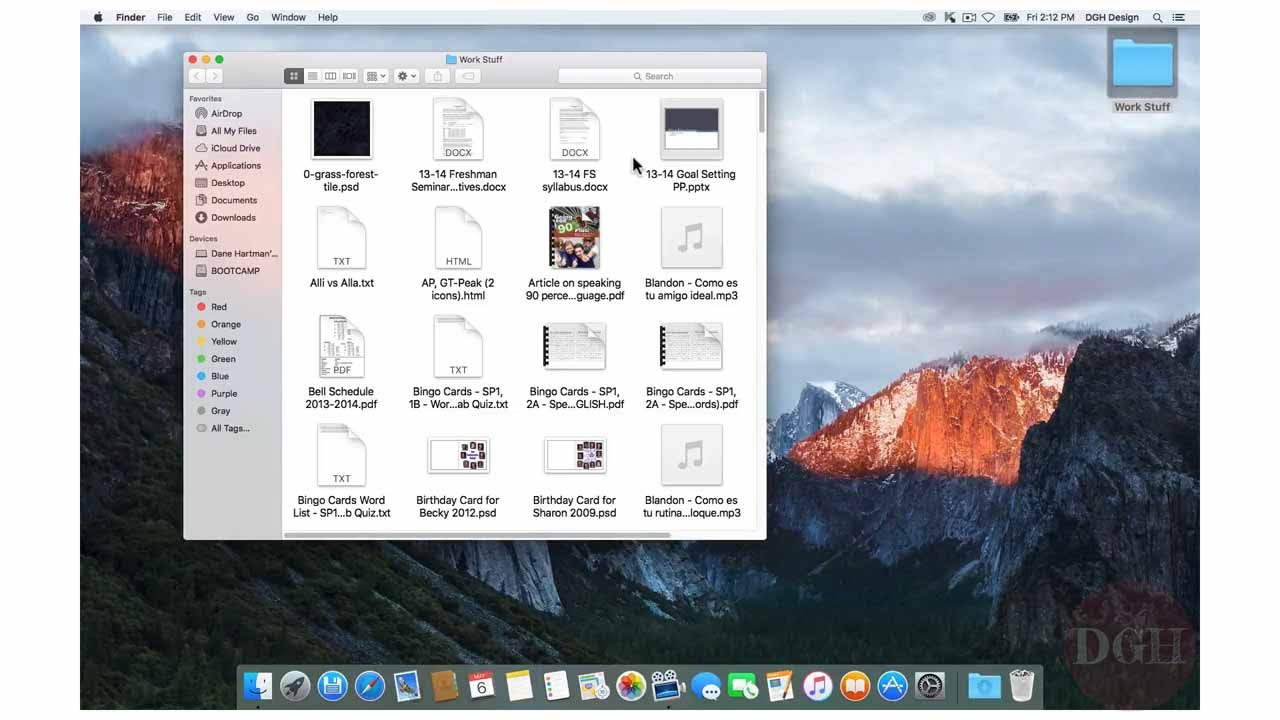
Computer Skills Course: File Management, Part 2
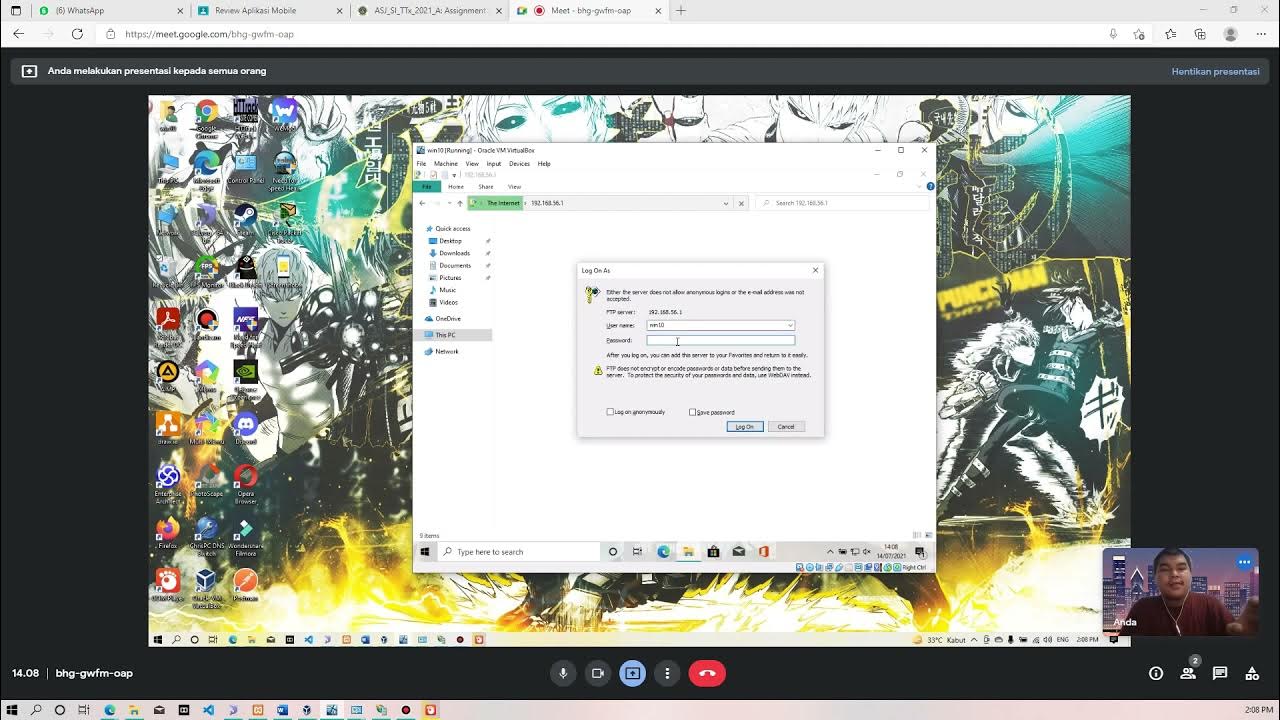
Membuat FTP Server dan FTP Client pada Windows 10

5 helpful tips for using your iPhone and Mac together | Apple Support
5.0 / 5 (0 votes)