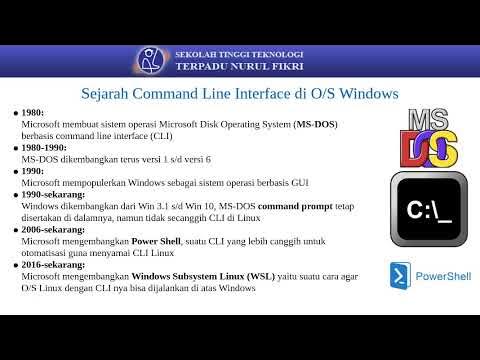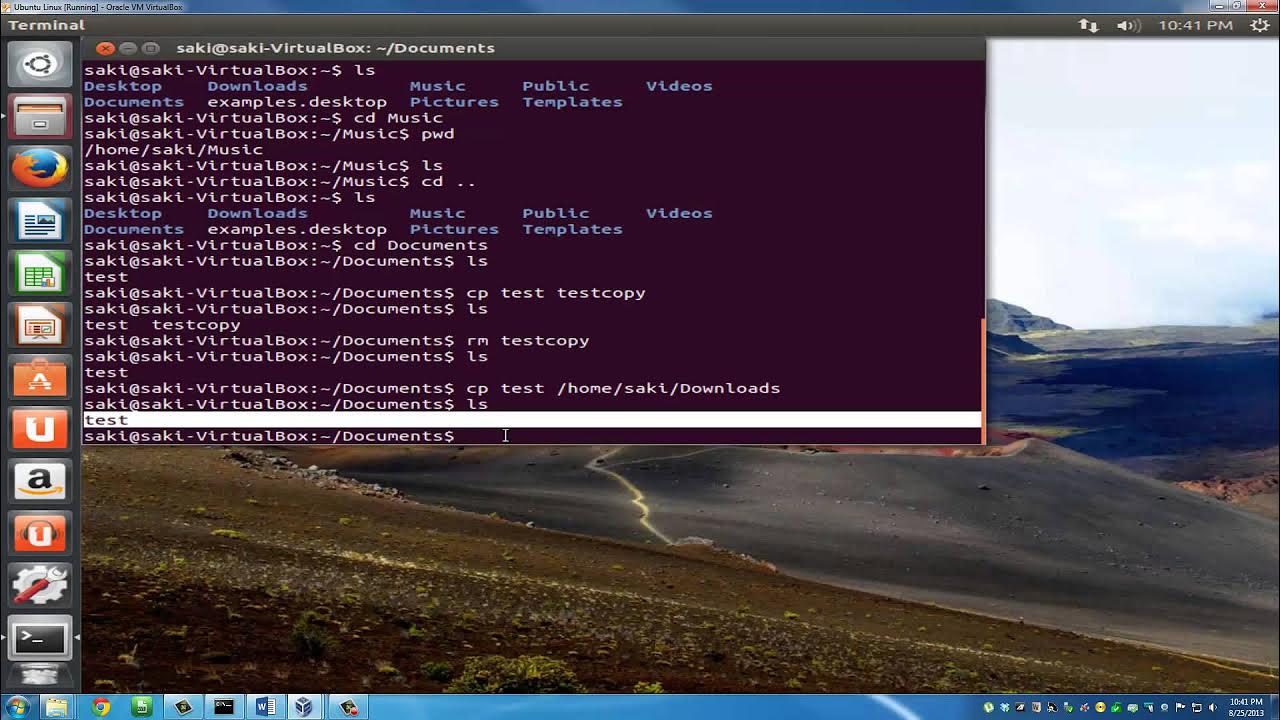Penggunaan Perintah Dasar Linux Debian Dengan Penjelasannya
Summary
TLDRIn this video, viewers learn the fundamental commands for using Linux Debian via the command-line interface (CLI). The tutorial covers essential tasks such as logging in as a regular user or as an administrator, navigating directories, creating and removing folders, copying and moving files, and editing text files. Additionally, it demonstrates how to change user passwords and add new users. With clear instructions and practical examples, this guide is perfect for beginners seeking to gain confidence in managing their Linux environment effectively.
Takeaways
- 😀 Linux Debian's CLI interface doesn't use a mouse or cursor; everything is done through the keyboard.
- 😀 To log into a Linux Debian system, use a created username and password, and the prompt will show a dollar sign ($) for a regular user.
- 😀 The root user in Linux Debian has higher privileges, indicated by a hashtag (#) in the prompt, which can be accessed using the 'sudo' command.
- 😀 To exit the root user or return to the regular user, use the 'exit' command until the prompt returns to a dollar sign ($).
- 😀 The 'ls' command lists the contents of a directory, while 'cd' allows navigation into a folder.
- 😀 New directories are created using the 'mkdir' command, and to remove directories, use 'rm -r'.
- 😀 To copy files in Linux Debian, the 'cp' command is used, followed by the file and destination path.
- 😀 Moving files is done with the 'mv' command, which can also be used for renaming files.
- 😀 Files can be edited or created using commands like 'touch' to create and 'nano' or 'pico' to edit them.
- 😀 The 'pwd' command displays the current directory, and 'passwd' allows users to change their passwords.
Q & A
What is the first step in using Linux Debian via CLI as described in the video?
-The first step is to open Linux Debian and log in using the user credentials created during installation. The interface will be text-based, and you will use the keyboard to interact with it.
How can you differentiate between a regular user and a root user in Linux Debian?
-In Linux Debian, a regular user is identified by the dollar sign ('$') at the prompt, while a root user or administrator is identified by the hash or pound sign ('#').
What command is used to check the contents of a folder in Linux Debian?
-The 'ls' command is used to list the contents of a directory in Linux Debian.
What is the function of the 'cd' command in Linux Debian?
-The 'cd' (change directory) command is used to navigate into different folders or directories in the Linux Debian system.
How can you create a new folder in Linux Debian?
-To create a new folder, you can use the 'mkdir' command followed by the name of the folder you want to create. For example, 'mkdir data1' will create a folder named 'data1'.
What command would you use to remove a folder in Linux Debian?
-To remove a folder, you can use the 'rm -r' command, followed by the name of the folder you want to delete. For example, 'rm -r data1' will remove the folder 'data1'.
What is the difference between the 'cp' and 'mv' commands in Linux Debian?
-The 'cp' (copy) command is used to create a copy of a file or folder, while the 'mv' (move) command is used to move a file or folder to a new location or rename it.
How can you view the contents of a file in Linux Debian?
-You can use the 'cat' command to view the contents of a file. For example, 'cat data1.txt' will display the contents of the 'data1.txt' file.
What command is used to change the password of a user in Linux Debian?
-The 'passwd' command is used to change the password of a user. For example, 'passwd' will prompt you to enter a new password for the user account.
How do you add a new user to the system in Linux Debian?
-To add a new user, you can use the 'adduser' command followed by the desired username. This command requires root privileges, so it must be executed as a root user or with 'sudo'.
Outlines

This section is available to paid users only. Please upgrade to access this part.
Upgrade NowMindmap

This section is available to paid users only. Please upgrade to access this part.
Upgrade NowKeywords

This section is available to paid users only. Please upgrade to access this part.
Upgrade NowHighlights

This section is available to paid users only. Please upgrade to access this part.
Upgrade NowTranscripts

This section is available to paid users only. Please upgrade to access this part.
Upgrade NowBrowse More Related Video
5.0 / 5 (0 votes)