Cara Membuat Tetris sederhana untuk pemula di Mit App inventor GRATIS 2024 | programmer pemula
Summary
TLDRThis video script offers a step-by-step tutorial on creating a Tetris game using MIT App Inventor. It guides viewers through setting up a new project, designing the user interface with buttons and layout arrangements, and implementing game logic with blocks and procedures. The tutorial also covers adding a scoring system, game over functionality, and customizing the game with images. It concludes with instructions on how to export the game as an APK for Android devices.
Takeaways
- 😀 The tutorial is about creating a Tetris game using MIT App Inventor.
- 👨🏫 The instructor is Muhammad Alfi, and the course is led by Dosen Bapak Jar Hindarto.
- 💻 The first step is to open MIT App Inventor and start a new project by naming it.
- 📱 The tutorial guides through the layout setup, including using vertical and horizontal arrangements.
- 🔲 It emphasizes the importance of setting visibility and arranging UI elements like buttons and labels.
- 🎮 The 'Start' button is a crucial UI component that initiates the game.
- 📚 Extensions are necessary for additional functionalities and must be downloaded and imported.
- 🔗 The tutorial covers linking blocks of code to UI elements, such as buttons, to define game actions.
- 🖼️ The game requires uploading and integrating images for the Tetris pieces.
- 🔄 The script mentions creating movement and rotation functionalities for the game pieces.
- 🏁 The game includes a 'Game Over' screen, which is part of the user interface design.
- 🔧 The tutorial also touches on debugging and checking the visibility of UI elements.
Q & A
What is the main topic of the video script?
-The main topic of the video script is creating a Tetris game using MIT App Inventor.
Who is the speaker in the video script?
-The speaker is Muhammad Alfi, identified by the NPM number 23706451.
What is the first step mentioned in the script for creating the Tetris game?
-The first step is to open MIT App Inventor and create a new project by clicking on 'Create Apps' and then 'New Project'.
What is the purpose of the 'Start' button in the game interface?
-The 'Start' button is used to initiate the game when the player is ready to play Tetris.
How does the script instruct to change the visibility of the vertical arrangement?
-The script instructs to change the visibility by setting the 'Visible' property of the vertical arrangement to 'false' to hide it and 'true' to show it.
What is the significance of the 'Extensions' section in the script?
-The 'Extensions' section is important for importing additional features or components that are not available by default in MIT App Inventor.
What is the role of the 'When Button 1 Click' event in the script?
-The 'When Button 1 Click' event is used to trigger actions when the first button is clicked, such as starting the game.
How does the script describe the process of adding images to the game?
-The script describes uploading images to the media section and then referencing them in the 'Blocks' section by matching the image names correctly.
What actions are associated with the 'Button 2' and 'Button 3' according to the script?
-According to the script, 'Button 2' is associated with moving the Tetris block to the left, and 'Button 3' is associated with moving it to the right.
How does the script handle the game over scenario?
-The script handles the game over scenario by changing the text and visibility of certain elements in the game interface, such as showing a 'Game Over' message.
What is the final step mentioned in the script for customizing the game?
-The final step mentioned is to change the background of the 'Start' screen to an image of the user's choice.
Outlines

Этот раздел доступен только подписчикам платных тарифов. Пожалуйста, перейдите на платный тариф для доступа.
Перейти на платный тарифMindmap

Этот раздел доступен только подписчикам платных тарифов. Пожалуйста, перейдите на платный тариф для доступа.
Перейти на платный тарифKeywords

Этот раздел доступен только подписчикам платных тарифов. Пожалуйста, перейдите на платный тариф для доступа.
Перейти на платный тарифHighlights

Этот раздел доступен только подписчикам платных тарифов. Пожалуйста, перейдите на платный тариф для доступа.
Перейти на платный тарифTranscripts

Этот раздел доступен только подписчикам платных тарифов. Пожалуйста, перейдите на платный тариф для доступа.
Перейти на платный тарифПосмотреть больше похожих видео
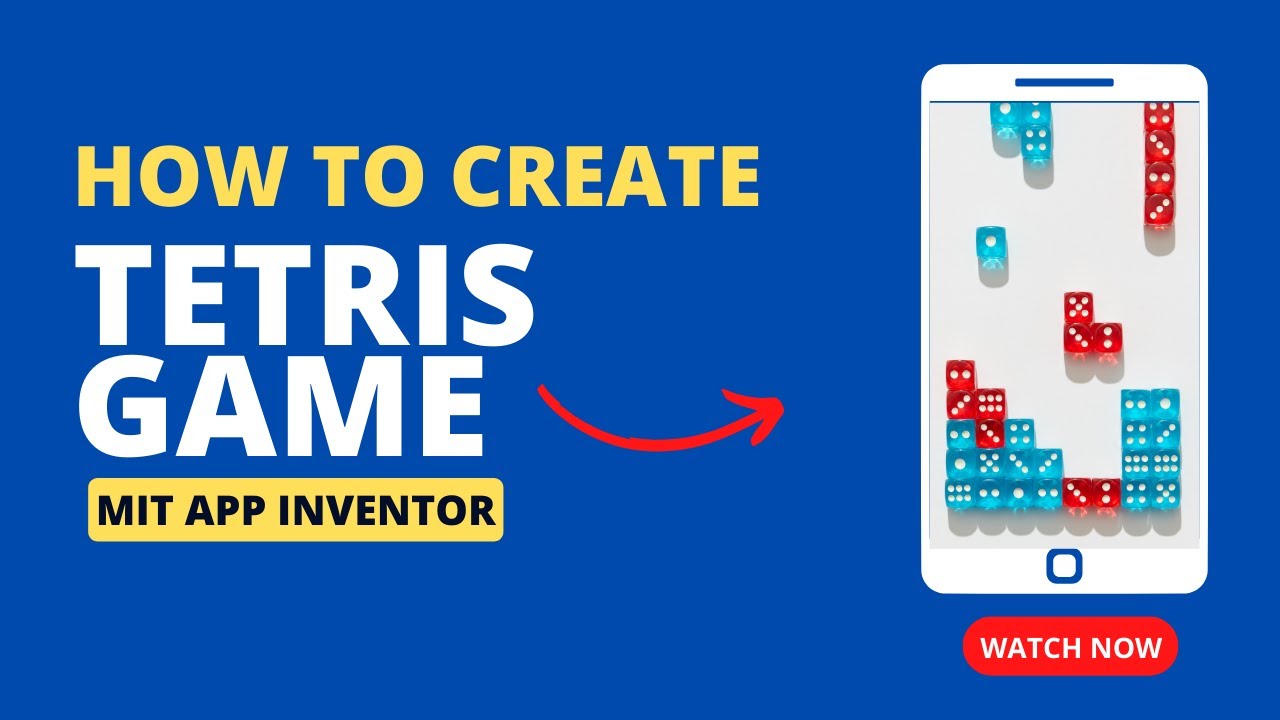
Create a Classic Tetris Game using MIT App Inventor: Step-by-Step Tutorial for Beginners

Santa Run Game in MIT App Inventor (Full Tutorial) | MIT App Inventor game | App Inventor Santa game
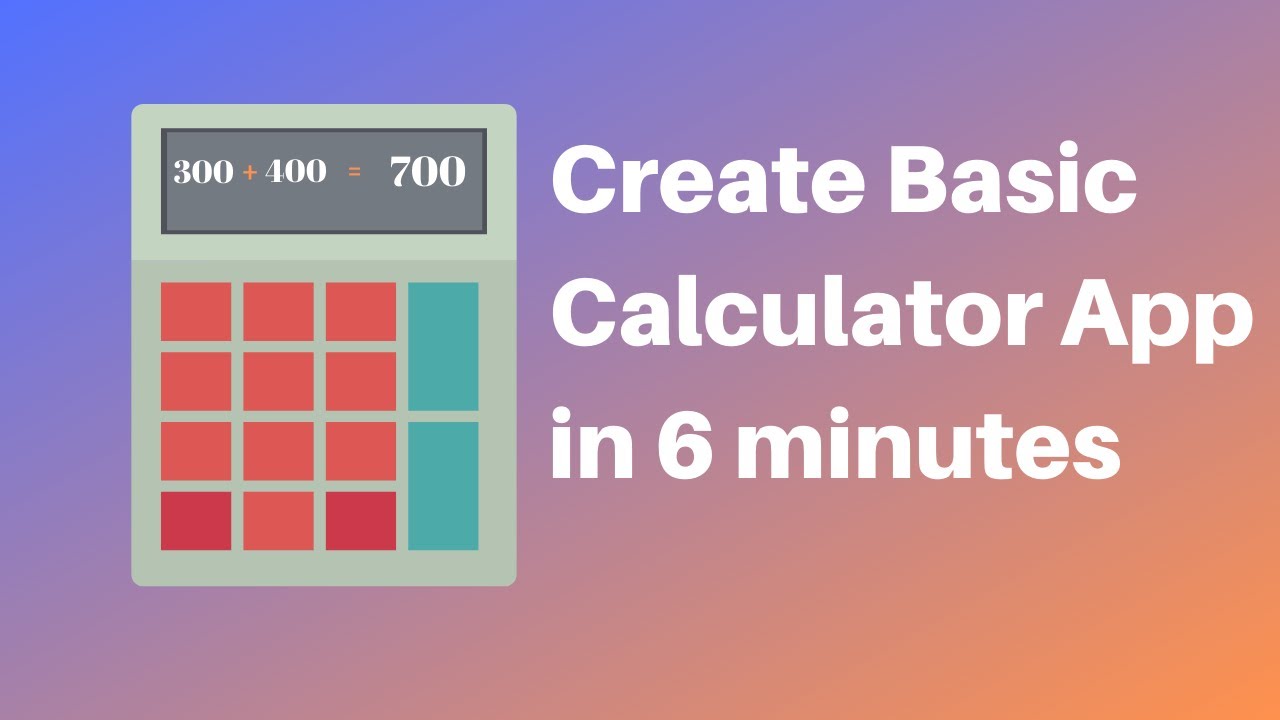
How to make a calculator in MIT App Inventor 2
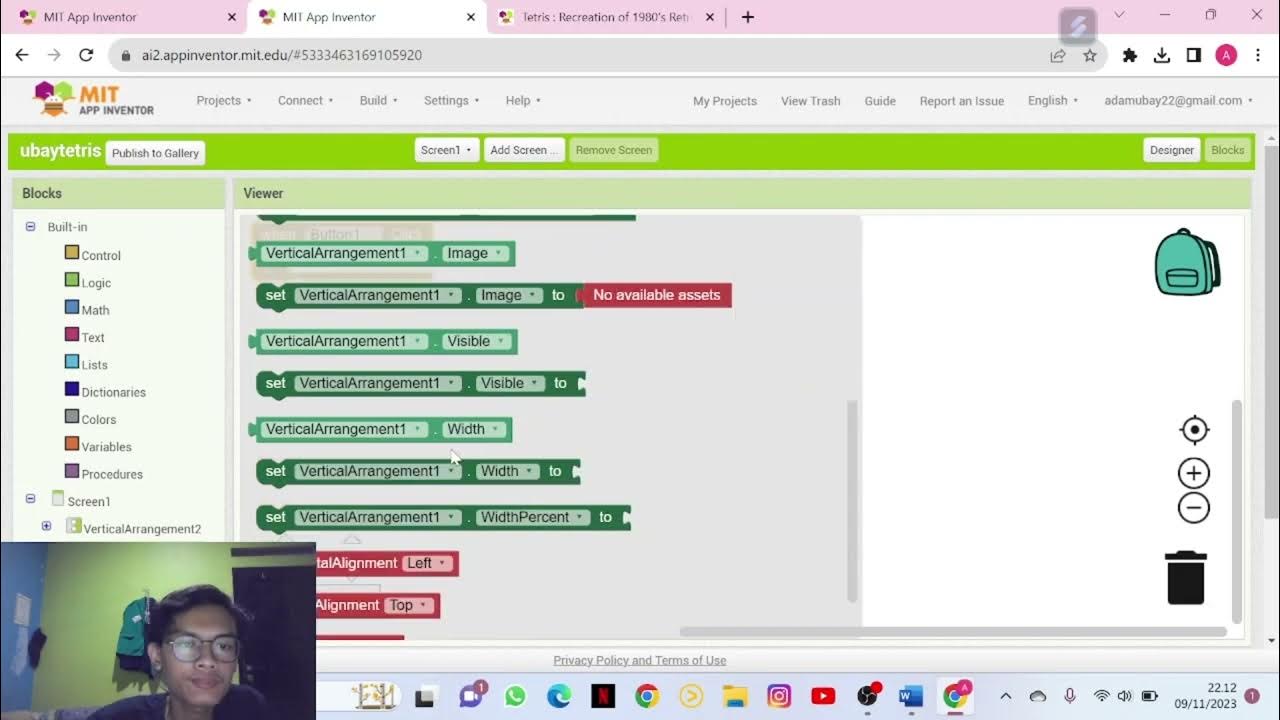
Tugas Kuliah | Tutorial Membuat Game Tetris Dengan MIT App Inventor
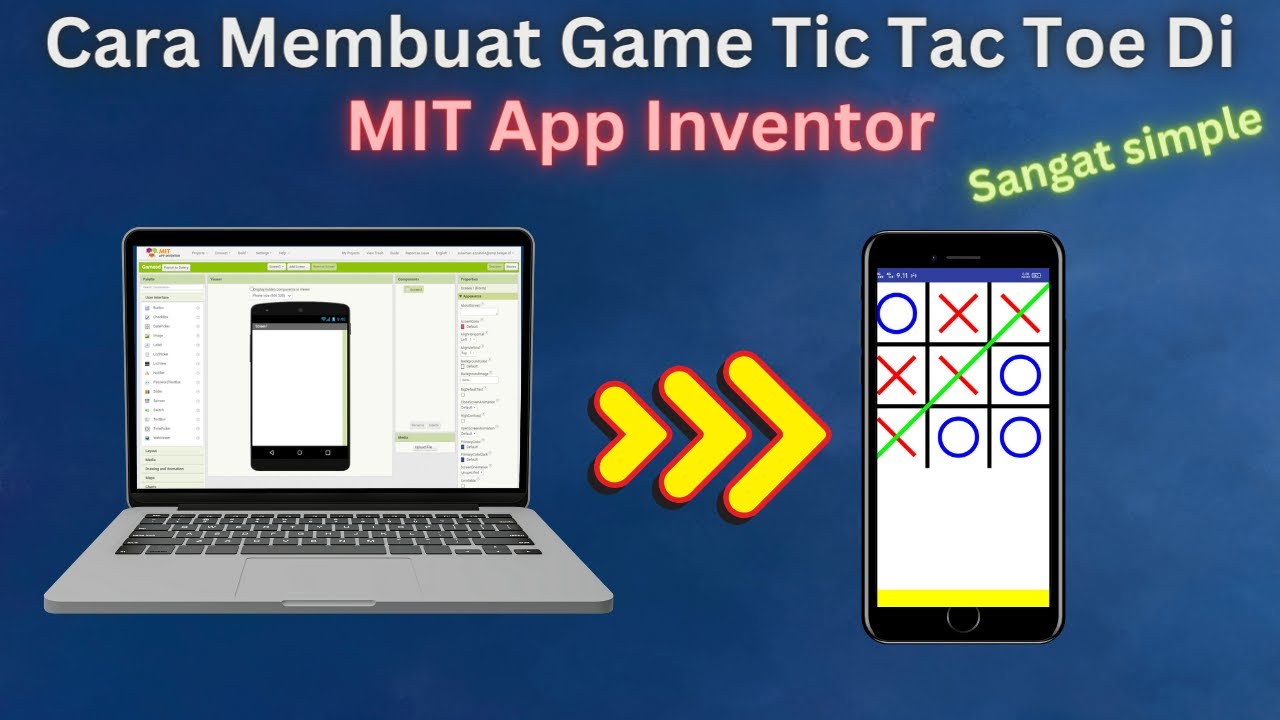
How to Make a Simple and Very Easy Tic Tac Toe Game in Mit App Inventor

Cara Membuat Game Tetris Sederhana dan Mudah di MIT App Inventor - Part 1 #mitappinventor
5.0 / 5 (0 votes)
