Cara Membuat Game Tetris Sederhana dan Mudah di MIT App Inventor - Part 1 #mitappinventor
Summary
TLDRIn this tutorial, viewers are guided through the process of creating a simple Tetris game using MakeCode (likely App Inventor). The video covers setting up a new project, designing the interface with buttons and labels, and customizing the layout. It also details importing Tetris block images and installing necessary extensions, including Tetris and Activity Life Sale. The tutorial emphasizes error prevention, such as turning off music to avoid common issues. The video promises to continue with coding in the next part, encouraging viewers to follow along and stay tuned for further updates.
Takeaways
- 😀 Create a new project in MakeInventor by setting up a project name and adjusting the screen alignment to center.
- 😀 Add labels and buttons to the interface, customizing their appearance such as size, font, and background color.
- 😀 Set up a layout where only the 'Start' and 'Quit' buttons are visible when the application is first opened.
- 😀 Use horizontal and vertical arrangements to position elements like buttons and labels effectively on the screen.
- 😀 Import images for the Tetris blocks and make sure to extract them before adding to the project.
- 😀 Install the Tetris extension and additional components like Notifier and Clock to make the game interactive.
- 😀 Customize the button names for Tetris controls, such as 'Left', 'Right', 'Drop', and 'Rotate'.
- 😀 Adjust label sizes (height and width) to match your design preferences.
- 😀 Turn off music in the Tetris extension to avoid errors when users press the 'Start' button.
- 😀 Ensure a smooth user experience by testing the layout and making sure only the necessary elements are visible initially.
- 😀 Watch the next part of the tutorial for further guidance on coding the game functionality.
Q & A
What is the first step in setting up the project in MIT App Inventor?
-The first step is to open MIT App Inventor in your browser, create a new project, and give it a suitable name. Then, adjust the layout to center all items on the screen by setting the horizontal and vertical alignments to 'Center'.
How do you ensure that the buttons and labels are centered on the screen?
-You ensure that the buttons and labels are centered by changing the 'Horizontal Alignment' and 'Vertical Alignment' properties to 'Center' in the layout settings.
What are the two main buttons that need to be added initially, and what should they be named?
-The two main buttons are 'Start' and 'Quit'. Button 1 should be named 'Start', and Button 2 should be named 'Quit'. These buttons will be visible when the app is first opened.
How can you customize the appearance of the buttons?
-You can customize the appearance of the buttons by changing their background color, size, and font to make them visually appealing and fit your design preferences.
What is the purpose of the empty label that is added in the layout?
-The empty label acts as a separator between different items, preventing them from being too close together and helping with the overall layout and organization.
What should be the visibility settings for the Horizontal Arrangements and labels when the app is opened?
-The visibility for 'Horizontal Arrangement 1', 'Horizontal Arrangement 2', and 'Label 1' and 'Label 2' should be set to 'False' to ensure that only the 'Start' and 'Quit' buttons are visible when the app is first launched.
Where can you download the images for the Tetris blocks, and what must you do before importing them?
-The images for the Tetris blocks can be downloaded from the description or comment section of the tutorial. Before importing them into MIT App Inventor, you must extract the images if necessary.
What extensions need to be imported for the Tetris game, and why are they important?
-You need to import the Tetris Extension and the Activity Lifecycle Extension. These extensions are important because they provide the necessary functionalities for managing the Tetris blocks and game states in the app.
What components need to be added to the screen for notifications and timing?
-You need to add the 'Notifier' and 'Clock' components to the screen. The 'Notifier' helps with displaying notifications, and the 'Clock' component is used to manage time-based events in the game.
What is a common error when starting the game, and how can it be fixed?
-A common error occurs when the player presses the 'Start' button. The solution is to disable the music in the Tetris extension to prevent this error during gameplay.
Outlines

This section is available to paid users only. Please upgrade to access this part.
Upgrade NowMindmap

This section is available to paid users only. Please upgrade to access this part.
Upgrade NowKeywords

This section is available to paid users only. Please upgrade to access this part.
Upgrade NowHighlights

This section is available to paid users only. Please upgrade to access this part.
Upgrade NowTranscripts

This section is available to paid users only. Please upgrade to access this part.
Upgrade NowBrowse More Related Video
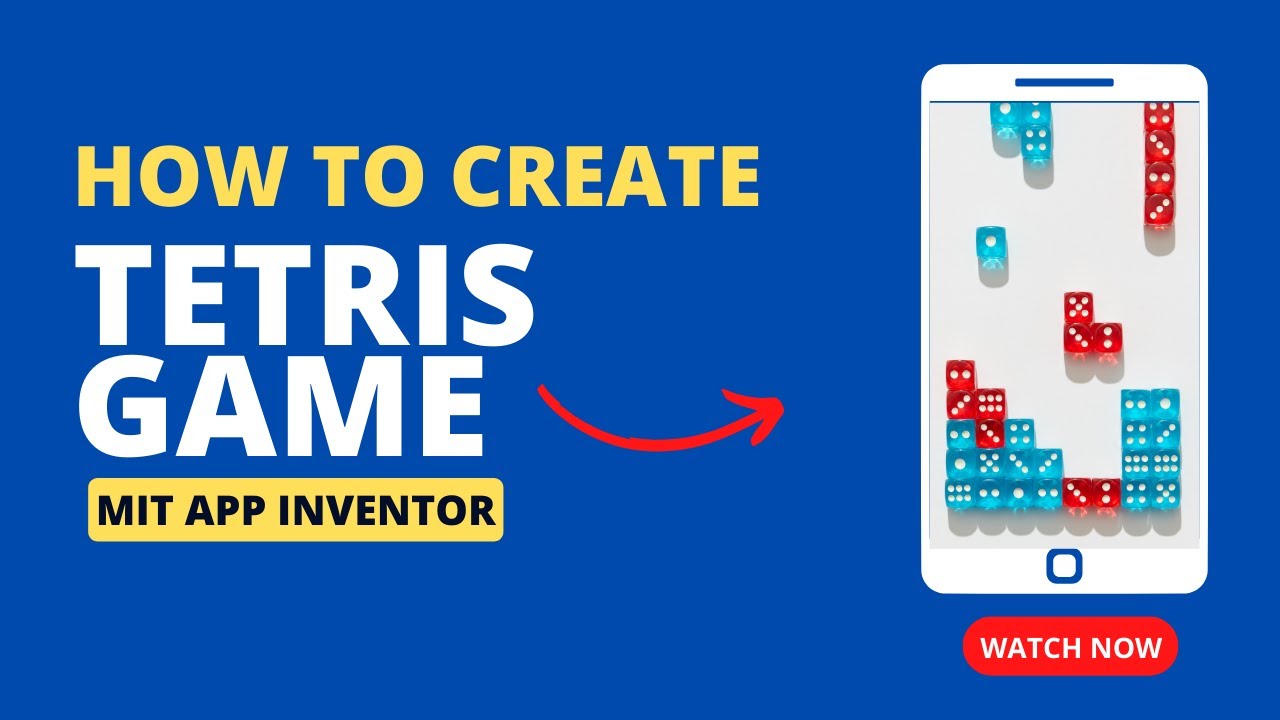
Create a Classic Tetris Game using MIT App Inventor: Step-by-Step Tutorial for Beginners
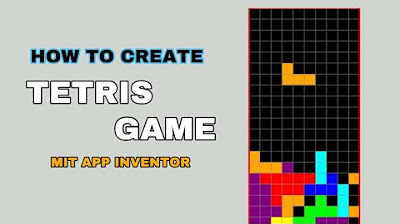
Cara Membuat Tetris sederhana untuk pemula di Mit App inventor GRATIS 2024 | programmer pemula
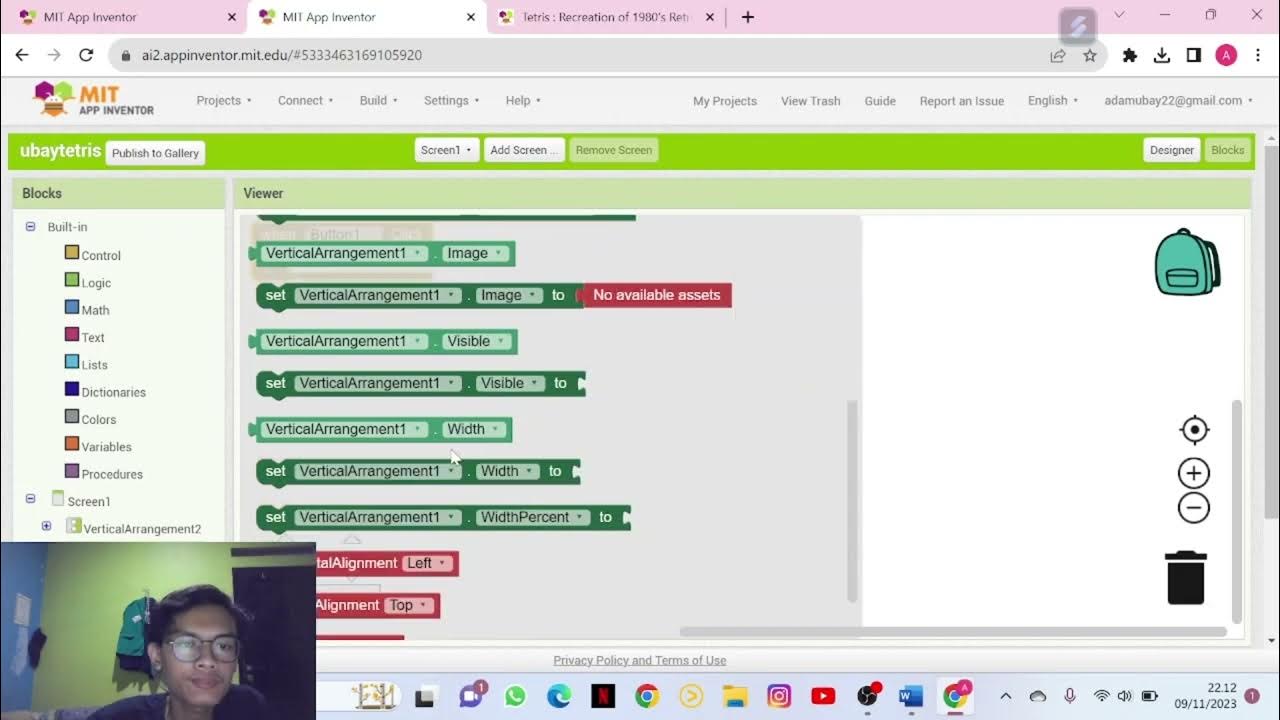
Tugas Kuliah | Tutorial Membuat Game Tetris Dengan MIT App Inventor
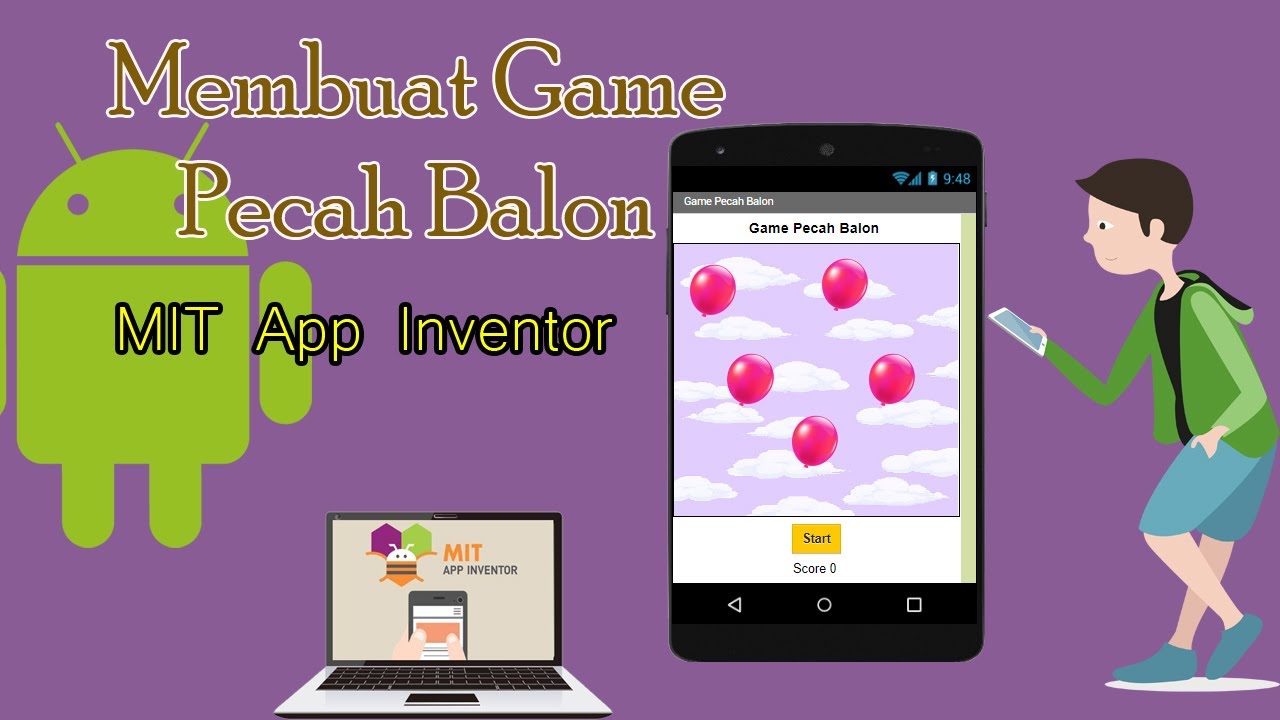
Dasar Pemrograman Android || Game Pecah Balon || MIT App Inventor
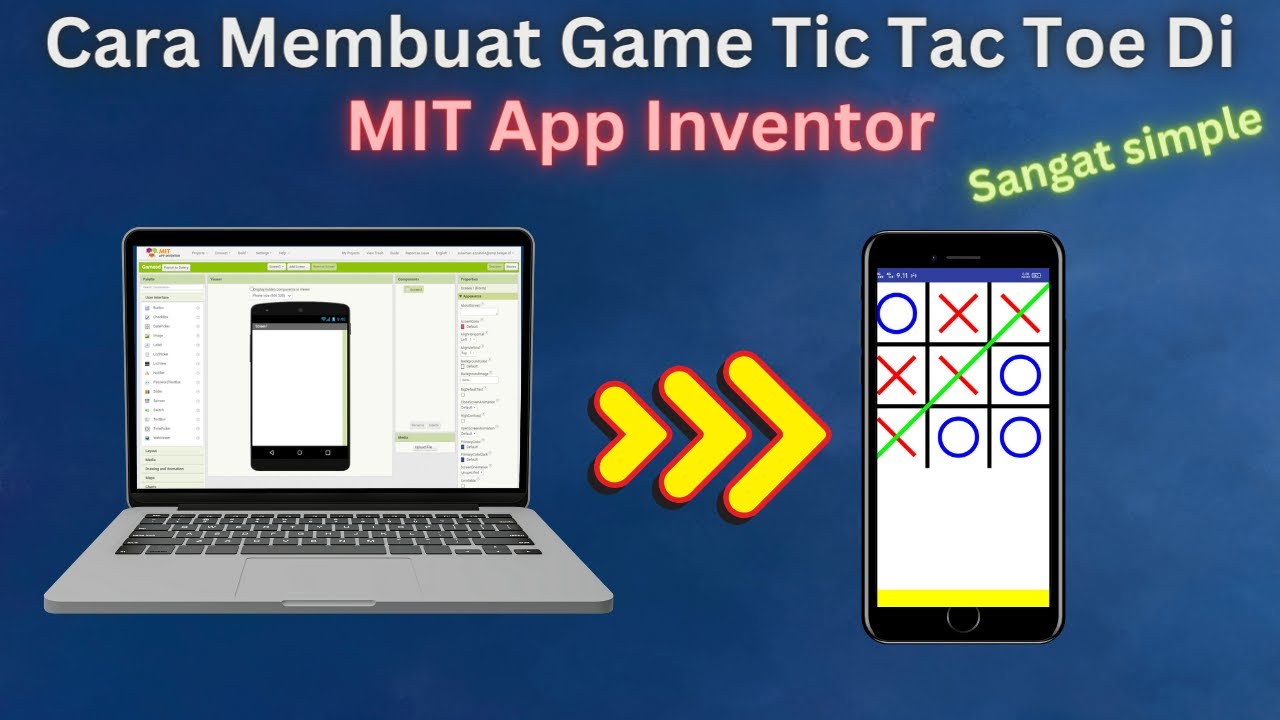
How to Make a Simple and Very Easy Tic Tac Toe Game in Mit App Inventor
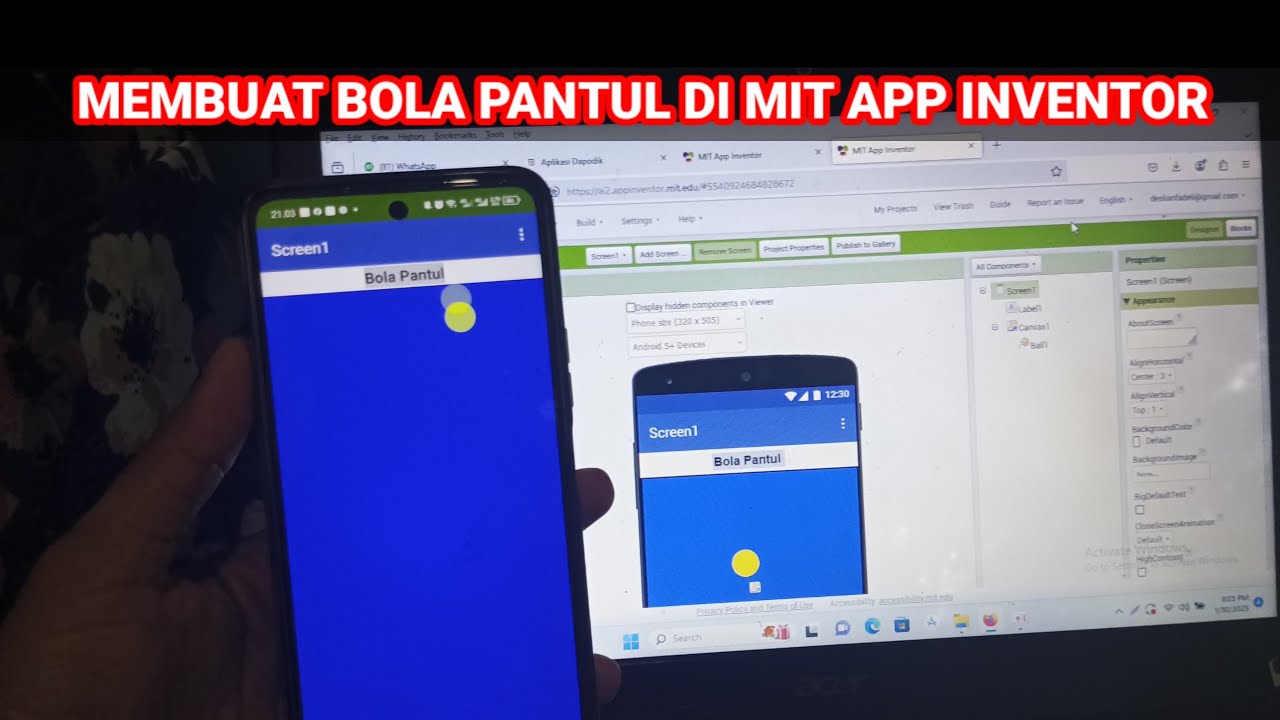
Cara Membuat Game Sederhana Bola Pantul di Mit App Inventor
5.0 / 5 (0 votes)