Santa Run Game in MIT App Inventor (Full Tutorial) | MIT App Inventor game | App Inventor Santa game
Summary
TLDRThis tutorial walks through the process of creating a fun Santa Run game using MIT App Inventor. Inspired by the Google Chrome Dino Run game, the goal is for Santa to avoid candies by jumping over them. The video covers downloading and editing the necessary assets, including sprites and backgrounds, and setting up the game’s design. Step-by-step, the script explains the logic behind Santa’s animation, candy movement, scoring system, and collision detection. The tutorial also provides insights into creating interactive game mechanics, making the game engaging for players to customize and enjoy.
Takeaways
- 😀 Download and prepare Santa sprite images from Open Game Art for use in the game.
- 😀 Crop the Santa sprite images to remove transparent pixels, improving collision detection.
- 😀 Create a simple background (snow and blue sky) for the game to enhance visual appeal without scrolling.
- 😀 Upload all images (Santa sprite, candy, background) into MIT App Inventor to use them in the game.
- 😀 Set up the screen layout in MIT App Inventor with a canvas for the game background and a start button to begin the game.
- 😀 Create timers for the Santa run animation, jump action, and score update in the MIT App Inventor blocks section.
- 😀 Set up the Santa Sprite with an idle image and configure its properties, including enabling it for the run animation.
- 😀 Set up the Candy Sprite with a speed and interval, making it move towards the Santa Sprite from the right side.
- 😀 Implement the jump feature by triggering a jump action when the canvas is touched, and manage the jump's timing and direction.
- 😀 Implement collision detection to stop the game when Santa collides with the candy and disable further actions.
- 😀 Create a scoring system where the score increases over time and is displayed on the canvas, showing 'Game Over' when the game ends.
Q & A
What is the basic concept of the Santa Run game created in MIT App Inventor?
-The Santa Run game involves controlling Santa to avoid candies by jumping over them. It’s inspired by the Google Chrome Dino Run game, and you can customize it by changing images to create your own version.
Why is it important to trim the images of the Santa sprite?
-Trimming the images is essential because removing transparent pixels around the sprite ensures accurate collision detection. Without trimming, the collision might not register correctly when Santa touches the candies.
What type of background should be used for the Santa Run game?
-The background should be simple, like a snowy scene with a blue sky. Avoid adding anything too complicated, as the game’s focus is on the animations and the candy movement, not a scrolling background.
How should the Santa sprite be set up in the MIT App Inventor canvas?
-The Santa sprite should have an initial position set to the left side of the canvas. Its size should be 114 pixels in height and 80 pixels in width. The initial image should be the 'idle' image of Santa.
What is the role of the timers in the game?
-Timers control various game mechanics: the `runTimer` handles the animation of Santa's running, the `jumpTimer` triggers the jump animation, and the `scoreTimer` updates the player's score every 200 milliseconds.
How do you ensure that the candy sprite resets to its original position after reaching the left side of the screen?
-When the candy sprite reaches the left edge of the screen, its position is reset to the right side by adjusting its X coordinate back to its starting position using the 'Edge reached' event.
What should happen when the player’s Santa collides with the candy?
-When a collision occurs, the game stops. The candy’s movement is halted, the `runTimer` is disabled, and the game shows the final score along with a 'Game Over' message.
How is the jumping mechanic triggered in the game?
-The jumping mechanic is triggered by touching the canvas. This sets the Santa sprite’s heading to 90° (upward) and activates the jump animation. After a set time, the sprite’s heading is changed to 270° (downward).
What is the purpose of the global variables like `costumeCount`, `score`, and `jumpUp`?
-The `costumeCount` keeps track of which running animation to show, the `score` tracks the player's score, and `jumpUp` determines whether Santa is in the middle of a jump.
How is the score displayed during the game?
-The score is displayed in the center of the canvas, updated every 200 milliseconds by the `scoreTimer`. The score is shown alongside the 'Game Over' message once a collision occurs.
Outlines

This section is available to paid users only. Please upgrade to access this part.
Upgrade NowMindmap

This section is available to paid users only. Please upgrade to access this part.
Upgrade NowKeywords

This section is available to paid users only. Please upgrade to access this part.
Upgrade NowHighlights

This section is available to paid users only. Please upgrade to access this part.
Upgrade NowTranscripts

This section is available to paid users only. Please upgrade to access this part.
Upgrade NowBrowse More Related Video
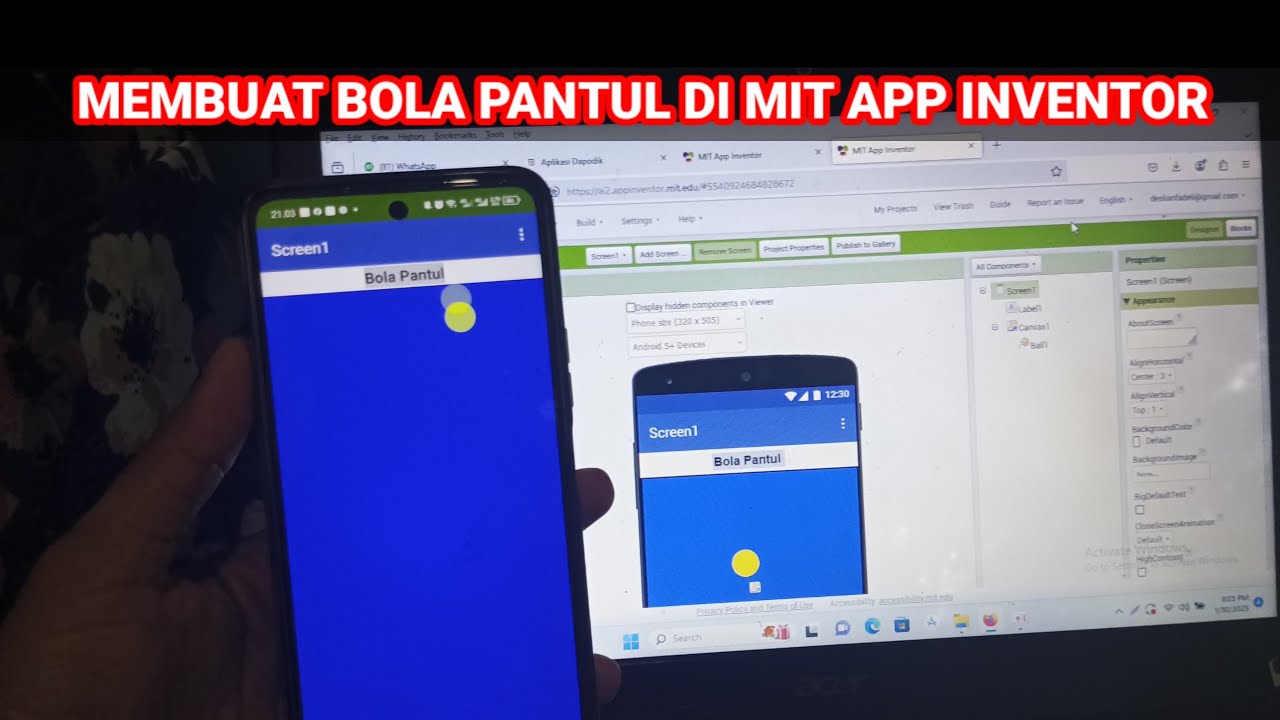
Cara Membuat Game Sederhana Bola Pantul di Mit App Inventor
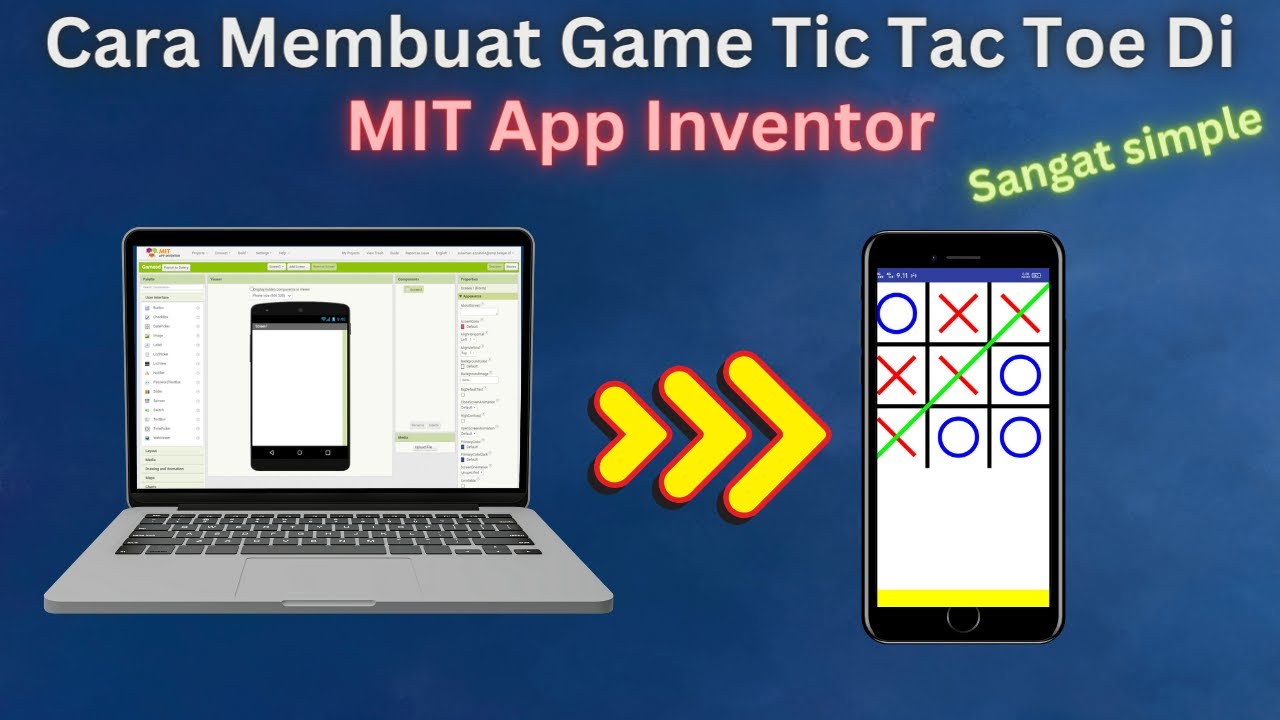
How to Make a Simple and Very Easy Tic Tac Toe Game in Mit App Inventor
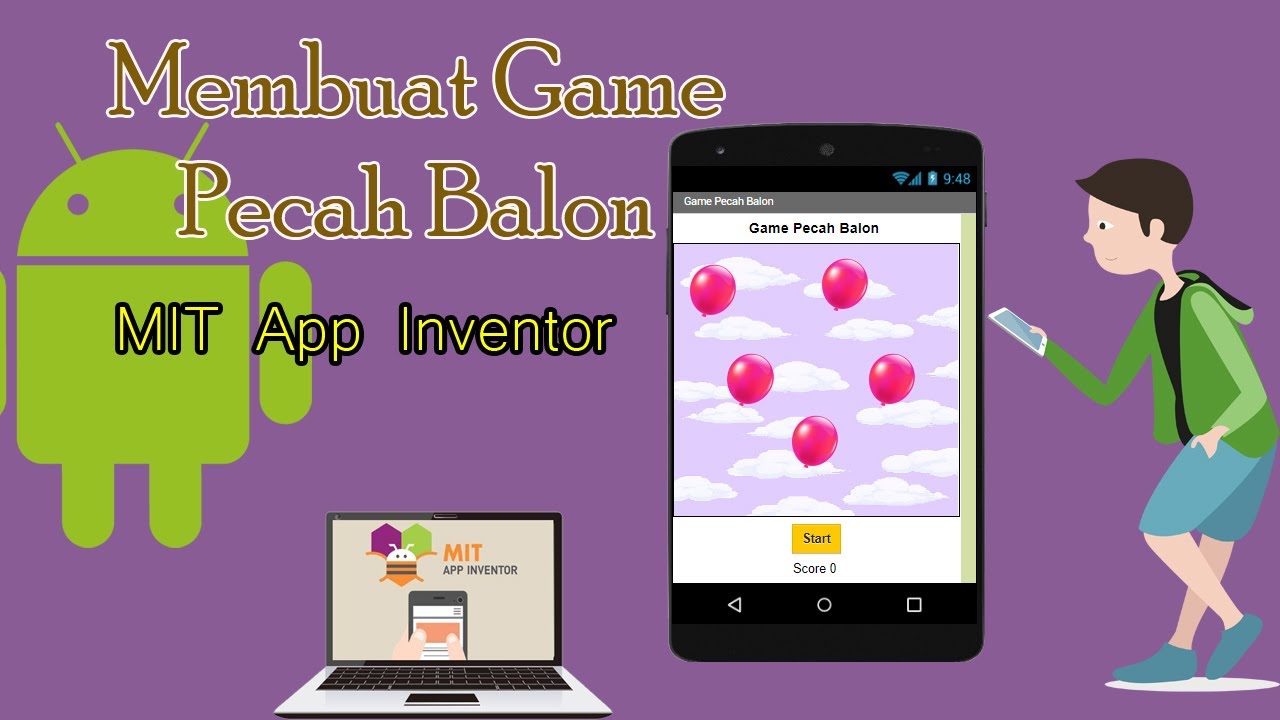
Dasar Pemrograman Android || Game Pecah Balon || MIT App Inventor

Membuat Aplikasi Pojok Literasi Digital
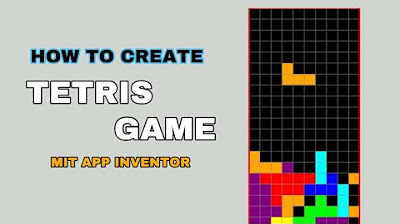
Cara Membuat Tetris sederhana untuk pemula di Mit App inventor GRATIS 2024 | programmer pemula
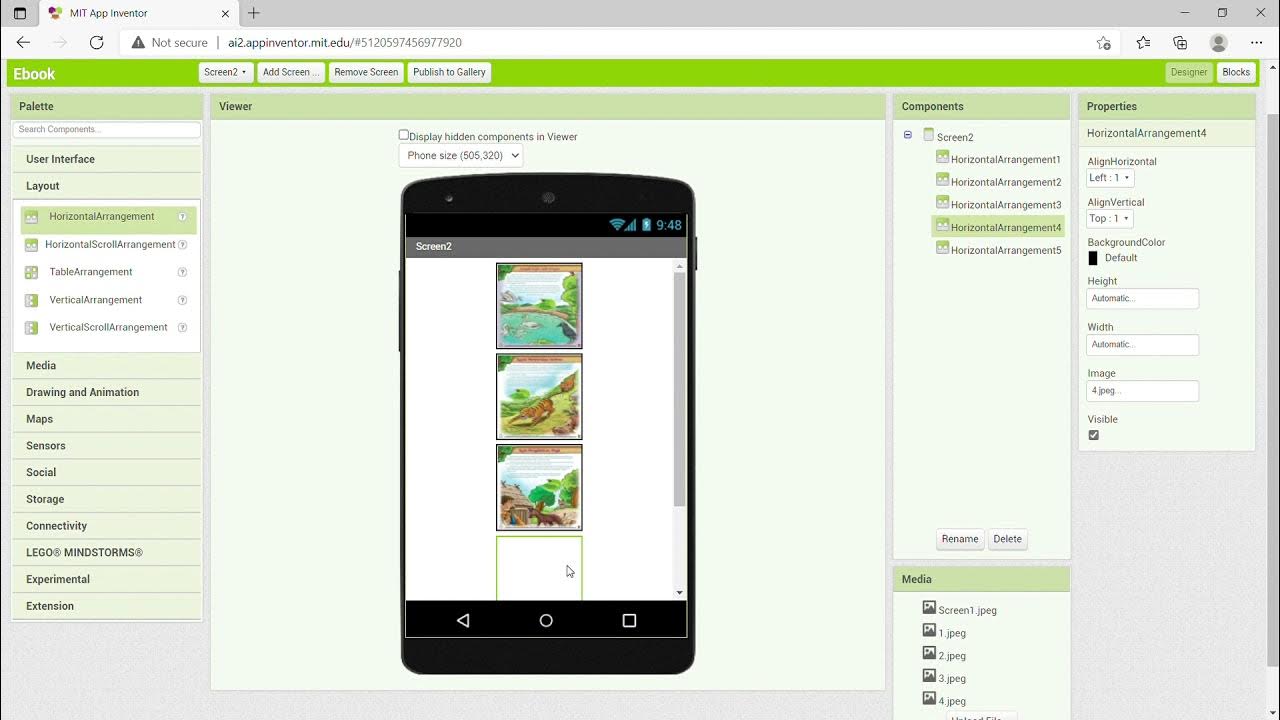
KKN UNY 2021 - Tutorial Membuat Aplikasi Ebook Menggunakan MIT App Inventor
5.0 / 5 (0 votes)