Display Images in Oracle APEX Interactive Reports and Forms - Part 8
Summary
TLDRThis Tech mining video tutorial dives into managing images in Oracle Apex, focusing on the setup of an interactive form page for product images. It guides viewers through mapping table columns, creating a static content sub-region for image display, and using PL/SQL functions for conditional image visibility. The tutorial also covers creating a page item for image display, setting up a delete image process, and handling DML operations. Viewers learn to upload images, test image upload functionality, and manage product records, including editing and removing images, ensuring a comprehensive understanding of image handling in Oracle Apex.
Takeaways
- 📚 The video is a tutorial on setting up image handling in Oracle Apex, focusing on the open form page.
- 🖼️ It explains how to modify properties for the 'P6 product image' item to map table columns for displaying product images on a details form page.
- 🔍 The script details the creation of a static content sub-region to show images of selected products on the details page at runtime.
- 👉 The tutorial walks through the process of creating a new page item for displaying product images within the product image region.
- 🎨 It mentions setting a CSS class for the image item and using a PL/SQL function to conditionally display the image based on its existence.
- 🔄 The video describes how to create a button for removing images from the details page and the underlying table through a confirmation process.
- 🛠️ The script includes instructions for creating a process to delete images from the database by setting conditions and using SQL queries.
- 📝 It highlights the importance of saving changes to the interactive report and setting default report settings after modifications.
- 🔄 The tutorial demonstrates how to add images to products using the product details page and an open dialog box.
- 📊 The script explains how to arrange and save column preferences in the interactive report for customized views.
- 🆕 It covers creating a new product record, handling image uploads, and dealing with data validation for fields like price.
- 🗑️ The video concludes with instructions on how to edit records, change product details, and remove images using the remove image button.
Q & A
What is the main focus of the video script provided?
-The video script focuses on demonstrating how to handle image management in Oracle Apex, specifically on an open form page, including setting up product images, mapping table columns, and creating interactive elements to display and manage these images.
What is the purpose of mapping the product image item to table columns in Oracle Apex?
-Mapping the product image item to table columns is necessary to display the product image on the details form page, ensuring that the correct image is associated with the correct product data.
What type of data type should the column have to store uploaded files in Oracle Apex?
-The column should have a data type of BLOB (Binary Large Object) to store the uploaded files, such as images.
How can images of selected products be displayed on the Details page in Oracle Apex?
-Images can be displayed on the Details page by creating a static content sub-region where images will be dynamically added at runtime based on the selected product.
What is the role of the CSS class 'image' in the Oracle Apex form page?
-The CSS class 'image' is used to style the image item, potentially setting properties such as background color or other visual aspects of how the image is presented on the form page.
How is the visibility of the image region determined in the Oracle Apex form page?
-The visibility of the image region is determined by a condition that checks for the existence of an image for a product. This evaluation is made using a PL/SQL function.
What is the process to create a new page item to display the product image in Oracle Apex?
-To create a new page item, right-click on the product image region, select 'Create Page Item' from the context menu, and then set the necessary properties for the new page item, such as the display type and the database image column.
How can an image be removed from the Details page in Oracle Apex?
-An image can be removed by creating a button with a process attached to it that calls a confirmation box. If the user confirms, the process associated with the delete button removes the image references from the products table.
What is the significance of the 'Row's returned condition' in the context of the Oracle Apex form page?
-The 'Row's returned condition' is used to ensure that certain elements, like the image, are only displayed when there is an image available for the product, enhancing the user interface by showing relevant content only.
How can a new product record with an image be added in Oracle Apex?
-To add a new product record with an image, navigate to the product details page, click the folder icon representing the product image field, select an image file, and then save the changes on the product details form.
What should be done if a primary key violation occurs when creating the first product record in Oracle Apex?
-If a primary key violation occurs, it is likely due to the initial value of the sequence object for the table. The solution is to repeatedly click the 'Create' button on the form page until the record is saved automatically, as the sequence will eventually assign a new primary key value.
Outlines

Этот раздел доступен только подписчикам платных тарифов. Пожалуйста, перейдите на платный тариф для доступа.
Перейти на платный тарифMindmap

Этот раздел доступен только подписчикам платных тарифов. Пожалуйста, перейдите на платный тариф для доступа.
Перейти на платный тарифKeywords

Этот раздел доступен только подписчикам платных тарифов. Пожалуйста, перейдите на платный тариф для доступа.
Перейти на платный тарифHighlights

Этот раздел доступен только подписчикам платных тарифов. Пожалуйста, перейдите на платный тариф для доступа.
Перейти на платный тарифTranscripts

Этот раздел доступен только подписчикам платных тарифов. Пожалуйста, перейдите на платный тариф для доступа.
Перейти на платный тарифПосмотреть больше похожих видео
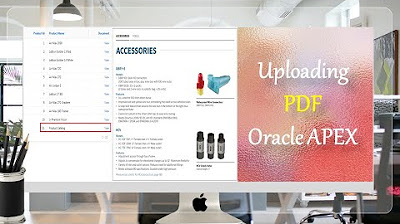
How to Upload PDF, Audio, Video, and other Documents in Oracle APEX - Part 9
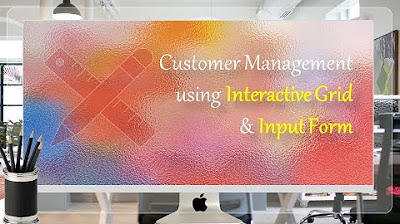
Manage Customers Profile using Interactive Grid and Input Form - Part 5
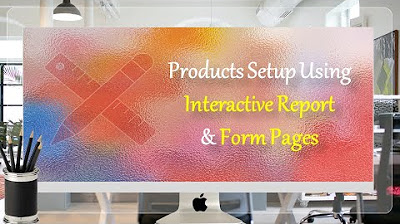
Interactive Report & Form Page Oracle APEX - Part 7
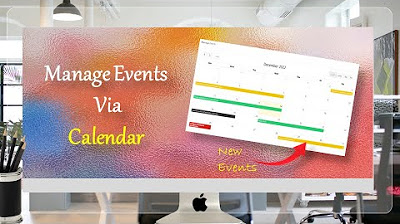
Managing Events Using Calendar Page - Part 36
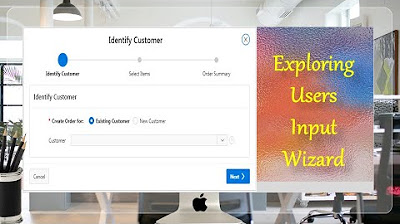
Taking User Input Via Wizard in Oracle APEX - Part 17(B)
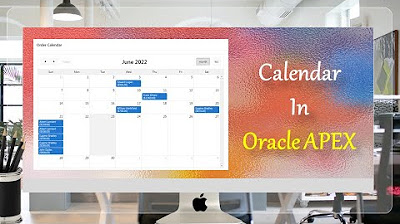
Create Setup to Display Records In an Order Calendar - Part 28
5.0 / 5 (0 votes)
