Create Setup to Display Records In an Order Calendar - Part 28
Summary
TLDRThis Tech mining video tutorial showcases how to create and utilize a calendar in Oracle Apex for displaying and managing orders. The calendar allows users to navigate between months, view orders on specific dates, and click to access order details on page 29. It also initiates a new order entry process when clicking on empty cells. The tutorial guides through setting up the calendar page, configuring SQL queries, and creating links for order details and new order entries. The video concludes with a test run of the application, demonstrating the calendar's functionality in month and list views.
Takeaways
- 📅 Oracle Apex features a built-in wizard for creating a calendar to display and report orders.
- 🔄 Users can navigate between months using the provided buttons at the top left of the calendar.
- 🔍 Clicking an order in a date cell directs users to page 29 to view the order's details.
- 📝 Clicking a blank date cell initiates the order wizard for new order entry.
- 🔄 The 'Today' button resets the view to the current system date.
- 📊 The calendar offers two views for orders: month and list views.
- 🛠️ A calendar page can be created instead of starting with a blank page, using the provided SQL query.
- 🔑 The 'Display Column' specifies which column's data is shown on the calendar.
- 📅 The 'Start Date Column' attribute determines the date used for placing calendar entries.
- 🕒 The 'Showtime' attribute controls whether the time portion of the date is displayed.
- 🔗 Creating links allows users to drill down to order details or enter new orders from the calendar.
- 📝 The 'Save Page' button is essential for saving progress in the application.
Q & A
What is the main topic of the 'Tech mining' video?
-The main topic is learning how to display and report orders in a calendar using Oracle Apex.
How can users switch between different months in the calendar?
-Users can switch between months using the two buttons provided at the top left of the calendar.
What happens when an order is clicked in a date cell?
-Clicking an order in a date cell takes the user to page 29 to see the order's detail.
What action is initiated by clicking a blank date cell?
-Clicking a blank date cell starts the order wizard for new order entry.
What does the 'today' button in the calendar do?
-The 'today' button brings the calendar back to the current system date.
What are the two view options available to view orders in the calendar?
-The two view options are month view and list view.
How can an individual test the provided SQL query?
-An individual can test the SQL query using SQL commands to see its output.
What does the 'display column' specify in the calendar configuration?
-The 'display column' specifies which column's data to be displayed on the calendar.
What is the purpose of the 'start date column' attribute in the calendar?
-The 'start date column' attribute specifies which column is used as the date for placing an entry on the calendar.
What does the 'Showtime' attribute determine in the calendar display?
-The 'Showtime' attribute determines whether the time portion of the date should be displayed, affecting the week and day views on the calendar.
How can a link be created to drill down to the order details page when an existing order is clicked?
-A link can be created by setting properties in the 'view edit link' attribute, which will drill down to page 29 to show the order details when clicked.
What is the purpose of the 'create link' property mentioned in the script?
-The 'create link' property is used to create a link that calls Page 11 to enter a new order when a user clicks an empty calendar cell.
How can users ensure their progress is saved while working with the calendar page?
-Users can save their progress by clicking the 'save page' button.
What should users do if they do not see orders in the calendar when they open the reports page?
-If orders are not visible, users should use the previous and next buttons to switch back and forth between months.
How can users view the current month's orders in list view?
-Users can click the 'list view' option to see the current month's orders in a list format.
Outlines

This section is available to paid users only. Please upgrade to access this part.
Upgrade NowMindmap

This section is available to paid users only. Please upgrade to access this part.
Upgrade NowKeywords

This section is available to paid users only. Please upgrade to access this part.
Upgrade NowHighlights

This section is available to paid users only. Please upgrade to access this part.
Upgrade NowTranscripts

This section is available to paid users only. Please upgrade to access this part.
Upgrade NowBrowse More Related Video
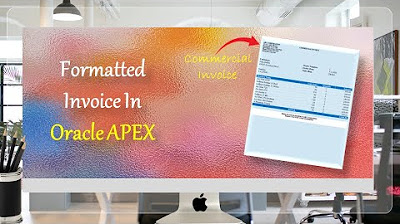
Formatted Reports (Commercial Invoice) in Oracle APEX - Part 34
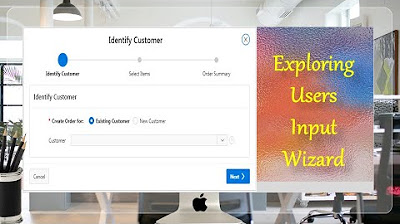
Taking User Input Via Wizard in Oracle APEX - Part 17(B)
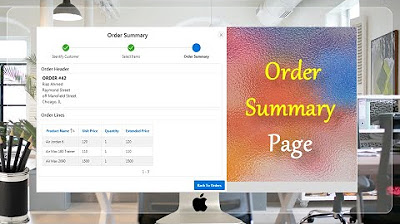
Final Step of Order Creation Wizard (Order Summary) - Part 19
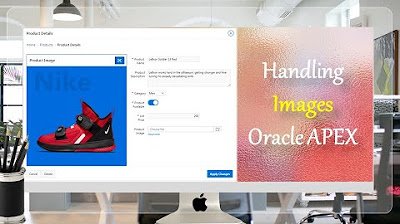
Display Images in Oracle APEX Interactive Reports and Forms - Part 8
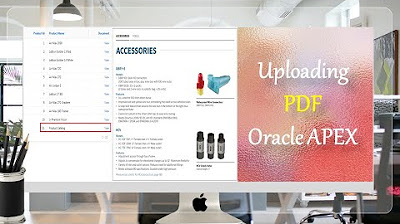
How to Upload PDF, Audio, Video, and other Documents in Oracle APEX - Part 9
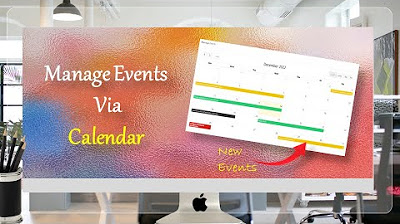
Managing Events Using Calendar Page - Part 36
5.0 / 5 (0 votes)