Fedora 37 : 7 choses indispensables à faire après l'installation !
Summary
TLDRThis video guides users through the essential steps to take after installing Fedora 37. It covers configuring DNF for optimized package management, updating the system, performing firmware updates via fwupd, and installing the RPM Fusion repositories for additional software. The tutorial also walks through installing codecs, reactivating video acceleration, and fine-tuning the GNOME desktop environment. The process is straightforward, with tips for personalizing the system and enhancing usability, all while ensuring a smooth and up-to-date Fedora experience. The video includes links to relevant resources for further guidance.
Takeaways
- 😀 Properly configure DNF to improve package management speed and efficiency by editing configuration files and enabling the 'fastest mirror' option for faster downloads.
- 😀 Update your Fedora system right after installation by running 'sudo dnf clean all' followed by 'sudo dnf upgrade' to refresh mirrors and apply necessary updates.
- 😀 Use the FWUPD tool to update your computer's firmware, including BIOS updates, directly from Linux, improving system performance and compatibility.
- 😀 Install RPM Fusion repositories to access additional software packages that are not available in the default Fedora repositories, including codecs and proprietary software.
- 😀 Install necessary codecs from the official repositories and RPM Fusion to enable playback of various media formats like audio and video.
- 😀 Reactivate video acceleration in Fedora 37 by swapping certain Mesa graphics packages, improving video performance and enabling hardware acceleration for supported systems.
- 😀 Enhance the GNOME desktop environment by installing GNOME Tweaks, allowing for more personalized adjustments to themes, startup applications, and system settings.
- 😀 Install GNOME Shell extensions like 'Dash to Dock' and 'Indicator' for a more customizable and user-friendly interface, providing features like quick access to apps and system notifications.
- 😀 The changes made to DNF and the system configuration are persistent through future Fedora upgrades, meaning you only need to set them up once.
- 😀 Make use of the 'swap' option in DNF for easily replacing or updating system packages like video drivers, ensuring compatibility and performance with the latest hardware features.
- 😀 Always refer to official Fedora documentation and external articles to get the latest and most accurate commands, tips, and guidelines for configuring and managing your Fedora system.
Q & A
What is the first step to take after installing Fedora?
-The first step is to configure DNF, Fedora's package management tool, to improve performance by refining its settings. This involves editing configuration files and optimizing mirror selection for faster downloads, as well as increasing the parallel download limit for faster package installations.
How can you update the Fedora system after installation?
-To update your system, run the command 'sudo dnf clean all' to clear residual files, followed by 'sudo dnf upgrade' to upgrade all packages to the latest version. This will refresh mirrors and ensure the system is fully up-to-date.
What is FWUPD, and why is it important after installing Fedora?
-FWUPD is a firmware update tool that allows you to update the BIOS and other firmware directly from Linux. It is essential for ensuring your system's hardware is up-to-date, and it can be run using the commands 'sudo fwupdmgr refresh' to check for updates and 'sudo fwupdmgr update' to apply them.
What are RPM Fusion repositories, and why are they necessary?
-RPM Fusion repositories contain software that cannot be included in Fedora's official repositories due to licensing issues. These include non-free software and codecs. Installing RPM Fusion repositories is necessary to access a broader range of applications and media codecs.
How do you install RPM Fusion repositories on Fedora?
-To install RPM Fusion repositories, run the following commands: 'sudo dnf install <RPM Fusion free release>' for free software, and 'sudo dnf install <RPM Fusion non-free release>' for non-free software. After installation, you can use these repositories to install additional software like VLC and other media tools.
What codecs can be installed on Fedora, and how are they added?
-Fedora includes some codecs by default, but for additional support, you can install them from RPM Fusion. Use the command 'sudo dnf install gstreamer1-plugins-*' to install various types of codecs (e.g., base, good, bad, ugly, and non-free codecs). These codecs support a wide range of media formats.
Why was video acceleration removed from Fedora 37, and how can it be re-enabled?
-Video acceleration was removed from Fedora 37 due to licensing concerns. However, it can be re-enabled by replacing certain Mesa driver packages with their corresponding ones from RPM Fusion. The process involves using the DNF 'swap' command to replace the drivers and restore video acceleration.
What is the purpose of installing GNOME Tweaks in Fedora Workstation?
-GNOME Tweaks allows you to fine-tune and customize the GNOME desktop environment. With GNOME Tweaks, you can adjust themes, startup applications, window behavior, and other UI elements to enhance the user experience.
How do you install GNOME Shell extensions on Fedora?
-To install GNOME Shell extensions, you can use 'sudo dnf install gnome-shell-extension-*'. Once installed, you can enable or disable extensions like Dash to Dock, which provides quick access to favorite applications and improves the workflow in GNOME.
What is the final outcome after following all the steps in the video?
-By following all the steps, your Fedora system will be fully updated, configured with RPM Fusion repositories, have video acceleration re-enabled, installed codecs, and a personalized GNOME desktop environment with extensions like Dash to Dock. This setup ensures a smoother and more efficient experience.
Outlines

Этот раздел доступен только подписчикам платных тарифов. Пожалуйста, перейдите на платный тариф для доступа.
Перейти на платный тарифMindmap

Этот раздел доступен только подписчикам платных тарифов. Пожалуйста, перейдите на платный тариф для доступа.
Перейти на платный тарифKeywords

Этот раздел доступен только подписчикам платных тарифов. Пожалуйста, перейдите на платный тариф для доступа.
Перейти на платный тарифHighlights

Этот раздел доступен только подписчикам платных тарифов. Пожалуйста, перейдите на платный тариф для доступа.
Перейти на платный тарифTranscripts

Этот раздел доступен только подписчикам платных тарифов. Пожалуйста, перейдите на платный тариф для доступа.
Перейти на платный тарифПосмотреть больше похожих видео
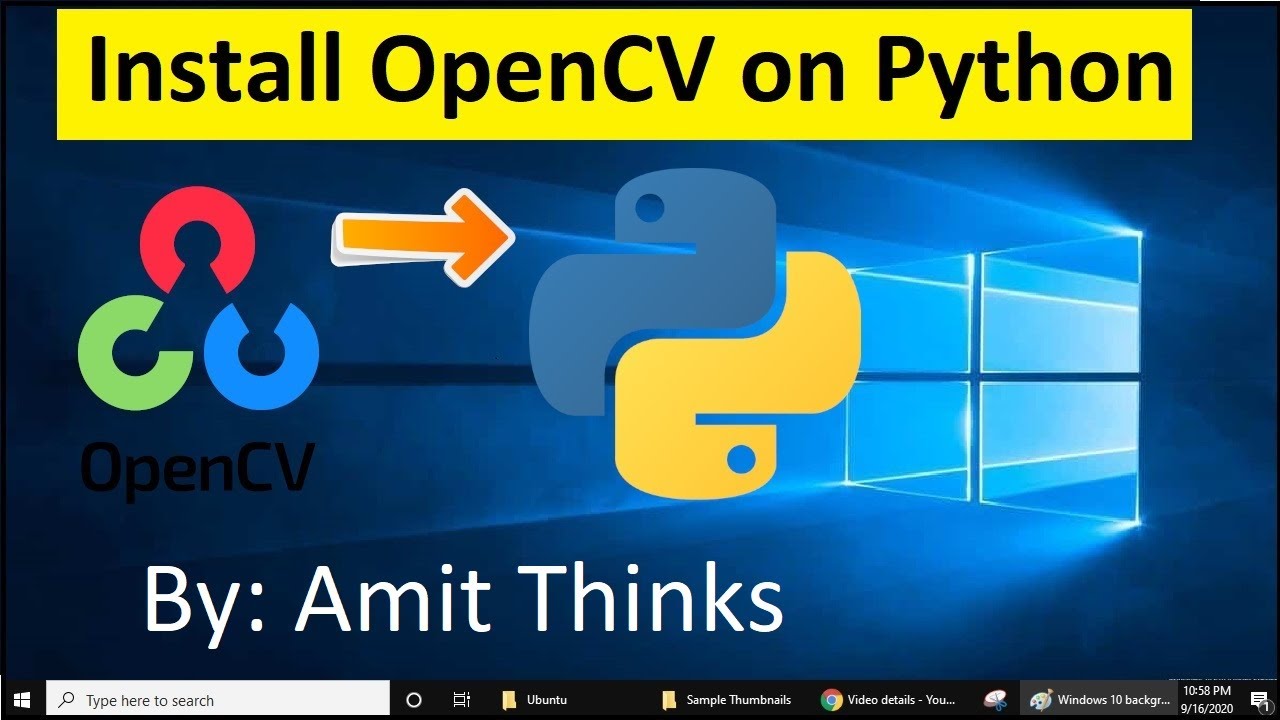
How to install OpenCV on Windows 10 (2021)

Fedora Telemetry Test: Is Linux Now Spying on You?

Cara Membuat Perpustakaan Digital Gratis dengan SLIMS

Install Debian 12.9 on VirtualBox in 10 MINUTES! | Step-by-Step Guide | 2025

(1/5) PixHawk Video Series - Simple initial setup, config and calibration

Essential First Steps for Every New Linux Server Build
5.0 / 5 (0 votes)
