Cara Membuat Perpustakaan Digital Gratis dengan SLIMS
Summary
TLDRThis tutorial demonstrates the process of installing the Slim Digital Library application on a laptop. It covers downloading the application, selecting the correct version (64-bit or 32-bit), installing the necessary software, and configuring settings such as database creation in phpMyAdmin. The video guides users through essential setup steps, including starting Apache and MySQL, configuring PHP settings, and renaming files for security. Finally, it walks through the installation of the Slim application, logging in as an admin, and setting up the library management system for use.
Takeaways
- 😀 To install the Slim Digital Library application on your laptop, download the app from the provided link in the video description.
- 😀 There are two versions of the SMPP application: 64-bit and 32-bit. Make sure to select the one matching your laptop's specifications.
- 😀 To check whether your laptop is 64-bit or 32-bit, open File Explorer, right-click on 'This PC,' and click on 'Properties' to view the system type.
- 😀 The installation process involves running the SMPP installer, selecting the correct options, and waiting for the process to complete. Restart the laptop if prompted.
- 😀 After SMPP is installed, extract the Slim Library application files and rename the folder to 'Perpustakaan' for easier identification.
- 😀 Move the renamed 'Perpustakaan' folder into the 'htdocs' folder inside the XAMPP directory (C:\xampp\htdocs).
- 😀 Open the XAMPP control panel, start the Apache, MySQL, and Mercury services, ensuring all are green to proceed.
- 😀 In the browser, enter 'localhost/phpmyadmin' to access phpMyAdmin and create a new database named 'Perpustakaan'.
- 😀 After creating the database, add a new user with full privileges to the 'Perpustakaan' database for secure access.
- 😀 To install Slim, open a new browser tab and go to 'localhost/perpustakaan', follow the setup instructions, and ensure PHP is properly configured.
- 😀 During the installation, ensure the correct database name, user, and password are set up for smooth integration. Once installed, rename or delete the 'install' folder for security.
- 😀 After installation, access the Slim Library admin panel, change the language settings to Indonesian, and configure the system for easy use.
Q & A
What is the main topic of the video?
-The main topic of the video is a tutorial on how to install the Slim Digital Library application on a laptop.
What should viewers do before proceeding with the installation?
-Viewers should subscribe to the channel and activate the notification bell to receive updates about future videos.
How can you check if your laptop is running a 64-bit or 32-bit version?
-To check your laptop's system type, open File Explorer, right-click 'This PC', select 'Properties', and under 'System Type', it will show whether the laptop is 64-bit or 32-bit.
What is the importance of selecting the correct version (64-bit or 32-bit) of the Slim Digital Library application?
-Selecting the correct version ensures that the application is compatible with the system specifications of your laptop, ensuring smooth installation and operation.
What steps should be followed after downloading the application?
-After downloading the application, you need to extract the Slim files, rename the extracted folder to 'perpustakaan', and move it to the 'htdocs' folder within the XAMPP directory.
How do you start the necessary services in XAMPP to run Slim?
-To start the services in XAMPP, you need to open the XAMPP Control Panel, and start Apache, MySQL, and Mercury. If prompted by Windows Security, allow access for each service.
What is the purpose of PHPMyAdmin in this tutorial?
-PHPMyAdmin is used to create a database for the Slim application. In the tutorial, a database named 'perpustakaan' is created and configured for use with the application.
How do you create a new user account in PHPMyAdmin?
-To create a new user account, navigate to PHPMyAdmin, select the 'perpustakaan' database, and under 'Privileges', click 'Add User Account', fill in the required details (like username and password), and grant all privileges.
What is the purpose of renaming or deleting the 'install' folder after Slim installation?
-Renaming or deleting the 'install' folder is necessary for security reasons. Failure to do so may cause the Slim application to attempt re-installation every time it's accessed.
How can you change the language settings in the Slim application?
-To change the language settings in Slim, go to the system settings and select 'Language', then choose 'Indonesia' or any other preferred language.
Outlines

This section is available to paid users only. Please upgrade to access this part.
Upgrade NowMindmap

This section is available to paid users only. Please upgrade to access this part.
Upgrade NowKeywords

This section is available to paid users only. Please upgrade to access this part.
Upgrade NowHighlights

This section is available to paid users only. Please upgrade to access this part.
Upgrade NowTranscripts

This section is available to paid users only. Please upgrade to access this part.
Upgrade NowBrowse More Related Video

How to Install Ubuntu - Step by Step Tutorial

Cara Download Ebook Modul UT (Universitas Terbuka) menjadi "File .PDF": ADA UPDATE VIDEO TERBARU...

Cara Download dan Install Virtual Box Versi Terbaru Di Laptop/PC | Install Virtual Box DI Windows

How to connect a Wireless Mini Mic to your laptop 2024
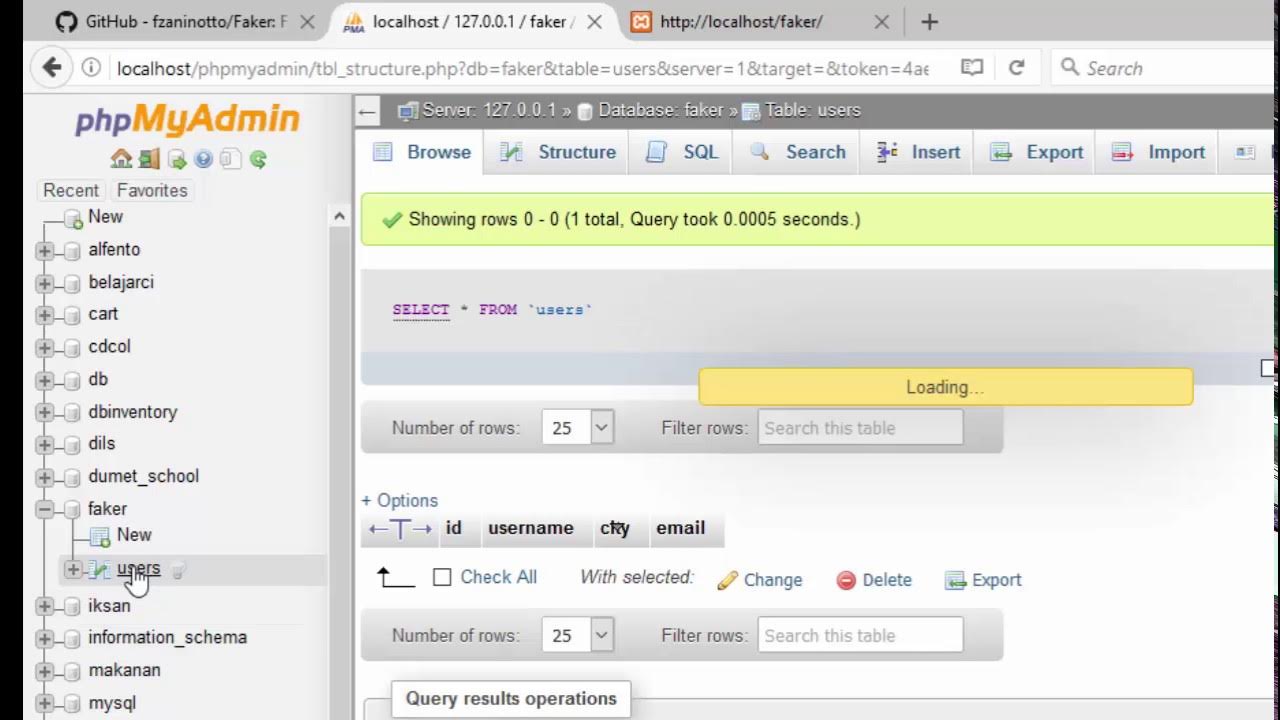
Cara Mengisi Databases Menggunakan Data Faker
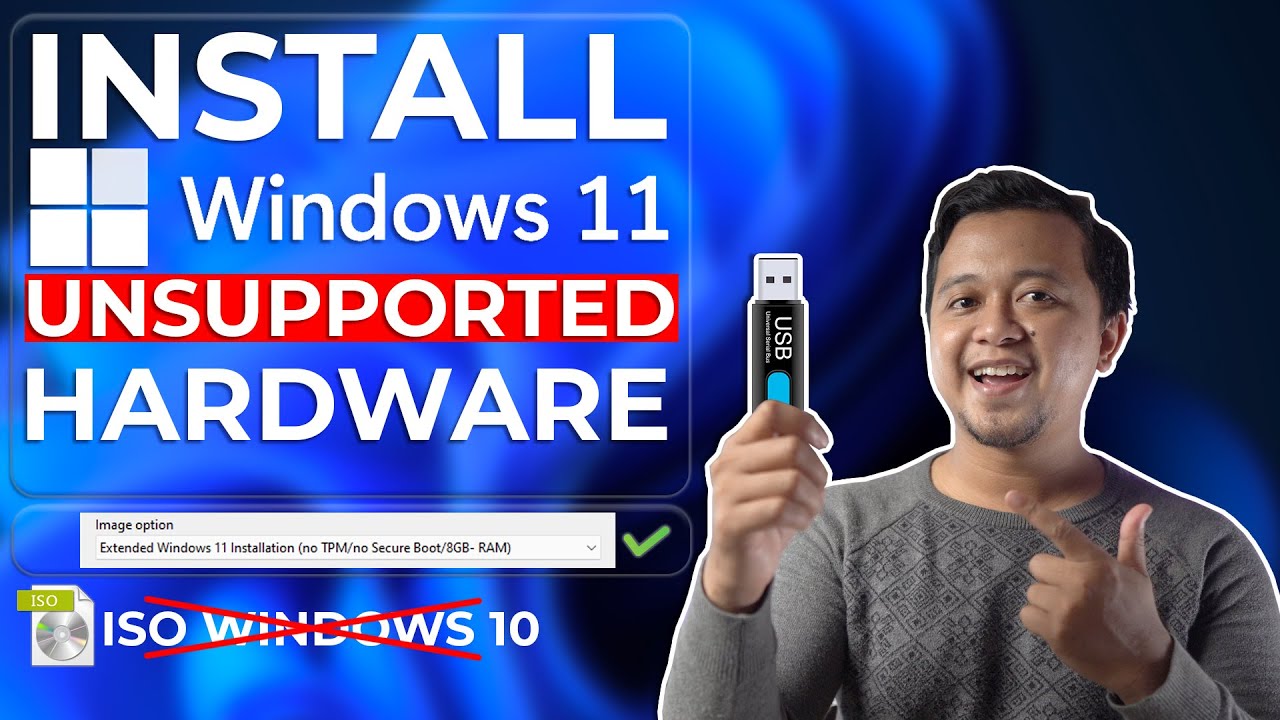
Cara Install Windows 11 Di Unsupported Hardware & Tanpa TPM 2.0 Dengan Mudah - LENGKAP !
5.0 / 5 (0 votes)