How to setup NIC Teaming on Windows Server
Summary
TLDRThis video provides a comprehensive guide to setting up NIC Teaming on Windows Server. It explains how to combine multiple network interfaces into a single virtual team for enhanced network performance and reliability. The tutorial covers accessing Server Manager, configuring team properties (including switch independence and load balancing options), and verifying the team’s functionality. Key steps include creating a new team, adjusting IP settings, simulating network adapter failure for testing, and modifying or deleting the team. Ideal for those looking to optimize network connections on Windows Server, this video simplifies the NIC Teaming process for both beginners and professionals.
Takeaways
- 😀 NIC Teaming is initially disabled on Windows Server and requires configuration through Server Manager.
- 😀 Two network adapters need to be attached to the server for NIC Teaming, with DHCP enabled by default.
- 😀 Right-clicking a network interface and selecting 'Add to New Team' allows you to create a NIC Team.
- 😀 The NIC Team can be named (e.g., 'NicTeam1') and configured with the desired network adapters.
- 😀 Additional properties for NIC Teaming include teaming mode (Switch Independence, Static, or LACP) and load balancing options.
- 😀 Switch Independence is the default mode, meaning no additional switch configuration is needed.
- 😀 Static Teaming and LACP require configuration on the switches, with LACP requiring Link Aggregation Control Protocol support.
- 😀 Load balancing options include Address Hash, Hyper-V Port, and Dynamic, which depend on your environment.
- 😀 A standby adapter can be configured to activate only in the event of a failure, leaving the selected adapter inactive otherwise.
- 😀 After the NIC Team is created, it will show as 'Faulty Connection Pending' but will activate within 15-20 seconds.
- 😀 NIC Team properties, including IP configuration, can be managed from the team interface after it is created, but individual adapters' settings will be disabled.
- 😀 Testing failover functionality by disabling one of the network adapters shows that the NIC Team can handle adapter failures without losing network connectivity.
- 😀 After re-enabling a failed network adapter, the NIC Team will automatically restore itself to full capacity.
- 😀 You can modify the NIC Team settings or remove the team entirely through the NIC Teaming interface in Server Manager.
Q & A
What is NIC Teaming in Windows Server?
-NIC Teaming is a feature in Windows Server that allows multiple network interfaces to be combined into a single virtual network adapter. This improves network performance, reliability, and fault tolerance by aggregating bandwidth and providing failover capabilities.
How do you access the NIC Teaming configuration in Windows Server?
-To access the NIC Teaming configuration, open Server Manager, navigate to the 'Local Server' section, and click on 'NIC Teaming' to open the configuration page.
What does the 'Switch Independence' mode in NIC Teaming do?
-The 'Switch Independence' mode allows NIC Teaming to work without requiring additional configuration on the network switches. This is the default mode, making it easier to set up since no switch-side adjustments are necessary.
What are the other modes available in NIC Teaming besides 'Switch Independence'?
-Besides 'Switch Independence,' the other modes are 'Static Teaming' and 'LACP' (Link Aggregation Control Protocol). These modes require configuration on the switch and support more advanced network setups.
What is the 'Load Balancing' option in NIC Teaming, and which methods can be used?
-The 'Load Balancing' option defines how traffic is distributed across the network adapters in the NIC Team. The methods available are 'Address Hash,' 'Hyper-V Port,' and 'Dynamic.' Address Hash is often used in general environments, while Hyper-V Port is suitable for virtualized environments.
How does the 'Standby Adapter' feature work in NIC Teaming?
-The 'Standby Adapter' feature allows one network adapter to remain idle while the other adapters handle the traffic. The standby adapter is only activated in the event of a failure, ensuring continued connectivity in case of network issues.
What happens when you create a NIC Team and the status shows 'Faulty Connection Pending'?
-When a NIC Team is created, the status 'Faulty Connection Pending' appears for 15-20 seconds while the team initializes. Once the initialization completes, the status will change to 'Active,' and the team will begin functioning normally.
Can you assign static IP addresses to a NIC Team in Windows Server?
-Yes, after creating the NIC Team, you can assign static IP addresses to the team by accessing its properties. However, when setting up NIC Teaming, the individual adapters are disabled, and you configure the team itself for static IP addresses.
What is the combined link speed of a NIC Team, and how is it calculated?
-The combined link speed of a NIC Team is the aggregate of the speeds of the individual network adapters. For example, if one adapter has a speed of 1 Gbps and another has 700 Mbps, the combined speed would be 1.7 Gbps.
What should you do if a network adapter in a NIC Team fails?
-If a network adapter fails, the NIC Team will continue to operate using the remaining active adapters. The team will detect the failure, and once the failed adapter is re-enabled, the team will automatically restore its full functionality.
Outlines

Этот раздел доступен только подписчикам платных тарифов. Пожалуйста, перейдите на платный тариф для доступа.
Перейти на платный тарифMindmap

Этот раздел доступен только подписчикам платных тарифов. Пожалуйста, перейдите на платный тариф для доступа.
Перейти на платный тарифKeywords

Этот раздел доступен только подписчикам платных тарифов. Пожалуйста, перейдите на платный тариф для доступа.
Перейти на платный тарифHighlights

Этот раздел доступен только подписчикам платных тарифов. Пожалуйста, перейдите на платный тариф для доступа.
Перейти на платный тарифTranscripts

Этот раздел доступен только подписчикам платных тарифов. Пожалуйста, перейдите на платный тариф для доступа.
Перейти на платный тарифПосмотреть больше похожих видео

Windows Server 2022 - Getting Started Installation & Configuration | Session 1
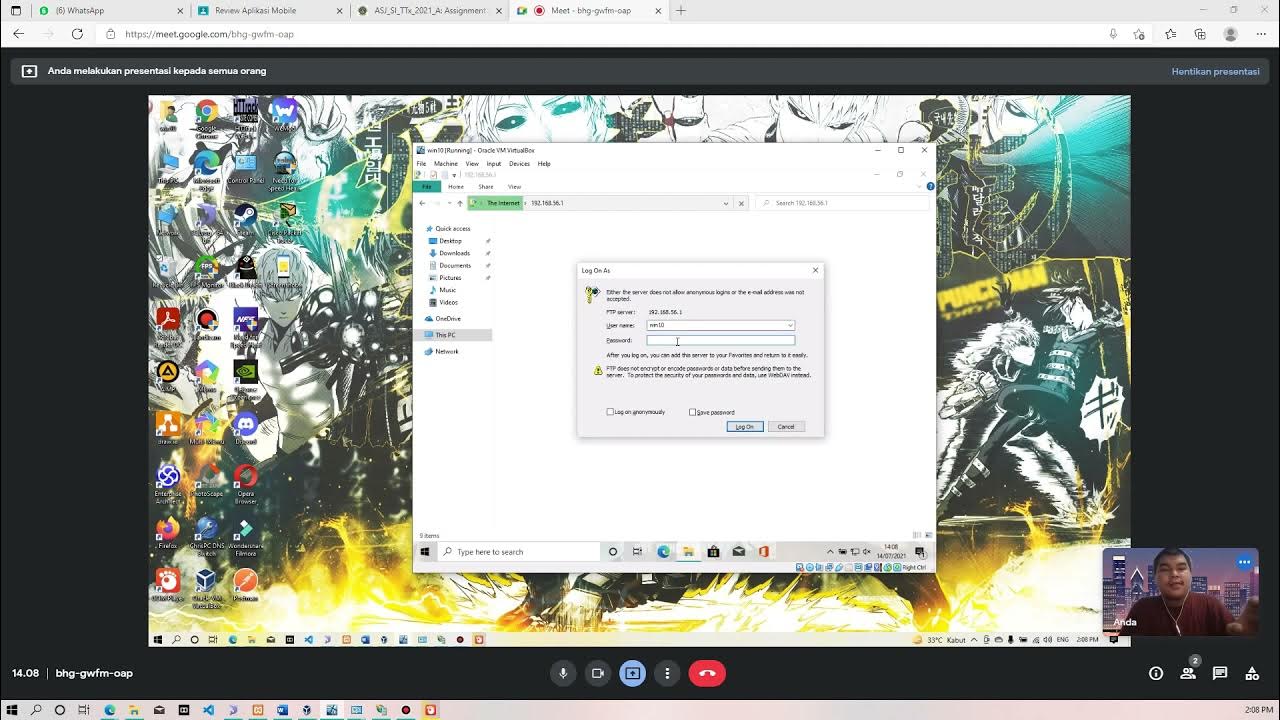
Membuat FTP Server dan FTP Client pada Windows 10

Windows Server 2012 r2 Tutorial Tagalog!

How to make an FTP server on a local network online with port forwarding
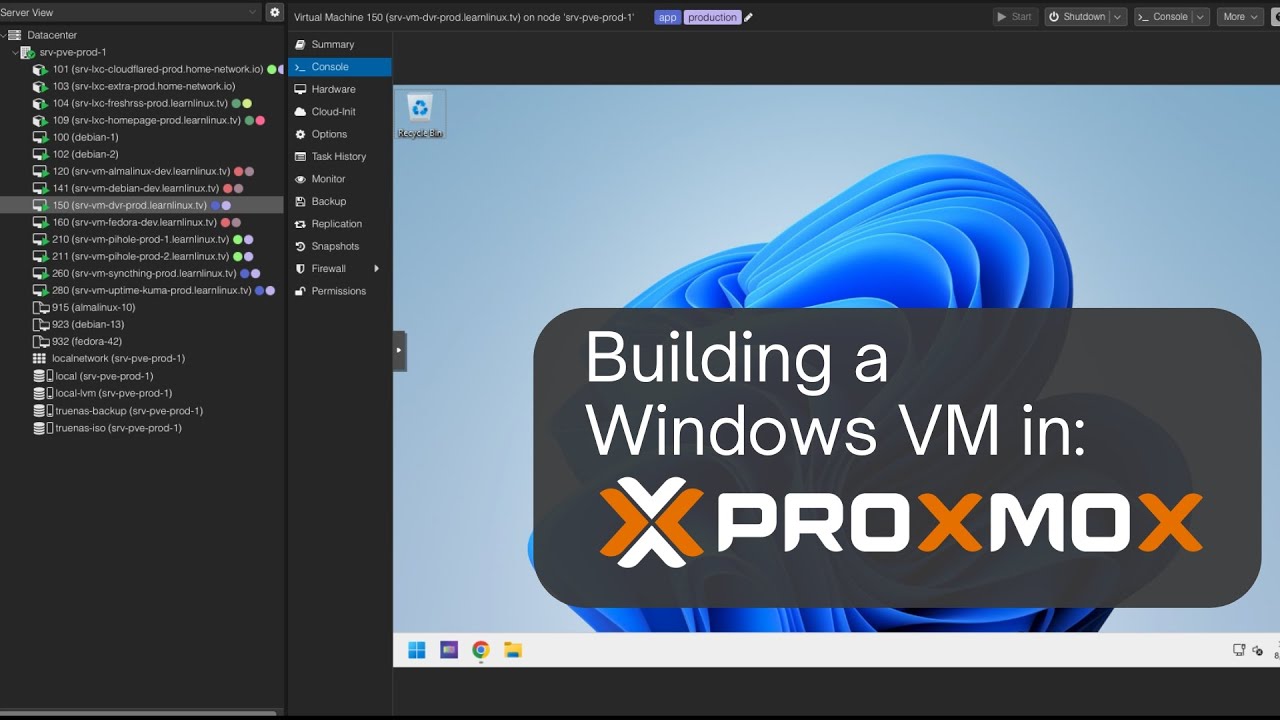
Launching a Windows VM in Proxmox
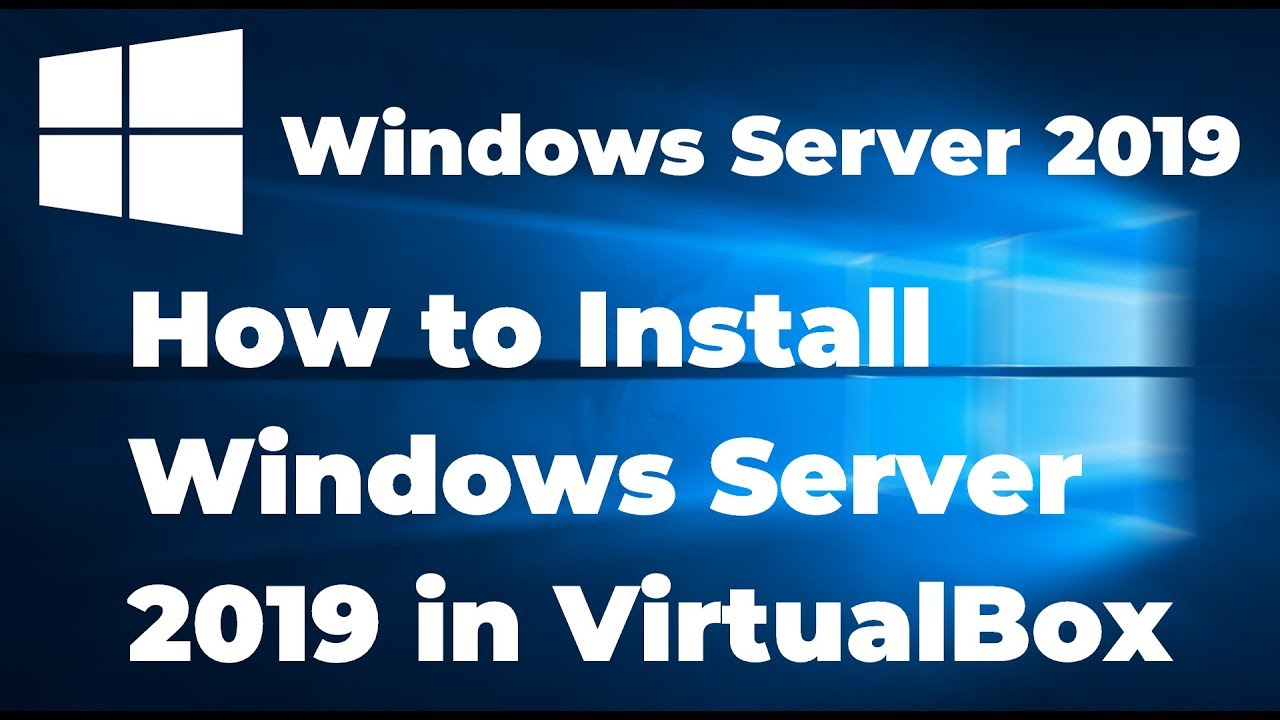
How to Install Windows Server 2019 in VirtualBox (Step By Step Guide)
5.0 / 5 (0 votes)
