How to make an FTP server on a local network online with port forwarding
Summary
TLDRThis tutorial demonstrates how to make an FTP server accessible over the internet using Windows Server 2019. It walks through the process of setting up an FTP server with Internet Information Services (IIS), configuring port forwarding on a router, and ensuring the correct firewall settings. Additionally, the guide covers creating FTP user accounts, adding files to the server, and enabling passive FTP mode for both Windows 10/11. Finally, it tests access to the server from both a laptop and a mobile phone, providing a comprehensive and easy-to-follow approach for remote FTP access.
Takeaways
- 😀 Configure an FTP server on a local network to be accessible remotely via an internet connection.
- 😀 You will need a public static IP address and a router to set up the FTP server for external access.
- 😀 Use Windows Server 2019 for setting up the FTP server with Internet Information Services (IIS).
- 😀 When creating an FTP site, specify the folder to be shared and configure the server’s IP address.
- 😀 Disable SSL for basic FTP connection and ensure the server is set up with read and write permissions.
- 😀 Enable the FTP server’s firewall rule to allow both private and public access through the Windows Firewall.
- 😀 Create FTP users in the local user management section of your server’s operating system.
- 😀 Populate the FTP folder with files that users can access once they connect to the server.
- 😀 Set up port forwarding on your router to direct traffic on port 21 (FTP) to the server’s local IP address.
- 😀 Ensure passive FTP mode is enabled on both the server and client devices to allow successful connections.
- 😀 Test the FTP server access from both a Windows 10 client (via File Explorer) and a mobile phone using the CX File Explorer app.
Q & A
What is the main purpose of the tutorial in the video?
-The tutorial explains how to make an FTP server on a local network accessible to users over the internet, using port forwarding, a static public IP, and a router.
What operating system is used for the FTP server in the tutorial?
-The FTP server is set up using Windows Server 2019 in the tutorial.
Which application is used to configure the FTP server in the video?
-The tutorial uses Internet Information Services (IIS) to configure the FTP server.
What is the first step in configuring the FTP server in IIS?
-The first step is to add an FTP site by right-clicking on 'Sites' in IIS and selecting 'Add FTP Site'.
What is the significance of using a static public IP for the FTP server?
-A static public IP ensures that the FTP server can be consistently accessed over the internet by users, as the IP address does not change.
Why is port forwarding necessary in this setup?
-Port forwarding is necessary to allow external users to access the FTP server on the local network by forwarding the specific FTP port (21) from the router to the server.
How does the tutorial suggest ensuring that the FTP server is accessible through the firewall?
-The tutorial advises enabling the 'File and Printer Sharing' and 'FTP Server' exceptions in the Windows firewall for both private and public networks.
What is the role of Passive FTP in this setup?
-Passive FTP helps with data transfers between the FTP server and client by configuring the FTP client to establish passive connections, especially important for clients behind routers or firewalls.
How can a user access the FTP server from a Windows 10 machine?
-A user can access the FTP server from Windows 10 by opening File Explorer, typing the public IP address and port (e.g., ftp://[public IP]:21), and logging in with the created FTP username and password.
What is the final step in the tutorial to test the FTP server's functionality?
-The final step is to access the FTP server from a mobile phone using an app like CX File Explorer, entering the public IP, port, and FTP credentials to verify that the server is accessible.
Outlines

This section is available to paid users only. Please upgrade to access this part.
Upgrade NowMindmap

This section is available to paid users only. Please upgrade to access this part.
Upgrade NowKeywords

This section is available to paid users only. Please upgrade to access this part.
Upgrade NowHighlights

This section is available to paid users only. Please upgrade to access this part.
Upgrade NowTranscripts

This section is available to paid users only. Please upgrade to access this part.
Upgrade NowBrowse More Related Video

Cara Membuat FTP Server di Windows 11 - Lengkap !!
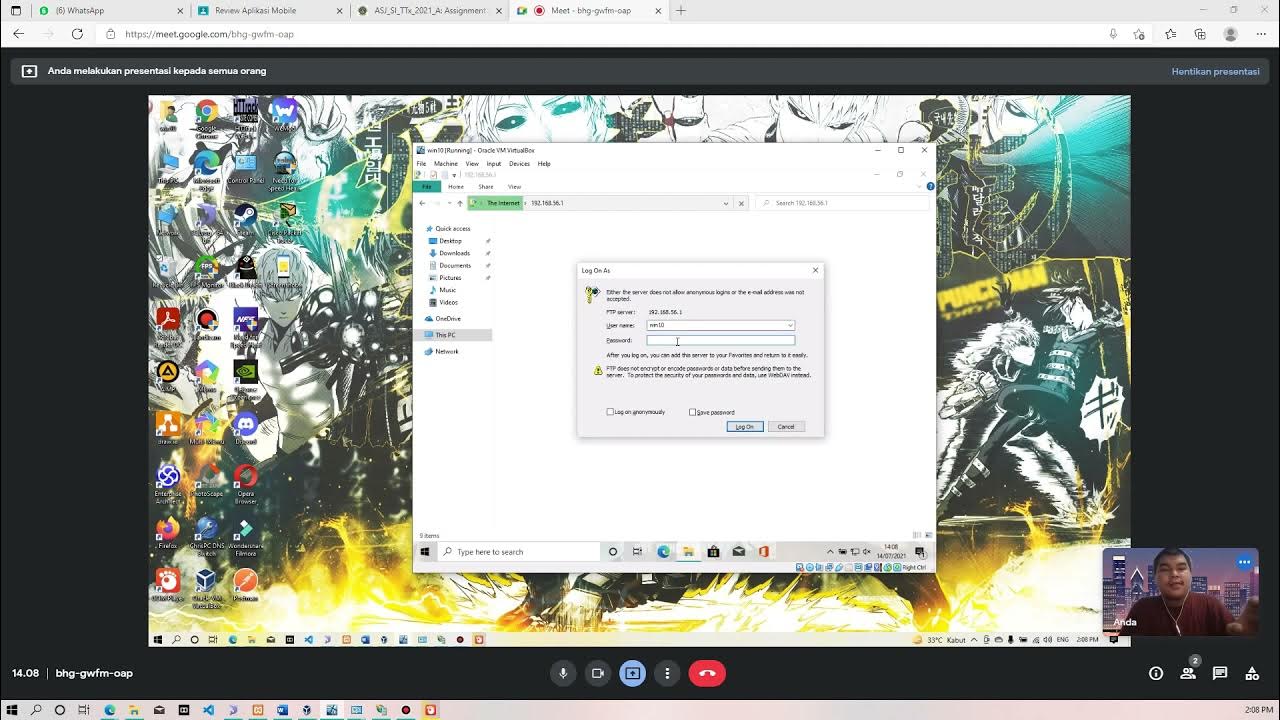
Membuat FTP Server dan FTP Client pada Windows 10

Instalasi dan Konfigurasi FTP Server pada Debian 10 Buster
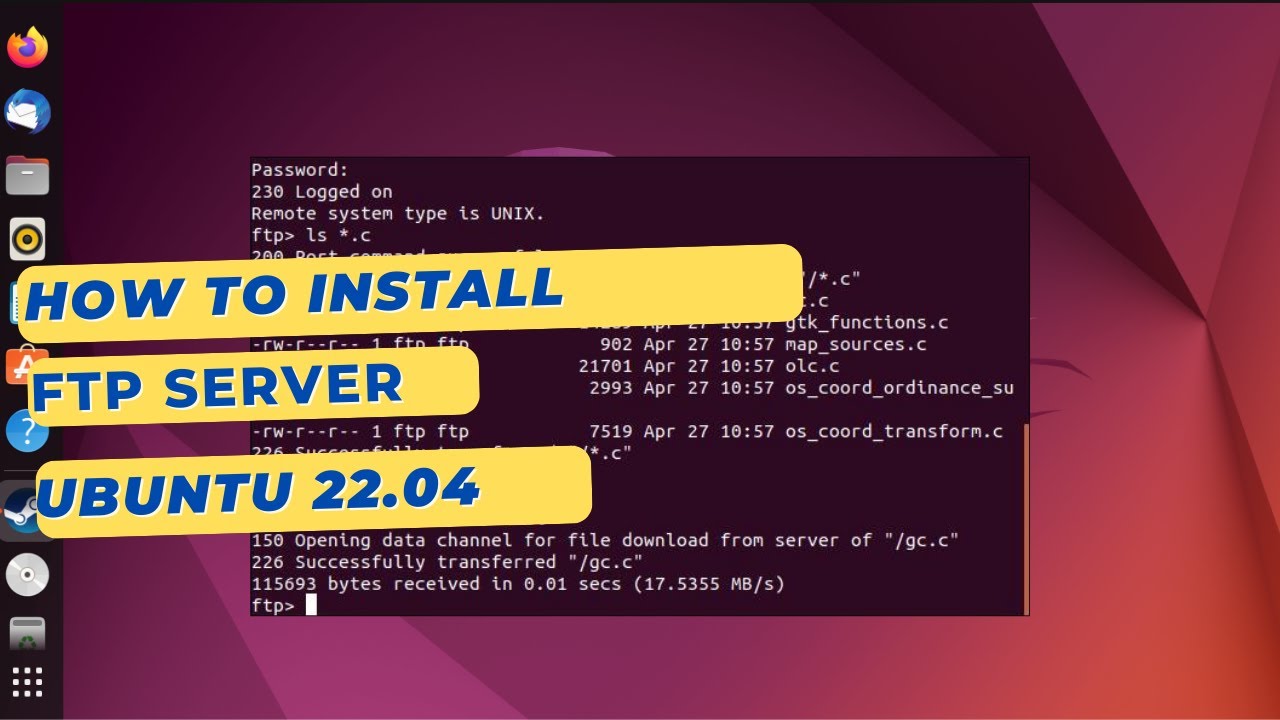
How to install an FTP Server on Ubuntu 22.04 with VSFTPD
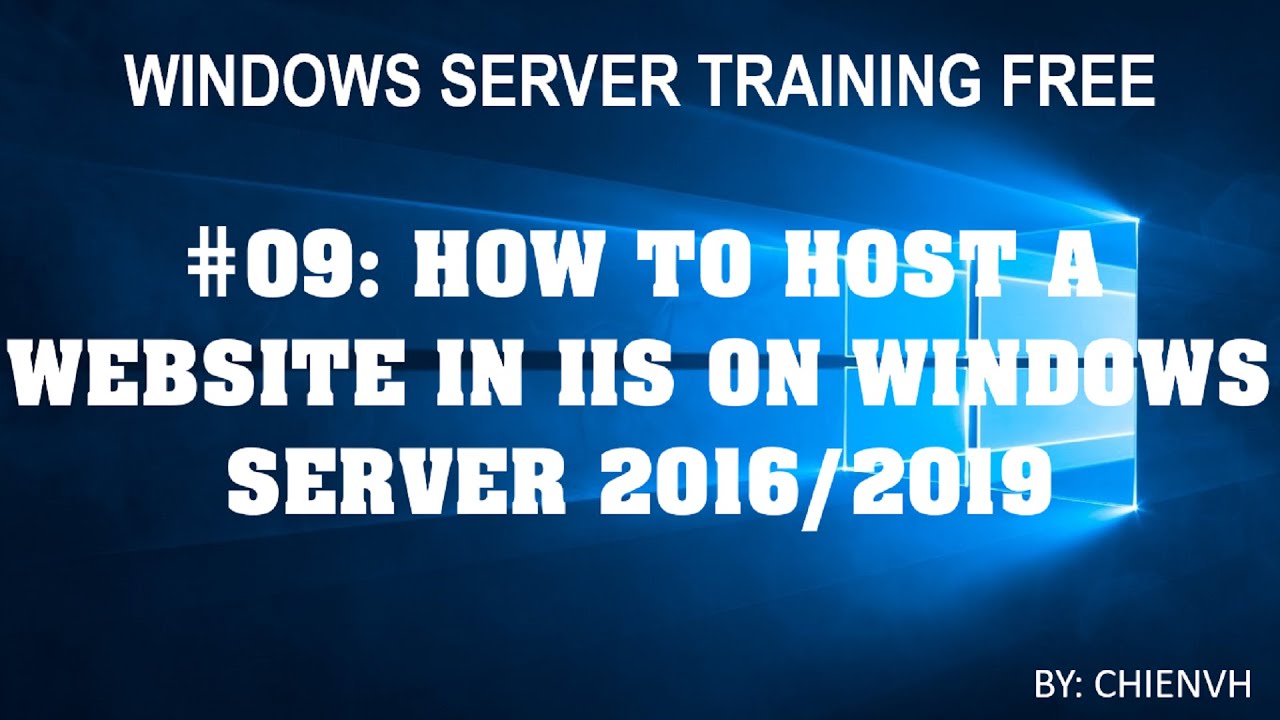
Windows Server | #09: How to Host a Website in IIS on Windows Server 2016/2019?

02 Windows Server 2019 - Fitur Windows Server
5.0 / 5 (0 votes)