Windows Server 2022 - Getting Started Installation & Configuration | Session 1
Summary
TLDRThis video provides a comprehensive guide to installing Windows Server 2022, from downloading the evaluation ISO to performing initial configuration tasks. It covers setting up hardware requirements, configuring static IP addresses, enabling remote desktop, and setting a hostname. The installation process is explained step-by-step, including partitioning and customizing settings. Additionally, it emphasizes the importance of performing these tasks early on to avoid future issues, particularly when adding roles like Active Directory. This video serves as a practical resource for anyone starting with Windows Server 2022, ensuring a smooth setup and configuration.
Takeaways
- 😀 The video demonstrates how to install Windows Server 2022 and perform initial configuration tasks.
- 😀 Windows Server 2022 can be downloaded for free from the Microsoft Evaluation Center for a 180-day evaluation period.
- 😀 The ISO file for Windows Server 2022 is about 5.4 GB in size and can be used to create bootable media or for virtual machine installations.
- 😀 Minimum hardware requirements for Windows Server 2022 are provided, but actual hardware specs should depend on the server's role (e.g., file server vs. virtual host).
- 😀 A bootable USB stick is recommended for physical installations since the ISO file size exceeds the capacity of conventional DVDs.
- 😀 The video uses a lab setup with VirtualBox, featuring a virtual machine with 4GB of RAM, 2 CPUs, and 50GB of storage for the installation.
- 😀 The Windows Server 2022 installation process includes selecting language preferences, agreeing to the license, partitioning the disk, and choosing the operating system version (Standard with Desktop Experience).
- 😀 After installation, the system will prompt for an administrator password, and several configuration tasks are performed, such as enabling remote desktop and assigning a static IP address.
- 😀 The server's hostname is changed to 'server1', and services like remote desktop are enabled and configured for easier management.
- 😀 The video emphasizes the importance of setting a static IP address, enabling remote desktop, and changing the server's hostname during initial configuration to avoid future issues when adding roles like Active Directory.
Q & A
Where can I download Windows Server 2022?
-You can download Windows Server 2022 from the Microsoft Evaluation Center. The ISO file is available for free, with a 180-day evaluation period.
What is the size of the Windows Server 2022 ISO file?
-The ISO file for Windows Server 2022 is approximately 5.4 GB in size.
What hardware requirements should I consider for Windows Server 2022?
-The hardware requirements for Windows Server 2022 vary based on the role of the server. Microsoft recommends conducting test deployments to determine the appropriate hardware specifications for your specific setup.
Can I install Windows Server 2022 from a DVD?
-The ISO file is too large (5.4 GB) for a conventional DVD. Instead, you should create a bootable USB memory stick for physical installations.
What configuration settings should be used for the virtual machine in the lab setup?
-For this video, the virtual machine was configured with 4 GB of RAM, 2 CPUs, and 50 GB of storage. This setup is conservative for a lab environment.
Why is the static IP address 192.168.1.101 chosen for the server?
-The IP address 192.168.1.101 fits well within the user's lab network configuration. It uses a default class C subnet mask of 255.255.255.0.
What are the benefits of enabling Remote Desktop on Windows Server 2022?
-Enabling Remote Desktop allows for easier management of the server remotely, which is especially useful for system administrators.
Why is it necessary to change the server’s hostname from its default?
-The default hostname (a random string) is not easy to work with. Changing it to something like 'Server1' makes it more manageable and identifiable.
What should be done if services are highlighted in red after the server installation?
-Services highlighted in red often indicate delayed starts, especially in a lab environment. These can typically be addressed by refreshing the server or starting the services manually.
Why is it important to complete initial configurations like IP address and hostname early on?
-Configuring the IP address and hostname early prevents potential issues when roles like Active Directory or Domain Controller are added later, as changing these settings afterward can cause complications.
Outlines

This section is available to paid users only. Please upgrade to access this part.
Upgrade NowMindmap

This section is available to paid users only. Please upgrade to access this part.
Upgrade NowKeywords

This section is available to paid users only. Please upgrade to access this part.
Upgrade NowHighlights

This section is available to paid users only. Please upgrade to access this part.
Upgrade NowTranscripts

This section is available to paid users only. Please upgrade to access this part.
Upgrade NowBrowse More Related Video
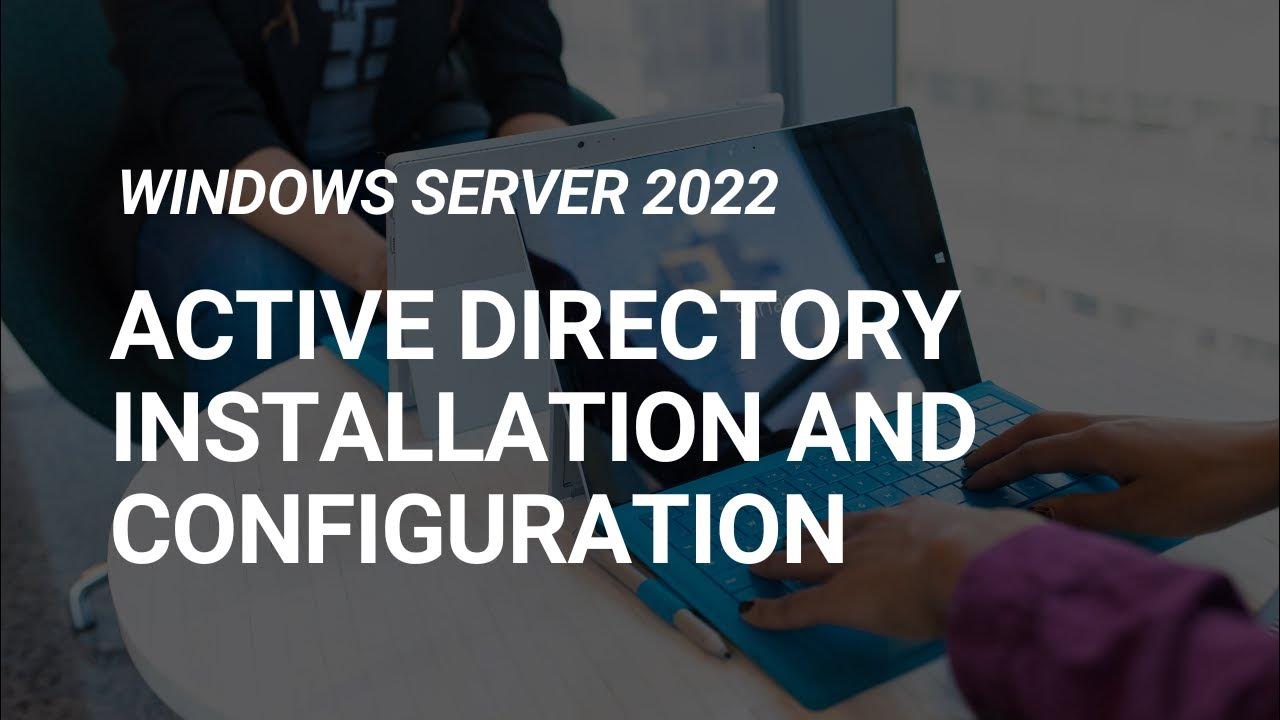
How to Set Up Active Directory on Windows Server 2022 | Full Step-by-Step Project!
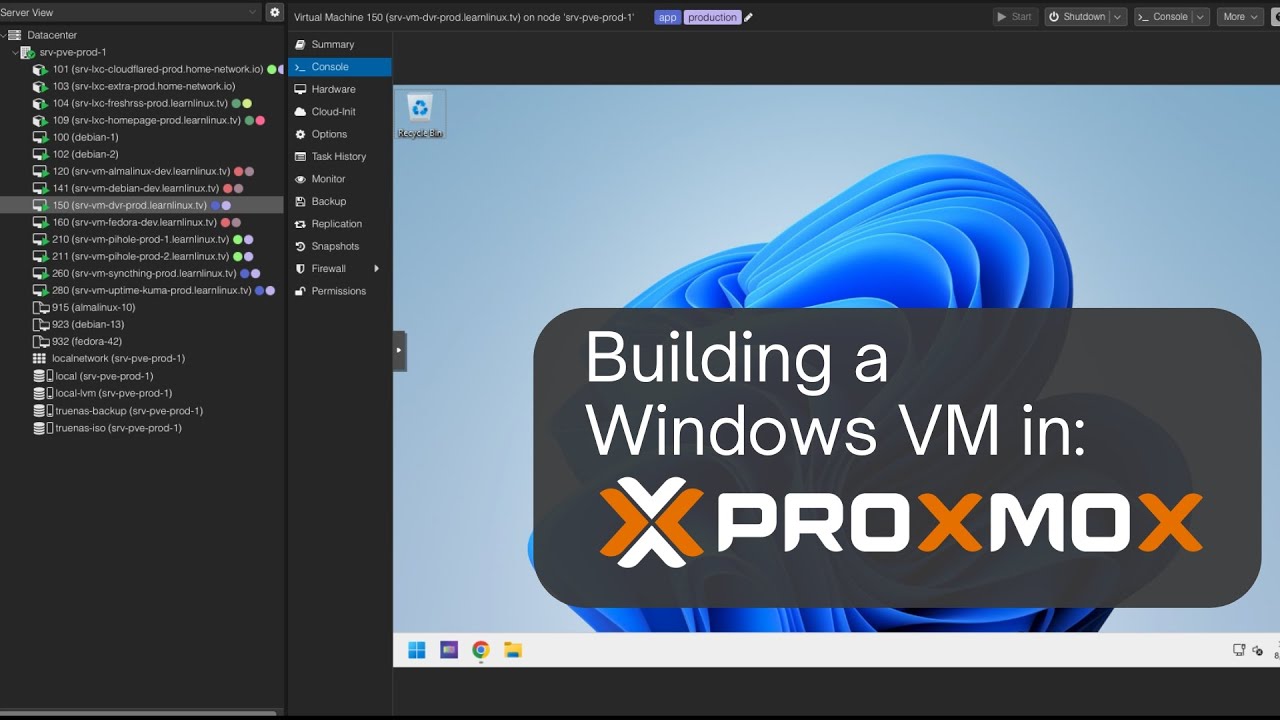
Launching a Windows VM in Proxmox

How to install Windows 10 in VirtualBox 2025

Cara Install Windows 10 Dengan Flashdisk Step by Step 2022 LENGKAP!
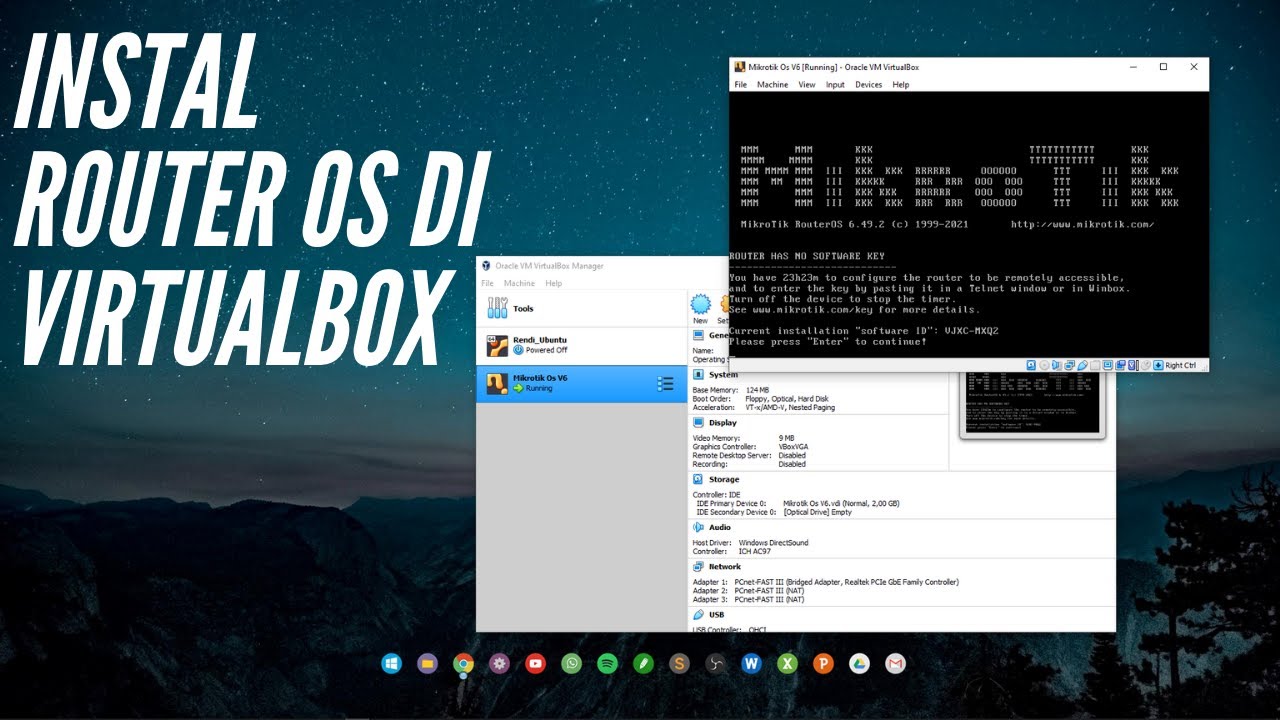
CARA INSTALL MIKROTIK OS DI VIRTUALBOX | ROUTER OS

INILAH CARA MENGINSTAL WINDOWS 10 DENGAN VIRTUALBOX | GAMPANG BANGET
5.0 / 5 (0 votes)