NL Columns
Summary
TLDRThis tutorial walks viewers through the process of transforming a basic newsletter design into a more polished, multi-column layout. It covers the steps of setting up columns in a document, adjusting the gutter size for proper spacing, and fine-tuning the layout settings for an organized, professional look. The guide emphasizes using the *Layout* menu for columns and gutter adjustments, with tips on ensuring correct measurements. Whether starting from scratch or modifying an existing file, this tutorial provides essential tips for creating an effective and visually appealing newsletter layout.
Takeaways
- 😀 The script focuses on transforming an original newsletter layout into a new format with more columns, text, images, captions, and titles.
- 😀 The main change is the introduction of a three-column layout to improve content organization and visual appeal.
- 😀 To adjust the number of columns in a document, go to **Layout** > **Margins and Columns**.
- 😀 You can select the number of columns (e.g., three) and adjust the gutter size in the layout options.
- 😀 The gutter size is initially set to 1 inch, which is considered too large for this layout, so it is reduced to 0.375 inches.
- 😀 The gutter size adjustment is important to create the right spacing between columns, enhancing the overall layout.
- 😀 The gutter does not appear in the printed document; it is a guide for layout purposes only.
- 😀 For new documents, users can set columns and gutter sizes directly when creating the document (File > New Document).
- 😀 After making changes, the layout should be reviewed to ensure the visual structure looks great before proceeding.
- 😀 These steps ensure a clean, organized design for newsletters and other multi-column documents.
- 😀 The key takeaway is that adjusting column layouts and gutters is essential for creating a well-structured and professional-looking document.
Q & A
What is the main focus of the video transcript?
-The main focus is on adjusting the layout of a newsletter in a document editor, specifically adding columns and modifying the gutter size.
What are the steps to set columns in a document after it has been created?
-To set columns, you go to 'Layout', then 'Margins and Columns', and specify the number of columns you want. You can also adjust the gutter size here.
Why is it necessary to adjust the gutter size?
-The gutter size needs to be adjusted to ensure there is enough space between columns, making the text more readable and appropriately spaced.
What gutter size is recommended in the transcript, and how is it adjusted?
-The recommended gutter size is 0.375 inches. It is adjusted by clicking the down arrow until the desired size is reached.
What does the gutter represent in document layout?
-The gutter represents the space between columns in a layout, providing separation for readability and preventing text from overlapping.
Can the gutter be set before creating a document?
-Yes, the gutter size can be set when creating a new document by specifying the number of columns and the gutter size in the 'File New Document' screen.
What happens if the gutter size is set too large?
-If the gutter size is too large, the columns will be too far apart, potentially wasting space and affecting the overall document layout.
What is the purpose of the 'Margins and Columns' option in the 'Layout' menu?
-The 'Margins and Columns' option allows you to customize the layout of your document by setting the number of columns and adjusting the gutter size.
Why is it important to ensure the unit of measurement is set to inches?
-It is important to use inches as the unit of measurement to ensure consistency in layout adjustments, especially for printing or professional design work.
What visual elements were added to the newsletter in the updated version?
-In the updated version, columns, more text, an image, a caption, and titles were added to improve the layout and presentation of the newsletter.
Outlines

Этот раздел доступен только подписчикам платных тарифов. Пожалуйста, перейдите на платный тариф для доступа.
Перейти на платный тарифMindmap

Этот раздел доступен только подписчикам платных тарифов. Пожалуйста, перейдите на платный тариф для доступа.
Перейти на платный тарифKeywords

Этот раздел доступен только подписчикам платных тарифов. Пожалуйста, перейдите на платный тариф для доступа.
Перейти на платный тарифHighlights

Этот раздел доступен только подписчикам платных тарифов. Пожалуйста, перейдите на платный тариф для доступа.
Перейти на платный тарифTranscripts

Этот раздел доступен только подписчикам платных тарифов. Пожалуйста, перейдите на платный тариф для доступа.
Перейти на платный тарифПосмотреть больше похожих видео

Creating PLANS IN LAYOUT from a SketchUp Model - COMPLETE PROCESS!
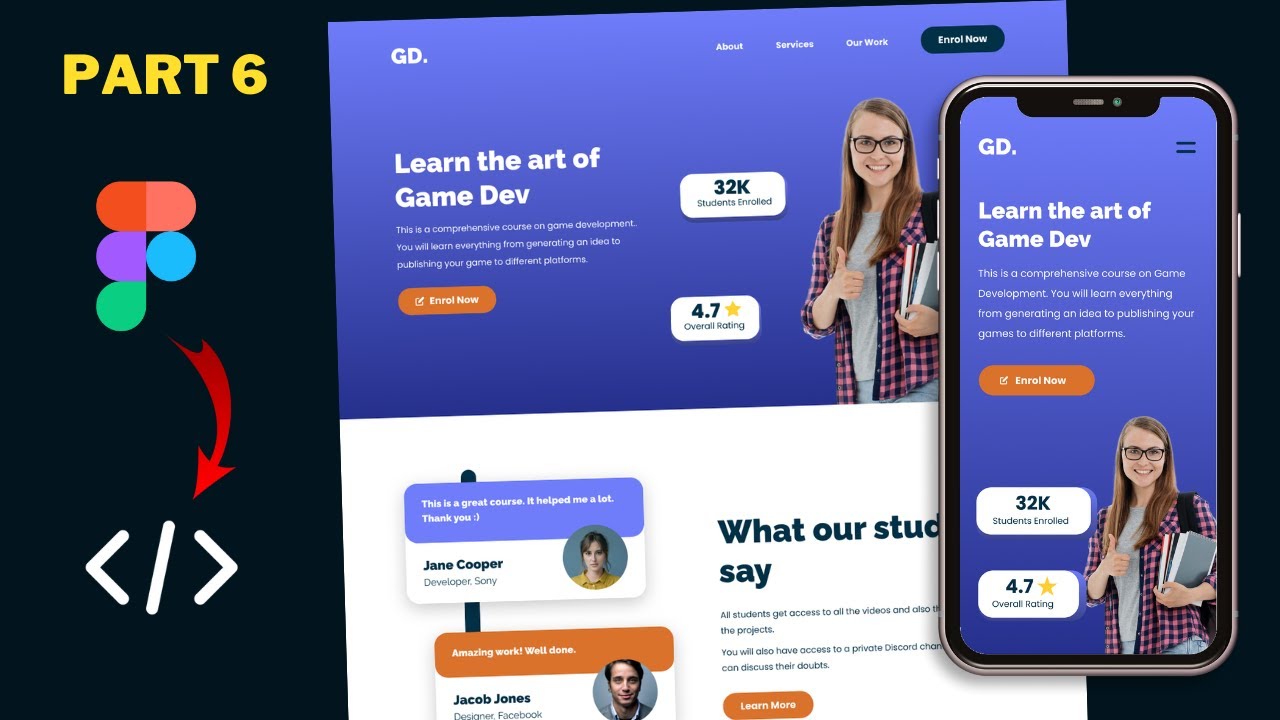
Figma To Real Website | Responsive Homepage | HTML, CSS & JavaScript | Part 6

Como Fazer Gráficos no Excel em 2023

Membuat Aplikasi Hitung Kalori Bedasarkan Jumlah Langkah Dengan App Inventor

Learn Figma in under 5 MINUTES [2023]

WEB DESIGN IN FIGMA ep.04: Horizontal Text + Image Cards (Free Web Design Course)
5.0 / 5 (0 votes)
