Play 2: How to Set Up Custom Facebook Columns
Summary
TLDRThis guide walks you through customizing Facebook Ads Manager columns to track key metrics for campaign performance analysis. It begins by deselecting all existing columns, then carefully choosing metrics like budget, results, cost per result, and purchases. Additional columns like reach, impressions, and link clicks are also highlighted. The video explains how to save these selections as a custom column preset for future use, ensuring a streamlined and personalized analysis process. By following these steps, users can efficiently monitor the metrics that matter most to their ad campaigns.
Takeaways
- 😀 Coach has successfully made it to this point in setting up Facebook metrics.
- 🔧 Navigate to the columns section, select the dropdown, and click on customize columns.
- ❌ Deselect all existing columns to start from scratch.
- ✅ Campaign column should already be selected.
- 💸 Select important columns such as budget, results, amount spent, cost per result, purchases, and purchase conversion value.
- 🔄 Deselect other irrelevant columns to refine the metrics list.
- 📊 Include key metrics like reach, impressions, link clicks, cost per click, follows, post saves, and post shares.
- 🔢 Ensure you have 15 columns selected in the correct order.
- 💾 Save the column preset under a specific name, such as 'SMCA analysis'.
- 💡 When analyzing ads later, the saved preset should appear under recently used.
Q & A
What is the first step in setting up the Facebook column to analyze metrics?
-The first step is to go to 'Columns', select the dropdown, scroll down, and click 'Customize Columns'.
Why should you deselect everything in the columns before starting?
-Deselecting everything allows you to start from scratch and customize the columns with only the metrics that matter.
Which column should already be selected by default when customizing the columns?
-The 'Campaign' column should already be selected by default.
What is the first metric that should be selected when setting up columns based on the PDF version of the book?
-The first metric to select is 'Budget'.
Which important metrics should be selected for campaign analysis?
-Important metrics include 'Budget', 'Results', 'Amount Spent', 'Cost per Result', 'Purchases', 'Purchase Conversion Value', and 'Purchase Return on Ad Spend'.
What should be deselected from the right-hand side during this process?
-You should deselect other boxes such as 'Reach', 'Impressions', 'Link Clicks', 'Cost per Click', 'Follows', 'Post Saves', and 'Post Shares'.
How many columns should be selected in total after customization?
-There should be 15 columns selected in total.
What can you do if you have a custom preference for column arrangement?
-You can rearrange the columns to match your preferred order for analyzing metrics.
How do you save the column setup for future use?
-You can save the column setup by selecting 'Save as Column Preset', naming it, and clicking 'Apply'.
Where can you find the saved column preset for future analysis?
-The saved column preset can be found under 'Recently Used' in your Ads Manager.
Outlines

Этот раздел доступен только подписчикам платных тарифов. Пожалуйста, перейдите на платный тариф для доступа.
Перейти на платный тарифMindmap

Этот раздел доступен только подписчикам платных тарифов. Пожалуйста, перейдите на платный тариф для доступа.
Перейти на платный тарифKeywords

Этот раздел доступен только подписчикам платных тарифов. Пожалуйста, перейдите на платный тариф для доступа.
Перейти на платный тарифHighlights

Этот раздел доступен только подписчикам платных тарифов. Пожалуйста, перейдите на платный тариф для доступа.
Перейти на платный тарифTranscripts

Этот раздел доступен только подписчикам платных тарифов. Пожалуйста, перейдите на платный тариф для доступа.
Перейти на платный тарифПосмотреть больше похожих видео
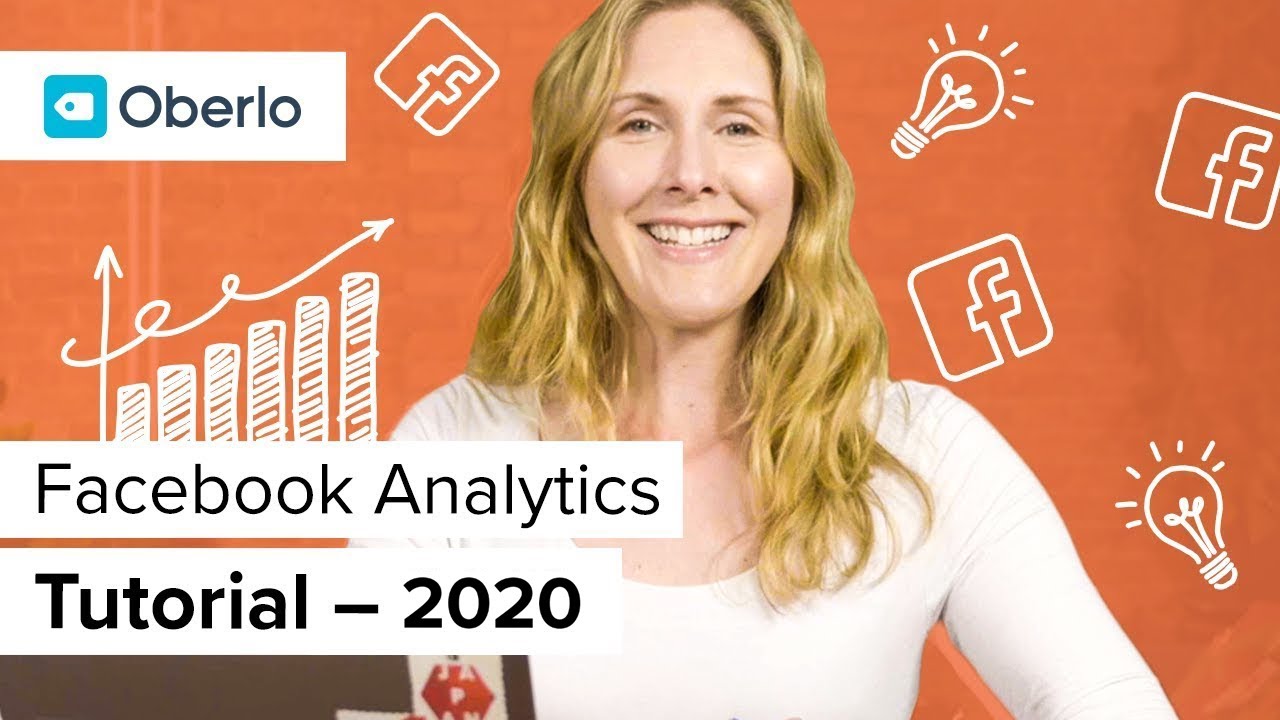
Facebook Ads Course: Facebook Analytics

Dropshipping Facebook Ads Tutorial - 2025 Gratis Cursus Voor Beginners
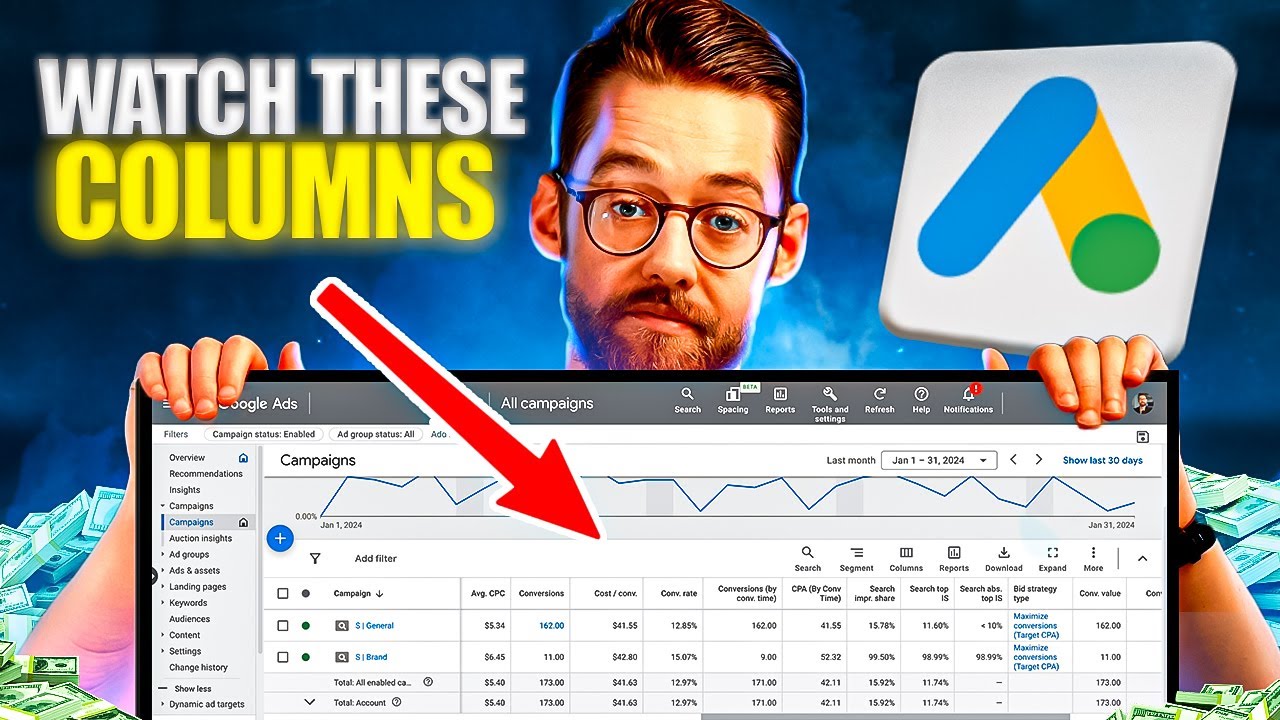
8 Google Ads Columns You Must Watch: Ultimate Google Ads Metrics, Stats & Custom Columns Setup Guide
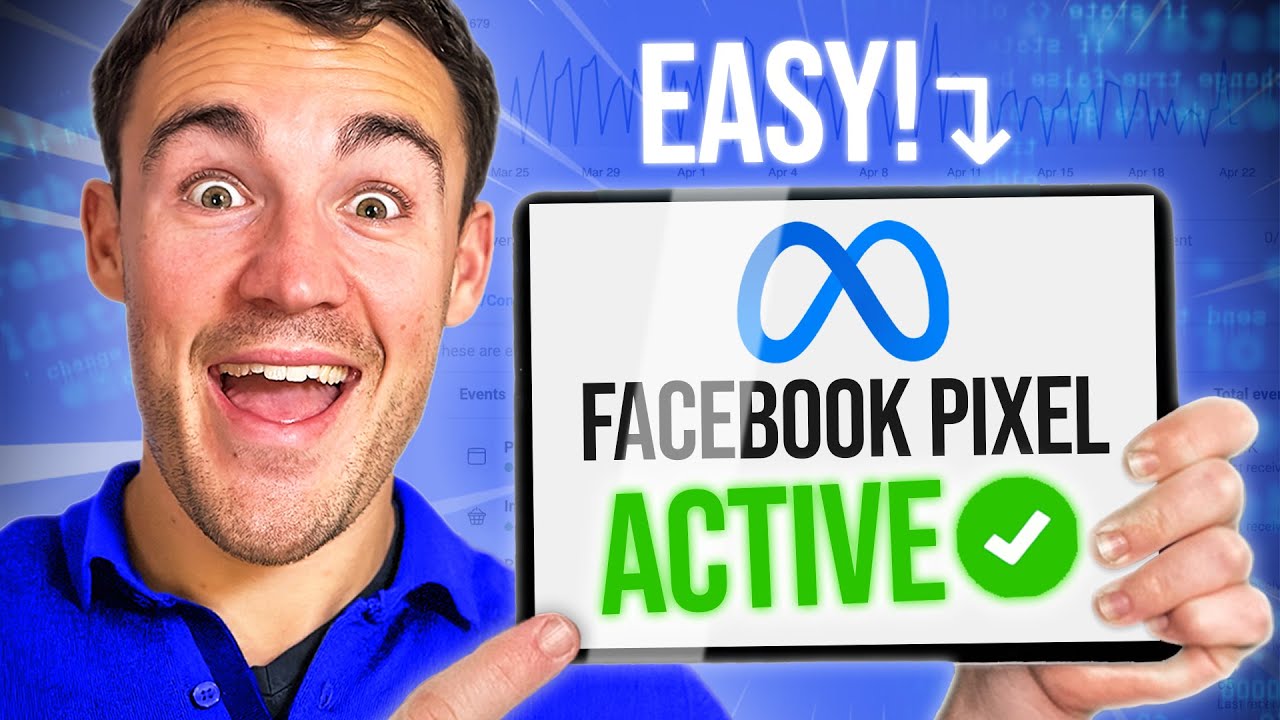
How To Set Up & Install The Facebook Pixel in 2024

Advertise On Google | Google Advertising | Google Ad Words | Google Adwords Advertising

How to Run Meta Ads For Beginners (Meta Ads Tutorial 2025)
5.0 / 5 (0 votes)
