How To Set Up & Install The Facebook Pixel in 2024
Summary
TLDRThis video tutorial offers a step-by-step guide on setting up the Facebook pixel, now known as the Meta pixel, to track user behavior on websites post-ad click. It emphasizes the pixel's importance for assessing ad campaign success and optimizing performance using granular data. The host demonstrates how to install the pixel on WordPress sites using a plugin and setting up conversion events in the Facebook Ads Manager. The tutorial also covers using the Meta pixel helper Chrome extension for verification and encourages viewers to ensure all other campaign elements are correctly set up for the best ad performance.
Takeaways
- 🔒 The Facebook pixel is essential for tracking user behavior on your website after they click on your ads, and it's crucial for assessing campaign success and ROI.
- 🛠️ Without the pixel, your ad campaigns are likely to fail, as the pixel helps in optimizing ads and understanding user actions like purchases and lead generation.
- 📈 The pixel allows for granular analysis, enabling advertisers to compare different ads and scale the ones that perform better in terms of cost per conversion.
- 🧠 Meta’s machine learning uses pixel data to optimize campaigns, understanding what actions like purchases or lead generation look like and how to get more of them.
- 💡 The importance of setting up the pixel correctly cannot be overstated, as it directly impacts the performance and effectiveness of your ad campaigns.
- 📝 The process of setting up the pixel involves creating it in your Facebook ad account, installing it on your website, and configuring it to track specific conversion events.
- 🌐 For WordPress websites, the setup can be streamlined using a plugin, which simplifies the process of installing the base pixel code and setting up conversion events.
- 🛑 It's important to verify that the pixel is working correctly by checking for the right data in the Events Manager and using tools like the Meta Pixel Helper Chrome extension.
- 🔄 The script mentions that certain steps previously required for pixel setup, such as domain verification and aggregated event measurement, are no longer necessary due to updates by Meta.
- 🔑 The pixel ID is a key piece of information needed for the setup process, whether you're using a plugin or manual code installation.
- 🔍 The Meta Pixel Helper can be used to check not only your own website but also competitors' sites to see if they are using the Facebook pixel and how they have it configured.
Q & A
What is the primary purpose of the Facebook pixel?
-The Facebook pixel is a piece of code that you place on your website or landing page to track user actions after they click on your Facebook or Instagram ads. It helps you understand if they make a purchase or become a lead, which is crucial for assessing the success of your ad campaigns and making informed business decisions.
Why is it important to set up the Facebook pixel properly?
-Setting up the Facebook pixel properly is essential because without it, your ad campaigns are likely to fail. It allows you to track conversions, assess the return on investment, and optimize your campaigns based on data collected from user interactions with your website after clicking on your ads.
How does the Facebook pixel help in optimizing ad campaigns on Meta's platform?
-The Facebook pixel provides Meta with the necessary data to understand what actions, such as purchases or lead generation, look like. Meta's machine learning algorithms use this data to optimize ad campaigns, improving their performance by learning from various data points like ad impressions required for a purchase or the time of day when purchases are made.
What is the first step in setting up the Facebook pixel on a WordPress website?
-The first step is to log into your WordPress admin dashboard, navigate to the plugins section, and search for the 'Meta Pixel for WordPress' plugin. Install and activate the plugin, then follow the setup process to connect your Facebook business and pixel ID.
What is the role of the Facebook pixel in assessing the performance of different ads?
-The Facebook pixel allows you to assess the performance of different ads at a granular level. For instance, you can compare cost per conversion between Ad A and Ad B, enabling you to scale the more effective ad and turn off the less effective one.
How can you check if the Facebook pixel is installed and working correctly on your website?
-You can use the Meta Pixel Helper Google Chrome extension to inspect your website's pages and see if the base pixel code and any conversion events are installed and triggering correctly, indicated by green ticks.
What are conversion events in the context of the Facebook pixel?
-Conversion events are specific actions you want to track on your website, such as a purchase or a lead generation. You set these up in the Facebook pixel to let Meta know when these actions occur, allowing for better optimization of your ad campaigns.
Can you provide an example of how to set up a conversion event for lead generation?
-To set up a conversion event for lead generation, you would go to the Events Manager in your Facebook ad account, click on 'Add Event', and then use the Event Setup Tool to specify the URL where you want the lead conversion to be triggered, such as a 'Thank You for Inquiring' page.
What is the difference between the base pixel code and conversion events in terms of functionality?
-The base pixel code is the fundamental code that tracks general activities like page views on your website. Conversion events, on the other hand, are specific actions you define that Meta should track, such as purchases or lead generations, to optimize your ad campaigns.
How can you ensure that your Facebook pixel is providing accurate data to Meta for campaign optimization?
-After setting up the Facebook pixel and conversion events, you should monitor the Events Manager in your Facebook ad account to confirm that the data being received matches what you expect based on user actions. This verification ensures that Meta has accurate information to optimize your campaigns effectively.
Outlines

This section is available to paid users only. Please upgrade to access this part.
Upgrade NowMindmap

This section is available to paid users only. Please upgrade to access this part.
Upgrade NowKeywords

This section is available to paid users only. Please upgrade to access this part.
Upgrade NowHighlights

This section is available to paid users only. Please upgrade to access this part.
Upgrade NowTranscripts

This section is available to paid users only. Please upgrade to access this part.
Upgrade NowBrowse More Related Video

Facebook Pixel: Everything Music Artists NEED To Know

Learn Facebook Ads in 20 Minutes | Digital Marketing Course For Beginners
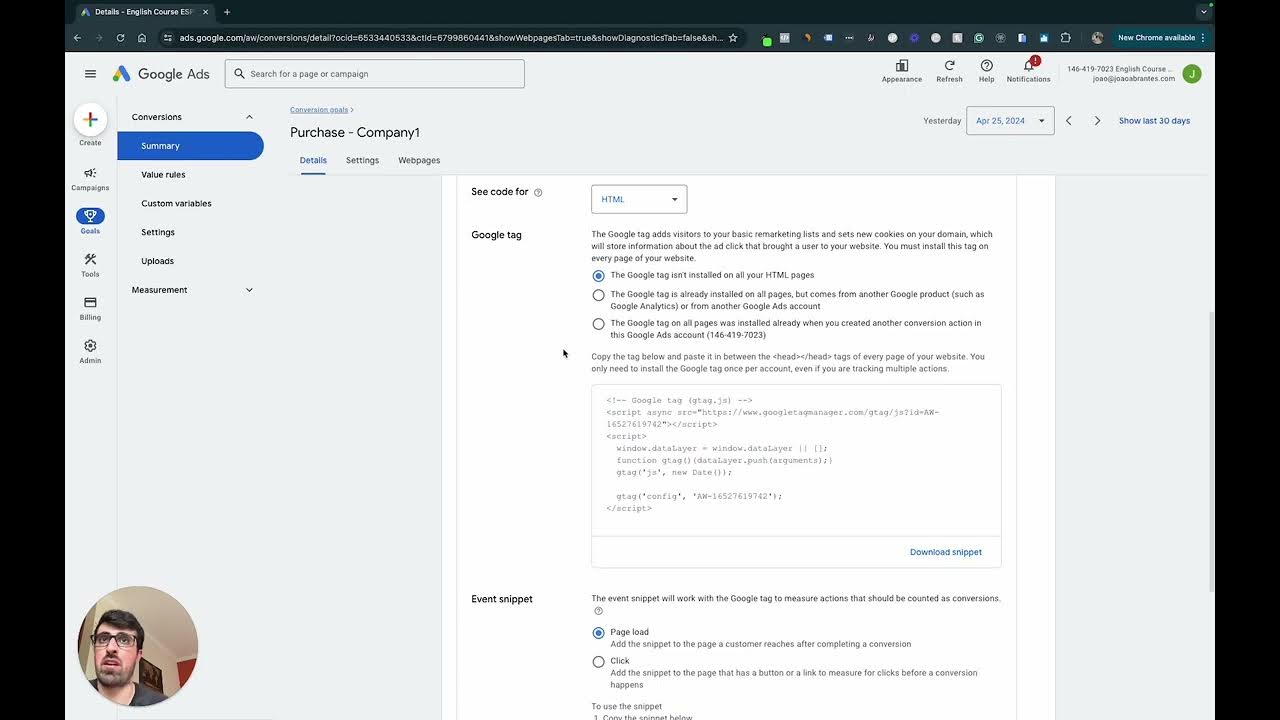
Week 7 Full Class
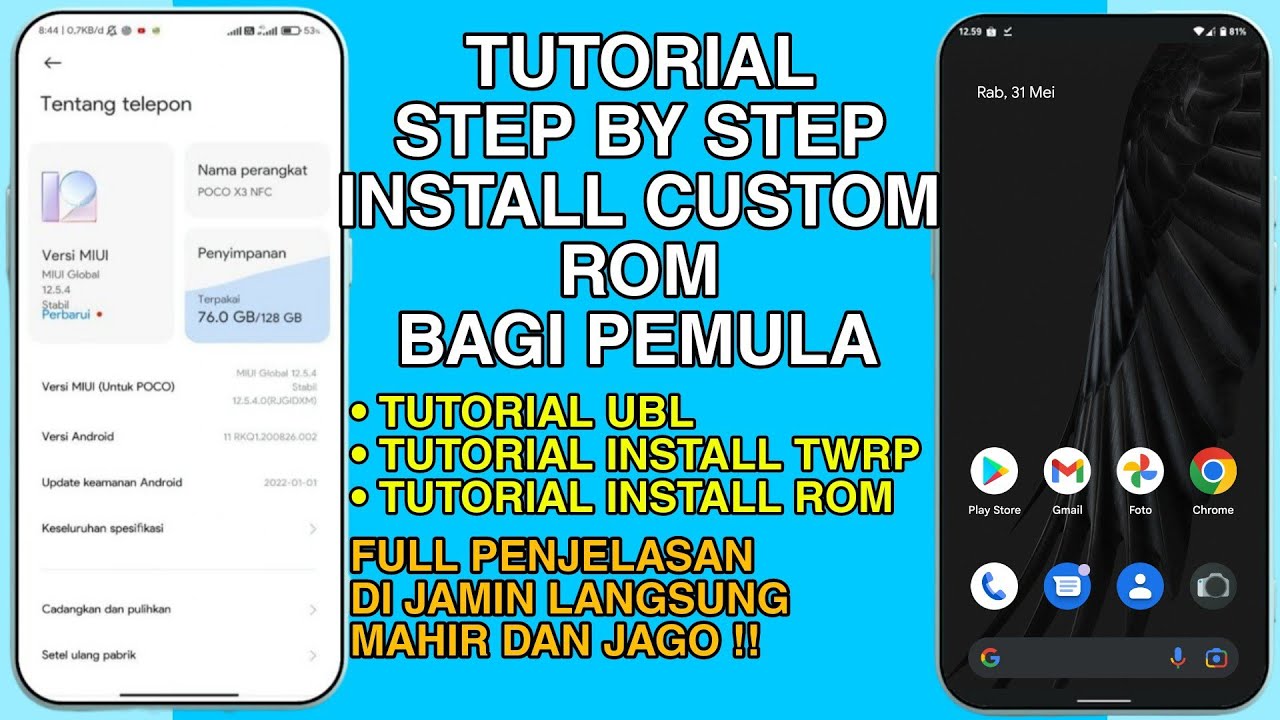
Tutorial Menginstal Custom Rom Bagi Pemula - Langkah demi Langkah | Di Jamin Langsung Mahir Dan Jago

Dropshipping Facebook Ads Tutorial - 2025 Gratis Cursus Voor Beginners

Como fazer uma campanha de vendas no Facebook ads (Meta ads)
5.0 / 5 (0 votes)