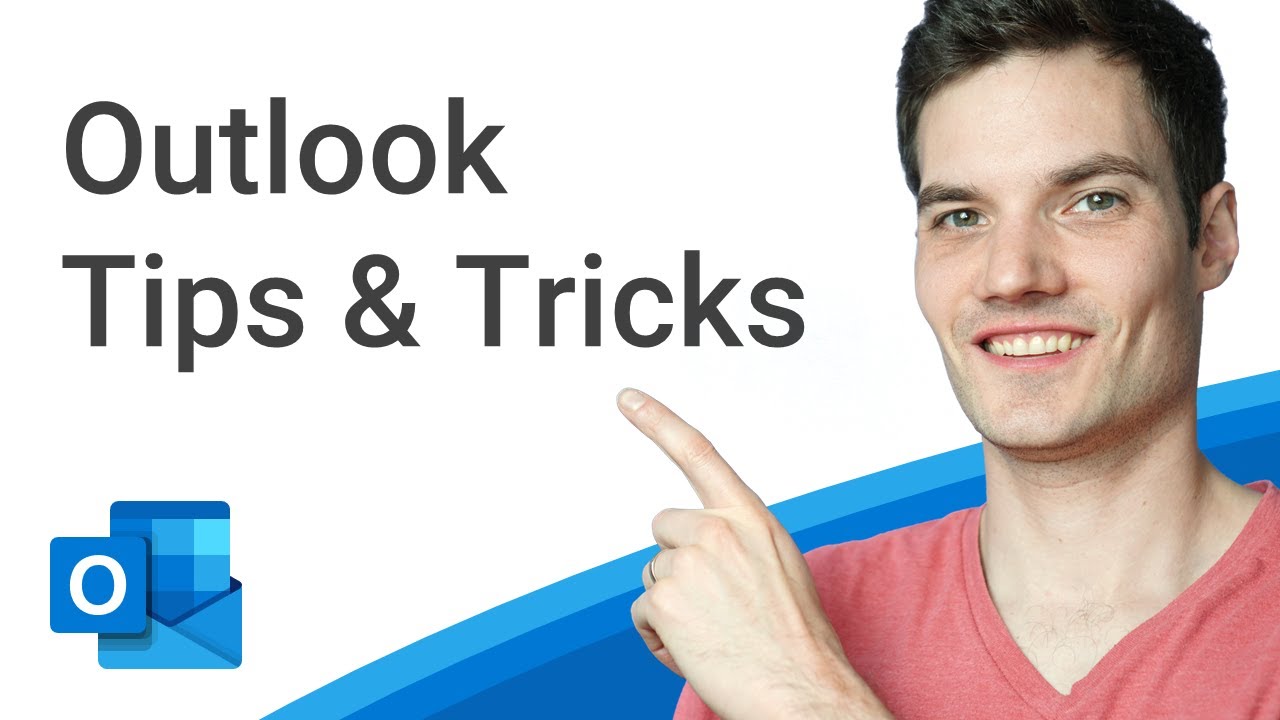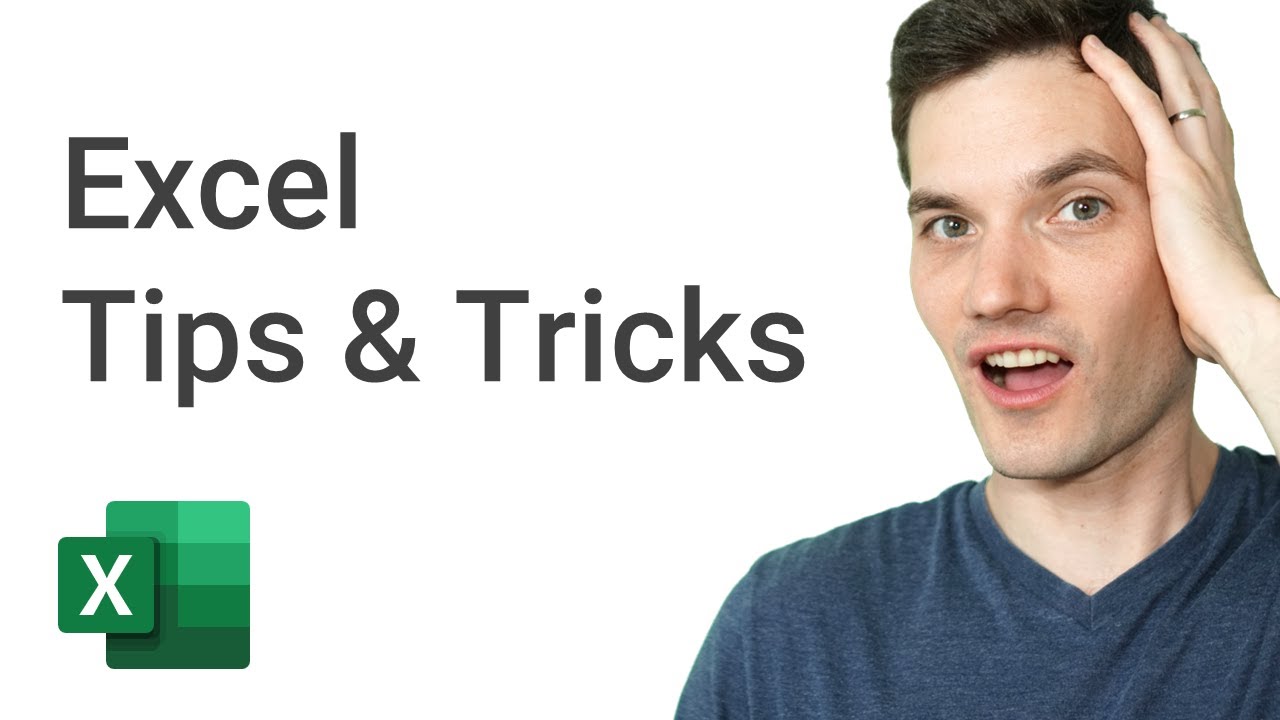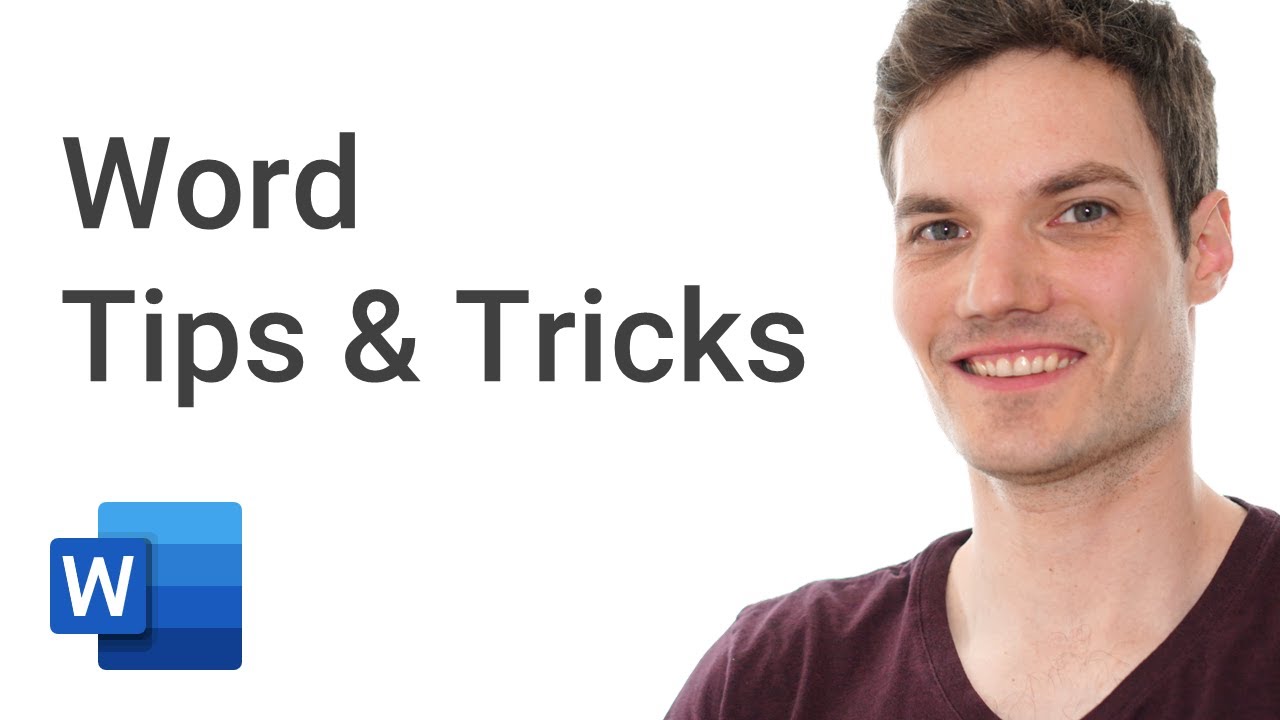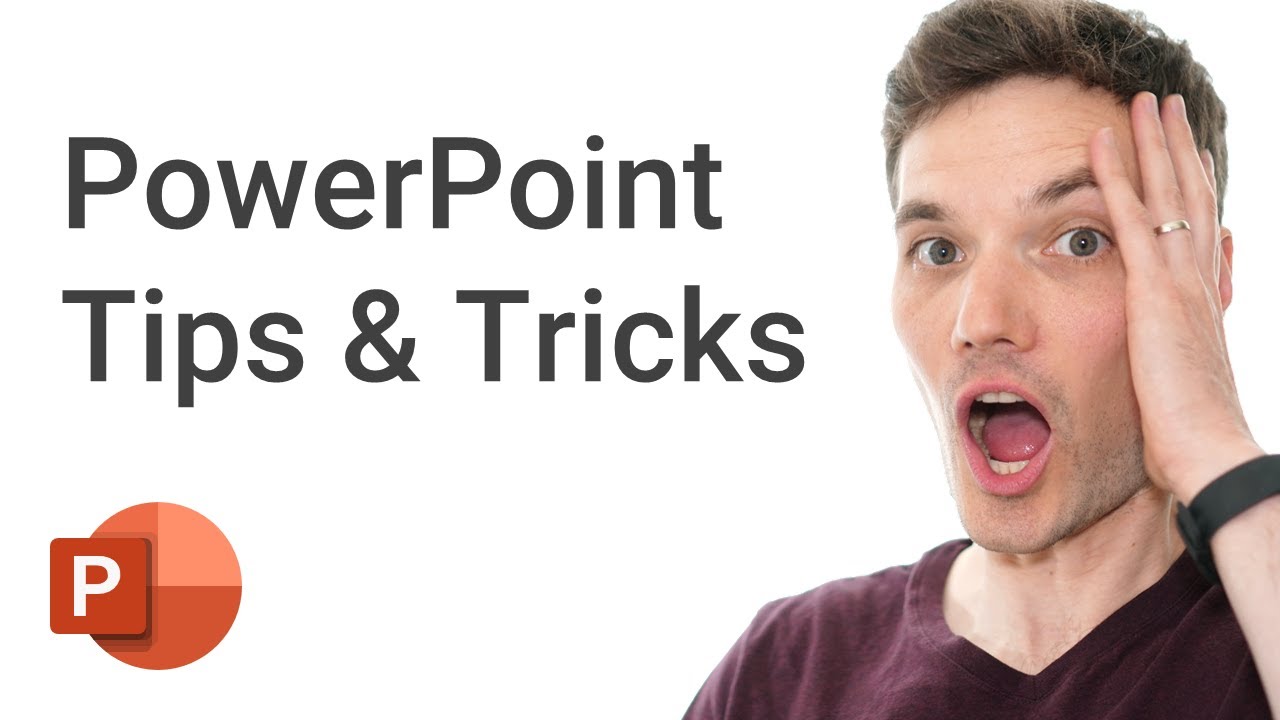Top 20 Microsoft Teams Tips & Tricks
Summary
TLDRIn this informative video, Kevin shares his top 20 tips and tricks for enhancing your Microsoft Teams experience. From using the new Spotlight feature to manage meetings effectively, customizing backgrounds, utilizing the whiteboard for brainstorming, to organizing teams and channels, and exploring apps like Planner and Shifts, each tip is designed to improve productivity and collaboration. He also covers shortcuts for quick actions, the ability to post via email, and switching between light and dark modes for comfort. The video concludes with a helpful activity feed feature to keep track of important updates and mentions.
Takeaways
- 🌟 Spotlight Feature: Pin your video or someone else's in a meeting to focus attention on them.
- 🔇 Mute Control: Manage meeting permissions to prevent attendees from unmuting themselves, ensuring uninterrupted presentations.
- 📋 Attendance Tracking: Download an attendance list to track who joined and left the meeting, useful for post-meeting analysis.
- 🎨 Whiteboard Integration: Utilize the built-in whiteboard for brainstorming sessions and rich dialogues with various annotation tools.
- 🌈 Custom Video Backgrounds: Enhance your video calls with custom backgrounds, including branding or personalized images.
- 📝 Meeting Transcripts: Record meetings and access transcripts for a quick review of the content discussed.
- 🔊 Mute Shortcut: Use the Ctrl+Shift+M shortcut to toggle your microphone mute/unmute for convenience.
- 🙋 Hand Raise Feature: Keep track of participants who raise their hand and address them in the order they raised their hand.
- 📌 Message Saving and Pinning: Save or pin important messages and follow-ups within channels for easy reference.
- 📣 Rich Text and Announcements: Use formatting options and create announcements with headlines, images, and background colors for better visibility.
- 🔄 Organizing Teams and Channels: Customize your Teams and Channels list by reordering, hiding, or pinning for better organization.
- 📧 Email-to-Channel: Post messages to a channel via email, expanding communication options beyond the Teams interface.
Q & A
What is the 'Spotlight' feature in Microsoft Teams meetings?
-The 'Spotlight' feature allows users to pin their video so that everyone in the meeting sees it as the focal point. It can be used to highlight the person presenting or speaking at any given time.
How can you prevent attendees from unmuting themselves during a Microsoft Teams meeting?
-You can set the meeting permissions to disable the option for attendees to unmute themselves. This is useful in situations like lectures or presentations where interruptions need to be minimized.
What is the purpose of the 'Manage Permissions' option in a Microsoft Teams meeting?
-The 'Manage Permissions' feature gives the meeting organizer control over who can present in the meeting. It can be set to allow only the organizer or specific participants to share their screen or present content.
How do you download an attendance list for a Microsoft Teams meeting?
-To download an attendance list, you need to access the meeting controls, click on 'Show participants', and then click on the ellipsis next to a participant's name to access the 'Download attendance list' option. This must be done before the meeting ends.
What is the Microsoft Whiteboard feature in Microsoft Teams?
-The Microsoft Whiteboard feature is a fully-featured digital whiteboard that allows users to collaborate in real-time. It can be accessed during a meeting by clicking on 'Share Content' and then selecting 'Microsoft Whiteboard'.
How can you customize your video background in Microsoft Teams?
-You can customize your video background by using Microsoft PowerPoint to design your own background, saving it as a GIF, JPEG, or PNG, and then applying it in Teams as a background effect.
Is there a way to get a transcript of a Microsoft Teams meeting?
-Yes, you can get a transcript of a meeting by first recording it and then accessing the recording in Microsoft Stream, where a transcript of everything said during the meeting is available for review and editing.
What is the shortcut key to mute and unmute your microphone in Microsoft Teams?
-The shortcut key to mute and unmute your microphone in Microsoft Teams is Ctrl + Shift + M. Pressing the keys once mutes the microphone, and pressing them again unmutes it.
How does the 'Raise Hand' feature work in Microsoft Teams meetings?
-When a participant raises their hand in a Microsoft Teams meeting, their name appears in a list in the order in which they raised their hand. This allows the meeting organizer to address questions or comments in the order they were raised.
What is the purpose of the 'Live Captions' feature in Microsoft Teams meetings?
-The 'Live Captions' feature provides real-time captioning of the spoken words during a meeting. This can be helpful for understanding speech in poor audio conditions or for participants who are hard of hearing.
How can you quickly insert a poll into a conversation or channel in Microsoft Teams?
-You can quickly insert a poll by clicking on 'New Conversation' and selecting 'Microsoft Forms' from the icons below the text field. This allows you to create a survey or poll and insert it directly into the conversation or channel.
Outlines

Этот раздел доступен только подписчикам платных тарифов. Пожалуйста, перейдите на платный тариф для доступа.
Перейти на платный тарифMindmap

Этот раздел доступен только подписчикам платных тарифов. Пожалуйста, перейдите на платный тариф для доступа.
Перейти на платный тарифKeywords

Этот раздел доступен только подписчикам платных тарифов. Пожалуйста, перейдите на платный тариф для доступа.
Перейти на платный тарифHighlights

Этот раздел доступен только подписчикам платных тарифов. Пожалуйста, перейдите на платный тариф для доступа.
Перейти на платный тарифTranscripts

Этот раздел доступен только подписчикам платных тарифов. Пожалуйста, перейдите на платный тариф для доступа.
Перейти на платный тариф5.0 / 5 (0 votes)