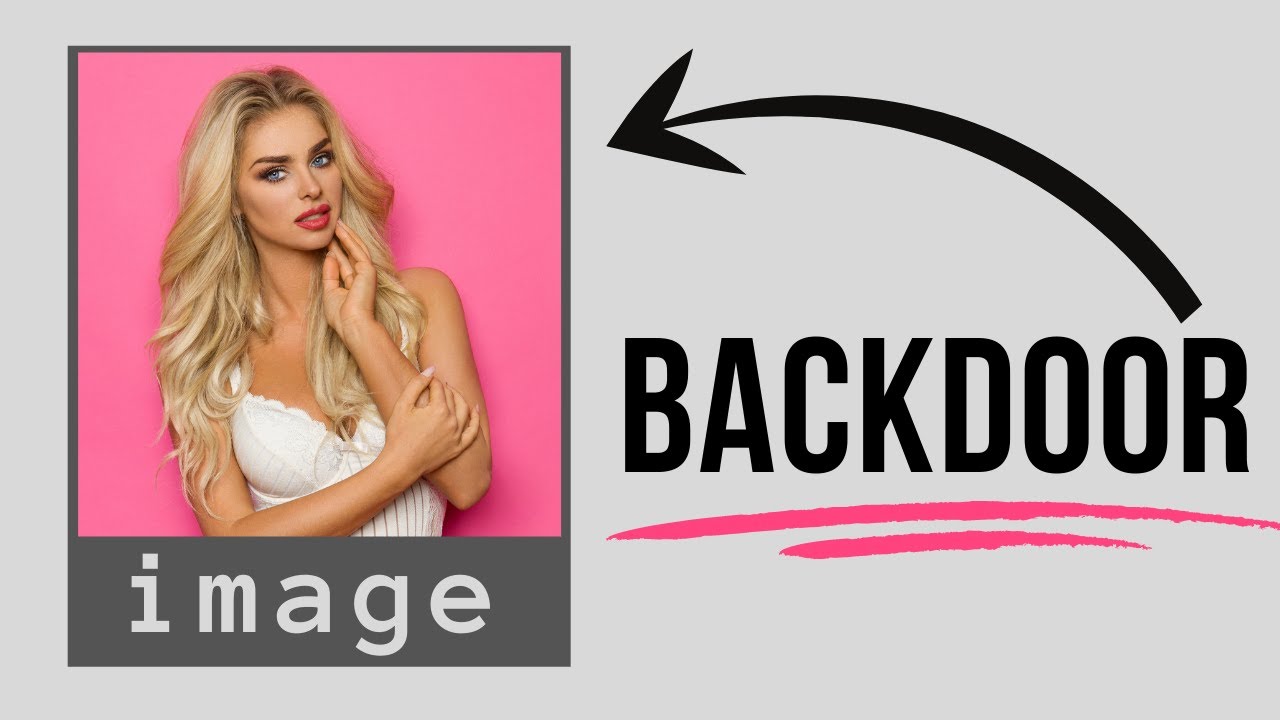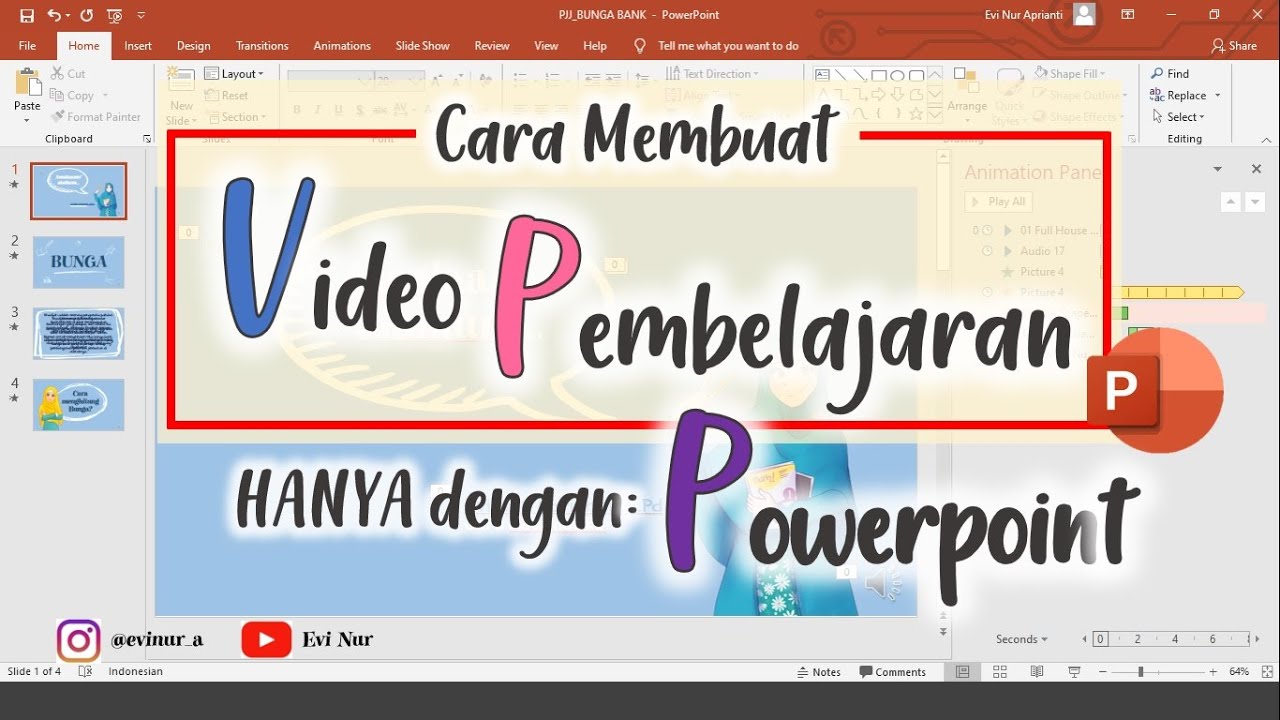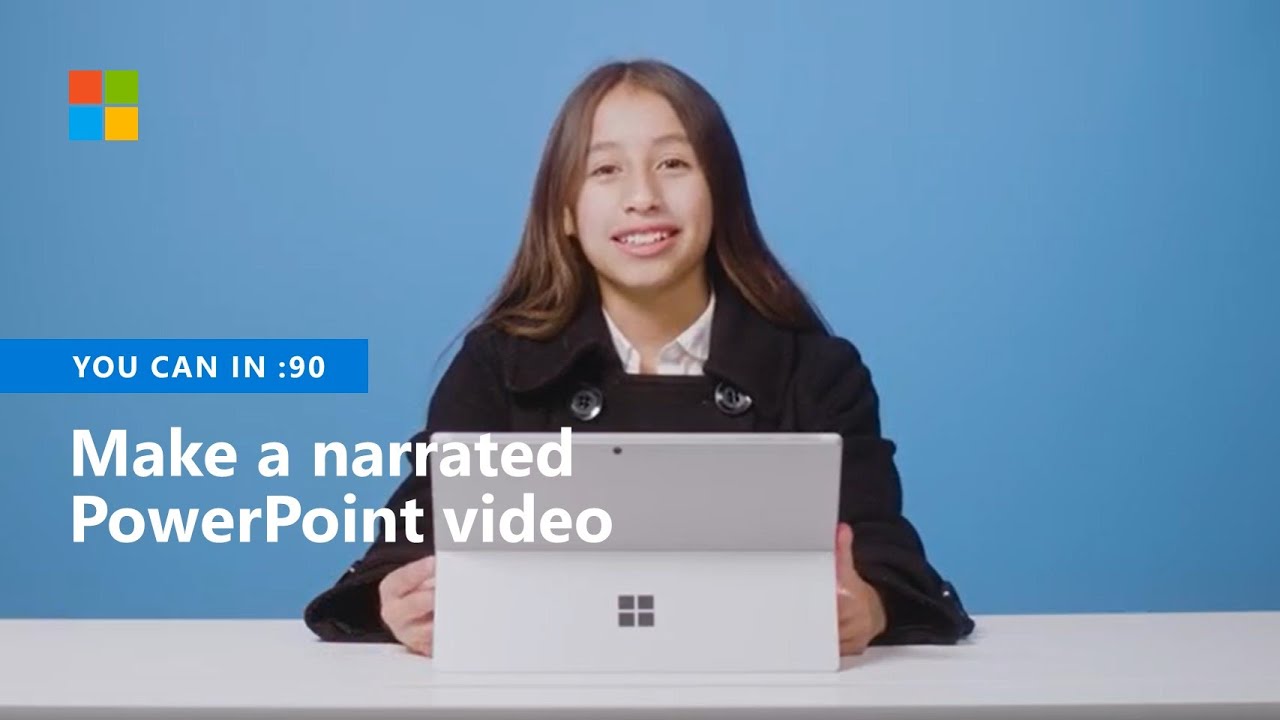How To Compile Source Code in Visual Studio!
Summary
TLDRThis instructional video guide teaches viewers how to convert an SLN or solution file into an executable (.exe) file. It begins by directing users to download the source code from GitHub as a zip file and extracting it to their desktop. The tutorial then emphasizes the necessity of having Microsoft Visual Studio installed for compiling the solution. It provides a step-by-step walkthrough, including opening the SLN file, navigating to 'Build' and selecting 'Batch Build', focusing on the 'Release' configuration to compile the final version. The video concludes with instructions to locate the successfully compiled program in the 'bin/release' directory and reminds users to disable their antivirus when compiling Kazar.
Takeaways
- 😀 Converting an SLN or solution file to an EXE file is the main topic of the video.
- 🔍 The video focuses on the GitHub repository for Kazar Rat, which doesn't have a direct download for the compiled EXE.
- 📦 The viewer is instructed to download the repository as a zip file from GitHub and extract it to the desktop.
- 🛠️ Microsoft Visual Studio is required to compile the solution file.
- 📁 After opening the solution file in Visual Studio, the user should navigate to the 'Build' menu and select 'Batch Build'.
- 👀 The script mentions 'mumbo-jumbo' to describe the code, indicating that viewers don't need to understand the code itself.
- 🚫 The video advises to ignore configurations that say 'debug' and instead select all options that say 'release' for the final build.
- 🏗️ The build process is initiated by clicking 'Build', and the success of the build is indicated by 'build succeeded' messages.
- 📁 After a successful build, the compiled program can be found in the 'bin/release' folder within the extracted directory.
- ⚠️ The video ends with a reminder to turn off antivirus software when compiling Kazar Rat.
- 👋 The video concludes with a thanks to the viewers.
Q & A
What is the purpose of the video?
-The purpose of the video is to teach viewers how to convert an SLN or a solution file into an EXE file.
Why can't I find a direct download for the compiled EXE on GitHub?
-There is no direct download for the compiled EXE on GitHub because it requires compilation from the source code, which is provided in the form of a zip file.
What is the first step after downloading the zip file from GitHub?
-The first step is to extract the downloaded zip file to your desktop.
Which software is required to compile the solution file?
-Microsoft Visual Studio is required to compile the solution file.
What file should you open in Visual Studio to start the compilation process?
-You should open the SLN file in Visual Studio to start the compilation process.
What is the significance of the 'build' option in Visual Studio?
-The 'build' option in Visual Studio is used to compile the program, turning the source code into an executable file.
Why should you ignore the configurations that say 'debug' during the compilation process?
-You should ignore 'debug' configurations because they are for testing purposes, and you want to build the final release version of the program.
What should you select in the 'Batch Build' dialog to compile the release version of the program?
-You should select all configurations that say 'release' to compile the final release version of the program.
How can you tell if the build was successful?
-The build is successful if all selected configurations show 'build succeeded' in the build output.
Where can you find the compiled EXE file after a successful build?
-You can find the compiled EXE file in the 'bin/release' folder within the extracted directory on your desktop.
What is an important reminder for users trying to compile Kazar?
-An important reminder is to turn off your antivirus while compiling Kazar to avoid any interference with the compilation process.
Outlines

このセクションは有料ユーザー限定です。 アクセスするには、アップグレードをお願いします。
今すぐアップグレードMindmap

このセクションは有料ユーザー限定です。 アクセスするには、アップグレードをお願いします。
今すぐアップグレードKeywords

このセクションは有料ユーザー限定です。 アクセスするには、アップグレードをお願いします。
今すぐアップグレードHighlights

このセクションは有料ユーザー限定です。 アクセスするには、アップグレードをお願いします。
今すぐアップグレードTranscripts

このセクションは有料ユーザー限定です。 アクセスするには、アップグレードをお願いします。
今すぐアップグレード5.0 / 5 (0 votes)