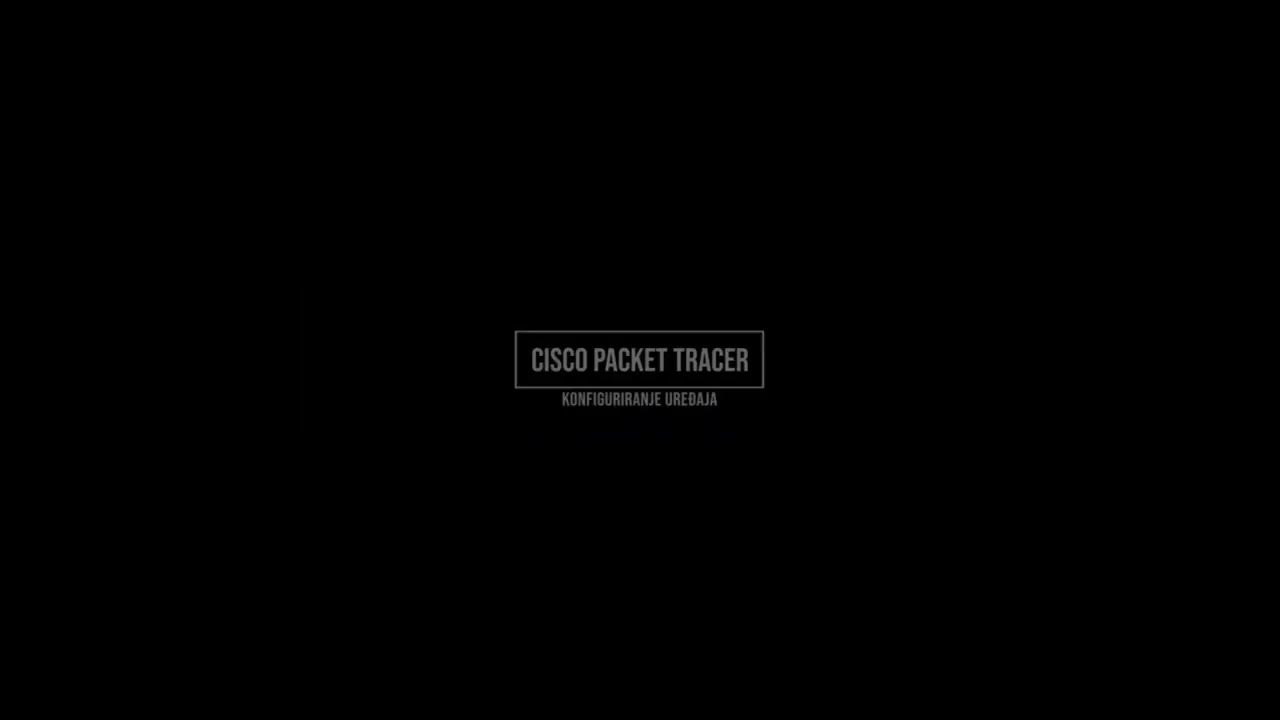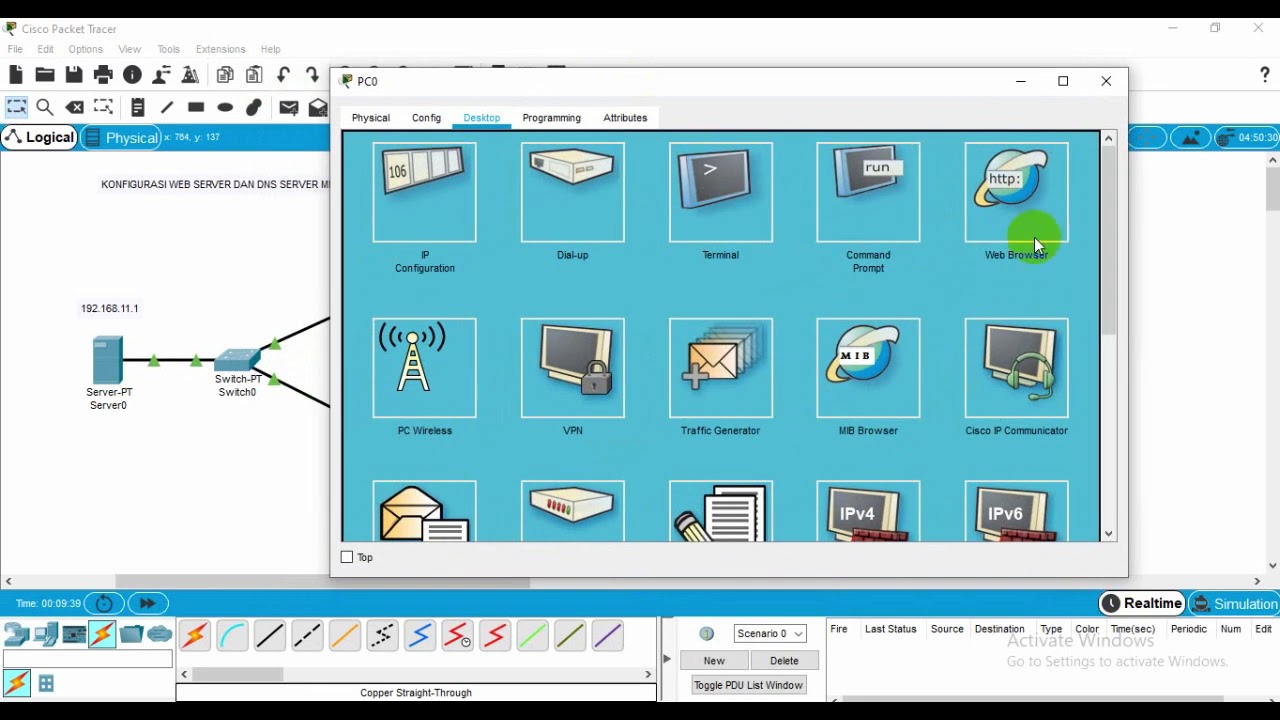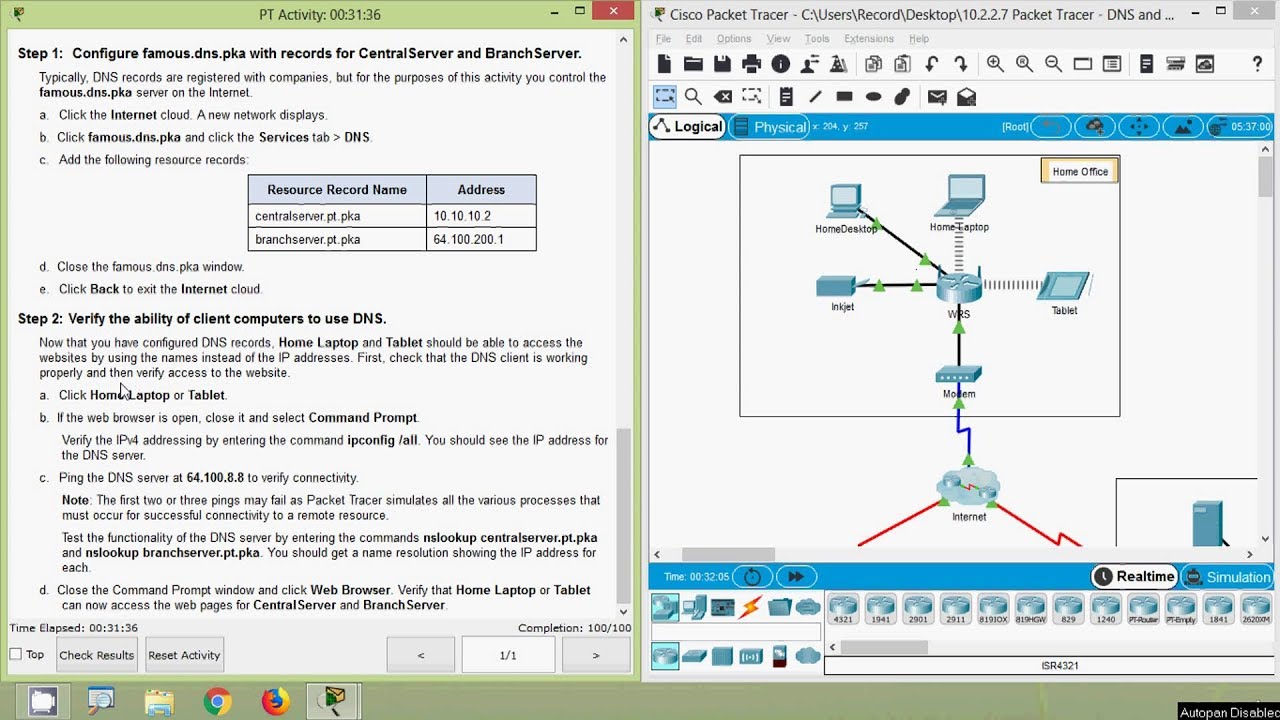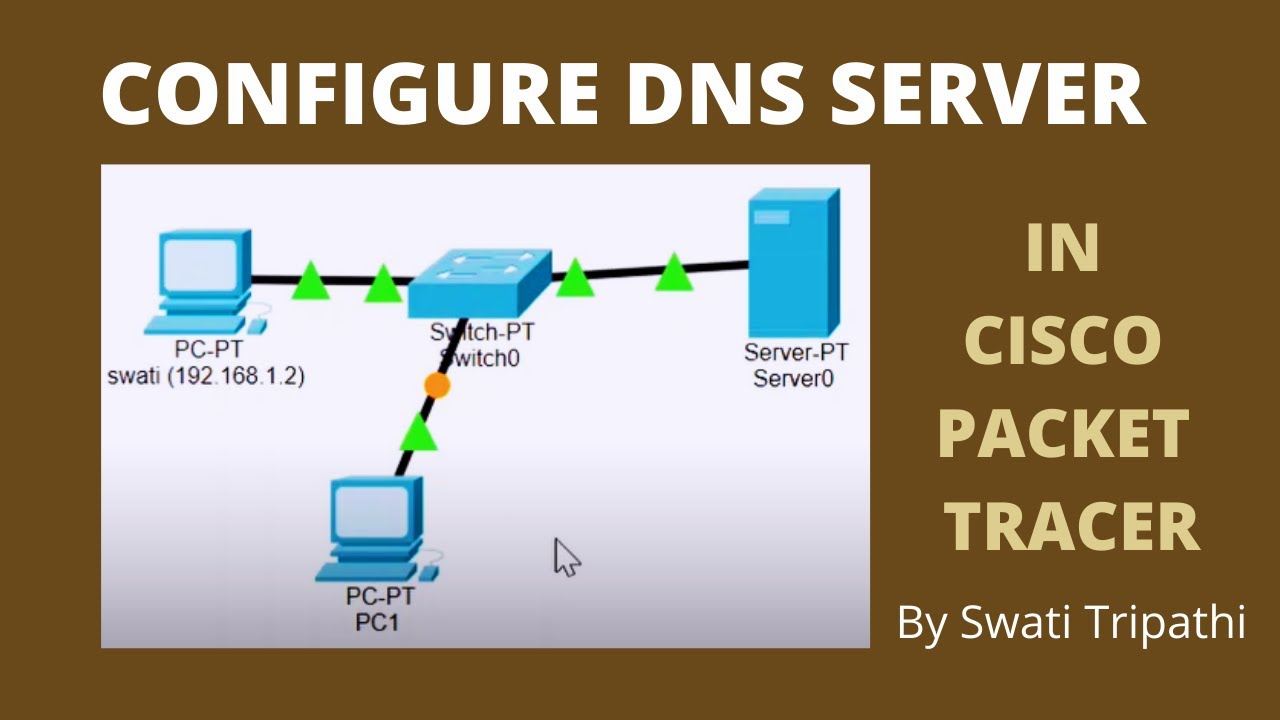Setting up HTTP, DNS, FTP and DHCP Server Services in Packet Tracer
Summary
TLDRIn this tutorial, Mark demonstrates how to set up essential server services using Packet Tracer, including HTTP, DNS, FTP, and DHCP. The video covers the process of connecting two computers to a server, configuring each service, and explaining their functions in a simple network. HTTP is used to access the server’s web page, DNS helps map domain names to IP addresses, FTP allows remote login to the server, and DHCP automates IP address assignment for client PCs. This step-by-step guide provides practical insights into managing server services in a small network environment.
Takeaways
- 😀 Basic network setup in Packet Tracer involves connecting two PCs to a server via a switch.
- 😀 HTTP service is used to allow PCs to access the web server on the server by using the server's IP address.
- 😀 DNS service simplifies access to the web server by mapping domain names (e.g., mypage.com) to IP addresses.
- 😀 FTP service allows remote login and management of the server, including file transfer functionality (though not demonstrated in full).
- 😀 DHCP service automates IP address assignment, making it easier to manage large networks.
- 😀 DNS configuration involves enabling the DNS server on the server, creating a domain name, and mapping it to the server's IP address.
- 😀 For HTTP, the server's IP address is used to connect to the web server, and customization of the webpage is possible in Packet Tracer.
- 😀 FTP requires setting up a user account with a password and assigning appropriate permissions for file access.
- 😀 DHCP can be configured to assign IP addresses automatically to connected devices, reducing manual IP configuration on PCs.
- 😀 Dynamic IP addresses assigned by DHCP are based on a defined range, ensuring PCs are allocated valid IPs without conflicts.
- 😀 The server's DHCP service can be customized to limit the number of devices that can receive IP addresses from the server.
Q & A
What is the main purpose of the tutorial?
-The tutorial demonstrates how to set up basic server services in Packet Tracer, including HTTP, DNS, FTP, and DHCP, to show how client computers can connect to a server with minimal configuration.
What are the initial network components used in this setup?
-The setup uses two computers, a server, and a switch. The devices are connected to each other using straight-through cables, with each device assigned an IP address.
How do you test the basic connectivity between the devices?
-Basic connectivity is tested by using the 'ping' command from the command prompt of one computer to the server, ensuring the devices can communicate with each other.
What does the HTTP service do in this setup?
-The HTTP service on the server allows the connected computers to access the server's web page by entering the server's IP address in their web browser.
How is the HTTP service configured in Packet Tracer?
-The HTTP service is enabled on the server. Once enabled, the web page of the server can be accessed from a computer's web browser using the server's IP address.
What role does the DNS service play in this tutorial?
-The DNS service allows the computers to access the server using a domain name (e.g., 'mypage.com') instead of the IP address, simplifying the connection process.
How do you configure the DNS service on the server?
-The DNS service is activated on the server, and a domain name (e.g., 'mypage.com') is assigned to the server's IP address. The connected computers are also configured to use the server’s DNS for name resolution.
What is FTP, and how is it used in this setup?
-FTP (File Transfer Protocol) allows remote login to the server for file transfer purposes. In this tutorial, it's used to log in to the server remotely using a username and password, demonstrating access to the server's resources.
How do you configure the FTP service on the server?
-The FTP service is enabled on the server, and a user account is created with a username and password. Permissions are assigned to allow file reading, writing, and modification.
What is the purpose of the DHCP service in this tutorial?
-The DHCP service automatically assigns IP addresses to the connected computers, eliminating the need for manual configuration of IP addresses for each device in the network.
How do you configure the DHCP service on the server?
-The DHCP service is activated on the server, and a range of IP addresses (e.g., 192.168.5.50 to 192.168.5.60) is specified. The connected PCs are set to use DHCP to request an IP address automatically.
Outlines

このセクションは有料ユーザー限定です。 アクセスするには、アップグレードをお願いします。
今すぐアップグレードMindmap

このセクションは有料ユーザー限定です。 アクセスするには、アップグレードをお願いします。
今すぐアップグレードKeywords

このセクションは有料ユーザー限定です。 アクセスするには、アップグレードをお願いします。
今すぐアップグレードHighlights

このセクションは有料ユーザー限定です。 アクセスするには、アップグレードをお願いします。
今すぐアップグレードTranscripts

このセクションは有料ユーザー限定です。 アクセスするには、アップグレードをお願いします。
今すぐアップグレード5.0 / 5 (0 votes)