Creating Multi-Step Forms in Power Apps | Tutorial
Summary
TLDRIn this tutorial, Razza demonstrates how to craft a multi-step modern form experience in Power Apps using a screen template and a SharePoint list called 'Travel Requests'. The video guides viewers through setting up a responsive layout, integrating modern controls, and creating a step-by-step form process with visibility conditions. It also covers adding navigation buttons, handling form validations, and ensuring a seamless user experience for creating and submitting travel requests.
Takeaways
- 🌟 The video demonstrates creating multi-step modern form experiences in Power Apps.
- 📋 It leverages a new screen template called 'approval request' to frame the form.
- 🔍 The status of the current step in the form process is highlighted.
- 🏢 The example scenario uses a SharePoint list named 'travel requests' with various tracking columns.
- 📱 The app starts with a responsive page design and connects to a modern data source.
- 🎨 Modern controls and themes are enabled for a contemporary interface.
- 📝 A multi-step form is created by using a variable 'V step' to control the visibility of data cards.
- 🔄 The visibility of data cards is set based on the value of 'V step', defining which step is currently active.
- 🔘 Buttons for 'new request', 'previous', and 'next' are added to navigate through the form steps.
- 📑 The form includes required field validations that must be met before the form can be submitted.
- 🔄 The 'next' and 'previous' buttons control the flow between steps, with logic to prevent moving forward if required fields are not filled.
- 🏁 The 'submit request' button finalizes the form submission and navigates back to the home screen upon success.
Q & A
What is the main topic of the video?
-The video is about creating multi-step, modern form experiences in Power Apps using a screen template.
What is the name of the SharePoint list used in the scenario?
-The SharePoint list used in the scenario is called 'travel requests'.
What type of controls are being used in the app design?
-The app design leverages modern controls, including the modern header control and the modern form control.
How does the video demonstrate creating a multi-step form experience?
-The video demonstrates creating a multi-step form experience by using a variable to control the visibility of data cards in the form control based on the current step.
What is the purpose of the 'V step' variable in the form?
-The 'V step' variable is used to track and control which data cards are visible in the form based on the current step of the multi-step form.
How can users navigate through the different steps of the form?
-Users can navigate through the different steps of the form using 'previous' and 'next' buttons, which are conditionally visible based on the current step.
What is the function of the 'submit request' button in the form?
-The 'submit request' button is used to submit the form. If successful, it navigates the user back to the home screen.
How does the video handle form validation?
-The video handles form validation by checking the validity of required data cards before allowing the user to proceed to the next step or submit the form.
What is the role of the 'sidebar container' in the app?
-The 'sidebar container' includes a text control and a gallery that displays the steps of the form process, with the current step highlighted.
How does the video address errors related to modifying the schema of the items property?
-The video addresses errors by identifying and correcting issues such as a text control displaying the title that was not compatible with the modified schema.
What is the final step for a user to complete a travel request in the app?
-The final step for a user to complete a travel request is to click the 'submit request' button after filling out all required fields in the multi-step form.
Outlines

このセクションは有料ユーザー限定です。 アクセスするには、アップグレードをお願いします。
今すぐアップグレードMindmap

このセクションは有料ユーザー限定です。 アクセスするには、アップグレードをお願いします。
今すぐアップグレードKeywords

このセクションは有料ユーザー限定です。 アクセスするには、アップグレードをお願いします。
今すぐアップグレードHighlights

このセクションは有料ユーザー限定です。 アクセスするには、アップグレードをお願いします。
今すぐアップグレードTranscripts

このセクションは有料ユーザー限定です。 アクセスするには、アップグレードをお願いします。
今すぐアップグレード関連動画をさらに表示
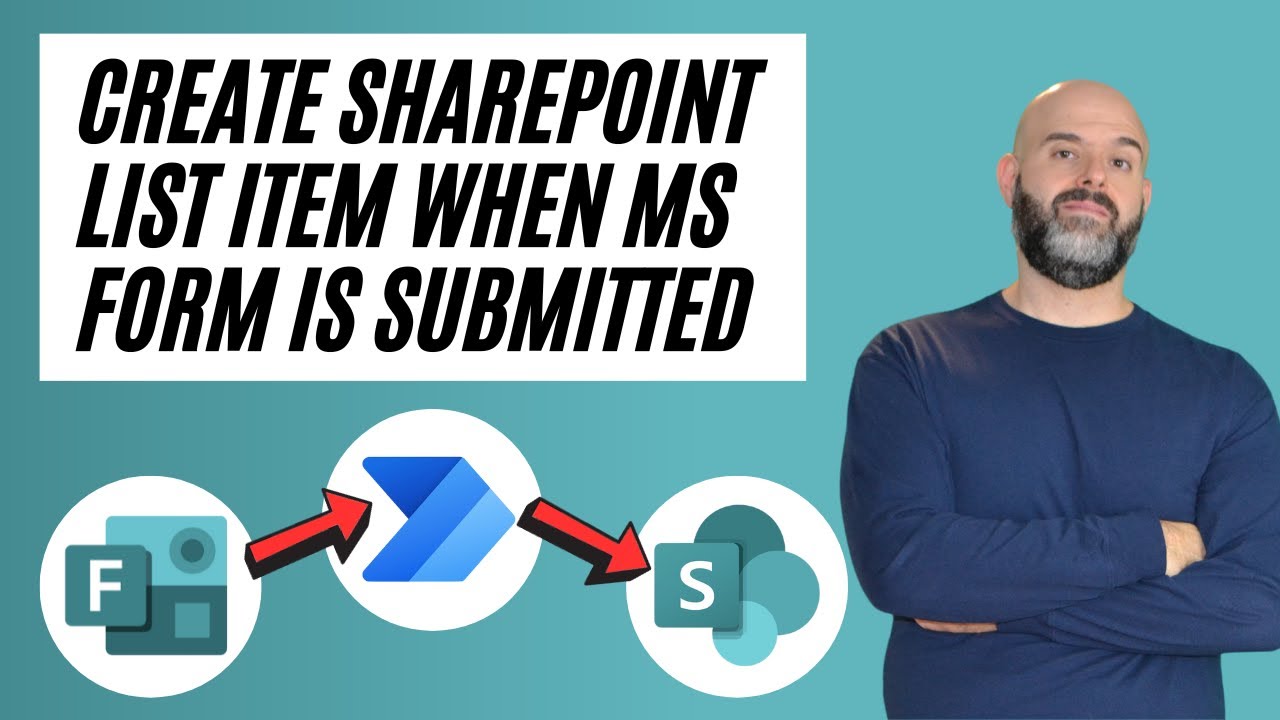
How To Save Microsoft Form Responses To A SharePoint List
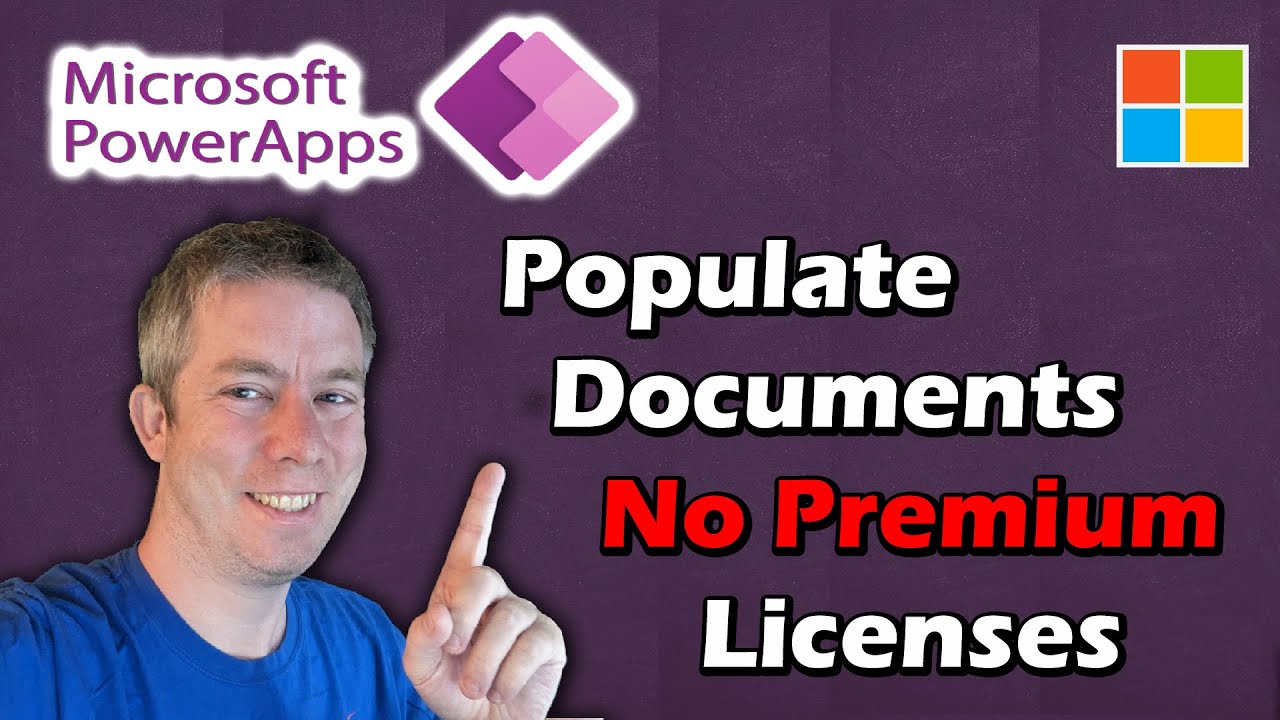
Fill Out Word through Power Apps No Premium Licenses Needed
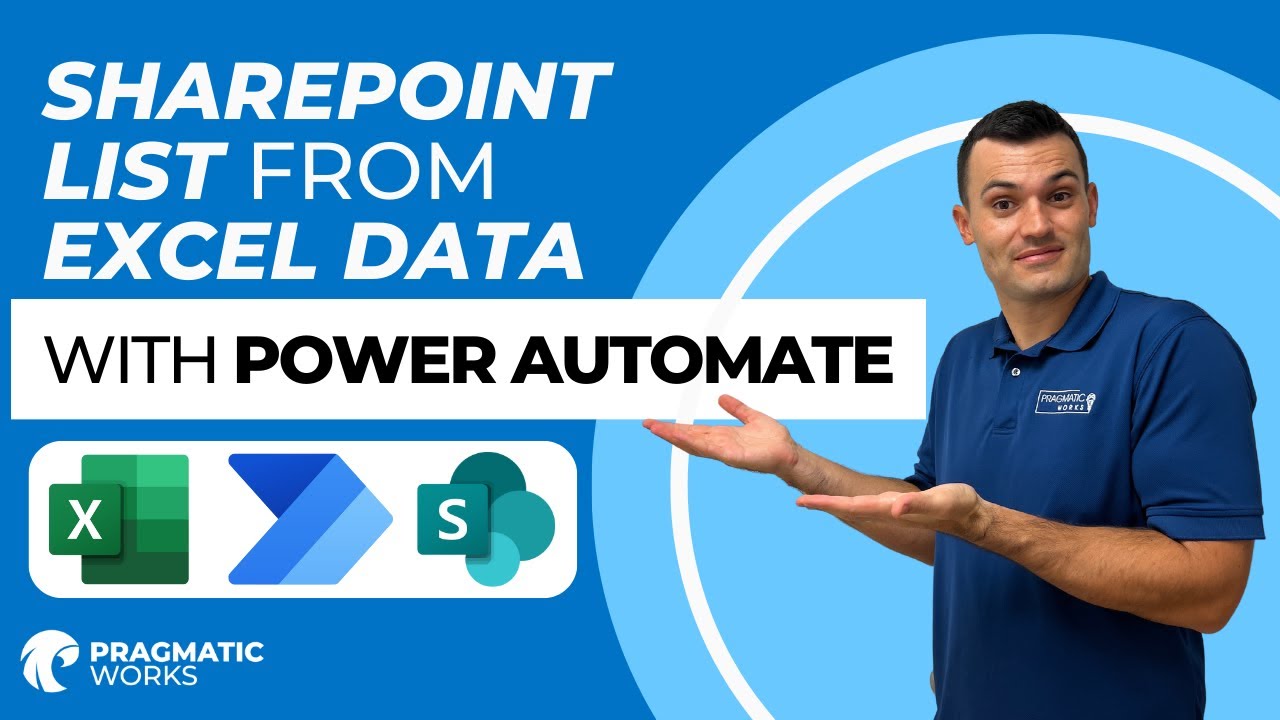
How To Automatically Add Excel Data to a SharePoint List with Power Automate
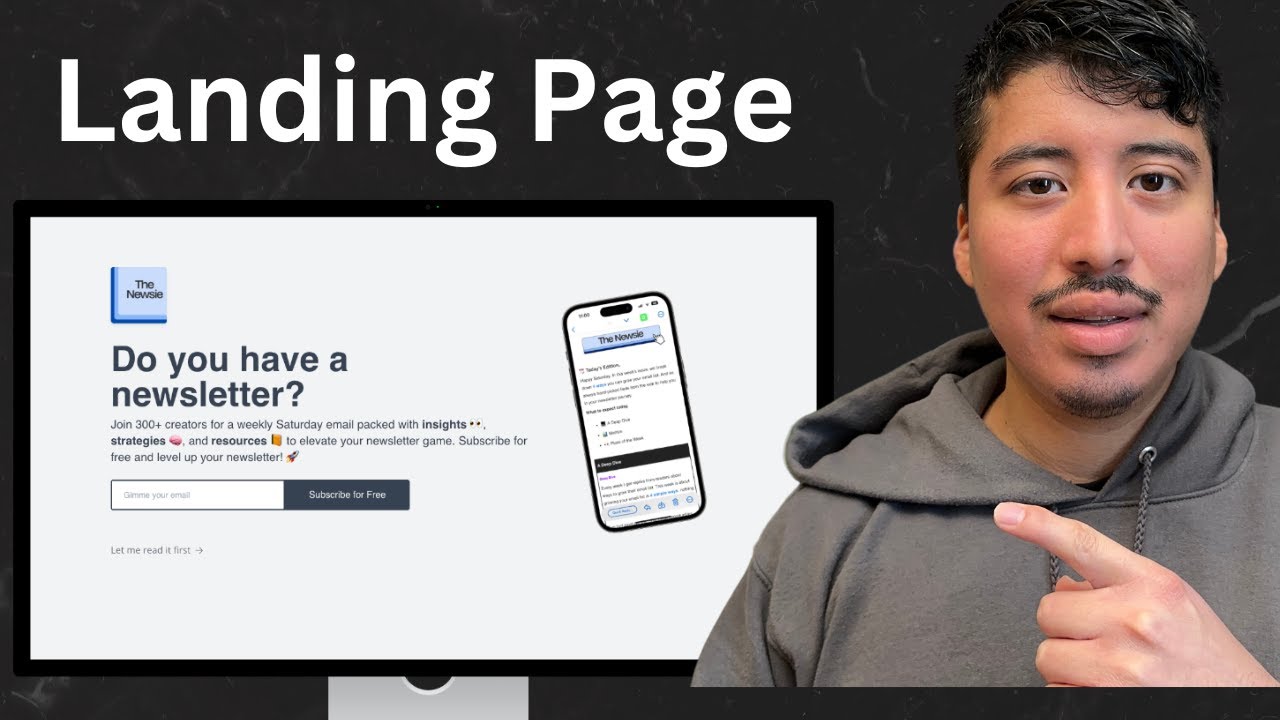
How to create a landing page for your beehiiv newsletter in 2024

Add Custom HTML/CSS to SharePoint Modern Page | Embed HTML to SharePoint Page - 2 Ways Explained
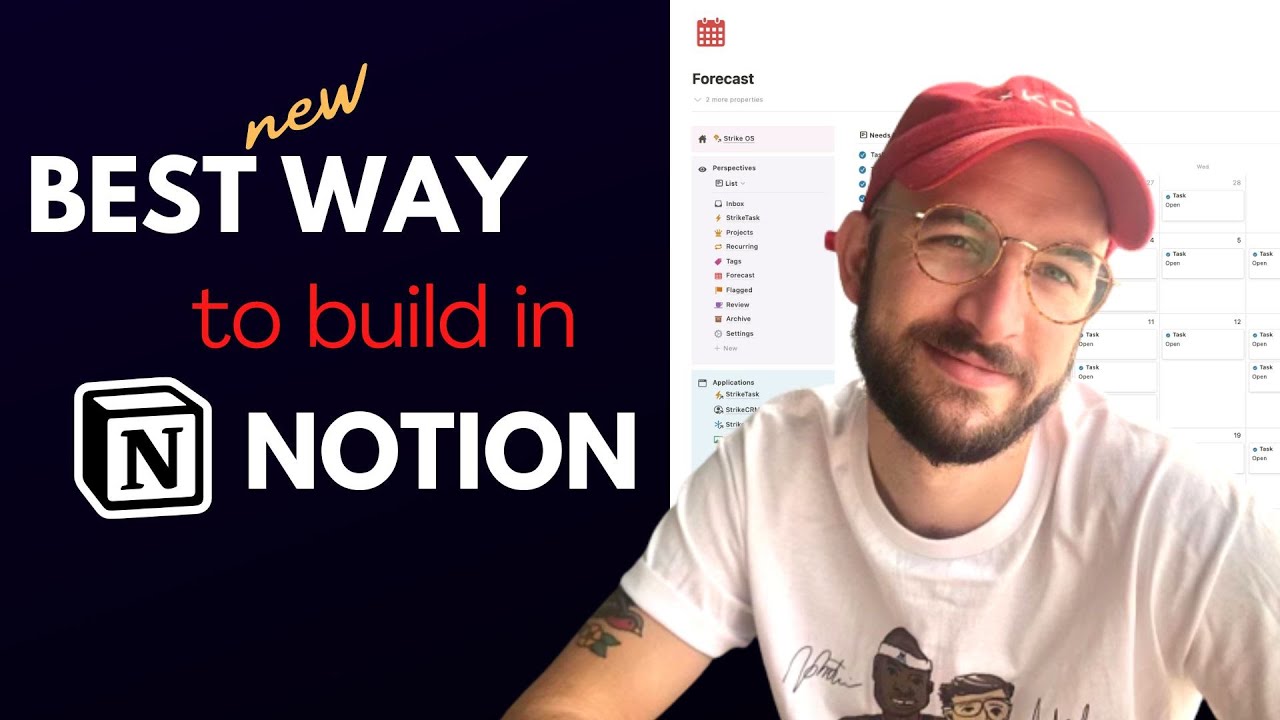
The Perspectives Method - a BRAND NEW Way to Build in Notion!
5.0 / 5 (0 votes)
