How to create a landing page for your beehiiv newsletter in 2024
Summary
TLDRDaniel's video provides a step-by-step guide on creating a newsletter landing page using free tools. He introduces the concept of a landing page, showcasing its importance for email subscription and social proof through testimonials. The tutorial covers signing up for a platform like Card, selecting a template, customizing content, and embedding a subscriber form from Beehive. Daniel also demonstrates creating a hero image with Shots and adding testimonials using Senter, all to craft an engaging and effective landing page in under 20 minutes.
Takeaways
- 😀 Creating a landing page for a newsletter is essential to collect email addresses from subscribers.
- 📝 A landing page should clearly state the reason why people should subscribe and provide a subscription form.
- 💬 Testimonials on the landing page can enhance social proof, showing that others enjoy the newsletter.
- 🌐 Sign up for a platform like Card to create landing pages, which offers a free version and a paid version for more features.
- 📚 Card provides a variety of templates to start with, simplifying the creation of a landing page.
- 🔗 Integrate a subscriber form using an ESP (Email Service Provider) like Beehive, which offers a free newsletter service.
- 🎨 Customize the landing page by changing text and adding elements like a hero image for visual appeal.
- 🖼️ Use a tool like Shots to create and customize a hero image for the landing page, which can be exported with transparency.
- 🗣️ Collect and display testimonials using a service like Senter to add credibility to the newsletter.
- 🔄 Duplicate and arrange elements like the subscription form and testimonials to fill the landing page effectively.
- 🚀 Focus on simplicity and clarity in the landing page design, avoiding distractions like social media links to keep the focus on email collection.
Q & A
What is the main purpose of a landing page for a newsletter?
-A landing page for a newsletter serves as a simple page that provides a reason and a place for people to submit their email addresses to start receiving emails from the newsletter.
What are the key elements included in Daniel's own newsletter landing page?
-Daniel's newsletter landing page includes a reason for subscribing, a subscription form, testimonials for social proof, and future post previews.
What platform does Daniel recommend for creating landing pages?
-Daniel recommends using a platform called 'Card' for creating landing pages, which offers both free and paid versions with a variety of templates.
What is the cost of the paid version of the 'Card' platform mentioned in the script?
-The paid version of the 'Card' platform is about $19 a year, which allows the creation of 10 landing pages.
Which email service provider does Daniel recommend for building a newsletter?
-Daniel recommends using 'Beehive' as the email service provider for building a newsletter, noting its ease of use and free service.
How does one create a subscriber form button for the newsletter landing page?
-To create a subscriber form button, one needs to go to their email service provider's account, navigate to settings, then to publication, and finally to subscriber forms to create a new form and customize it.
What is the purpose of using 'Shots' in the context of the landing page creation?
-The purpose of using 'Shots' is to create mockups for the landing page, particularly for the hero image, which can be customized and exported with a transparent background.
What tool does Daniel suggest for collecting and displaying testimonials on the landing page?
-Daniel suggests using a tool called 'Senter' for collecting and displaying testimonials on the landing page.
How does the script suggest customizing the background of the landing page?
-The script suggests customizing the background by selecting a new style and playing around with the shadow, scale, and position to achieve the desired look.
What is the final step in the script for completing the newsletter landing page?
-The final step is to review and publish the landing page to see how it looks, making any necessary adjustments to the layout and elements.
What advice does Daniel give regarding the focus of the newsletter landing page?
-Daniel advises that the newsletter landing page should be focused on getting people to enter their email addresses rather than directing them to social media links.
Outlines

This section is available to paid users only. Please upgrade to access this part.
Upgrade NowMindmap

This section is available to paid users only. Please upgrade to access this part.
Upgrade NowKeywords

This section is available to paid users only. Please upgrade to access this part.
Upgrade NowHighlights

This section is available to paid users only. Please upgrade to access this part.
Upgrade NowTranscripts

This section is available to paid users only. Please upgrade to access this part.
Upgrade NowBrowse More Related Video
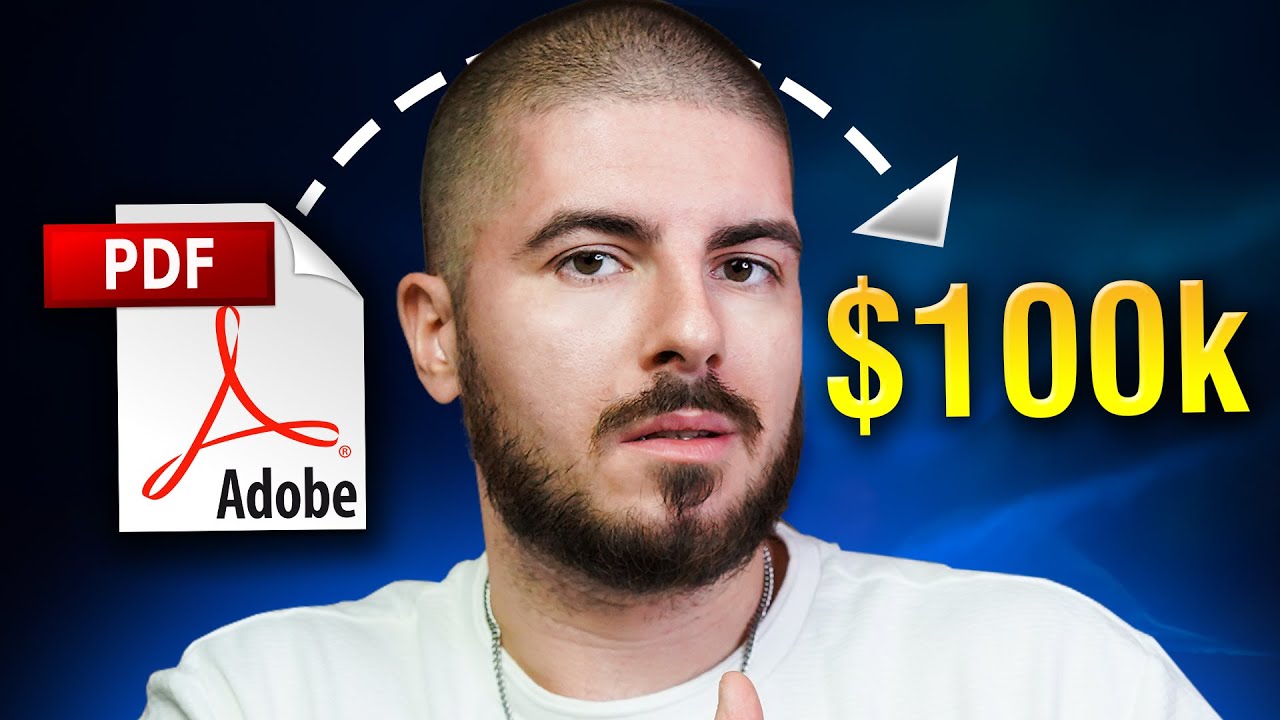
How I will make $100k from Ebooks in 2024

Google Ads Not Converting... Do this NOW!

How to Market your Notion Templates Without Social Media - Marketing for Digital Product Sellers

How I build an email newsletter with beehiiv in 2024 course
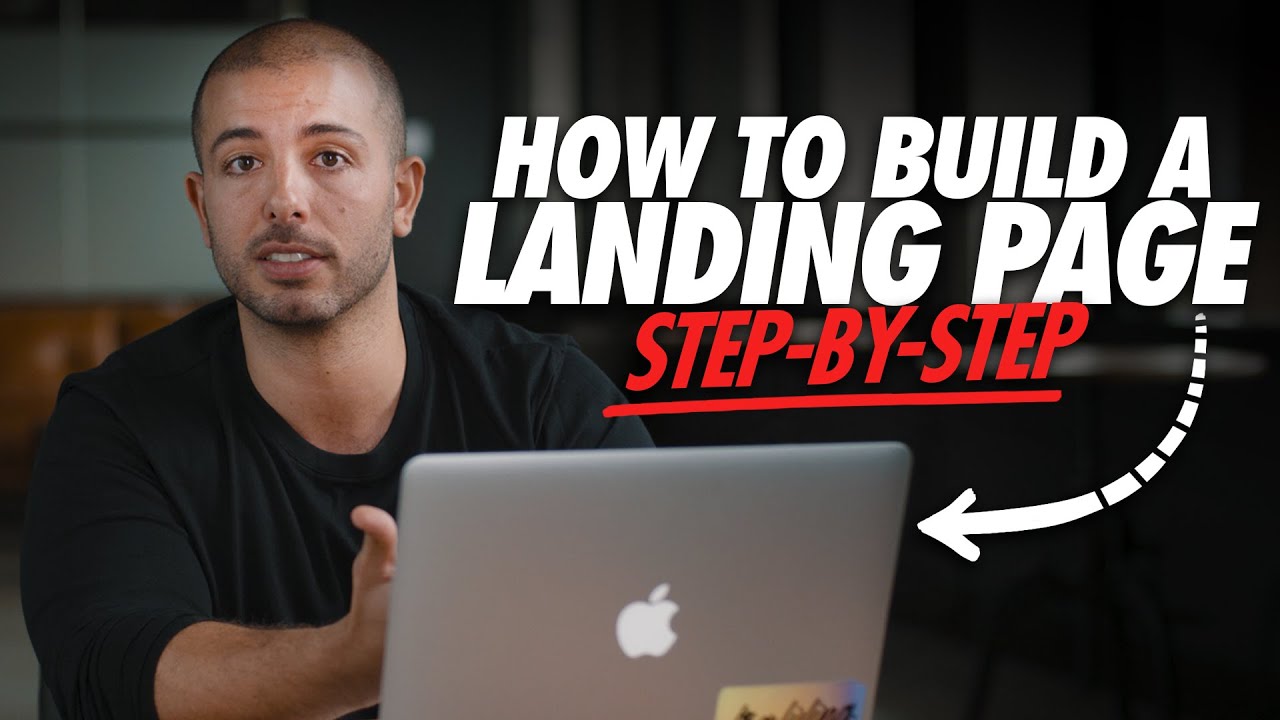
🔥The Ultimate Step-By-Step Landing Page Guide🔥(My $1.33 Billion Secret Selling System REVEALED)
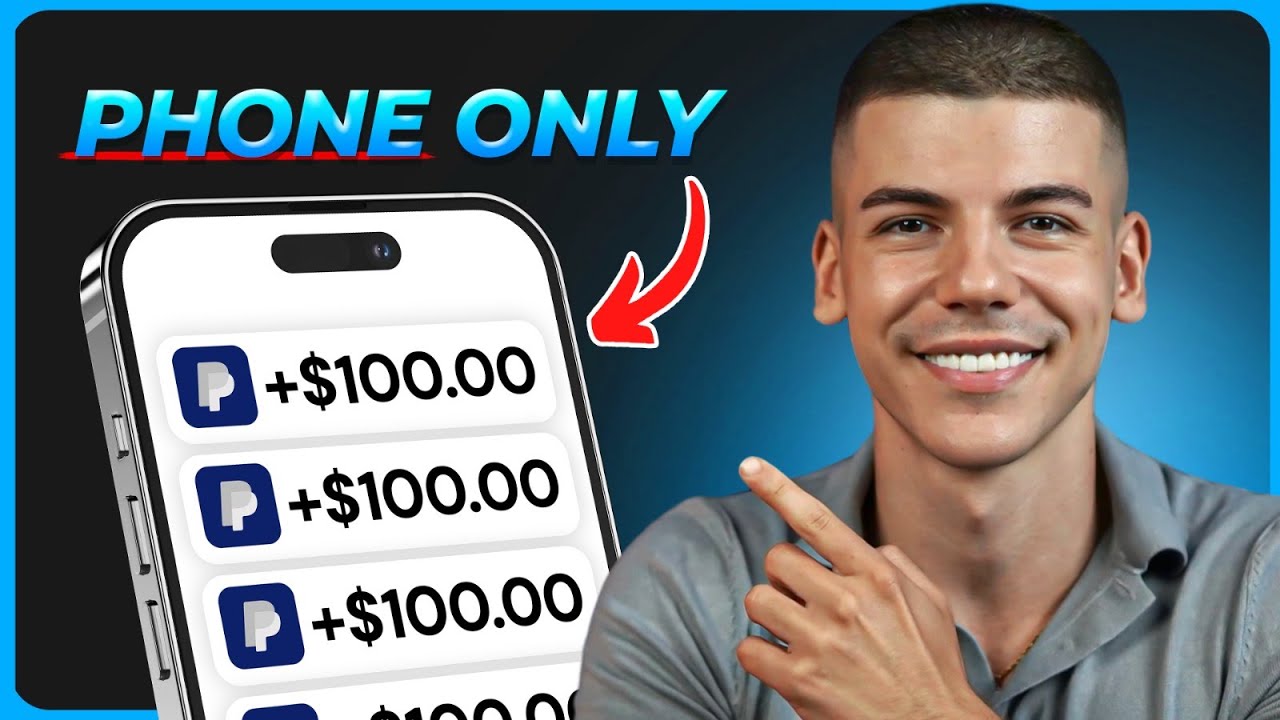
Free App Pays $250/Day to Beginners! (Make Money Online)
5.0 / 5 (0 votes)