How can I avoid charges on my account when using AWS Free Tier services?
Summary
TLDRIn this tutorial, Anna, an AWS technical support agent, explains how to avoid charges while using the AWS Free Tier. She outlines the three main types of free tier offerings: Free Trials, 12-Month Free, and Always Free services. Anna demonstrates how to track your usage limits, set up alerts, and check your active resources through the AWS Management Console. She also emphasizes the importance of terminating unused resources to avoid unexpected costs. By following these simple steps, AWS users can effectively manage their free tier usage and explore cloud services without incurring additional charges.
Takeaways
- 😀 The AWS Free Tier allows new customers to explore many AWS services at no cost, with different types of offers available.
- 😀 There are three types of AWS Free Tier offerings: Free Trials, 12-Month Free services, and Always Free services.
- 😀 Free Trials are specific to some services, with varying duration (e.g., Amazon SageMaker has a 2-month trial).
- 😀 12-Month Free services include popular offerings like EC2, S3, and RDS, which are free for the first 12 months after account activation.
- 😀 Always Free services remain free as long as you stay within usage limits and never expire.
- 😀 To check the usage limits for a service, visit the AWS Free Tier page, search for the service, and view the detailed usage terms.
- 😀 For EC2, the Free Tier offers 750 hours per month of T2 Micro or T3 Micro instances, depending on the region.
- 😀 If you exceed the free tier limits or use instances outside the free tier, you’ll incur charges at the on-demand rate.
- 😀 You can monitor your AWS Free Tier usage through the AWS Management Console, specifically the Billing Dashboard and Free Tier section.
- 😀 To prevent unexpected charges, set up Free Tier usage alerts in the Billing Preferences to notify you when you exceed 85% of a limit.
- 😀 You can check and terminate any unused resources by navigating to the service console and ensuring the correct region is selected before terminating.
Q & A
What is the AWS Free Tier?
-The AWS Free Tier is an opportunity provided to all new customers to explore many AWS services at no cost. It includes various types of offers such as free trials, 12-month free services, and always free services, each with specific usage limits.
What are the three types of Free Tier offers available?
-The three types of AWS Free Tier offers are: Free Trials, 12-Month Free Services, and Always Free Services. Free Trials vary by service and last for a specific duration (e.g., two months for Amazon SageMaker). 12-Month Free services are available for up to 12 months from account activation. Always Free services are free indefinitely, as long as the usage stays within the limits.
How can I check the usage limits for a specific service under the AWS Free Tier?
-To check the usage limits for a service, search for it on the AWS Free Tier list, then hover over the small down arrow next to the service name. This will display the usage limits and details specific to that service.
What are the usage limits for Amazon EC2 under the AWS Free Tier?
-The AWS Free Tier for Amazon EC2 offers 750 hours per month of Linux or Windows T2 micro or T3 micro instances, depending on the region. If you use other instance types or exceed 750 hours, charges will apply.
How do I monitor my AWS Free Tier usage?
-You can monitor your AWS Free Tier usage by logging into the AWS Management Console and navigating to the billing dashboard. There, you’ll find a 'Spent Summary' showing your costs, as well as a section listing the services used and their Free Tier usage for the current month.
What is the purpose of AWS Free Tier usage alerts?
-AWS Free Tier usage alerts notify you by email when your usage exceeds 85% of the free tier limit for each service, helping to prevent unexpected charges. This is a best practice to avoid going over the free tier limits.
How can I set up AWS Free Tier usage alerts?
-To set up usage alerts, go to 'Billing Preferences' in the AWS Management Console. Check the box to receive AWS Free Tier usage alerts, and you can also add additional email addresses to receive the alerts.
How do I check the active resources on my AWS account?
-To check active resources, navigate to the 'Bills' section in the AWS Billing Console. There, you can expand the service details and view the resources active during the month, including regions where the services are launched.
How do I terminate resources that are no longer needed on AWS?
-To terminate unused resources, open the AWS Management Console for the service containing the resource you wish to terminate (e.g., Amazon EC2). Ensure the correct region is selected, then terminate the resource directly from the service console.
Why is it important to stay within the Free Tier limits?
-Staying within the AWS Free Tier limits ensures that you don't incur unexpected charges. Exceeding the free tier usage, either by running non-eligible instances or using resources beyond the free limits, will result in additional charges.
Outlines

このセクションは有料ユーザー限定です。 アクセスするには、アップグレードをお願いします。
今すぐアップグレードMindmap

このセクションは有料ユーザー限定です。 アクセスするには、アップグレードをお願いします。
今すぐアップグレードKeywords

このセクションは有料ユーザー限定です。 アクセスするには、アップグレードをお願いします。
今すぐアップグレードHighlights

このセクションは有料ユーザー限定です。 アクセスするには、アップグレードをお願いします。
今すぐアップグレードTranscripts

このセクションは有料ユーザー限定です。 アクセスするには、アップグレードをお願いします。
今すぐアップグレード関連動画をさらに表示

AWS Project: Architect and Build an End-to-End AWS Web Application from Scratch, Step by Step

Cloud Computing #1 - Cara Daftar Akun AWS Free Tier 1 Tahun

The REAL Way to Host n8n for Free - AWS EC2 & Docker Guide
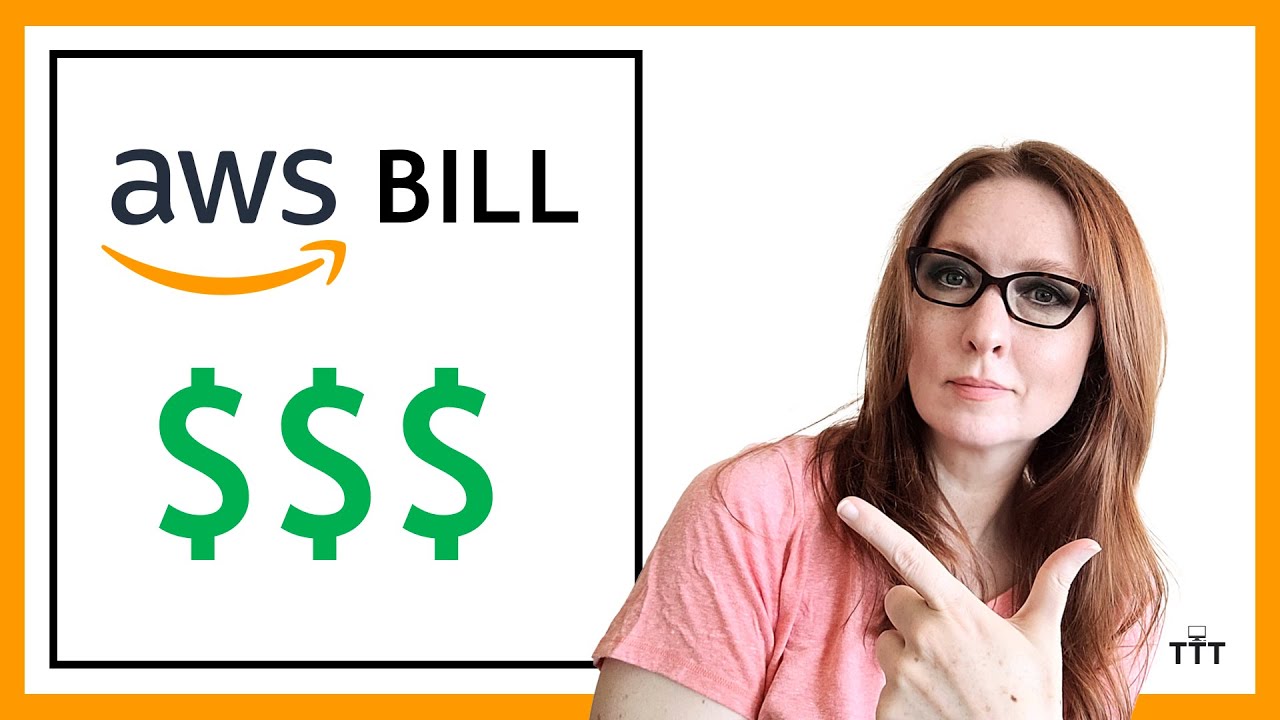
Basics of Your AWS Bill and Cost Explorer | AWS Tutorial for Beginners, with the New UI Experience

How I Built Video Transcoding Service From Scratch | System Design
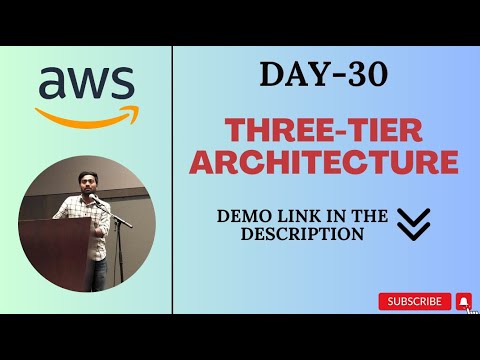
Day-30 | THREE-TIER ARCHITECTURE IMPLEMENTATION ON AWS | #aws #abhishekveeramalla
5.0 / 5 (0 votes)
