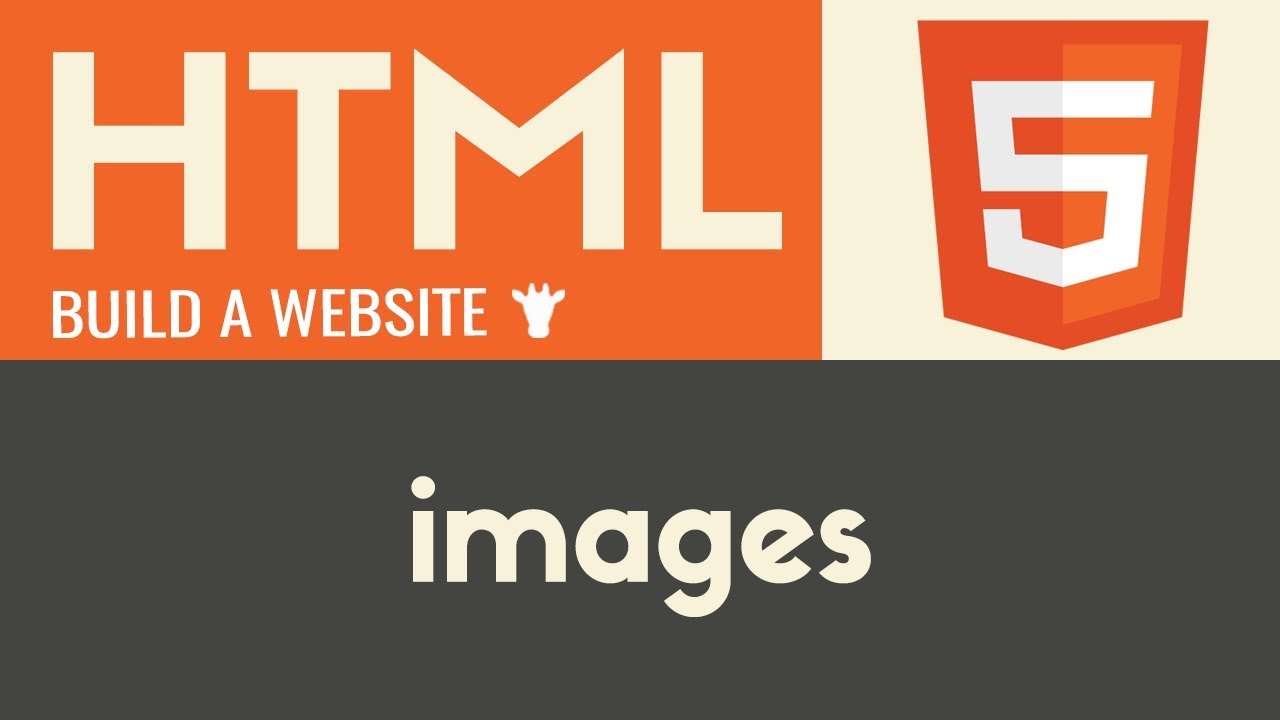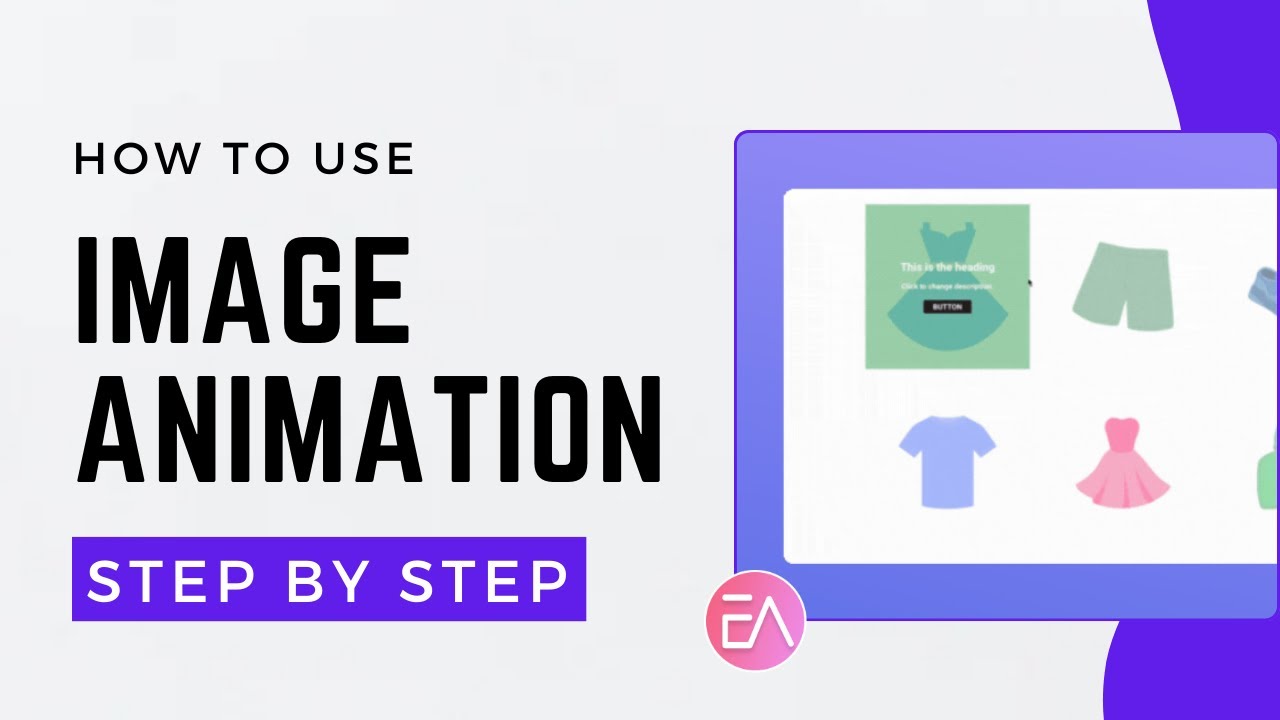Cards in Elementor: Image Aspect Ratio, Same Height & Button Alignment Fixes
Summary
TLDRIn this tutorial, Jan from JC Webtech demonstrates how to build custom cards in Elementor, covering key challenges like maintaining a consistent image aspect ratio, ensuring equal card heights, and aligning buttons at the bottom. He explains the use of custom CSS to achieve these effects and shares tips for working with dynamic and static content. The tutorial also highlights the importance of using the Elementor Container layout and offers step-by-step guidance for building professional, responsive cards with a focus on user experience and design flexibility.
Takeaways
- 😀 Custom CSS is essential for maintaining a consistent aspect ratio of images in Elementor, ensuring they do not stretch or crop as the viewport size changes.
- 😀 To make cards the same height, use custom CSS to set the height of the container to 100%, ensuring uniformity across all cards regardless of content length.
- 😀 The button alignment at the bottom of the card can be achieved by using `margin-top: auto` in custom CSS, making it dynamic and responsive to content changes.
- 😀 Elementor's 'Query Posts' loop allows for dynamic content display, including titles and excerpts, for custom post types or regular posts.
- 😀 Using containers in Elementor (rather than rows and columns) simplifies layout and makes it easier to manage card heights and alignments.
- 😀 Applying `object-fit: cover` ensures that images fill the container without distortion, maintaining their aspect ratio while covering the full space.
- 😀 The `Post Excerpt` widget in Elementor can pull content dynamically from posts, and it can be limited in length directly within the widget settings.
- 😀 For a flexible and responsive card layout, you must disable the 'wrap' property in the container's settings to prevent unwanted content overflow.
- 😀 When building custom cards in Elementor, ensure all containers are set to 'vertical' layout, as this influences the button behavior and ensures correct stacking.
- 😀 Custom CSS can be used to fix layout issues on mobile, such as preventing Elementor's default wrapping behavior from causing content to be pushed out of view.
Q & A
What are the main challenges addressed in the video tutorial?
-The video addresses three main challenges: maintaining a consistent image aspect ratio, ensuring uniform card height regardless of content size, and aligning buttons at the bottom of each card.
How does Jan ensure that the image aspect ratio stays consistent?
-Jan uses custom CSS to set a fixed aspect ratio (16:9 or 11:9) for the image, along with the 'object-fit: cover' property. This ensures the image maintains its aspect ratio without being stretched or squished.
Can you explain how to make the height of the cards consistent across all posts?
-To make the height of the cards uniform, Jan uses custom CSS to set the container height to 100%. This ensures that all cards match the height of the tallest card, regardless of the content inside them.
What CSS technique does Jan use to align buttons at the bottom of the cards?
-Jan applies 'margin-top: auto' and 'margin-bottom: 0' using custom CSS to the buttons. This allows the button to stay aligned at the bottom of the card even when the content size changes.
Why is the 'vertical' alignment and 'no wrap' important in the layout?
-Setting the alignment to 'vertical' and 'no wrap' ensures that the button remains at the bottom of the card without being pushed out of position. This prevents layout issues, particularly when the content inside the cards varies in size.
What problem did Jan encounter with Elementor’s mobile view, and how did he solve it?
-Jan encountered an issue where Elementor’s mobile view pushed the content outside the container due to the 'wrap' property. He solved this by explicitly setting the parent to 'no wrap,' ensuring the content stayed correctly positioned.
How does Jan handle dynamic content, such as post excerpts and titles?
-Jan uses Elementor's dynamic widgets to pull in post data, such as titles and excerpts. He also utilizes the 'post excerpt' widget and limits its length using Elementor’s settings, dynamically displaying content without needing to manually input it.
What role does custom CSS play in this tutorial?
-Custom CSS is essential for achieving a consistent aspect ratio, ensuring uniform card heights, and aligning buttons at the bottom of each card. Since Elementor doesn't offer built-in settings for these specific features, custom CSS is used to fine-tune the layout.
Why does Jan recommend using containers in Elementor rather than the older row and column setup?
-Jan recommends using containers because they make it easier to manage layouts and ensure uniformity across elements. Using the older rows and columns setup can be more complicated, especially when trying to apply consistent styles across dynamic content.
What additional feature does Jan mention that could potentially improve future Elementor versions?
-Jan mentions that Elementor may eventually include an option for setting aspect ratios directly in the interface, eliminating the need for custom CSS. This would simplify the process of maintaining image consistency in future versions of Elementor.
Outlines

このセクションは有料ユーザー限定です。 アクセスするには、アップグレードをお願いします。
今すぐアップグレードMindmap

このセクションは有料ユーザー限定です。 アクセスするには、アップグレードをお願いします。
今すぐアップグレードKeywords

このセクションは有料ユーザー限定です。 アクセスするには、アップグレードをお願いします。
今すぐアップグレードHighlights

このセクションは有料ユーザー限定です。 アクセスするには、アップグレードをお願いします。
今すぐアップグレードTranscripts

このセクションは有料ユーザー限定です。 アクセスするには、アップグレードをお願いします。
今すぐアップグレード関連動画をさらに表示
5.0 / 5 (0 votes)